Refresh has always been the go-to option for power users when using an underpowered PC. It helps manually update items on your screen, allows you to refresh elements, get rid of bugs, prevent your system from lagging, and more.
You can also use the refresh option to judge the responsiveness of your system and tweak it accordingly. But as Windows 11 is adopted all over the world, more and more users seem to get frustrated with the lack of a ‘Refresh’ button. So is that the case? Has Microsoft actually removed the ‘Refresh’ button from Windows 11? Let’s find out.
Update 9th July 2021: Microsoft has just released Windows Insider Build 22000.65 which now comes with the ‘Refresh’ option, available in the right-click context menu out of the box. Whether you are on your desktop or in the File Explorer, you will find the ‘Refresh’ option in the first context menu without having to use the ‘Shift + F10’ keyboard shortcut. We expect this change to be carried over to the final stable build of Windows 11 which as of now, is expected to be released in October 2021.
Is ‘Refresh’ removed from Windows 11 File Explorer?
No, not at all, Microsoft has not removed ‘Refresh’ from the File Explorer. It is still available in the right-click context menu, just is slightly hidden by default. Removing the ‘Refresh’ button would have been a major change, it has been synonymous with the OS for the past decade or so and such a change would require proper mitigation to say the least.
Thankfully, the option to ‘Refresh’ your elements has not been removed from the File Explorer, and you can use the guide below to find it in your right-click menu.
Where is the ‘Refresh’ option in the context menu?
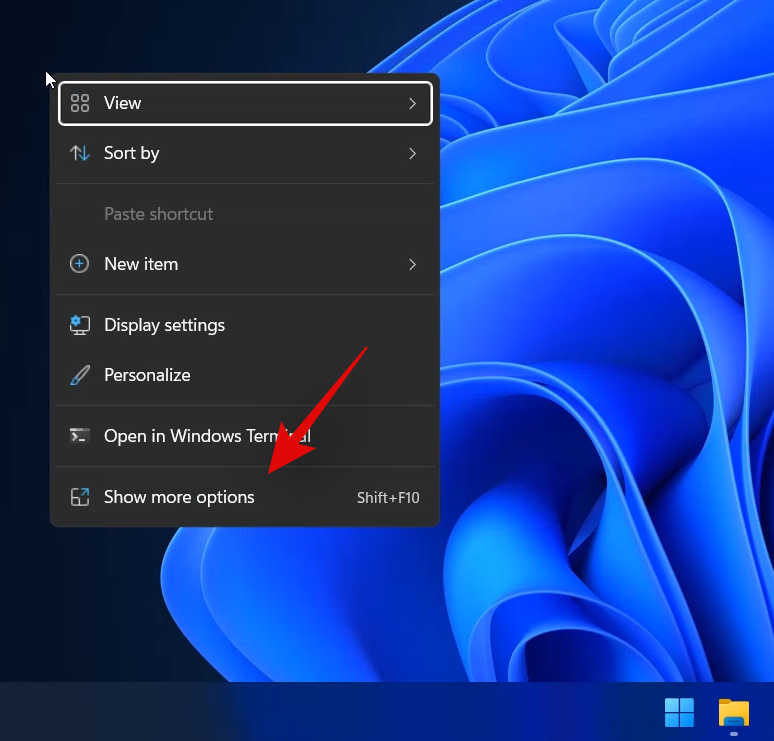
The refresh option is now located under the ‘Show more options’ option in the right-click context menu in Windows 11 File Explorer. Simply right-click on an empty area on your screen, click on ‘Show more options’, and click and select ‘Refresh’. And that’s it! All the elements in the current file explorer window will be automatically refreshed in Windows 11.
Can I move the ‘Refresh’ option to a new location?
Unfortunately, for now, it seems you can’t move the ‘Refresh’ option to the right-click context menu like before. However, we expect a registry hack or a third-party tool to surface soon which lets you do exactly that.
Additionally, as Windows 11 is still in its early phases, subsequent feature updates of the OS could add this functionality if enough people manage to request Microsoft for this feature. For now, you will have to click on ‘Show more options’ and select ‘Refresh’ to refresh the elements in your current window. We recommend you use ‘Shift + F10’ to access more options directly, until a workaround surfaces in the future.
Not everyone is missing ‘Refresh’
On one of our systems that can be identified as Windows 11 Home OS build 22000.51, we do have the Refresh button right on the context menu itself, not tucked inside the View menu.
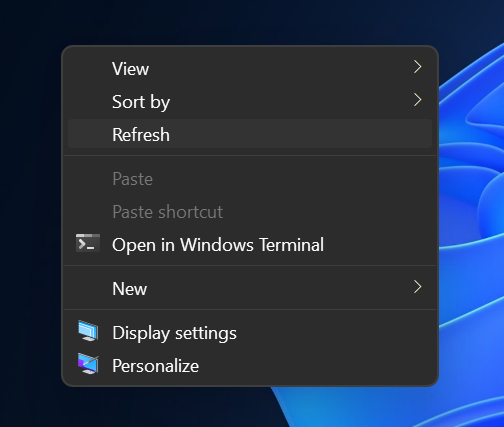
So, there you have it.
Update 2 hours later: The context menu seems to have reverted to the originally reported options. The refresh option has now been moved to the ‘Show more options’ as you can see below. This could just be a single case scenario where the context menu, previously shown, was carried over from Windows 10 settings and it simply refreshed itself upon a restart. We’ll keep you updated as we find out more.
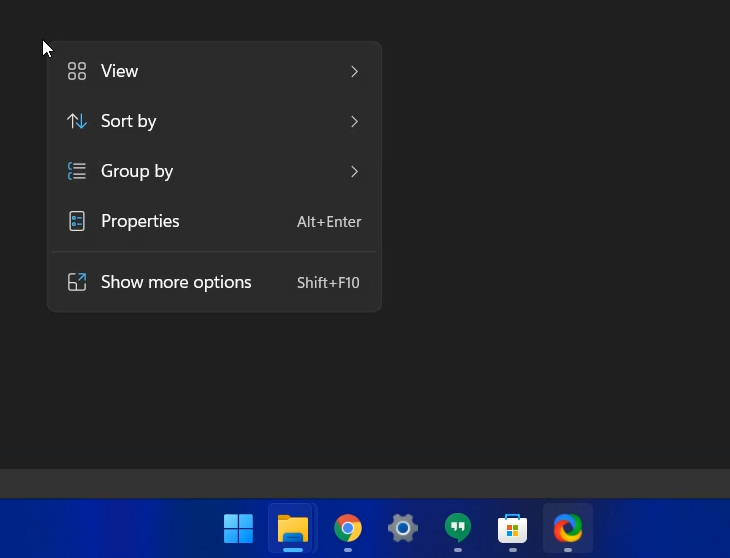
We hope you were able to find the ‘Refresh’ option in Windows 11 File explorer using the guide above. If you face any issues or have any more questions, feel free to reach out to us using the comments section below.
Related:

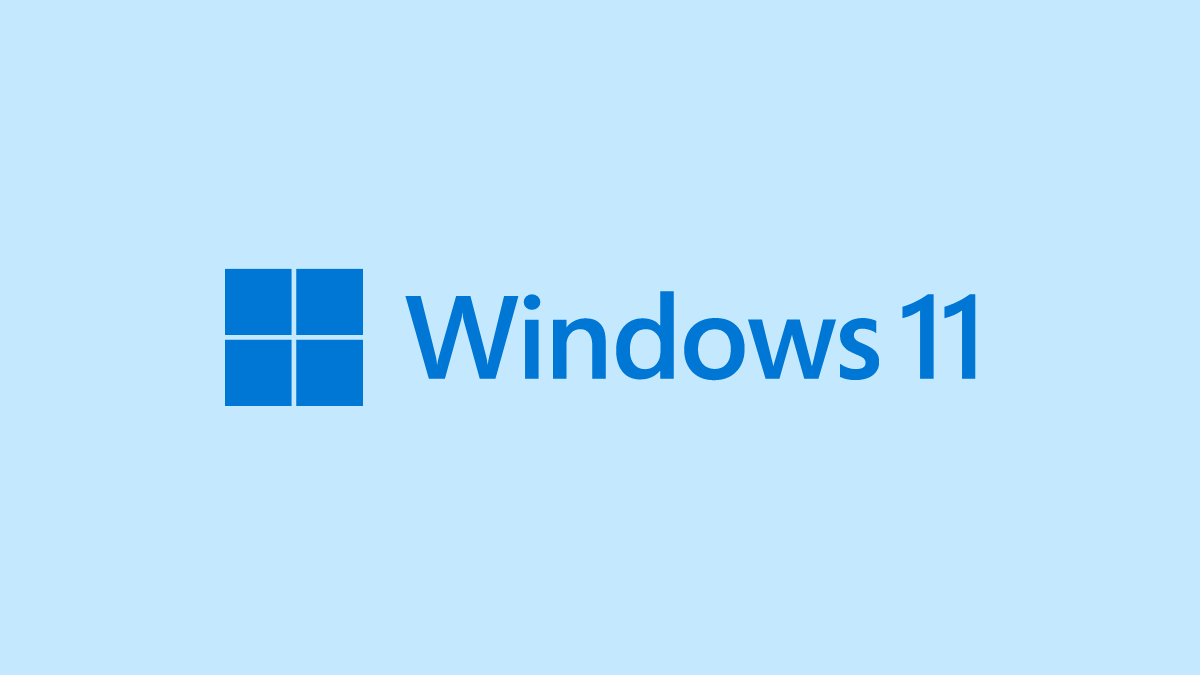











Discussion