Since most of what we do on our phones revolves around Google and its services, it’s inconceivable to imagine what would happen if your Gmail account no longer worked. It can be pretty frustrating if you find yourself in such a situation because a lot of us use the same Gmail address to sign in to different apps and services for receiving emails and updates from people we know.
If you’re having a hard time signing in to Gmail or if you’ve found that you’re locked out of your account, then the following post should help you understand why that may be happening, how you can recover an account when it’s locked, and how to avoid finding yourself in such a situation in the first place.
Related: How to Use Gmail Search
Why is your Gmail account locked out?

If your Gmail account is locked out, it can happen for a lot of reasons. You may not be able to log in to your account if
- You don’t remember your account’s email address
- You don’t remember your account’s password
- You didn’t set up any backup email or phone number for recovery
- Your account may have gotten compromised/hacked
- Your account was suspended or deleted because it was found to violate Google’s terms and policies
- 2-Step Verification on your account fails to sign you in
What happens when your Gmail is locked out?
Depending on how your account is locked out, the consequences may also vary. If you’re unable to log in to your account because you tried a bunch of wrong passwords, you may not be able to reattempt to sign in for a few minutes or hours.
If you don’t have a recovery email or phone number on your account, you may only be able to regain back access to your account after a few days.
When your Gmail or Google account is suspended or Google suspects harmful activities inside it, you may have to wait a few days, weeks, or even months before getting access to it. In case of account deletion, there’s no way you can get back your account regardless of how or when it was removed.
How to recover your Gmail account [6 methods]
Recovering your account is a simple affair if you know what’s causing your issue. That’s why we’ve lined up the solutions based on the issues you might be facing in different cases.
Case 1: When you don’t remember your email address
While it’s pretty unlikely that you may ever forget your email address, Google knows it’s possible. If the account you’re trying to log in to isn’t a primary email address or if it’s been a while since you accessed it, you can still recover your Gmail account even if you’ve forgotten its email address.
Although the recovery process is simple, you’ll need to provide the following info to Google to regain access – your full name (that you provided when setting up the account), your phone number, or any other recovery email address that you may have linked to this account before.
Once you’ve got the above requirements sorted out, you can proceed to recover your Gmail email address by following the steps below.
- Open to Gmail on a web browser. On the sign-in page, click on Forgot email under the “Email or Phone” text box.
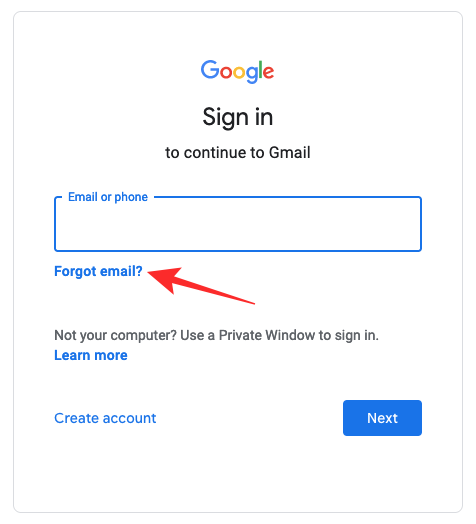
- Inside the Find your email webpage, enter a phone number or recovery email address that you may have added to your account previously, and then click Next.
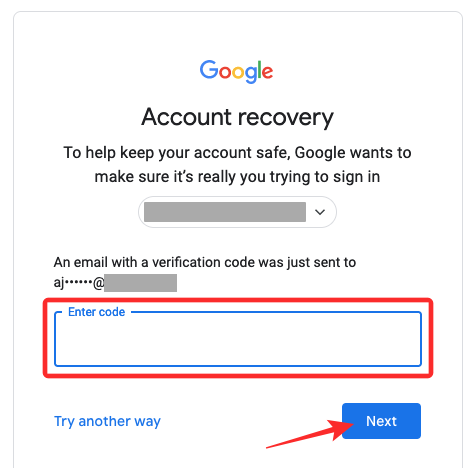
- On the next page, you’ll need to enter your First name and Last name in their respective boxes and then click on Next.
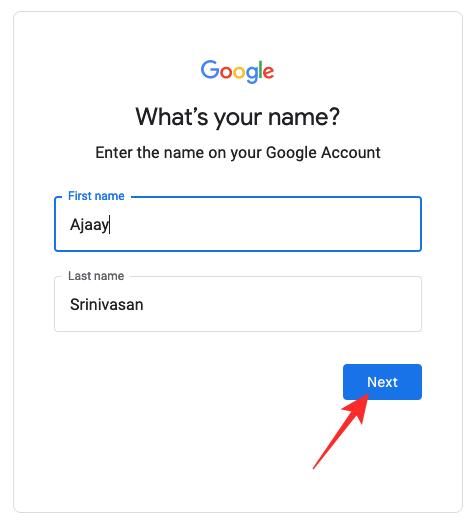
- You’ll now see the Get a verification code page where Google will tell you that a 6-digit code will be sent to your phone number or recovery email. Click on Send to continue.
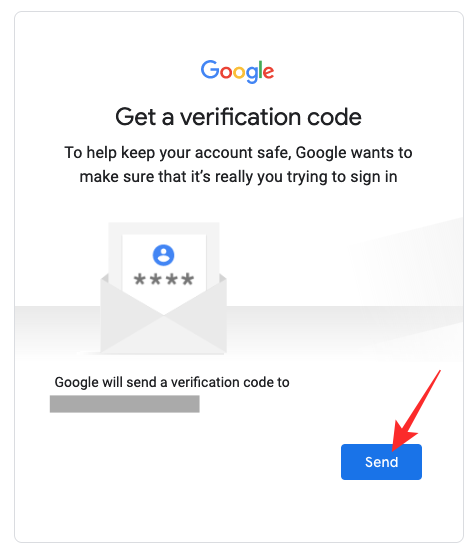
- Now, check your phone for a text message or your recovery email address for this 6-digit code. On the page that appears, type in the code you have received and click on Next.
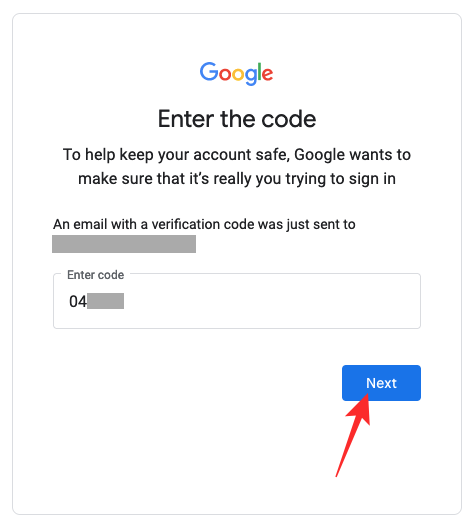
- On the next page, you’ll see all the accounts you have linked with your phone number or recovery email. Here, select the account you wish to recover.
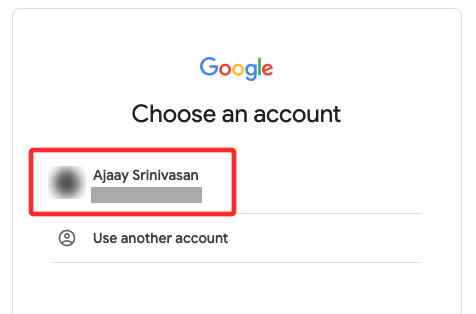
- Once selected, type the password for this Gmail account and you’ll be able to log in to your account without issues.
Case 2: When you’ve forgotten your account password
Unlike the above scenario, it’s quite likely that you’ve misplaced the password for your Gmail account or forgotten it. In such a case, Gmail lets you recover your account by letting you create a new password using your phone number or recovery email address.
- Go to Gmail on a web browser, enter your Gmail username or email address inside the text box, and click on Next.
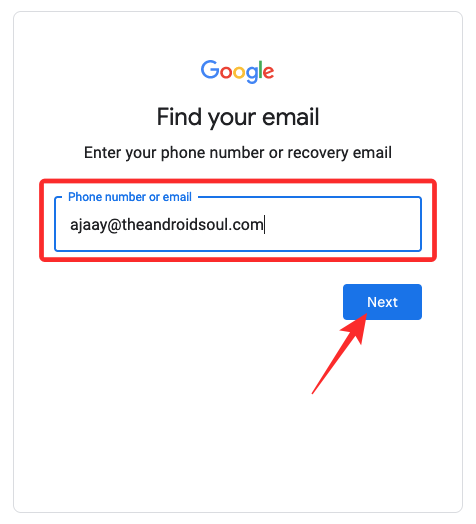
- On the next screen, you’ll be asked to enter a password. Since you can’t recall your current password, there are two ways to approach this. You can either enter an older but recent password that you may have used before or click on Forgot password under the Password text box.
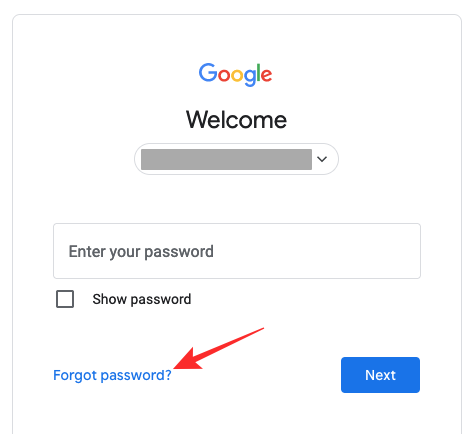
- Depending on which way you choose, you may either be asked to enter an older password again or a verification code that’s sent to your phone number or recovery email address. Click on either Text or Call on the screen to get your verification code delivered to your phone number.
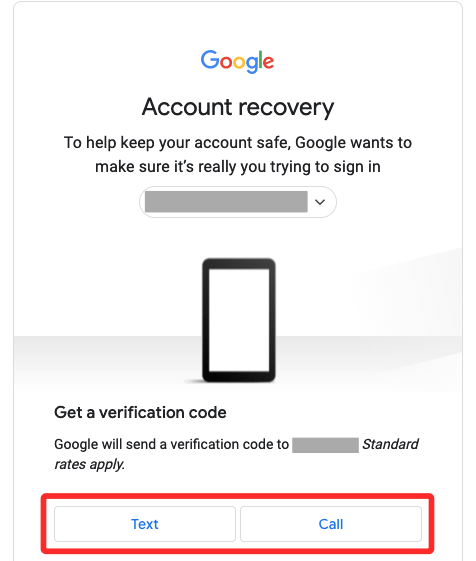
- Additionally, if you have signed into this account on any of your mobile devices, you may be asked to tap on Yes or match a certain number that appears on the sign-in page as well as on your phone.
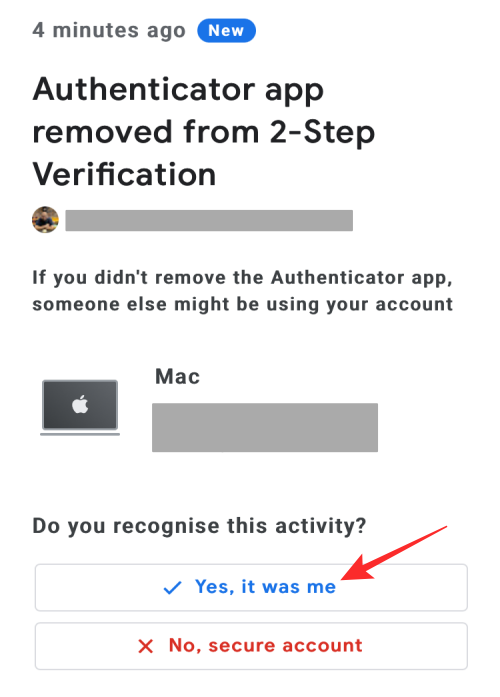
- Once you’ve successfully matched the numbers or entered the verification code, you can proceed to create a new password for your Gmail account. Type a strong alphanumeric password inside the “Create password” and “Confirm” boxes, and make sure you can remember this password in the future by jotting it down somewhere safe. Now, click on Save password.
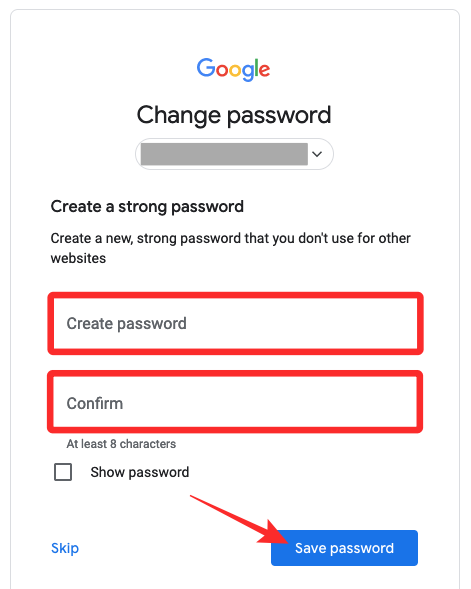
- On the next screen, Google will display your existing phone number and recovery email address. If you want to continue using them, click on Yes, and confirm. If you want to change either of this info, click on No, update.
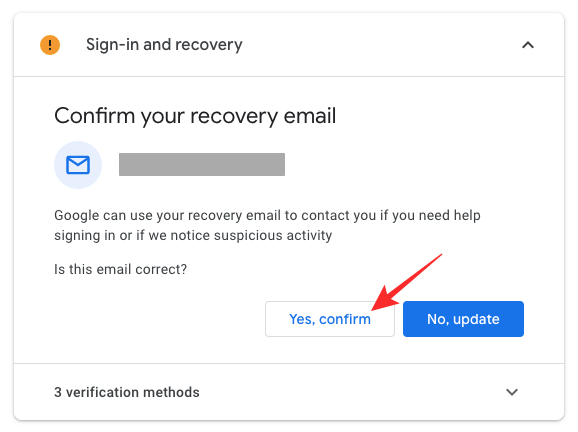
- Once done, click on Continue to Gmail at the bottom to access your Gmail account again.
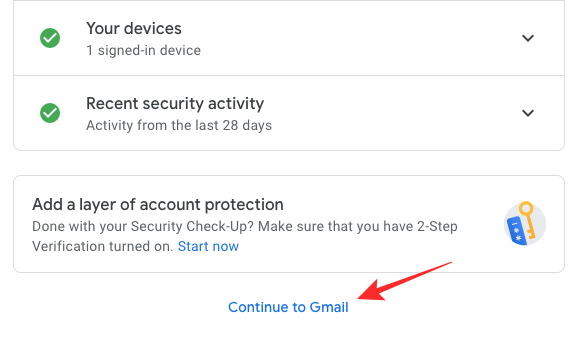
Case 3: When you don’t have a recovery email/phone number
Gmail allows you to set a phone number or recovery email for the sole purpose of letting you regain access to your account when you’re locked out from it. If the Gmail account you’re trying to sign in to doesn’t have your phone number or recovery email linked to it, then account recovery is still possible provided you meet the following requirements:
- You’re using the same computer or phone that you previously used to sign in to the Gmail account that’s locked out.
- You’re using the same web browser where you logged into your Gmail before.
- You reside or stay at the location where you might have previously accessed this Gmail account.
Your chances of regaining access to your account will be higher if you meet all of these requirements. Even if not, you can still try to get back your Gmail account by answering as many questions as you’re asked correctly on the account recovery page.
- To regain access, go to Google’s Account Recovery page on a web browser. On this page, enter your username and click on Next.
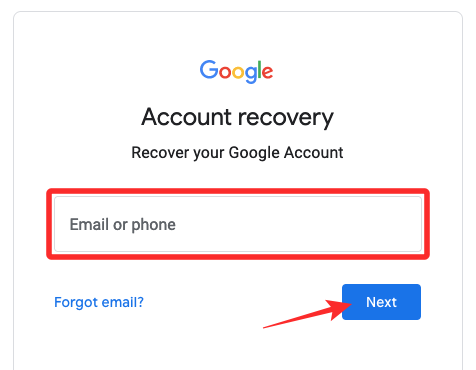
- Google will ask you to enter the last password you remember using for this account. If you remember it, type the password inside the text box and click on Next.
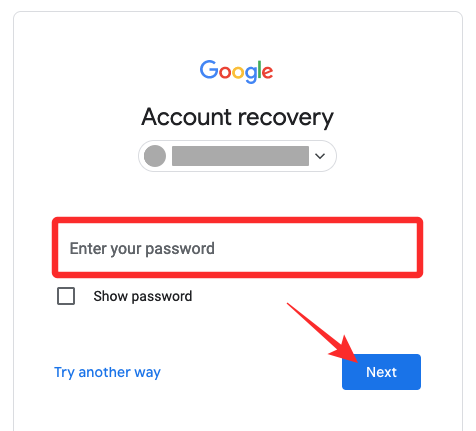
- If you don’t remember any of your older passwords for the account, click on Try another way.
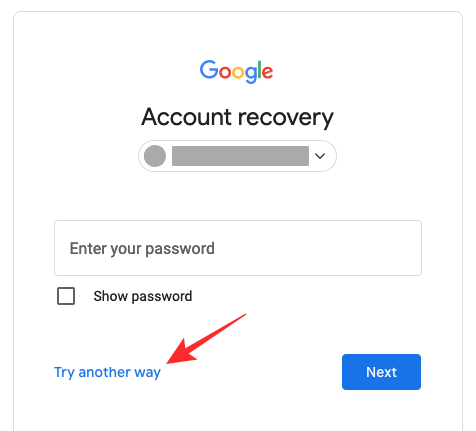
- This may bring up the screen that asks you to enter a recovery address but since you don’t know it or may not have linked to one, you will have to click on Try another way.
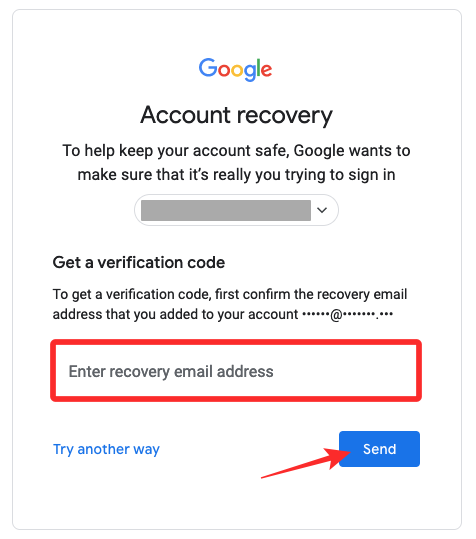
- If you had set up security questions for your account, it would appear after a bunch of tries.
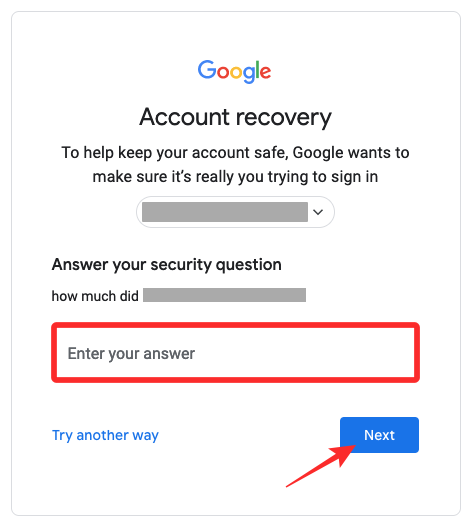
- If you’re hit with the “Google needs more info to verify it’s you” message, click on Try again to start with the account recovery process.
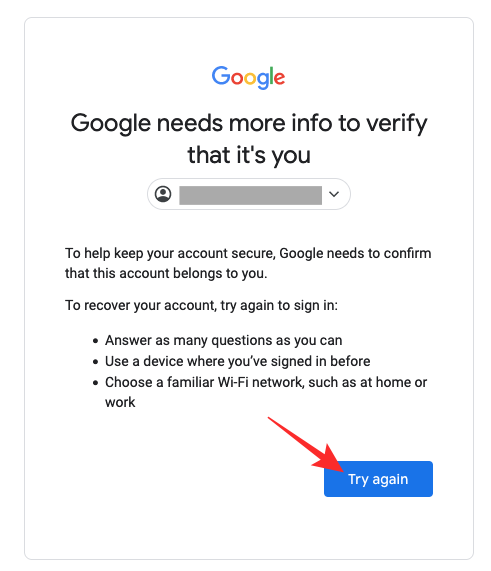
- When typing in old passwords and answers, you will have to make sure they’re typed correctly and precisely with uppercase and lowercase letters. If you know the answer to a security question but can’t recover your account, you should try other variations of the answer to take your best guess. If you attempt a bunch of times and fail, you may have to wait for a few hours before trying to sign in again.
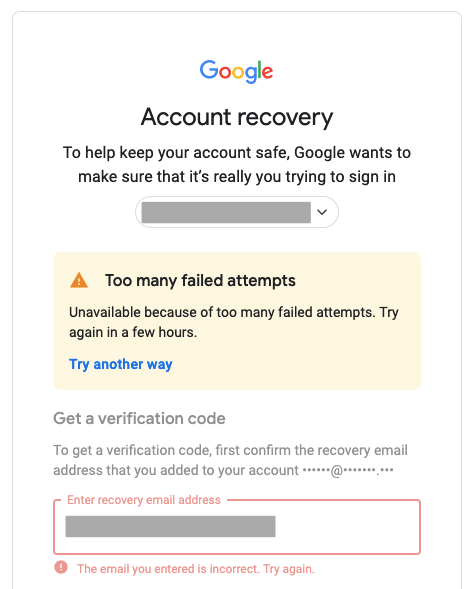
- In some cases, you may also be asked why you aren’t able to gain access to your Gmail account. You can describe your situation and explain why that could be limiting you from signing into your account. It could be anything from you moving across places; changing the password recently and then forgetting it, or suspecting that someone else may have illicitly gained access to it.
If Google finds your explanation similar to your issue, you may be able to get back your account.
Case 4: When your account is compromised
If you think your account has been hacked by someone, then you can review your recent account activity and secure it from such instances in the future.
If your account was compromised but you can still sign in to Gmail, then you can secure it by following the security recommendations that Google suggests to you.
- Open your My Google Account page on a web browser and click on the Security tab on the left sidebar.
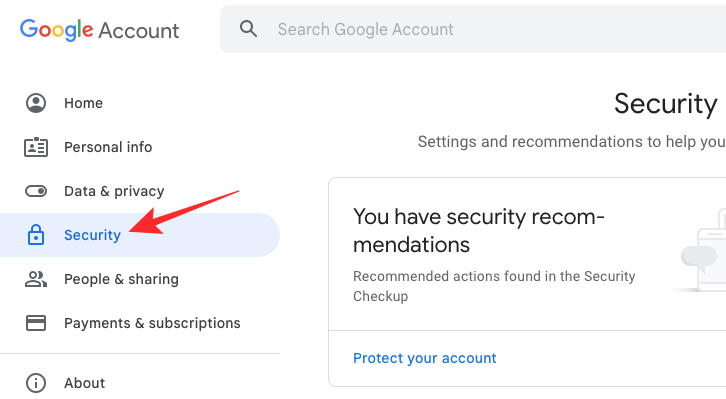
- Inside the Security page, you can view all your recent sign-ins and security events by clicking on Review security activity.
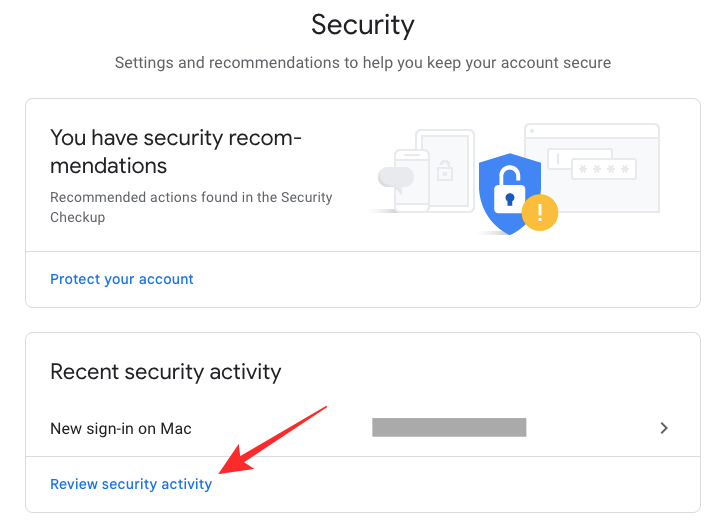
- If you think an activity listed on the next page wasn’t by you, select it.
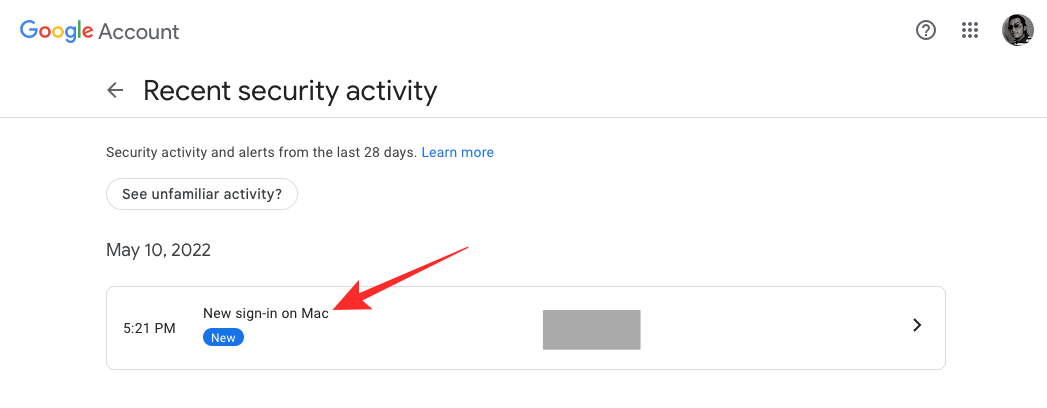
- Then, click on No, it wasn’t me on it, and follow the on-screen instructions to secure your account.
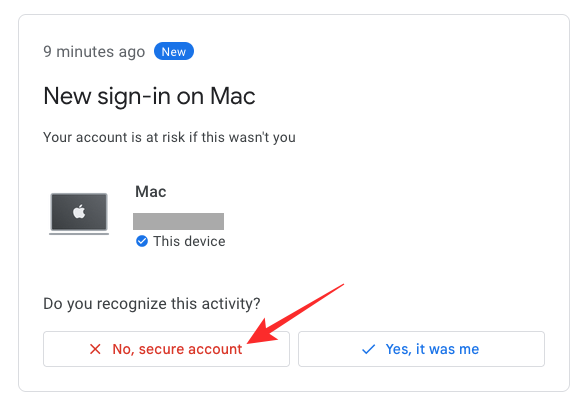
- Google also allows you to take a look at all the devices that were used to sign in to your account. You can do that by clicking on Manage devices inside the “Your devices” section.
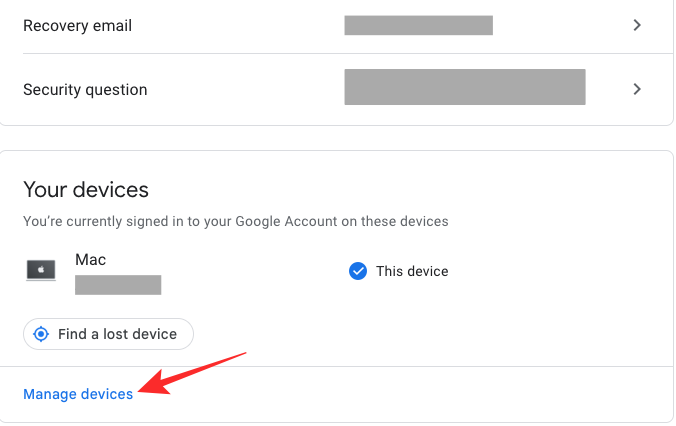
- If you cannot recognize a device that’s listed on this page, select its recent activity.
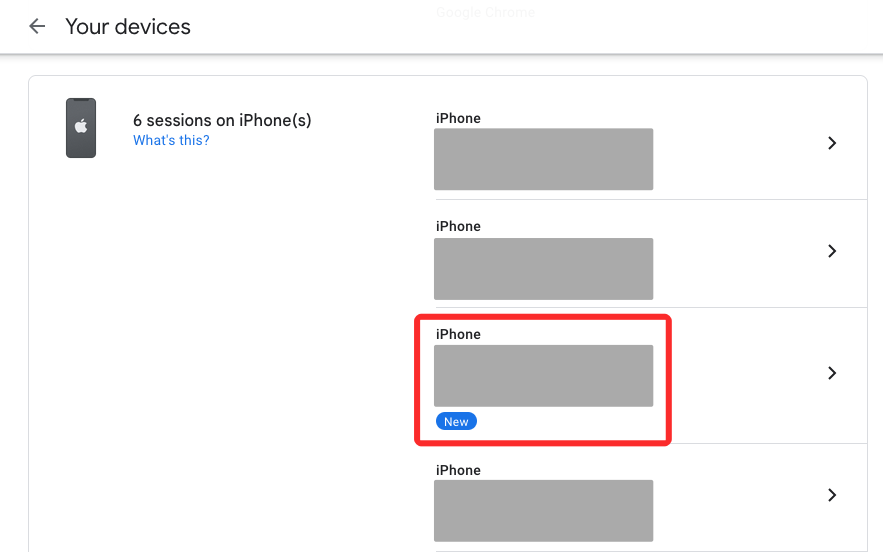
- Then, click on Don’t recognize something? under your device name.
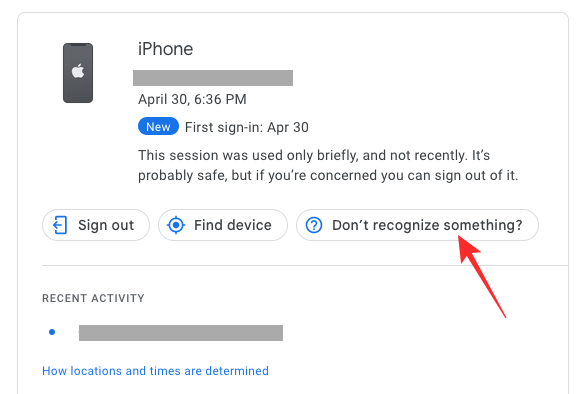
- If you no longer use an account that was used to previously sign in to Gmail or Google, select an activity from the said device, and click on Sign out.
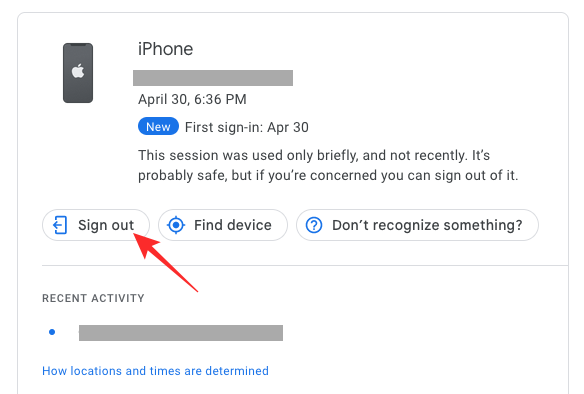
Google will remove your account from the device itself. If your account was compromised and you cannot sign in to Gmail, use the steps in any of the cases above to regain back access.
Case 5: When your account was deleted
Your Gmail account can be deleted not just by you but by Google itself. Although the chances are pretty slim, you may be able to get back access to your account if you deleted it recently but there’s no guarantee. If it has been a while since you deleted an account, there’s no way possible to recover your account or any of its content.
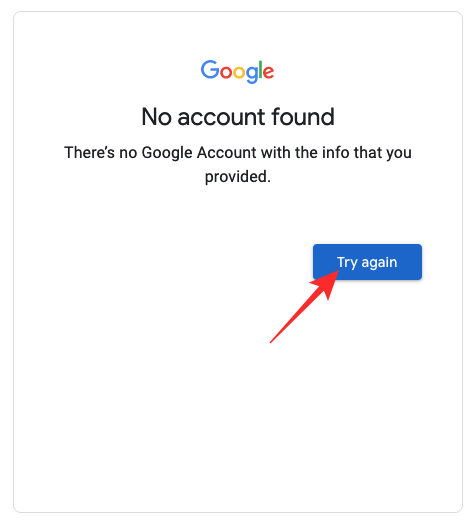
If you had nothing to do with your account deletion and you’re getting a “Couldn’t find your Google Account” message or similar ones, then your account cannot be recovered. In such cases, it’s Google that deleted your account and it can do so for these reasons:
- Your account was found violating Google’s terms of use.
- Someone other than you may have gained access to your account.
- Your account was found to be under the legal age required to use a Google account.
If it was you who deleted an account and you think it hasn’t been long since you deleted it, you can try to recover it by going to Google’s Account Recovery page. Here, follow the on-screen instructions and answer all the questions necessary to confirm it’s who’s trying to sign in and recover the account. Depending on how you set up the account, you may be able to recover it in a few hours or days.
Case 6: When our account is suspended
Besides deleting, Google can suspend or ban your account temporarily or permanently for several reasons:
- You were found breaching Google’s terms and policies. Your account can be suspended for hacking/hijacking someone else’s account, using it for robot dialing, Child sexual abuse, creating false identities, sending spam, malware, or phishing messages, spreading terrorist content, and other reasons.
- Your actions were found to cause harm to someone else.
- Google suspended your account as requested by law enforcement agencies.
Google will explain why your account has been suspended when you attempt to sign in to it. Depending on the severity of your suspension, you may be able to regain access to your account in a few minutes, hours, or even a day. If your account has been suspended more than 5 times in one calendar year, then you will have to wait for 24 hours for your account to be re-enabled.
You can try to re-activate your suspended account by signing in to your Google account and clicking on Try to restore when such an option is available. If not, you can use this form, fill it up, and submit it to send a request to Google and recover your Google account. Google will send you an email back in a couple of days to notify you if your account has been restored.
I still cannot access my Gmail. What should I do?
If you’ve tried the above methods and nothing worked out or if you weren’t able to perform any of the said actions, then you may want to learn what might have gone wrong with your Gmail account before you try to fix it. You can try to look up your issue inside Google’s troubleshooter or contact Google’s support team through Google One. We’ll explain both of these methods below.
Use Google troubleshooter to learn what might be wrong
The easiest way to detect what’s wrong with your Google or Gmail account is using Google’s troubleshooter page that guides you toward diagnosing the problem as per the issue you’re facing with Gmail.
- To use Google’s troubleshooter, go to the Can’t sign in to your Google Account webpage on a web browser.
- When this page loads up, you’ll see a bunch of issues available as options. If you think your problem matches any of these options, select it on this page.
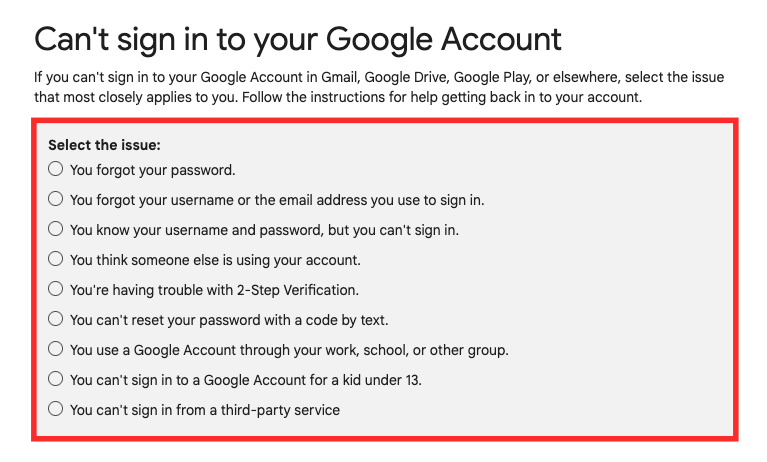
- You will then see further options based on your previously selected option. Select an issue that you’re dealing with on Gmail or your Google account.
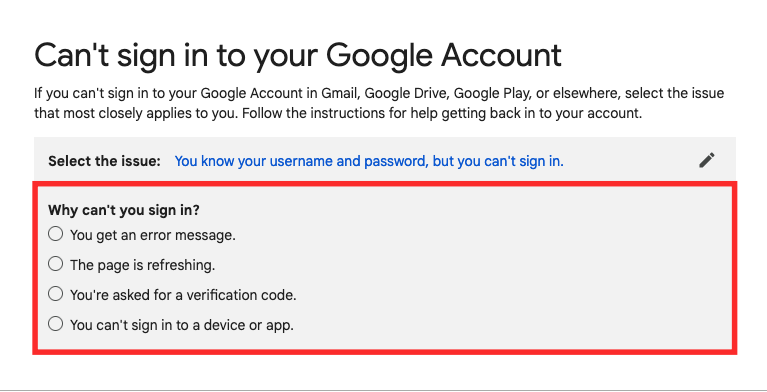
- Once you’ve selected your issue and answered the questions that Google troubleshooter asks, Google will show various methods and steps involved to help you resolve your problem. Keep in mind that these steps will only work if the selected issue is what you’re facing. It wouldn’t be appropriate if you follow all the fixes listed for other issues on this page.
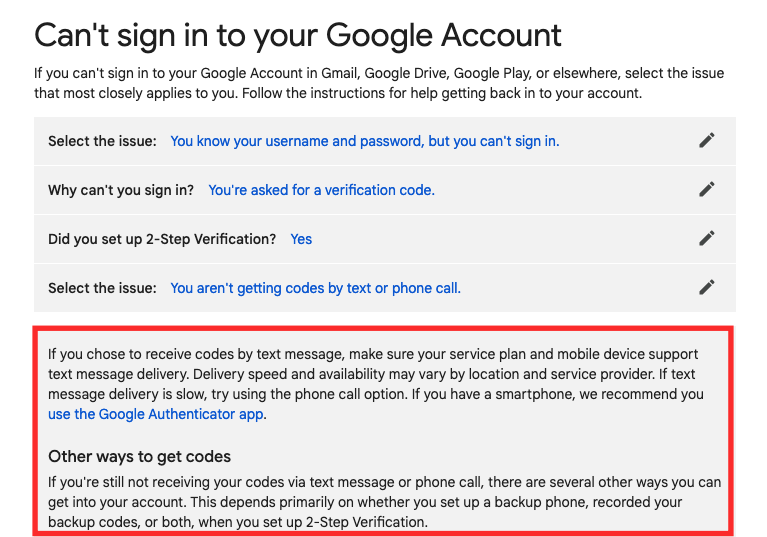
If your Gmail account is still locked out, you can proceed to the next section for further assistance.
Use Google One to talk to the Google support team
In case it’s only Gmail that you’re locked out from but all other Google apps and services are working for you, then your best way to approach troubleshooting is to reach out to Google’s support team using Google One. For those of you who don’t know, Google One is a subscription service that doesn’t just provide you with additional cloud data but also gives you a direct line of contact with Google experts.
If you have a subscription to Google One, you can use the Google One app or its web client to get help regarding your issue on Gmail. With Google One, you can either have a conversation with the support staff over a call or chat/email them your issue, whichever way you feel is convenient.
On your phone
- To reach out to Google using your phone, open the Google One app on your iPhone or Android device and tap on the Support tab at the bottom right corner.
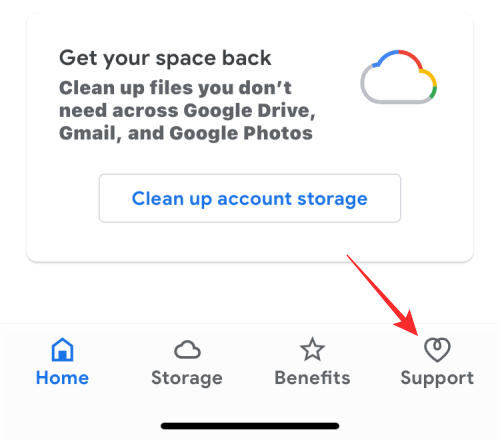
- To call a Google expert, tap on Phone.
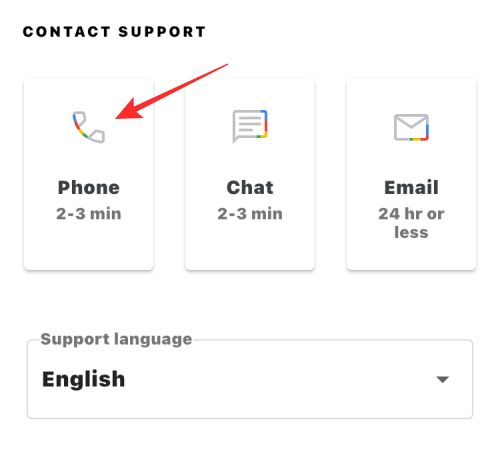
- A request form will now load up on the screen. Fill it up with your name, and phone number that you need help with, explain the issue you’re facing inside Gmail, and upload screenshots if there are any.

- Once you’ve filled it up, tap on Call me at the bottom.
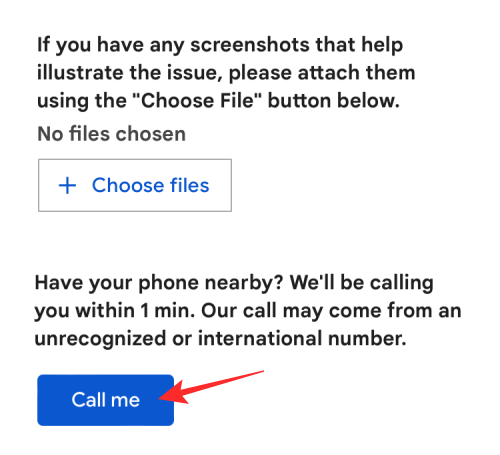
- A Google expert will now call you within a few minutes. You can also use the Chat and Email options on the Google One Support screen to communicate with them over text instead of a call.
On the web
- To contact Google from your PC, go to Google One on a web browser and click on the Support tab on the left sidebar.
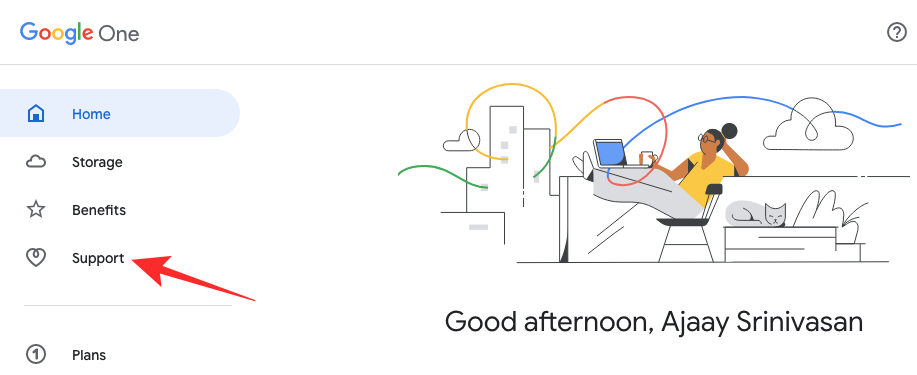
- On this page, click on Phone.
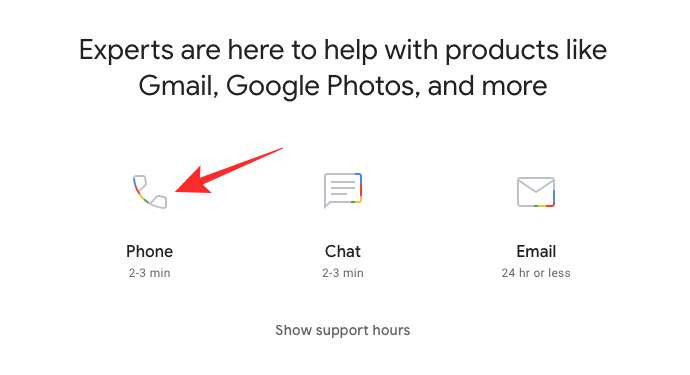
- A new webpage will load up on the browser asking you to fill out a form. On this form, enter your name, phone number, and what you need help with, explain the issue you’re facing inside Gmail, and upload screenshots if there are any.
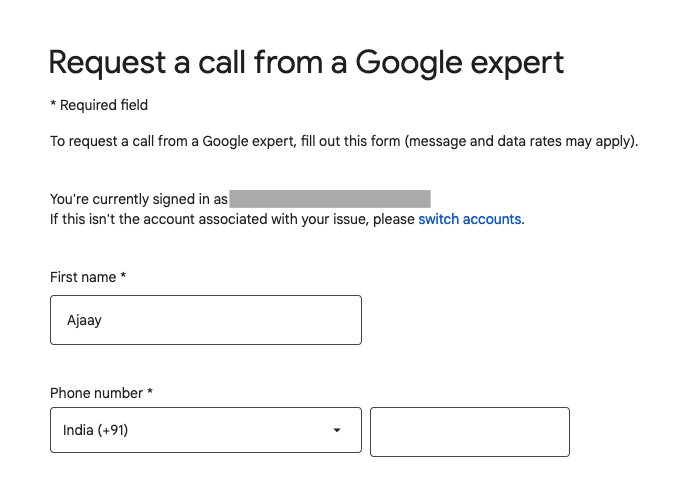
- After you’ve entered all the necessary details, click on Call me.
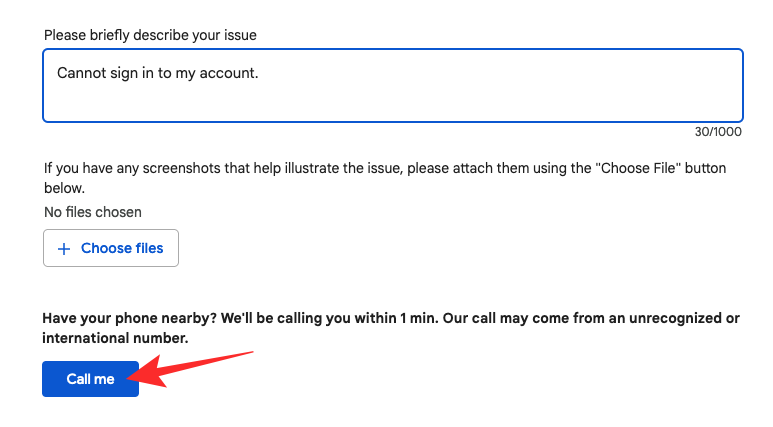
- A Google expert will now call you within a few minutes. You can also use the Chat and Email buttons on the Google One Support page to communicate with them over text instead of a call.
How to avoid losing access to your Gmail data
While you may follow the methods above to regain access to your Gmail account, it’s always safe to prevent this from happening so that your Gmail data stays with you even when you get locked out in the future. To avoid getting locked out of your account even temporarily, you can secure your Gmail account and its data by checking out the tips we’ve explained in the post linked below.
That’s all you need to know about recovering your Gmail account when it’s locked out.
RELATED

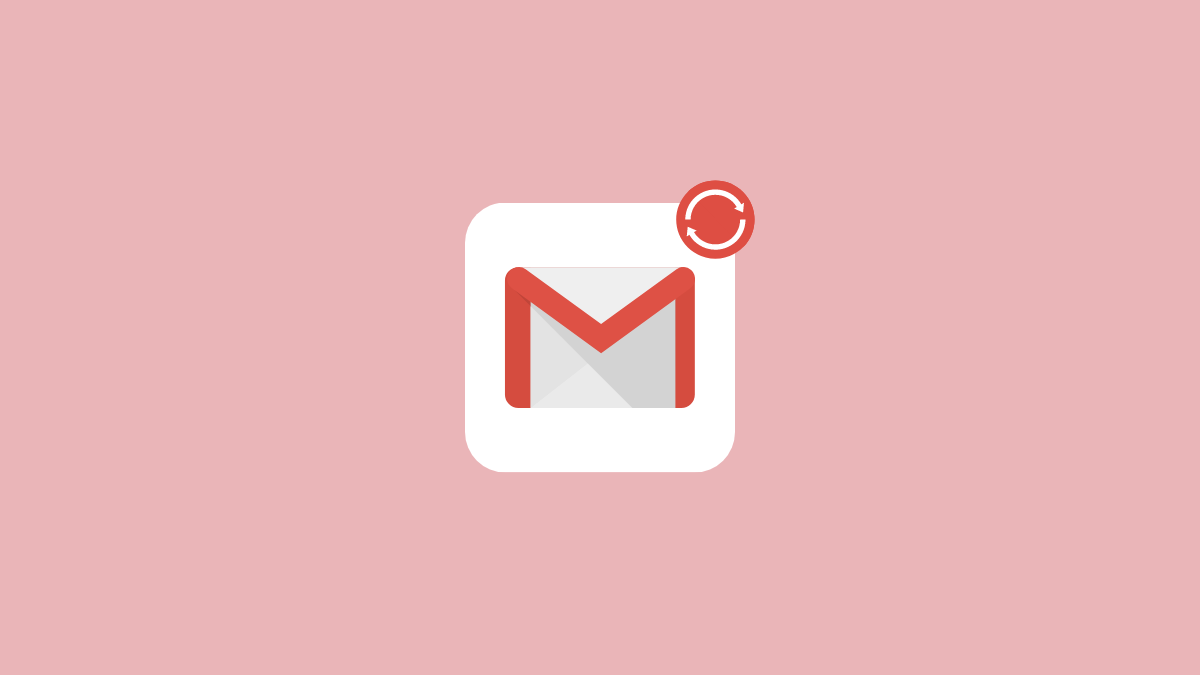











Discussion