The Poco F1 is a smartphone aimed at bringing the best specifications available in the market with little to no compromise at a budget price. Xiaomi gave life to Poco sub-brand to differentiate the line of products offered by starting from scratch. The Poco brand is fixated towards ‘Performance’ of the smartphone, hence the reason why the Poco F1 packs in the Qualcomm Snapdragon 845 chipset at such a low price.
Even though performance is the top priority for the Poco F1, Poco has made very few compromises with the Poco F1. The device has a great camera setup, good display, IR Face scanner, Fingerprint scanner, good battery life, and impressive performance for the price.
The only downside for some is the polycarbonate build of the device, which can also be a positive as the device isn’t as fragile as the glass-sandwich design used with most other smartphones these days.
Given the impressive specifications for the price, one would assume that the device would perform flawlessly, however, like most other smartphones the Poco F1 isn’t completely free of bugs and issues. Poco has released an update to address some of the issues, though, not all is fixed.
Let’s take a look at the issues on the Poco F1 and how to fix them.
Related articles:
Ghost touch/Multi-touch issue
Some users are reporting that they are experiencing touch issues when using the Multi-touch tester app on their Poco F1. While tapping on the screen there is an extra touch input registered. This bug has already been addressed by Xiaomi who claimed the issue is caused by the Multi-touch tester app itself. Here is a simple fix for the issue.
Possible solutions:
- Head over to settings > additional settings > button and gesture shortcuts > take a screenshot set the option to ‘none‘ and then reboot your device.
- Uninstall the Multi-touch tester app in case you installed it and then noticed the issue.
The issue should now be fixed.
Some app icons don’t show up in the Notification panel
This issue is widespread and is being addressed by Xiaomi. If you too have noticed that some app icons don’t show up in the notification panel, don’t fret, Xiaomi knows about the issue and have already released a fix for the issue in the Global Beta ROM 8.9.13.
If you’re not on the Global Beta Rom the fix would be coming soon to the Stable Rom as well. There are currently no quick fixes available for the issue so we would suggest waiting for the bug fix update by Xiaomi itself.
Bluetooth devices not connecting
At times some Bluetooth devices are unable to be paired to the device. It could take multiple tries to get the device to pair with the smartphone. If you’ve been facing these sort of Bluetooth issues then here are some possible solutions to get rid of the problem.
Possible solutions:
- One of the most simple yet effective methods to fix a bug or glitch is to reboot your device. Simply hold down the Power button until a menu pops-up and then tap Restart. After the device restarts try paring your Bluetooth device.
- If the device still isn’t pairing head over to Bluetooth settings and remove all paired devices. Once all the paired devices are removed from the list, try and pair the Bluetooth device to your Poco F1 now.
- If there’s still no luck clear Bluetooth cache, follow these steps. Go to Settings > Applications >Tap 3 dots on the top right and click Show system apps > Bluetooth > Storage > Clear cache and data. After performing these steps you should now be able to connect to your Bluetooth device.
PUBG gameplay hindered by the Notch
After the update users are reporting that while playing PUBG on the Poco F1 parts of the game are hidden behind the notch ruining the gameplay. Xiaomi has acknowledged the issue and has relayed the same to the PUBG mobile developers who are currently working on a fix.
Since there is no immediate fix for the issue we recommend waiting a while till the PUBG mobile team fixes the issue and rolls out an update to fix the concern.
Low sound output while playing PUBG
This is the second issue related to PUBG users have been experiencing on their Poco F1. While playing PUBG users are reporting that the sound output is very low and distorted as well.
Xiaomi has fortunately addressed the issue with their update in the Global Beta ROM 8.9.13. While the update is only for the Beta ROM users we expect the Poco team to roll out the update for the Stable ROM as well to address the issue soon.
Wi-Fi connectivity unstable or not connecting
In case you have been having trouble with the Wi-Fi connectivity on your Poco F1, we’ve got a few fixes you could try to get your device Wi-Fi working normally again.
Possible solutions:
- Remove the Wi-Fi network from your device’s remembered Wi-Fi list. Head over to Settings – Connections – Wi-Fi and push the Forget button on the network name that you’re facing issues with. Now try reconnecting to the same Wi-Fi network.
- The issue could also be with your WiFi router, so attempt a simple unplug, and then replug the router after 10 seconds for a quick soft reset. This should help sort out the WiFi issue you were experiencing.
“Ok Google” command not working
If you tried using the “Ok Google” command on your Poco F1 without any success much like other users. We’re glad to inform you that Xiaomi has addressed the issue in it’s latest Global Beta ROM 8.9.13.
Though the fix has only been rolled out for the Beta ROM we can expect the fix to hit the Stable ROM sometime soon. The issue does not have a workaround currently, hence we’d suggest waiting for the bug fix update from Xiaomi to solve the problem.
Data connection not working
If you’ve been experiencing issues while trying to use the mobile data on your Poco F1, these are some fixes you could try out to fix the issue and continue using mobile data.
Possible solutions:
- Reset the APN to enable mobile network again. This could be done by heading over to Settings > Mobile Network > Access Point Name and entering your carrier APN settings.
- Turn on Airplane mode and leave it on for 15 seconds then, turn it off and wait for a few seconds. This should fix the issue and your mobile data should now be working.
- If you are traveling and your sim is on ‘roaming‘ we’d suggest you go to Settings > Sim card & mobile network > Enable data roaming
Battery drain issue
If you’ve been experiencing fast battery draining issues on your Poco F1, then we’ve got a few possible fixes in case the battery drain is caused due to software bugs and hopefully isn’t a hardware defect.
Possible solutions:
- A quick fix to solve battery drain is to soft reset the device Press and hold the Power and Volume Down button simultaneously until the screen turns off. The device will reboot automatically and then check to see if the battery drain is back to normal.
- Disable ‘High-accuracy’ location. In the settings page search for ‘Location’ several settings would show up in the results. Change the Locating method from high accuracy to low accuracy or simply turn the feature off until you need to use any app that requires user location.
- Uninstall battery draining apps. Several social media apps such as Facebook often eat into the battery life on a device, as these apps are constantly running in the background to update users on new posts, etc. This could be fixed either by disabling the app in background or by uninstalling the app and using the web version. You could also check the battery usage by apps in the battery settings menu and then decide which apps to uninstall based on the battery usage results.
Android Auto issue
Several Android Auto users were left disappointed with the POCO F1 since the device has a few bugs that make the Android Auto feature unusable. Most features don’t work and some buttons do not render when using Android Auto.
The issue does not seem to be caused by any bug in the application itself, rather it seems to be caused due to an optimization issue in MIUI on the POCO F1. Luckily, Xiaomi has addressed the issue already and have managed to solve it. Xiaomi has mentioned the issue on their MIUI Official feedback for POCO F1 and has claimed the update to fix the issue would roll out in the following weeks.
Charging issues
Some users have reported that the phone wasn’t charging properly as it should. The charging speed was found to be slow, and given the importance of fast charging, this was a big disappointment for the users. Thankfully, the issue does seem to be rare, but if you have this problem, we recommend you to first confirm it by trying other chargers, may be of any other phones.
You shall also try your Poco F1s charging adapter with other phones to see if the problem is related to the charger or the device itself. Such cross-examining will help in this case.
Possible solution:
As this seems to be a hardware problem, the only recourse is to take the device and its charging adapter to nearby Xiaomi service center and ask them for help and/or replacement because accessories are also covered under the warranty.
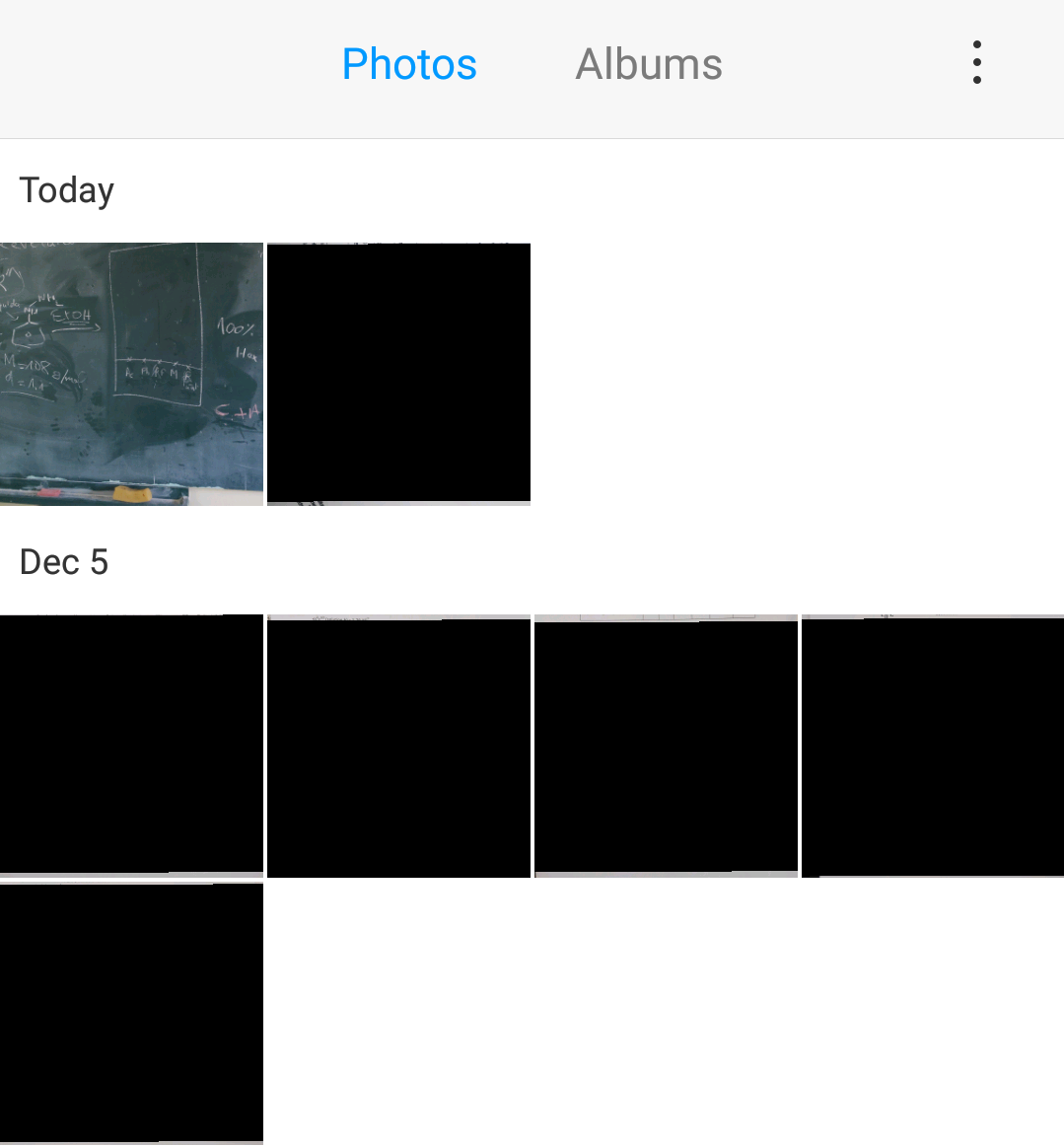
Black thumbnails in the Gallery App
A few users are confused as to why there are black thumbnails in the Gallery of their POCO F1. It seems as though some images aren’t being able to render due to some weird reason.
Luckily, the issue seems to be fixed fairly quickly.
Possible solution:
- Simply open the security application on the POCO F1 and tap on the Cleaner option and wait for it to automatically remove all the unwanted files on the device.
- After the junk files have been removed, perform a quick restart of the device. Press and hold the power key and then tap on Restart.
- Wait for the device to reboot and then launch the Gallery app once again. The black thumbnails should not be visible anymore.
Cannot connect the device to PC after update
Some users are reporting that they are unable to connect their Poco F1 to the PC after installing the 10.2.2 update. Fortunately, this issue can be fixed within a matter of minutes.
Possible solution:
- On your PC search for Device Manager.
- Launch the Device Manager.
- Now find the Universal Serial Bus controllers section and find the Poco F1 drivers and uninstall the drivers.
- After the drivers have been uninstalled, reboot your PC and try connecting the device once again.
This should probably do the trick and you would be able to connect your Poco F1 to the PC as usual.
Cannot connect to camera bug
If you’re facing an issue when trying to launch the camera application and are greeted with the cannot connect to camera message, then here’s what to do:
Possible solutions:
- Firstly, be sure you’ve got the latest update installed on your device.
- Do this by heading over to Settings > About phone > System update > Check for updates.
- Clear the Camera app cache and data: To do this go to Settings > Applications > Camera > Storage > Clear cache and data.
- If both the steps above don’t solve the issue, then we’d suggest performing a factory reset.
- Before you proceed with the factory reset be sure to create a backup of all files on the device to avoid losing any data.
- Go to Settings > General Settings > Backup and Reset > Factory data reset. Tap on Reset device > Delete all.
Other issues: Yet to be fixed by Xiaomi
- Netflix/Amazon Prime HD streaming unavailable on the Poco F1 due to lack of support for Widevine L1 support.
- Touch delay or wrong input while typing fast on the keyboard.
These are a few issues still being worked out and should be fixed once the Poco team manages to find the causes.

Android 9 Pie issues
Xiaomi has released the Android 9 Pie beta update for the POCO F1. Being a Beta software, it is highly likely users would notice a few bugs and issues here and there which hopefully would be fixed by Xiaomi within the next few beta updates.
Here are some of the issues users are facing after upgrading to the Android Pie beta for the POCO F1.
Auto-brightness issue
Ever since the rollout of Android 9 Pie to any smartphone, users have been reporting of issues with the auto-brightness feature. This ‘issue’ does not affect POCO F1 users specifically with the Android 9 Pie update since the auto-brightness feature has received a major upgrade with Android 9 Pie.
The auto-brightness feature now controls brightness on a logarithmic scale, rather than linear which was on previous builds of Android.
Possible solution:
- The new auto brightness feature will use machine learning methods to figure out the optimum brightness levels for certain situations based on the users’ preference, hence, the brightness slider would adapt to the ‘users preference.’ If you find the screen too dim for your eyes, we’d suggest to turn off the ‘auto brightness’ feature and manually set the brightness to your preference.
Not receiving notifications
This isn’t a widespread issue with the POCO F1 Android 9 Pie beta update, however, few users have been bothered by notifications not arriving when they should. Luckily, solving the issue does not require you to reset your device or do anything complicated.
Let’s take a look at how to fix the issue.
Possible solutions:
- If you have the Battery Saver enabled on your device, then chances are this is the reason why you aren’t receiving notifications since the Battery Saver feature does not allow most applications to run in the background.
- Disable the optimization feature for the apps you aren’t receiving notifications from. To do this, head over to Settings > Battery > Battery Usage > Tap on the 3 dots > Optimize battery usage. Now from the drop-down menu, select All apps and then proceed to toggle off battery optimization for the apps you aren’t receiving notifications from.
- Check to see if the application is allowed to send notifications. To do this, go to Settings > Installed Apps > ‘App that does not display notifications’ > Notifications. Turn on the notifications if the feature is off.
- The issue might also be with the application itself hence, we suggest uninstalling the application and reinstalling it from the Google Play Store.
Gesture Navigation issue
Several users are disappointed with the Gesture Navigation feature with the Android 9 Pie Beta update as users are claiming that the gestures aren’t working as expected and encounter a few bugs and glitches often.
If you too are facing the same issues, then here are a few things to try out to help solve the problem.
Possible solutions:
- Since the Gesture navigation feature isn’t a separate application, currently, the only method available that might fix the issue is to perform a hard reset on your POCO F1. Here’s how to perform a hard reset on your POCO F1.
» Be sure to create a backup of all files on the device before proceeding
» Ensure the battery level is above 40% or plugged in
» Go to Settings > General Settings > Backup and Reset > Factory data reset.
» Tap on Reset device > Delete all
Wait for the device to finish the reset process as the device would reboot itself and then after the process is completed, simply set up the device as normal.
Xiaomi would most certainly work on the issue to iron out any bugs, however, for the time-being, there isn’t much to do about the issue.
Cleaner for WhatsApp issues
A few users have been unable to use the Cleaner for WhatsApp application since updating to the Android 9 Pie beta for the POCO F1. It’s worth nothing that not all applications on the Play Store are updated to support Android 9 Pie.
If you too are facing issues with the Cleaner for WhatsApp application, then here are a few things you could try out:
Possible solutions:
- Clear app data and cache: Head over to Settings > Installed Apps > Cleaner for WhatsApp > Storage > Clear cache and data.
- In case you still aren’t able to use the app, then we’d suggest uninstalling Cleaner for WhatsApp and reinstalling it from the Google Play Store to make sure you’ve got the latest version of the app.
- If both steps do not work and you most certainly need to use the application, then you could perform a Hard Reset on your POCO F1. Check out our in-depth guide on how to reset your Android device.
Are you facing any other issues on the Poco F1? Let us know in the comments below.


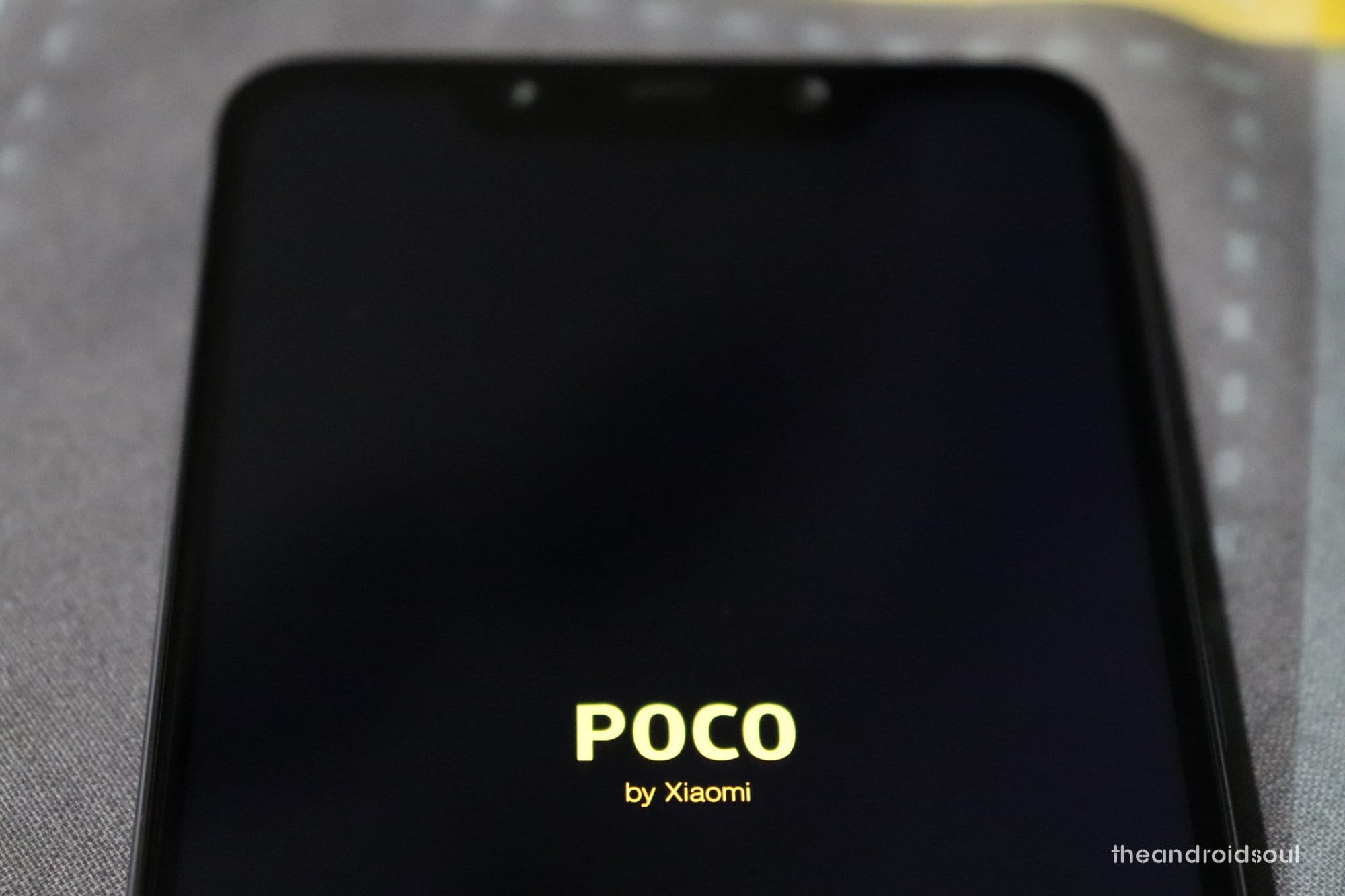
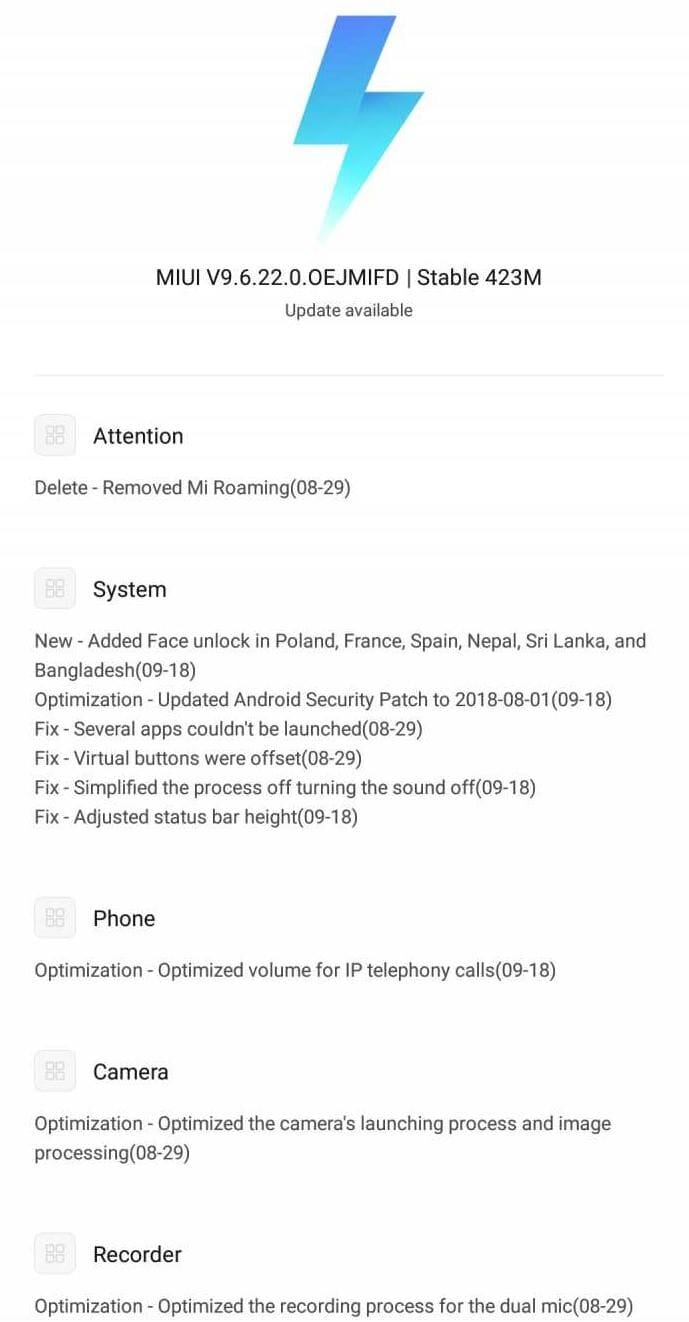












Discussion