What to know
- Apple offers an easy way to locate your Apple Watch from an iPhone using the Ping My Watch feature that’s available on iOS 17 or newer versions.
- Ping My Watch can be used to make your watch make ringing sounds from your iPhone’s Control Center.
- To add Ping My Watch to the Control Center, go to Settings > Control Center and tap on the + icon next to the Ping My Watch option.
- The feature will work when your iPhone and Apple Watch are connected via the internet or Bluetooth.
What is Ping My Watch on iPhone?
In the past, the Apple Watch has had the functionality to help you find your iPhone by ping it from your wrist. With an update to iOS 17 or newer versions, Apple allows you to locate your Apple Watch from your iPhone using the Control Center. Similar to the Apple Watch’s Ping iPhone feature, this option would ring your Watch if both devices are connected to the internet or are in each other’s Bluetooth range.
The Ping My Watch feature can be useful for people who habitually lose their Watch at random places in their house. With this feature, you can use your iPhone to make your Apple Watch make ringing sounds so that you can manually pinpoint its location in your vicinity.
Ping My Watch only works when your iPhone and Apple Watch are connected to the internet. If a larger distance separates them, you may want to use the Find My app on your iPhone to locate the watch.
Related: iOS 17: How to Insert Contacts and Passwords in Messages on iPhone
How to add Ping My Watch action to the Control Center
- Required: iOS 17 update. (Check under Settings > General > Software Update).
You can add the Ping My Watch action to the Control Center by opening the Settings app on your iPhone.
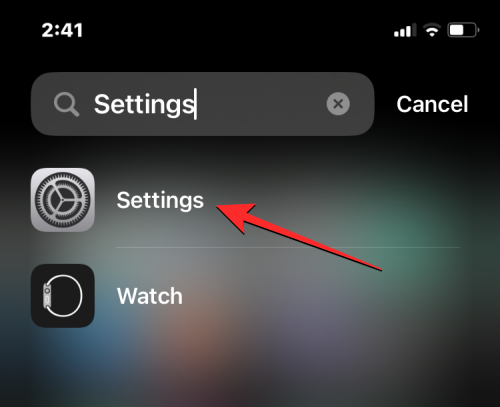
Inside Settings, scroll down and select Control Center.
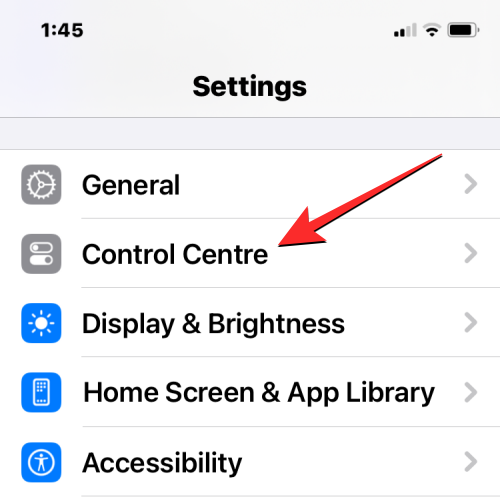
When the Control Center screen shows up, scroll down and tap on the + icon on the left side of Ping My Watch under “More Controls”.
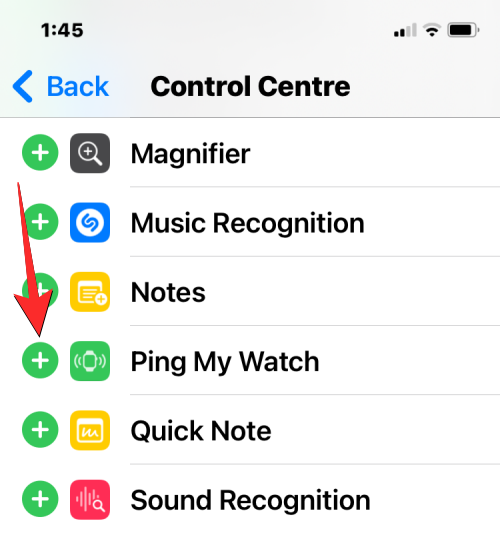
This will move the Ping My Watch action to the “Included Controls” section on the Control Center screen. You can now use the feature from any screen on your iPhone.
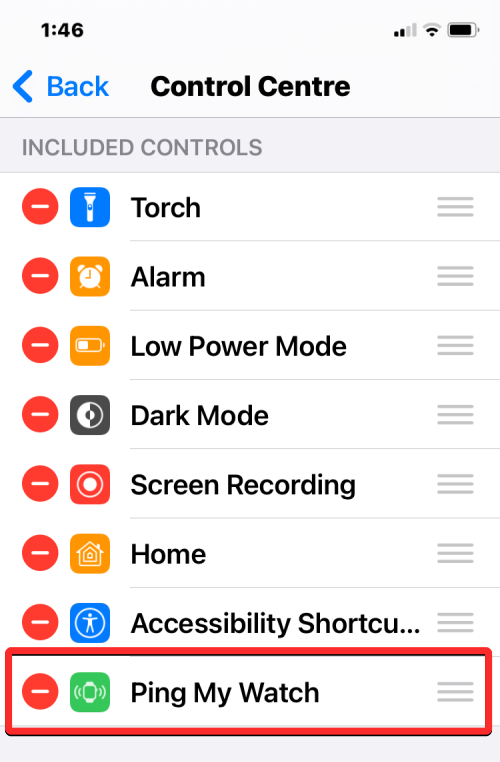
Related: iOS 17: How to Save Voice Messages to Voice Memos on iPhone
How to ping your Apple Watch from the Control Center on your iPhone
To successfully use the Ping My Watch feature, you need to make sure your iPhone and Apple Watch are connected:
- Via Bluetooth: Both devices have turned Bluetooth on and have been paired before.
- Via Internet: Both devices are connected to the internet via Wi-Fi or Cellular.
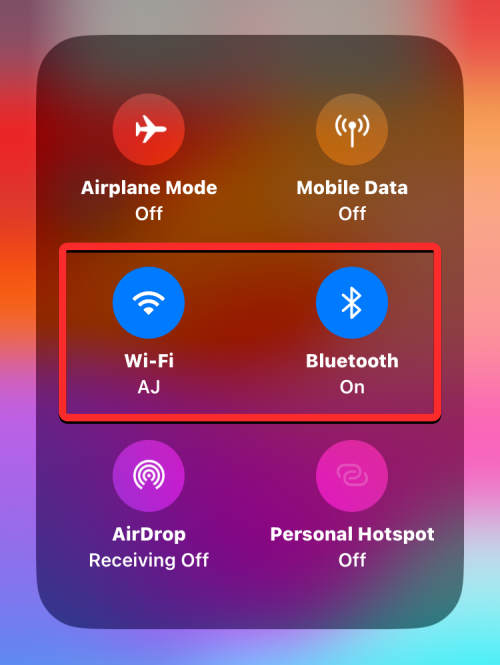
When your iPhone is connected to the Apple Watch, you can now ping the latter by launching the Control Center on your iPhone.
From the Control Center, tap on the Ping My Watch action tile.

This will instantly ring your Apple Watch to make it audible for you to locate it around your premises. When you tap on the Ping My Watch tile, the tile will appear white with the watch icon changing its color to orange.
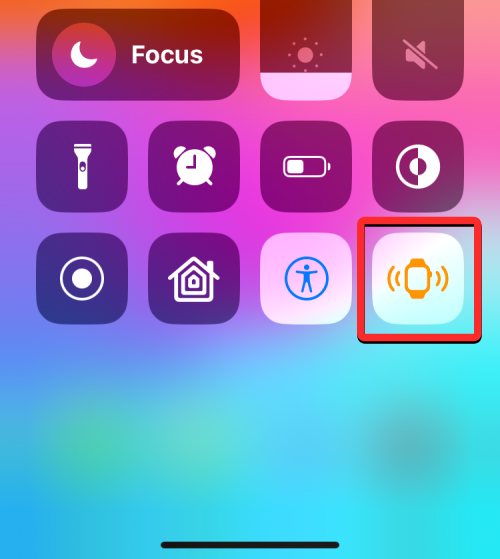
Tapping on the Ping My Watch action will only ring your watch once, so if you cannot find it in one go, you will have to tap on this Control Center action repeatedly until your watch is found.
Related: iOS 17: How to Sort iMessage Apps on Your iPhone
What happens when you ping your Apple Watch from an iPhone?
When you ping your Apple Watch from an iPhone, the watch will make a ringing sound. This sound is the same as the one you may have heard when you ping your iPhone from an Apple Watch. Similar to the Ping iPhone feature, the ringing sound will only be played once and won’t be repeated.
This means that if you cannot locate the watch on your first attempt, you will have to tap on the Ping My Watch action repetitively on the Control Center until you find your wearable device. As explained above, during the ringing session, the Ping My Watch tile in the iPhone’s Control Center will turn white with the watch icon animating in orange.
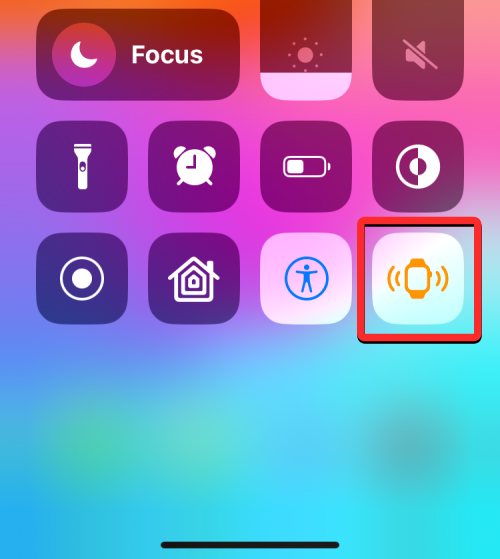
Ping My Watch can be used to locate your watch even when it’s locked and put on silent as long as both devices are connected. If you’re unable to find your watch using this feature, you may proceed to use the Find My app on your iPhone to get better tracking control of your Apple Watch.
That’s all you need to know about pinging your Apple Watch from the Control Center on your iPhone.
RELATED
- How to Reset Hidden Siri Suggestions on iPhone
- iOS 17: How to Customize Font Weight on iPhone Lock Screen
- iOS 17: How to Edit and Customize the StandBy Mode on iPhone
- iOS 17: How to Share Passwords Safely With Family on iPhone
- iOS 17: How to Force Delete Your Previous Passcode Permanently on iPhone With the ‘Expire Previous Passcode Now’ Feature

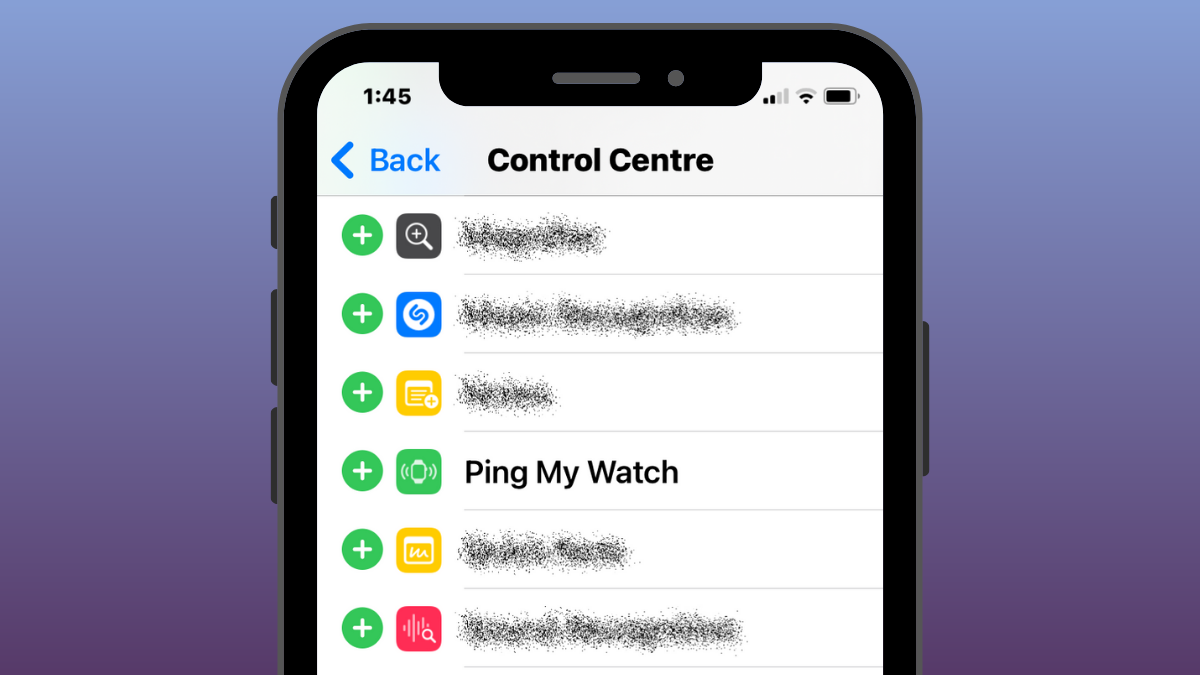



![Solution For Quiz - Where Did the Dragon Hall Deal a Major Blow to the Khitan Navy [Where Winds Meet]](/content/images/2026/01/1-15.png)







Discussion