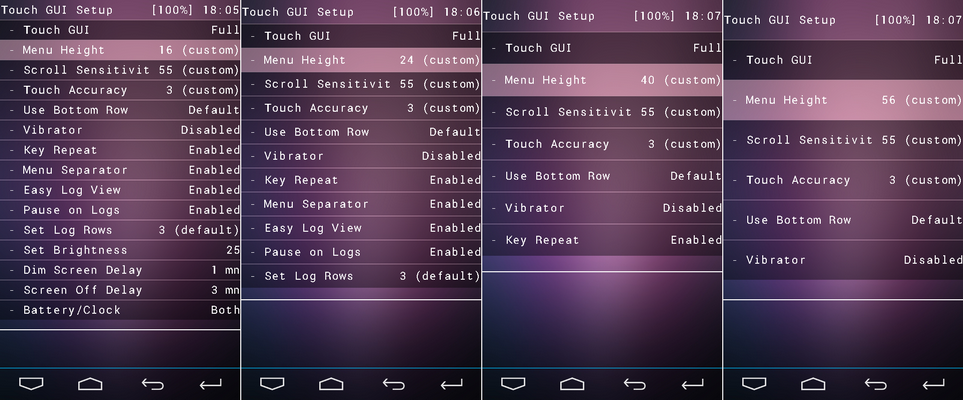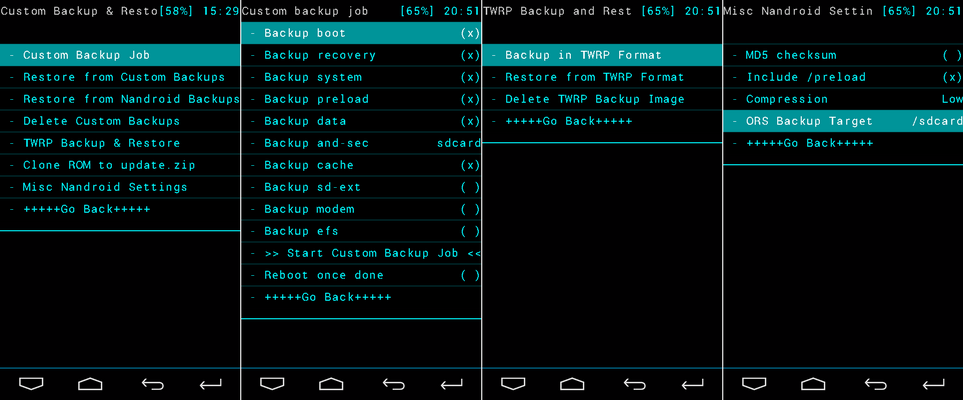Warranty may be void of your device if you follow the procedures given on this page. You only are responsible for your device. We won’t be liable if any damage occurs to your device and/or its components. Before you begin with guide instructions below, make sure your android device is adequately charged — at least 50% battery of the device. To make sure your device is eligible with this, you must first confirm its model no. in ‘About device’ option under Settings. Another way to confirm model no. is by looking for it on the packaging box of your device. It must be P8110! Do not use the procedures discussed here on any other device of Samsung or any other company. You have been warned! Back up important data and stuff before you start playing around here as there are chances you might lose your apps and app-data (app settings, game progress, etc.), and in rare case, files on the internal memory, too. For help on Backup and Restore, check out our exclusive page on that linked right below. ► ANDROID BACK UP AND RESTORE GUIDE: APPS AND TIPS You must have proper and working driver installed on your windows computer to be able to successfully flash PhilZ Touch Recovery on your Samsung Nexus 10. If you are not sure, check the link below. ► GOOGLE NEXUS DRIVER INSTALLATION GUIDE Skip this step if your device is already bootloader unlocked. Use must first unlock the bootloader on your Samsung Nexus 10 before proceeding with the guide below. Without unlocking the bootloader you won’t be able to use fastboot commands to flash the recovery on your device. If you are not sure, check the guide below. The procedure shown in the guide is intended for Nexus 7 (2013) but will work for any Nexus device. ► NEXUS BOOTLOADER UNLOCKING GUIDE Download the one click PhilZ Touch Recovery installer zip file given below. Transfer installer zip file to a separate folder on your computer just to keep things tidy. DOWNLOAD LINK | MIRROR | File name: Samsung Google Nexus 10 One-Click-PhilZ Recovery installer.zip (8.9 MB) Important Note: Backup important files stored on internal SD card of your device, so that in case a situation arises requiring you to do a factory reset after flashing PhilZ Touch Recovery, which might delete internal sd card too, your files will remain safe on PC. It was easy to install PhilZ Touch Recovery on your Samsung Google Nexus 10, right? Let us know how you plan to use it in comments below. Your suggestions and queries, if any, are most welcomed!PHILZ TOUCH RECOVERY INFO
Version
6.19.3 based on CWM 6.x
Stability
Very Good.
Compatibility
Fully functional with 4.4.x and below.
Credits
Phil3759
WARNING!
GUIDE: PHILZ CWM ADVANCED TOUCH RECOVERY ON SAMSUNG GOOGLE NEXUS 10 P8110
STEP 0: CHECK DEVICE.
STEP 1: BACKUP YOUR DEVICE
STEP 2: INSTALL LATEST DRIVER
STEP 3: UNLOCK BOOTLOADER
STEP 4: INSTALLATION INSTRUCTIONS
DOWNLOADS
ONE CLICK PHILZ TOUCH RECOVERY INSTALLER
STEP-BY-STEP GUIDE
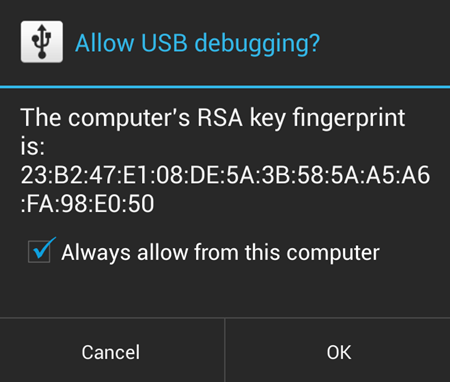
└Note: In case the script gets stuck on < waiting for device > (see image below) for more than a minute or so, then it means you don’t have proper drivers installed on your computer for your Samsung Nexus 10. Follow the drivers installation guide provided above for troubleshooting driver and other connectivity issues.
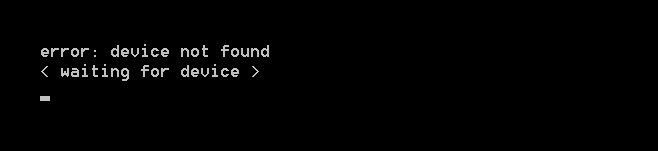
SCREENSHOTS
FEEDBACK US!