PHILZ TOUCH RECOVERY INFO
| Version | 6.19.3 based on CWM 6.x |
| Stability | Very Good. |
| Compatibility | Fully functional with 4.4.x and below. |
| Credits | Phil3759 |
WARNING!
Warranty may be void of your device if you follow the procedures given on this page.
You only are responsible for your device. We won’t be liable if any damage occurs to your device and/or its components.
GUIDE: PHILZ CWM ADVANCED TOUCH RECOVERY ON ASUS GOOGLE NEXUS 7 (2013) WIFI
Before you begin with guide instructions below, make sure your android device is adequately charged — at least 50% battery of the device.
STEP 0: CHECK DEVICE.
The procedure discussed below will only work on Asus Google Nexus 7 (2013) WiFi | Codename: flo.
Do not use the procedures discussed here on any other Asus Nexus 7 variant or any other device of Asus or any other company. You have been warned!
STEP 1: BACKUP YOUR DEVICE
Back up important data and stuff before you start playing around here as there are chances you might lose your apps and app-data (app settings, game progress, etc.), and in rare case, files on the internal memory, too.
For help on Backup and Restore, check out our exclusive page on that linked right below.
► ANDROID BACK UP AND RESTORE GUIDE: APPS AND TIPS
STEP 2: INSTALL LATEST DRIVER
You must have proper and working driver installed on your windows computer to be able to successfully flash PhilZ Touch Recovery on your Asus Nexus 7. If you are not sure, check the link below.
► ASUS GOOGLE NEXUS DRIVER INSTALLATION GUIDE
STEP 3: UNLOCK BOOTLOADER
Skip this step if your device is already bootloader unlocked.
Use must first unlock the bootloader on your Asus Nexus 7 before proceeding with the guide below. Without unlocking the bootloader you won’t be able to use fastboot commands to flash the recovery on your device.
If you are not sure, check the guide below.
► NEXUS BOOTLOADER UNLOCKING GUIDE
STEP 4: INSTALLATION INSTRUCTIONS
DOWNLOADS
Download the one click PhilZ Touch Recovery installer zip file given below. Transfer installer zip file to a separate folder on your computer just to keep things tidy.
ONE CLICK PHILZ TOUCH RECOVERY INSTALLER
DOWNLOAD LINK | MIRROR | File name: Asus Google Nexus 7 (2013) WiFi One-Click-PhilZ Recovery installer.zip (10.6 MB)
STEP-BY-STEP GUIDE
Important Note: Backup important files stored on internal SD card of your device, so that in case a situation arises requiring you to do a factory reset after flashing PhilZ Touch Recovery, which might delete internal sd card too, your files will remain safe on PC.
- Prepare your tablet:
- Enable developer options: Go to your tablet’s Settings » select About tablet » Scroll to the bottom and tap on “Build number” seven times to enable developer options.
- Enable USB Debugging: Open tablet’s Settings » select Developer options » Tick the “USB debugging” check-box (under Debugging section).
- Connect your tablet to PC with a USB cable and if a pop-up screen shows up on tablet asking you to Allow USB debugging for the computer, make sure you tick the checkbox and tap OK.

- Extract the installer file Asus Google Nexus 7 (2013) WiFi One-Click-PhilZ Recovery installer.zip (using 7-zip free software, preferably). You’ll get the following files, and one folder:
- api (folder)
- 1-click-philZ-recovery-installer.bat
- adb.exe
- AdbWinApi.dll
- AdbWinUsbApi.dll
- fastboot.exe
- recovery.img
- source.properties
- Double-click/Run the ‘1-click-philZ-recovery-installer.bat’ file and follow the simple on-screen instructions like ‘Press any key to continue..’ to install PhilZ Touch Recovery on your Asus Nexus 7.
└Note: In case the script gets stuck on < waiting for device > (see image below) for more than a minute or so, then it means you don’t have proper drivers installed on your computer for your Asus Nexus 7. Follow the drivers installation guide provided above for troubleshooting driver and other connectivity issues.

- Your device will automatically boot into system. To boot into your newly flashed PhilZ Touch Recovery:
- Power off your Asus Nexus 7 and wait for 6-7 seconds after display is off.
- Press and hold Power button and without leaving the Power button press and hold Volume down button until it says Start on the screen.
- Press Volume Down twice and the screen will show Recovery Mode. Press Power button.
SCREENSHOTS
FEEDBACK US!
It was easy to install PhilZ Touch Recovery on your Asus Google Nexus 7, right? Let us know how you plan to use it in comments below.
Your suggestions and queries, if any, are most welcomed!

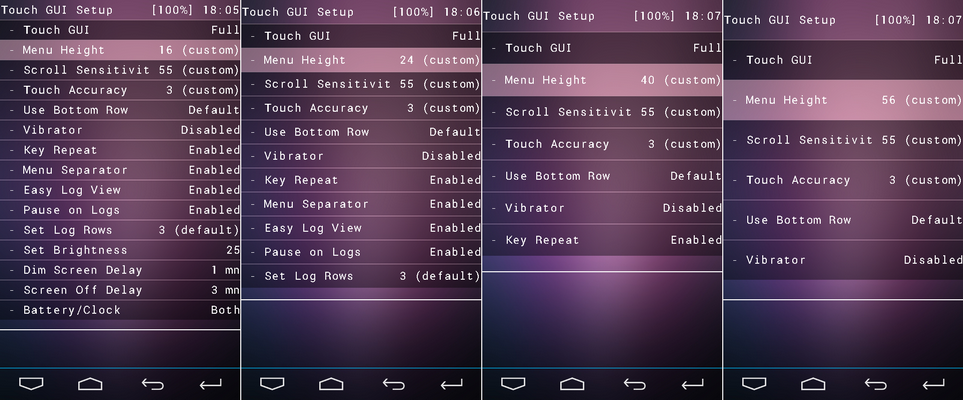
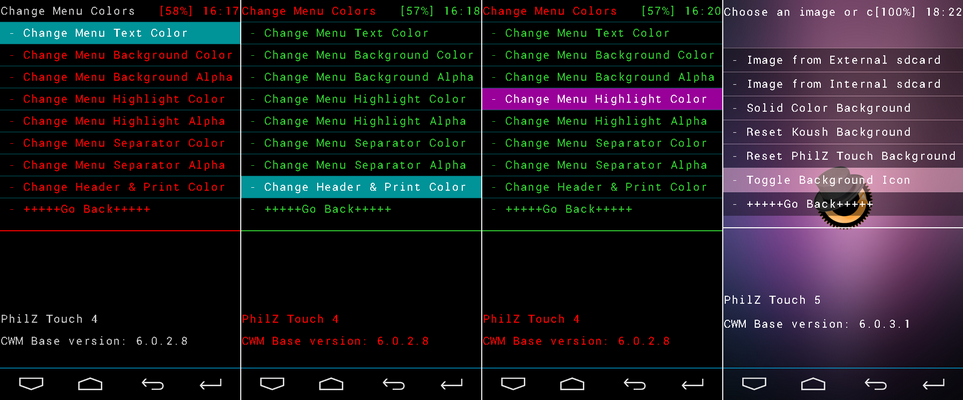
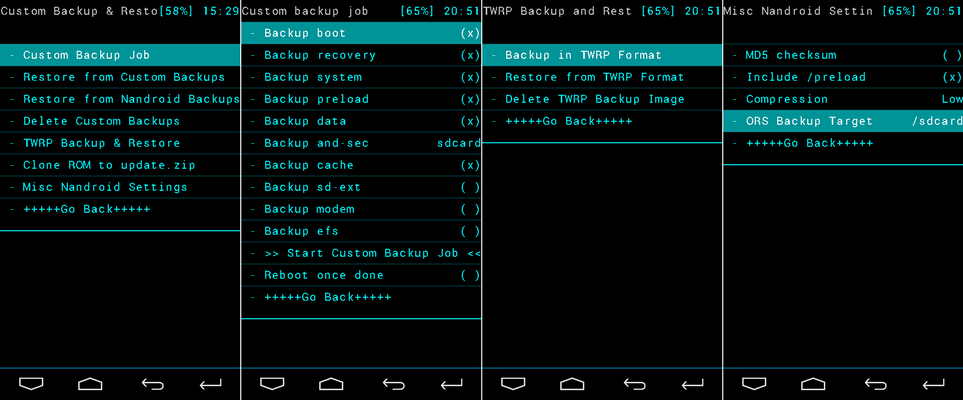



![Solution For Quiz - Where Did the Dragon Hall Deal a Major Blow to the Khitan Navy [Where Winds Meet]](/content/images/2026/01/1-15.png)







Discussion