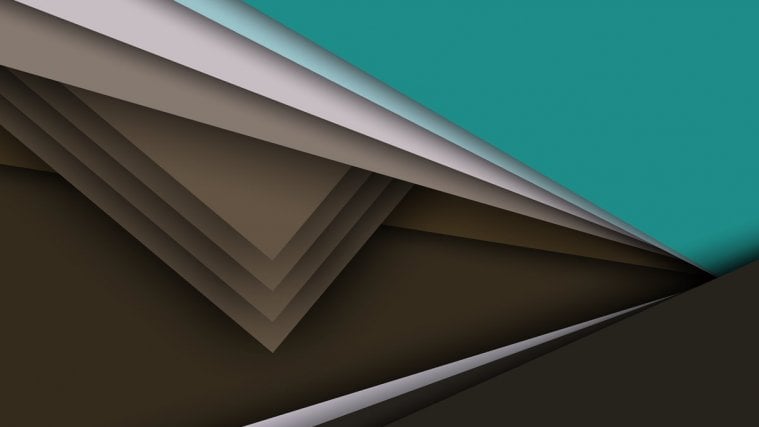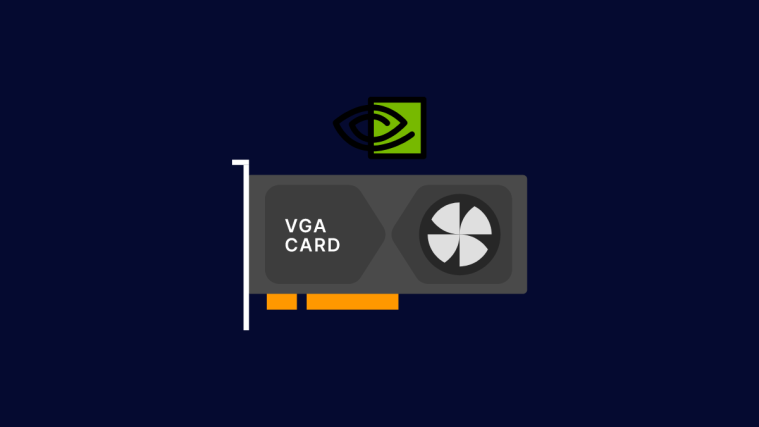The Nvidia Shield Tablet is enough of a gaming beast for an Android tablet, but if you’ve wondered to further boost its performance, then today is a good day to make your wish come true.
Developer aufersteppenwolf over at xda who recently got himself a Nvidia Shield Tablet has just released the Werewolf custom kernel for Shield Tablet running on the recently released Marshmallow update with a pretty huge list of added features.
Check out the full list of features straight from the dev below:
- Patched CONFIG_KEYS vulnerability
- CPU OC (up to 2.5GHz, default is stock 2.2GHz)
- GPU OC (924MHz)
- Custom I/O Schedulers (SIO, FIOPS, BFQ, CFQ, Deadline) with FIOPS as default
- Ported ElementalX governor
- [WIP] Added S2w and DT2W (experimental, not fully working –> use on your own risk!)
- Added exFAT support
- Added fsync toggle
- KSM turned on by default with deferred timer
- Added /dev/frandom support
- Various TCP tweaks (enabled westwood as default TCP congestion control)
The Werewolf kernel installation isn’t as straightforward as flashing the kernel’s zip via TWRP. You also need to flash the devicetree blob via fastboot to ensure the kernel is stable and overclocks your Shield Tablet effectively.
Download both the Werewolf kernel’s zip and devicetree blob (.dtb) from the download link below and flash as per the step-by-step instructions.
[icon name=”download” class=”” unprefixed_class=””] Download devicetree blob (.dtb)
[icon name=”download” class=”” unprefixed_class=””] Download Werewolf kernel for Shield Tablet (.zip)
Installation Instructions
Note: You must have Marshmallow bootloader or any Marshmallow ROM installed on your Shield Tablet for this kernel to work.
- Setup ADB and Fastboot on your PC.
- Download both the files from the links above and save the tegra124-tn8-p1761-1270-a04-e-battery.dtb file on your PC and transfer the Werewolf kernel zip to your Shield Tablet.
- Boot your Shield Tablet to Bootloader mode and connect it to the PC via USB cable.
- Open a command window inside the folder where your tegra124-tn8-p1761-1270-a04-e-battery.dtb file is saved on the PC. To do this, “Shift + Right click” on any empty white space inside the folder.
- Once command window is open, issue the following command to flash the dtp partition to your Shield Tablet:
fastboot flash dtb tegra124-tn8-p1761-1270-a04-e-battery.dtb
- Once the devicetree blob is flashed successfully, boot into TWRP recovery and install/flash the Werewolf custom kernel .zip that we transferred to your tablet in Step 2 above.
- Reboot device.
That’s all. Enjoy boosted performance on you Shield Tablet with overclocked CPU and GPU.
Happy Androiding!
via xda