A new year has dawned on the Android universe and it is a fresh new device that’s being shipped out by the millions from OnePlus right now. The OnePlus 6 was easily among the most anticipated devices of 2018, and to a great extent, the Chinese tech company has delivered on the promises made. If you’re one of the proud owners of the OnePlus 6, it must be a busy time for you trying to check out all of the amazing features that the device offers.
However, the most time-consuming task of all must definitely be the fact that you need to transfer all of your important personal data and probably hundreds of apps to the crisp new device. OnePlus makes this strenuous process a whole lot easier with the OnePlus Switch app, which helps you singlehandedly move photos, videos, contacts, and messages from your old Android device to the new OnePlus 6.
Related: Here’s how OnePlus 6 is better than the OnePlus 5T
Step 1: Fetch the OnePlus Switch app
- Head over to the Settings on your OnePlus 6 and scroll down to find Advanced.
- Open the OnePlus Switch tab to launch the service.
- Similarly, go ahead and download the OnePlus Switch app on your old Android device from the Google Play Store.
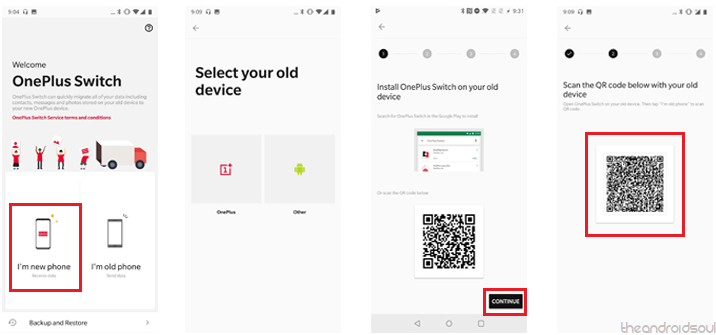
Related: OnePlus 6: 6 simple reasons to buy it
Step 2: Using OnePlus Switch to transfer data
- On your OnePlus 6, open the OnePlus Switch service and tap on “I’m new phone”.
- The app will then ask you to “Select your old device” so choose OnePlus or Other.
- You’ll be given instructions to install the OnePlus Switch app on your old device, so just press Continue.
- A QR Code will be generated by the app, which you will then need to scan with the OnePlus Switch app on the old phone.
- On the old phone, open the OnePlus Switch app and tap on “I’m old phone”.
- The camera will launch for scanning the QR Code, so use it to scan the OnePlus 6.
- Once the devices are connected, you can “Choose data to send”, which includes Contacts, Messages, Pictures, Applications, and Other files.
- Press the Start button once you’re ready to roll and the data transfer will begin.
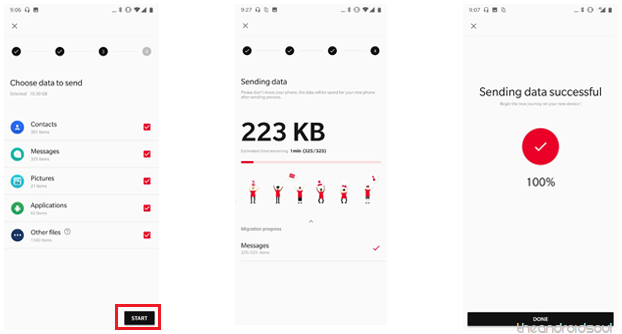
Related: How to download Android P beta on OnePlus 6
OnePlus advises that you do not quit the app or kill it in the background when the data transfer is ongoing, as it could mess with the integrity of the data. Since the OnePlus Switch app moves the APK files and install them to the new OnePlus 6, the process can take up some time, so be patient.
How many hours of painstakingly slow backup and setup time did this guide save you when powering up your OnePlus 6? Be sure to share your thoughts down below in the comments, we’d love to hear them!

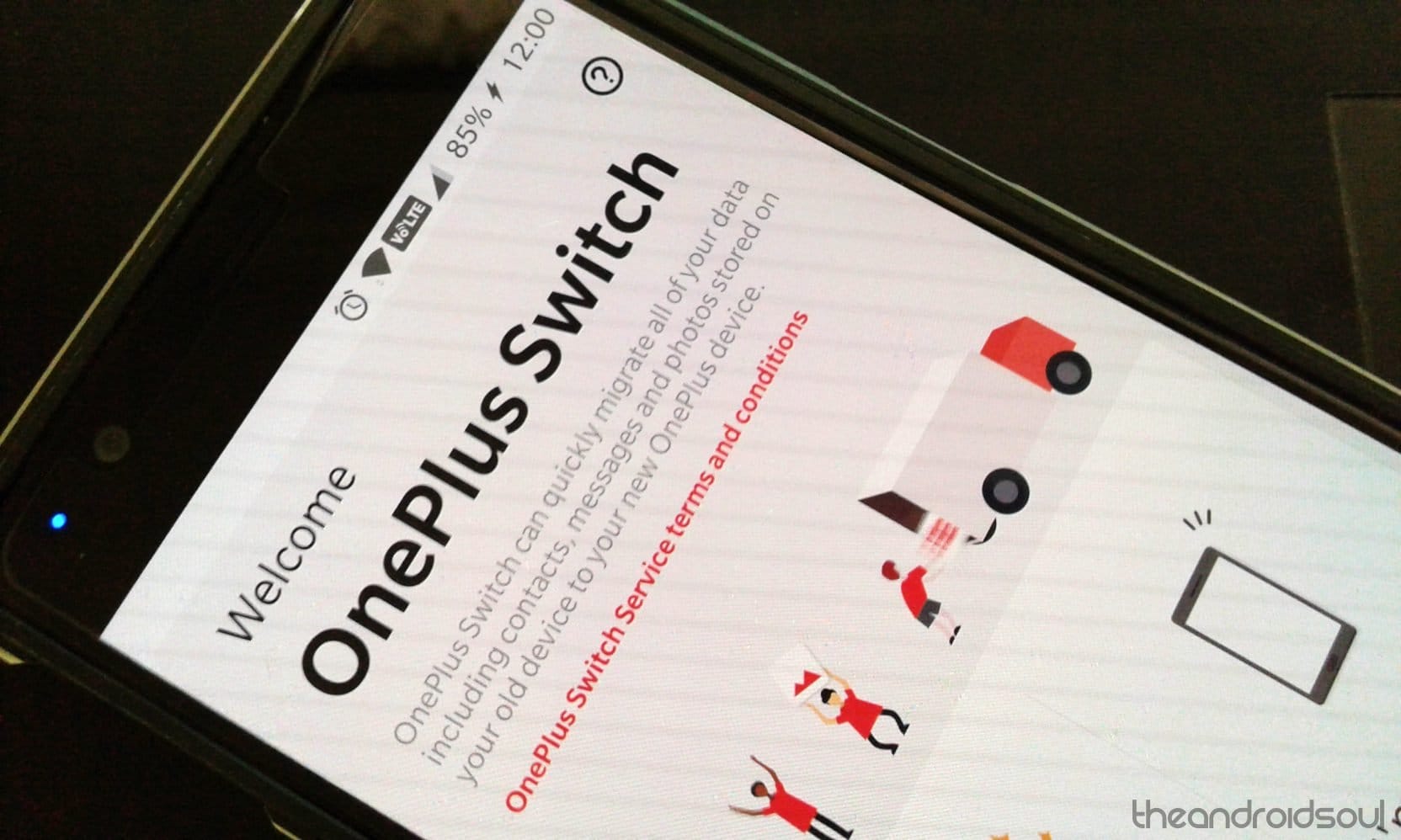











Discussion