The regular way to open Google Assistant (devices above Marshmallow) or Google Now (devices below Marshmallow) is using the home button (touch and hold) on Android devices. But, what if you prefer using your voice to launch Assistant or Google Now.
In case you are an Android pro, you might be knowing that you can launch Google Assistant or Google Now with the command “Ok Google” from any screen including the lock screen. If you are an Android newbie or a novice, now you know that this is possible.
Also read: Google Assistant Tips and Tricks.
Anyway, although practically it sounds all good, many times Google fails to recognize the “Ok Google” command. If you have faced such an issue, don’t worry, there could be several issues behind it. And of course, there are various fixes for them.
So, without wasting any more time, let’s fix the “Ok Google” command voice problem.
Reboot your device
Let’s start with the basic fix – Reboot your device. The magical fix many times works like a charm. Reboot your device and see if it fixes the issue.
Make sure Ok Google detection is turned on
At times, Ok Google detection is turned off accidentally or unintentionally. It would be a good idea to check if Ok Google detection is on or off.
To do so, follow the steps:
- Open Google app on your Android device.
- Tap the hamburger icon (three horizontal lines) at the top left corner and select Settings.
- Tap Voice followed by “Ok Google” detection.
- On “Ok Google” detection screen, make sure Say “Ok Google” at any time is turned on.
Also, while you’re here, tap the “Retrain voice model” to retrain the app with your voice.
Check out: How to do Google reverse image search on Android
Clear app data and cache for the Google app
Another fix that you can try is to clear cache and data for the Google app. To do so, follow the steps:
- Go to device Settings.
- Tap Apps or Application Manager.
- Scroll down and tap Google App followed by Storage.
- Tap Clear cache to clear cache.
- Tap Manage Space/Storage and hit Clear Google Search Data and Clear All data.
- Reboot your device.
Check out: Best Android O features
Uninstall updates from the Google app
To uninstall updates on the Google app and reset it to the factory settings, follow the steps:
- Open Google Play Store and search for Google.
- Tap Google app and hit Uninstall.
- Your Google app will be reset to the factory version.
- Reboot your device and install the app again.
Check out: Cool hidden features of your Android device
Install stable version
If you’ve enrolled to become a beta tester of Google app, leave it and get back to the stable version of Google app. Here is our guide on how to leave the beta testing (and even join as a beta tester, in case you are interested).
Once you leave the beta testing, reboot your device and install the stable version from Play Store in the same way you would install any other app.
Is your issue resolved? Do you know of any other fix? Let us know in the comments below.

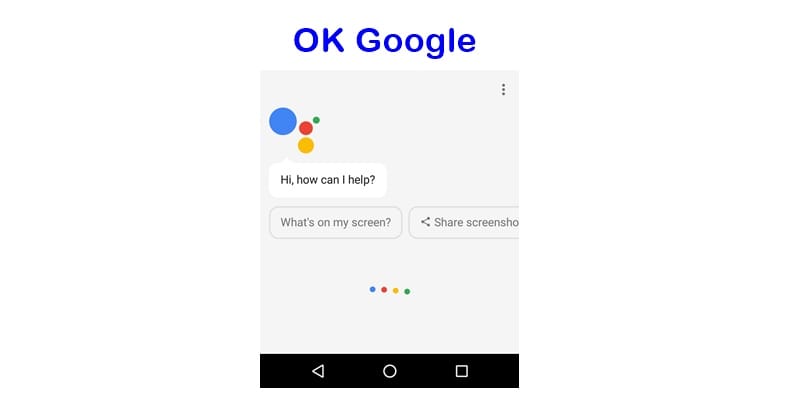
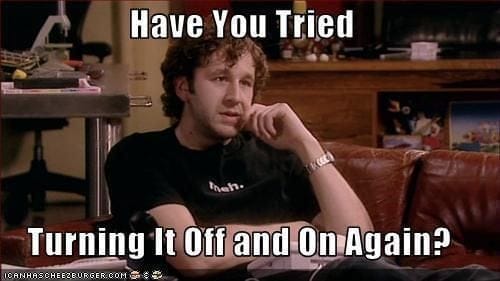
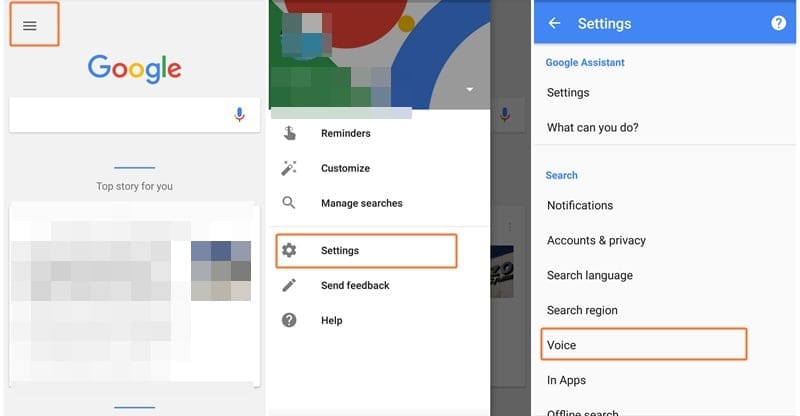
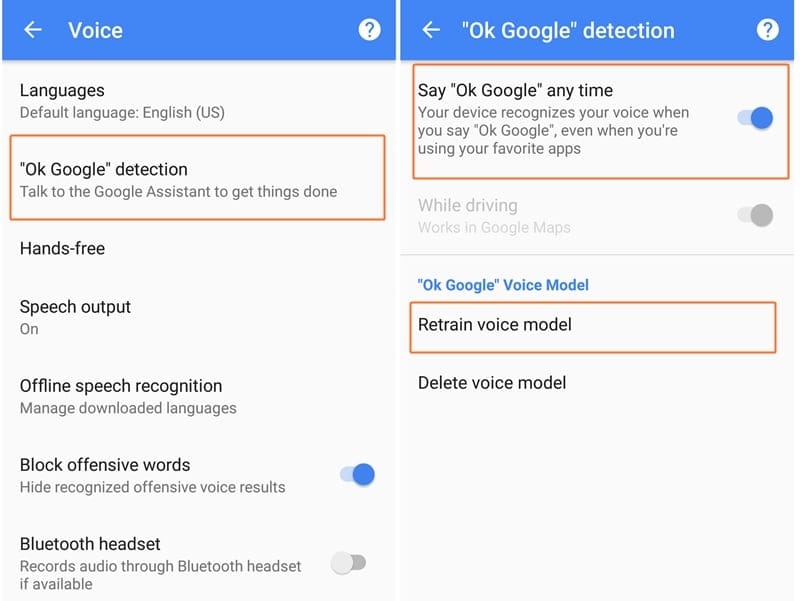
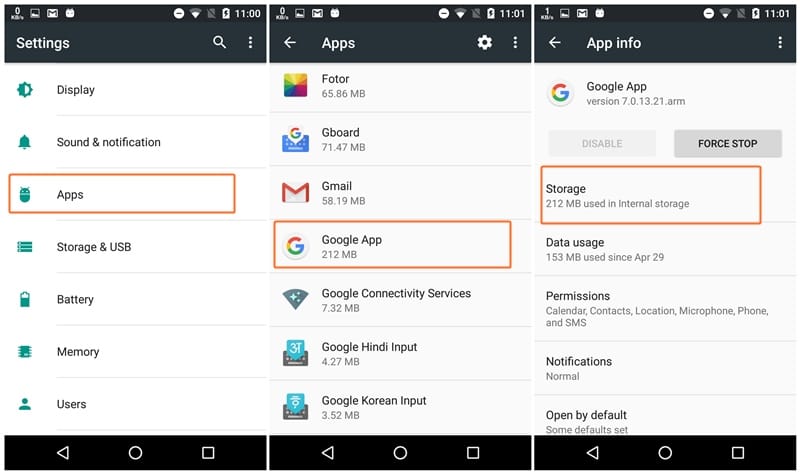
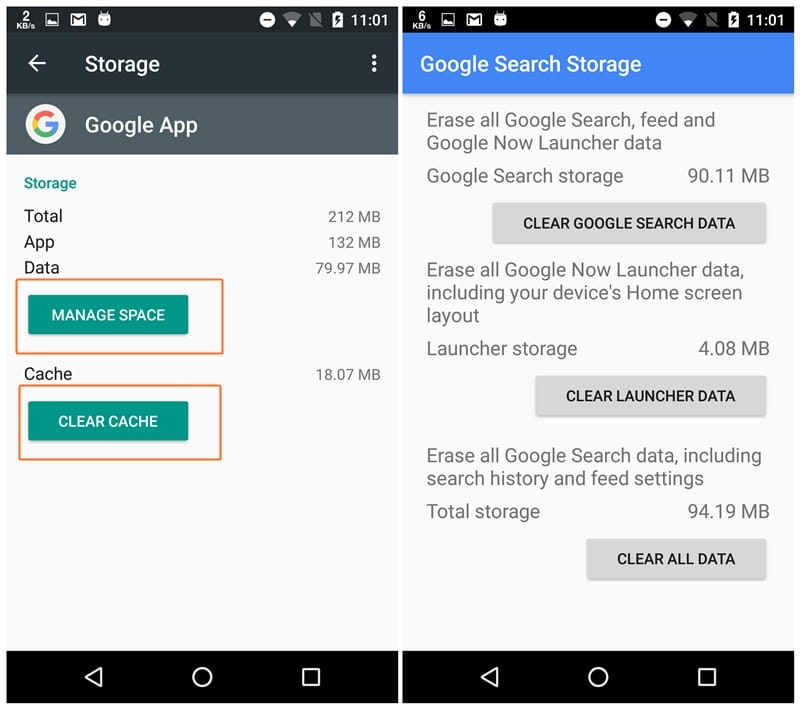
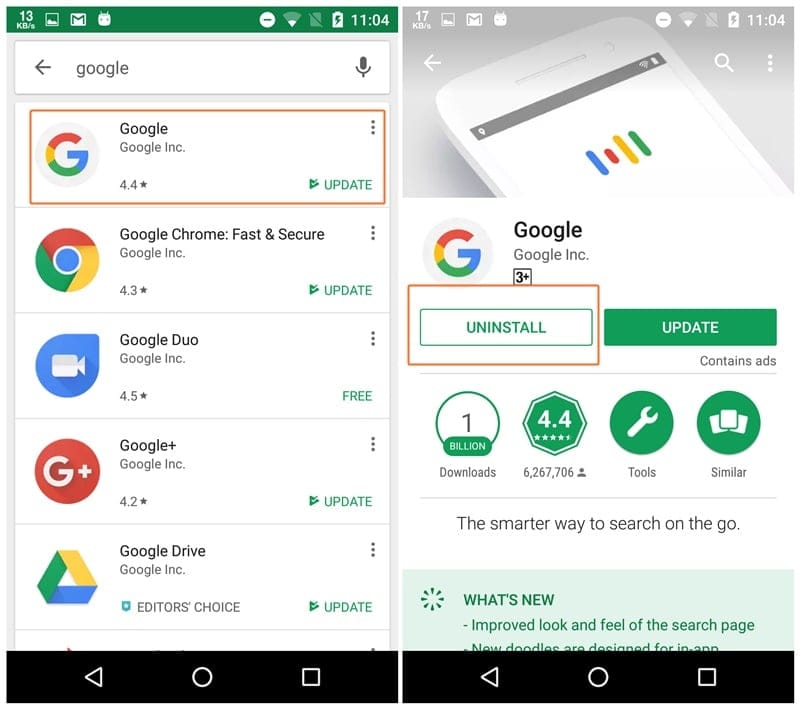
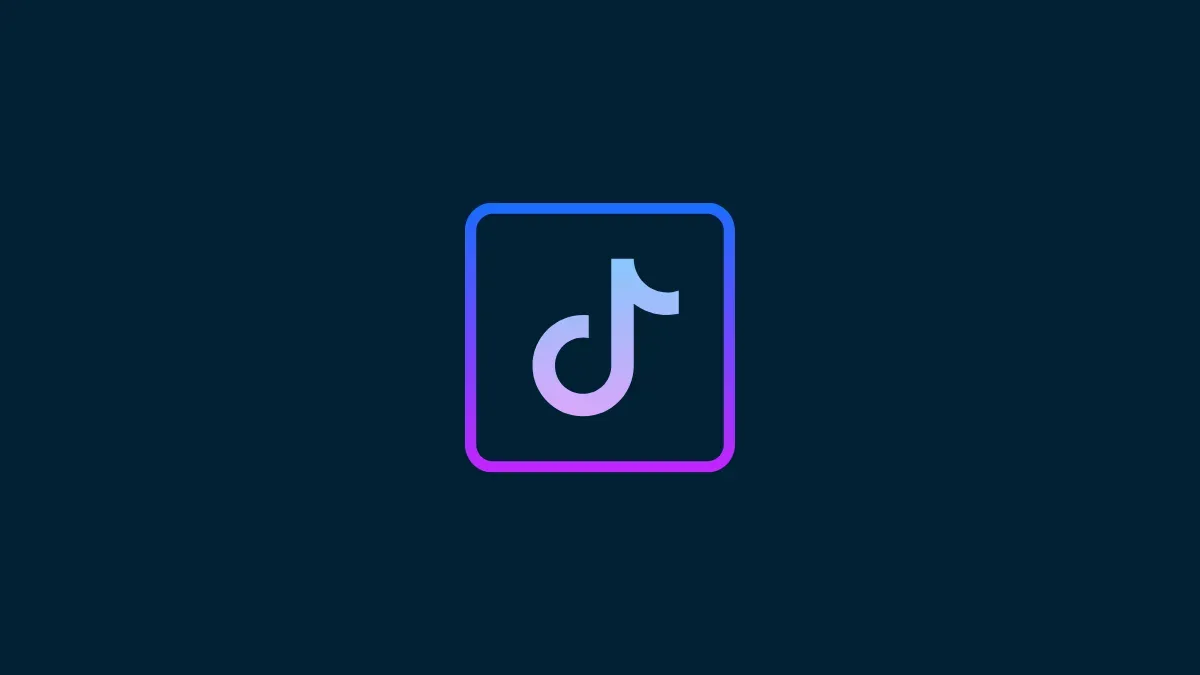

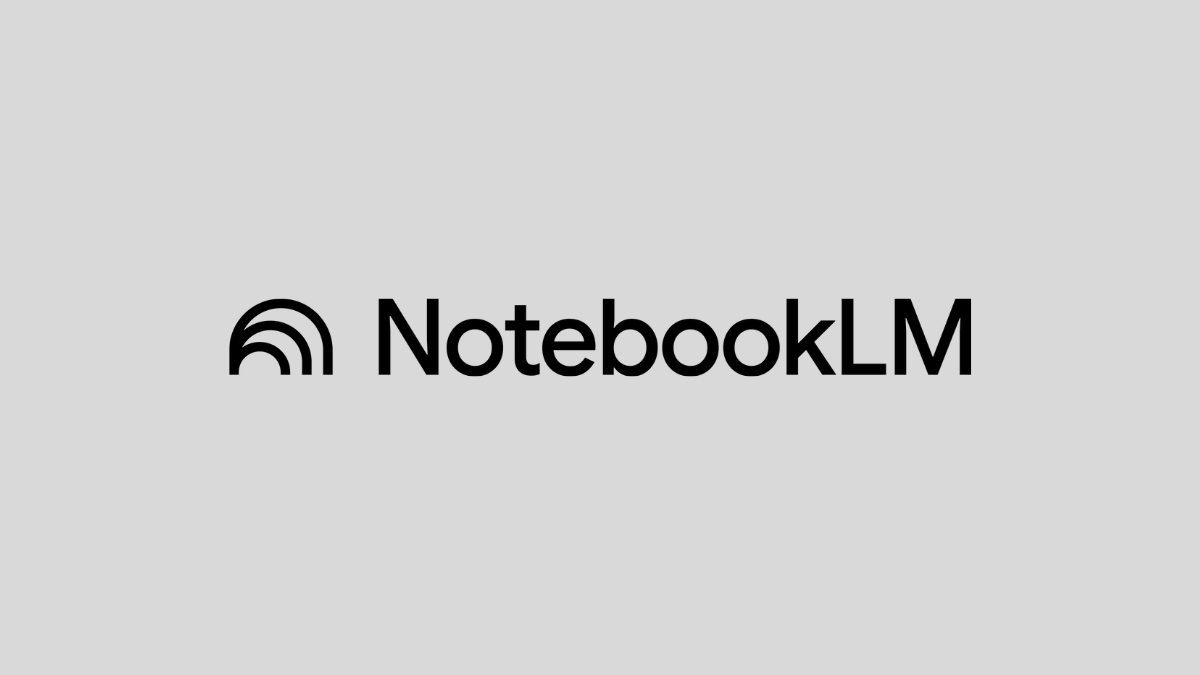



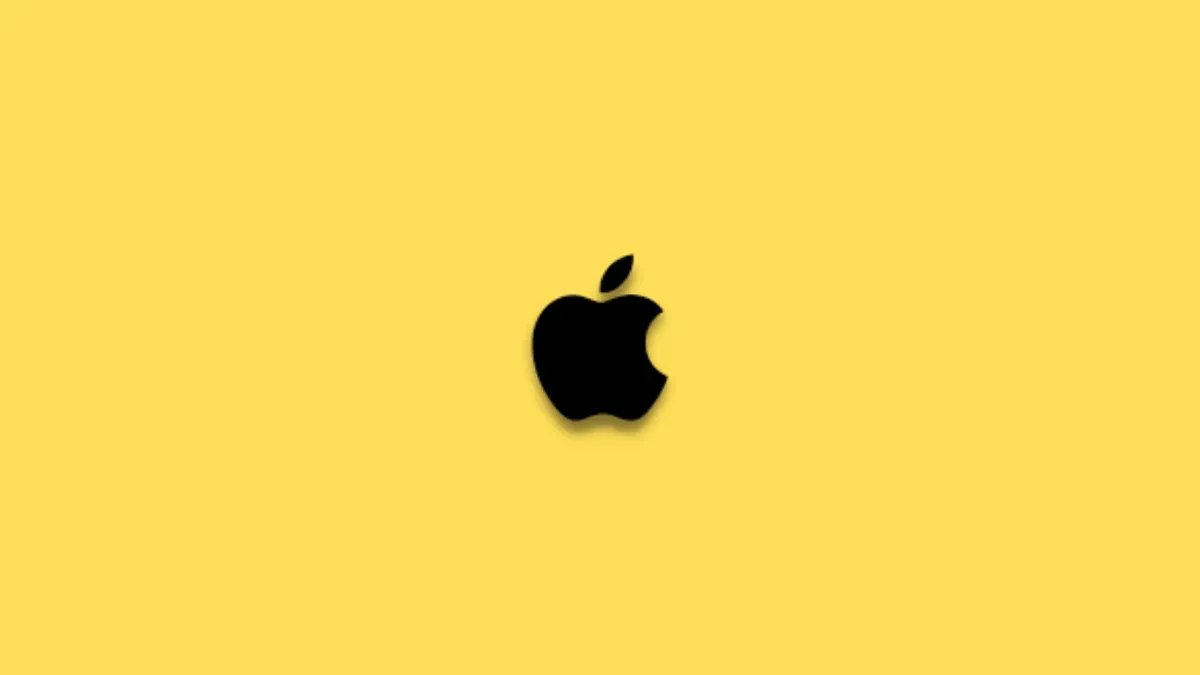

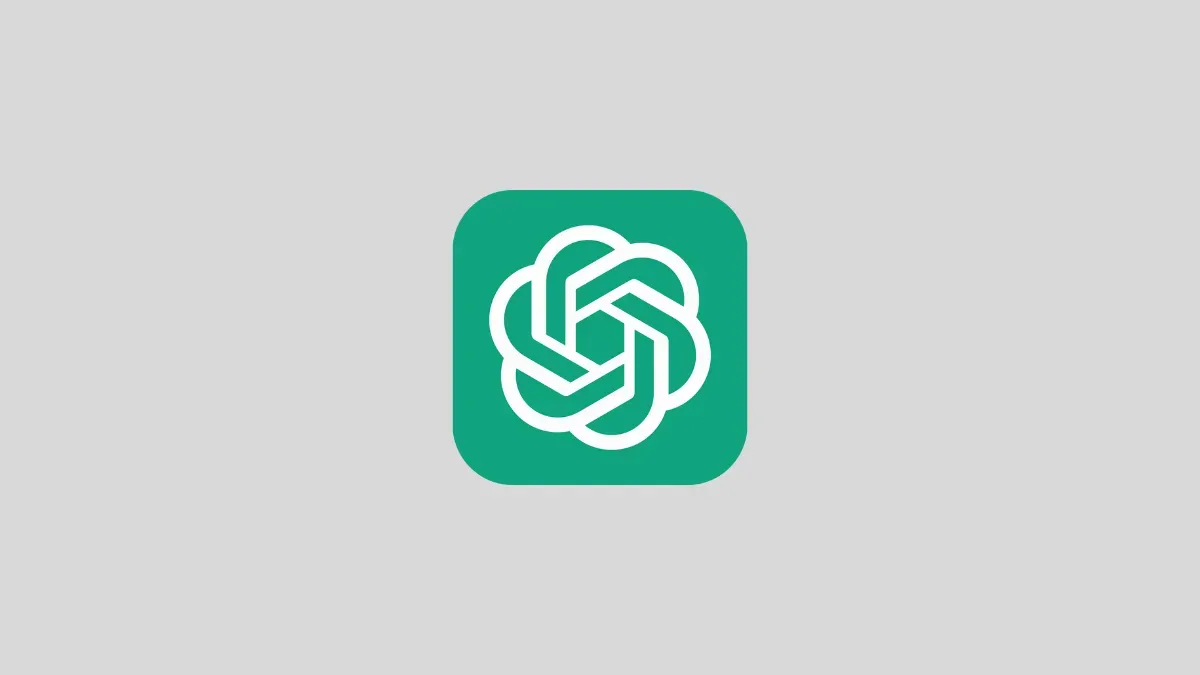
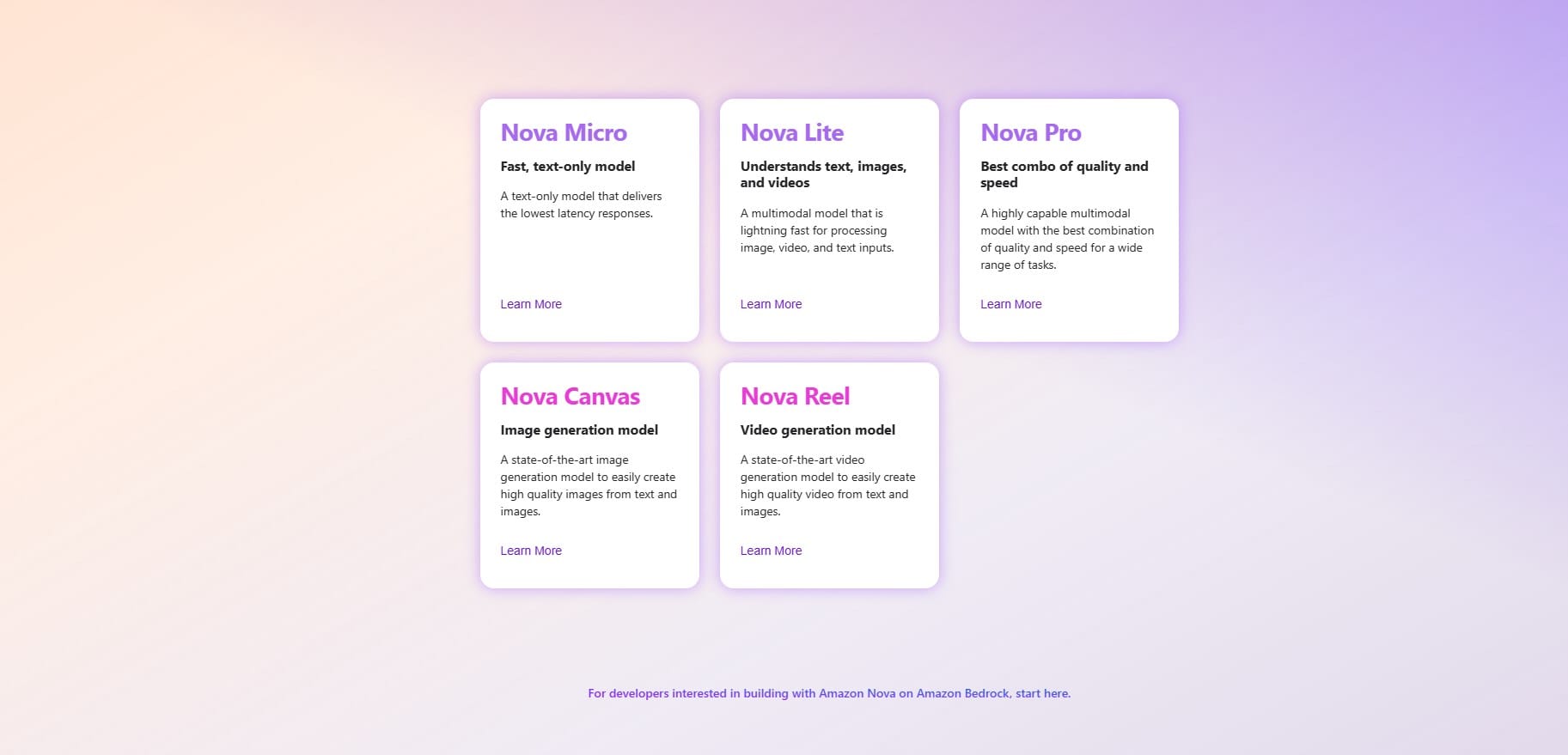
Discussion