Android devices ship with stock Android 3e recovery by default, which lets you do stuff like wipe cache/data, flash signed zips and adb sideload OTA updates), but a recovery is capable of so much more. With a custom recovery like TWRP, you’ll be able to take nandroid backups and flash custom ROMS/mods/tweaks and o lot more cool things.
TWRP recovery is maintained by TeamWin. It is the most advanced custom recovery for android, along with the easiest of user interface. And to top it all, the most recent update to the recovery even let’s you connect your device in MTP mode while you’re in recovery mode. Plus, you also get command line capabilities with the latest update, which let’s you execute TWRP features via command line without interacting directly with the device.
Also, TWRP recovery is even theme-able. There are a wide variety of TWRP recovery themes available on the internet, specially on the XDA forums. However, you may have to wait for themes to be compatible with Nexus 9 TWRP recovery.
To install TWRP recovery on your Nexus 9, grab the recovery file from downloads section below and follow the simple instructions to flash the recovery image.
DOWNLOADS
TWRP Recovery for Nexus 9 (12MB)
File name: openrecovery-twrp-x.x.x.x-volantis.img
Fastboot and ADB files (919 KB)
File name: adb_and_fastboot_files.zip
INSTALLATION INSTRUCTIONS
WARNING: Warranty may be void of your device if you follow the procedures given on this page. You only are responsible for your device. We won’t be liable if any damage occurs to your device and/or its components.
Important Note: Backup important files (music, photos, documents, videos, etc.) stored on your Nexus 9 before proceeding with the steps below. TWRP recovery can only be installed if you’ve an unlocked bootloader on your Nexus 9, and unlocking bootloader completely wipes the storage on a device. So make sure you backup any/all of your important files on a PC.
- Make sure your device is HTC Nexus 9, do not try this on any other device.
- Unlock the bootloader on your Nexus 9.
- Extract/Unzip the adb_and_fastboot_files.zip to a separate folder on your computer (using 7-zip free software, preferably). You’ll get the following files:
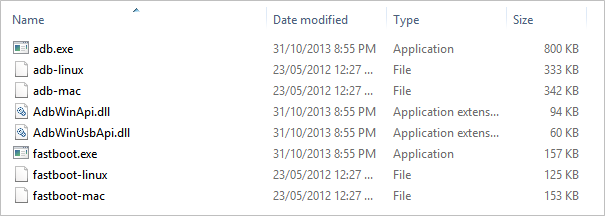
- Copy/Paste the TWRP recovery image file “openrecovery-twrp-x.x.x.x-volantis.img” to the folder where you extracted adb and fastboot files in Step 3 above.
- Now open a command window inside the folder where all your files are. For this “Shift + Right click” on any empty white space inside the folder and select “Open command window here” from the context menu.
- Boot your nexus 9 into bootloader mode using adb or hardware buttons and connect it to the computer with a USB cable.
- Issue the following command in command window:
fastboot flash recovery recovery.img
└ Change recovery.img with the filename of TWRP recovery you downloaded OR change TWRP recovery file name to recovery.img. Either way, make sure you use the correct file name in the command line.
- TWRP recovery will now be installed on your Nexus 9.
Happy flashing!












Discussion