Zoom is one of the most versatile remote collaboration platforms that are currently available on the market. Apart from allowing companies to collaborate remotely, Zoom has also turned out to be the go-to way for most people to connect with their loved ones.
It offers tons of features in its free plan including the likes of HD video, HD audio, whiteboards, virtual backgrounds, annotation, screen sharing abilities, raise hand, gallery view, and much more.
This makes it easier for you and your friends and family to stay in touch with each other while having a bit of fun in the process. Previously we covered a ton of games that you could play with your friends remotely and today, we will be taking a look at how you and your friends can watch movies together using Zoom.
Let’s get started.
How to watch movies on Zoom (Netflix, Hulu, etc.)
Step 1: Make sure you have the Zoom desktop client and have signed in to the app with your Zoom account ID and password. In case you do not have a Zoom account, head over to this link to sign up for free (guide). Once you have created your account, you can use this link to download the desktop client and get started.
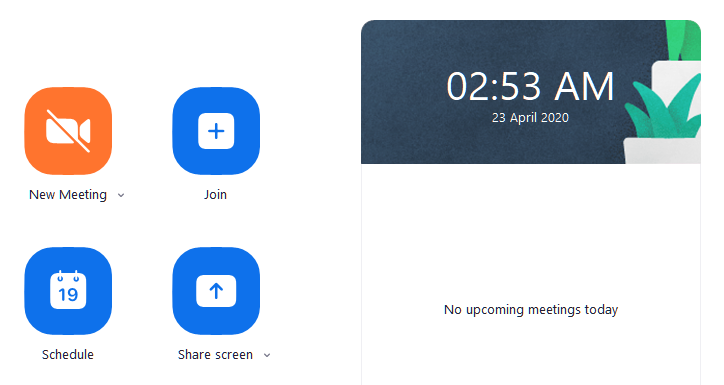
Step 2: Open the Zoom desktop client and start a meeting and invite your friends and family that you want to watch the movie with.
► How to set up, join, host, and invite friends over a Zoom meeting
Step 3: Now start the movie that you want to watch. In case you plan on watching one using a streaming service, simply open your browser and navigate to the movie. If you have it downloaded on your local storage, launch your favorite media player and load the movie in it.

Step 4: Now head back to the Zoom desktop client and once the meeting starts and everybody’s online and you want to kick off the movie night, click on the ‘Screen Share’ button at the bottom of your Zoom meeting screen.
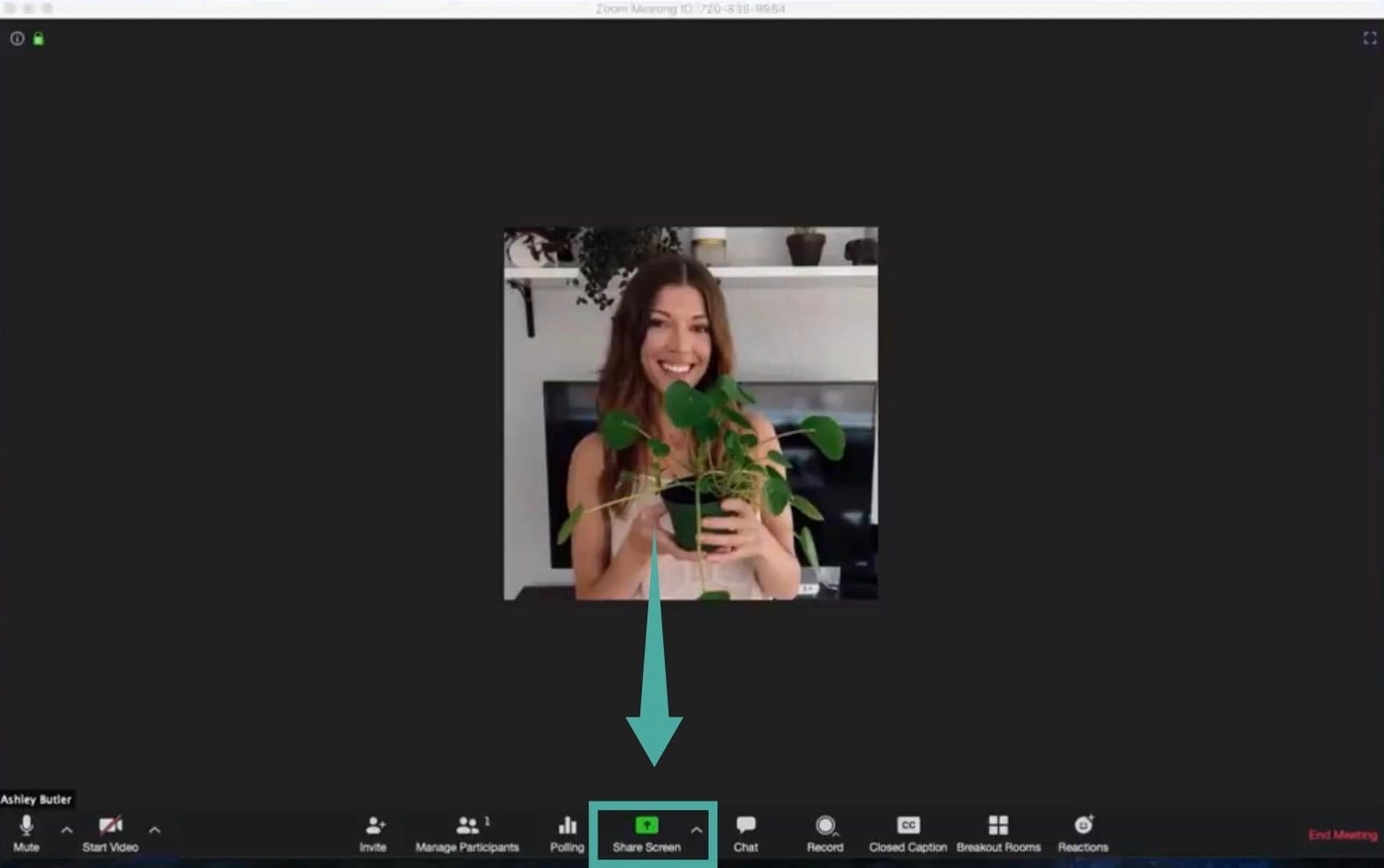
Step 5: A pop-up window will now open up showing you all the active applications on your system. Select the window on which the movie is playing, be that the media player or your browser depending on the source of your movie that you are watching.
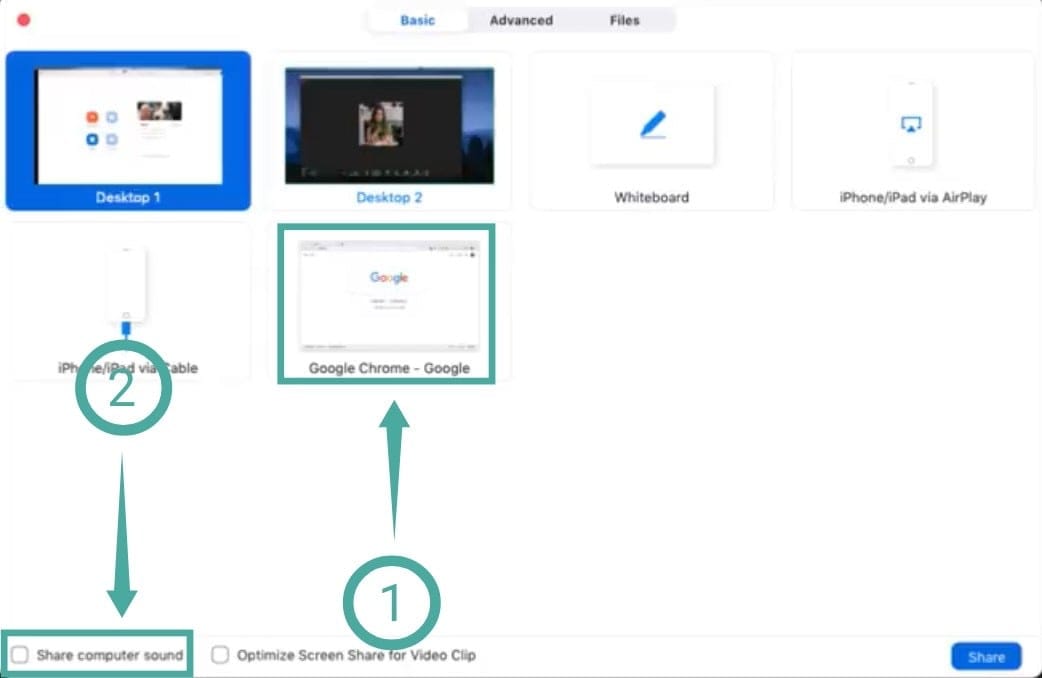
Step 5: Now find and enable the option titled ‘Share computer sound’ in the bottom left corner of the pop-up window. This will allow your friends and family to get the audio of the movie you are going to play in real-time.
Step 6: Finally, select ‘Share’ in the bottom right corner of the sub-window to share your selected application with all your meeting participants.
Step 7: Play the movie. You and your meeting members will now be able to watch movies together using Zoom.

RELATED:
- How to stop Netflix from auto-playing previews
- How to lock on-screen controls on Netflix to avoid accidental touches
- How to search for Netflix movies and TV Shows on Google Play Movies
How to fix stutter issue on Zoom when watching movies
If you are on a slow internet connection or one of your meeting members is facing latency issues, then you can enable the ‘Optimize screen share for video clip’ in the bottom left corner of the sub-window. See step 4. YOu can bring the pop-up window back to select the option by clicking on the Screen Share button again.
This will lower the quality of the video that is being streamed to your meeting participants but will get rid of any persistent latency issues that you or your friends might be facing due to low connectivity.
Observe the 40-minute limit
Free Zoom accounts have a time limit of 40 mins per meeting which might interrupt your viewing experience.
But you can always pause the movie and initiate a new meeting with your friends and family to keep the fun going. If you wish to get rid of this time constraint, you can always opt for the paid plans offered by Zoom that start at $14.99.
Although, there is a trick that lets you extend the Zoom meeting over 40 minutes without disconnecting.
Does Zoom work with Hulu, Prime Video, YouTube, and others?
You can share any screen via Zoom software, it doesn’t know what you are sharing. It just transmits whatever is being displayed on the screen along with audio output. So, it does fully work with streaming services like Netflix, Hulu, Display Plus, Prime Video, etc. This feature works with downloaded media as well.
Although, keep in mind that many mainstream streaming services make use of strict DRM protocols which might make it difficult for you to watch movies via Zoom. For now, this trick seems to be working with the most popular services including the likes of Netflix, YouTube, Hulu, Prime Video, etc.
How to fix Netflix Black screen issue on Zoom
If your friends are seeing a black screen when you share Netflix movie or TV show with them, here’s a fix for it.
Open the Zoom’s Desktop client, and go to Settings. Now, click Video > Advanced. Now, disable all the three checkboxes related to hardware acceleration. See the GIF below for help. Play the Netflix movie again and share the window it is being played on with your friends via Screen Share option in Zoom. Your friend shouldn’t get the Black screen problem now.
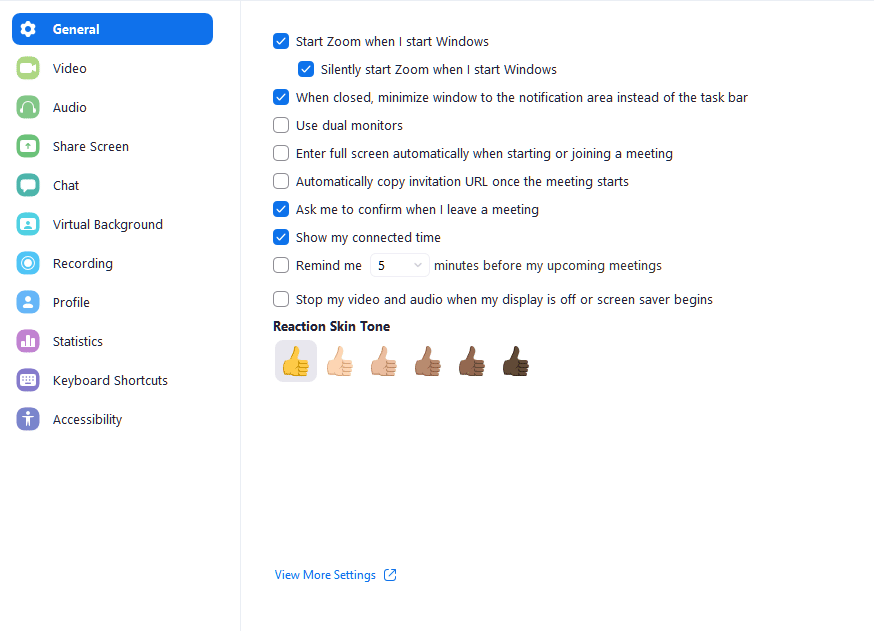
The final product
After carrying out all the steps mentioned above, you should see something similar to the image below:
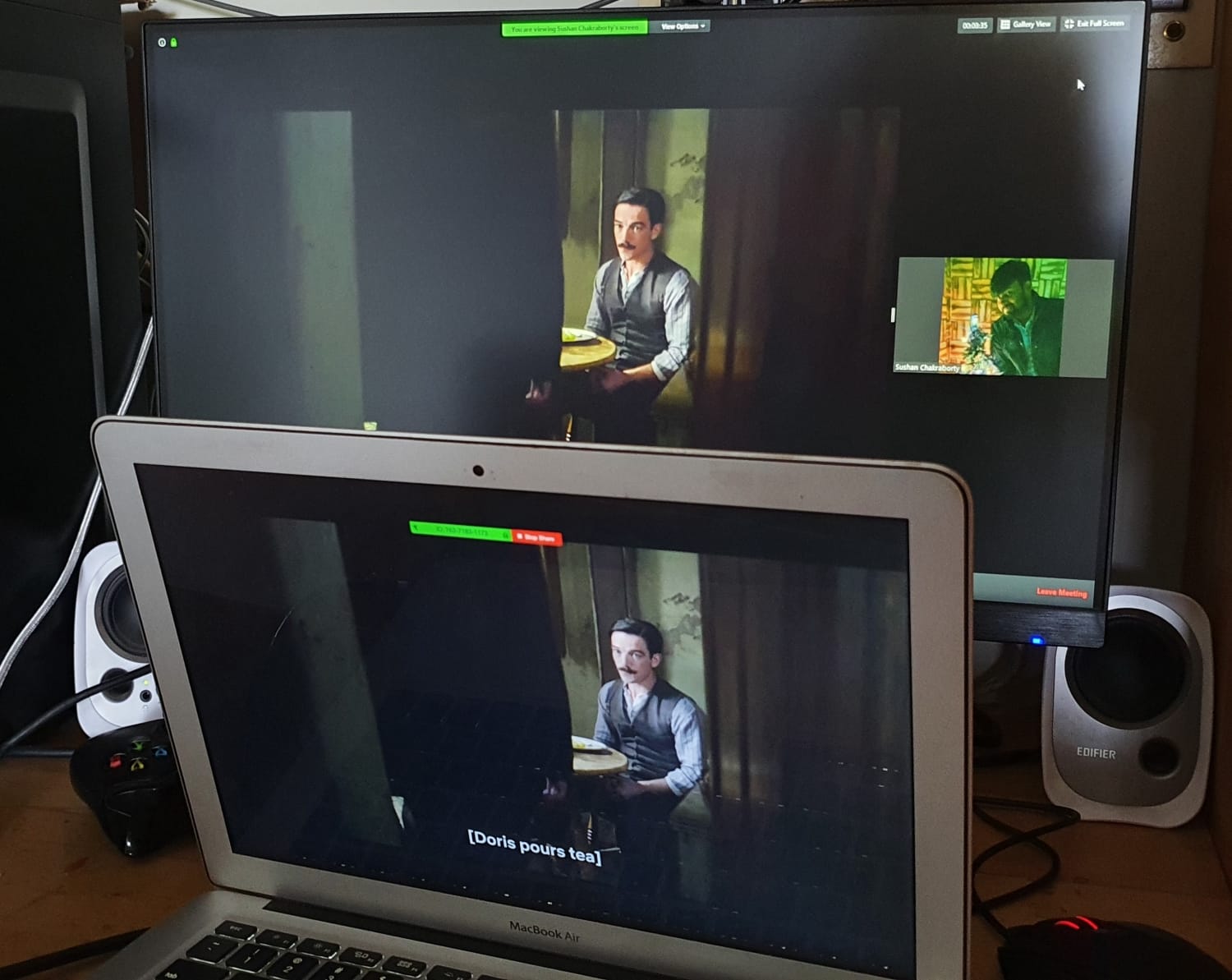
We’ve tried and tested this process here in India, and it has worked like a charm. However, some users haven’t been so lucky and are seeing a black screen instead of the tab being shared. To rule out region-based constraints, we recommend you trying a VPN service and switching to a supported region — India, for example.
Do let us know in case the above fix doesn’t work for you.
We hope this guide helped you hold movie nights with your friends and family with ease in this time of crisis. If you faced any issues or problems, feel free to reach out to us using the comments section below.

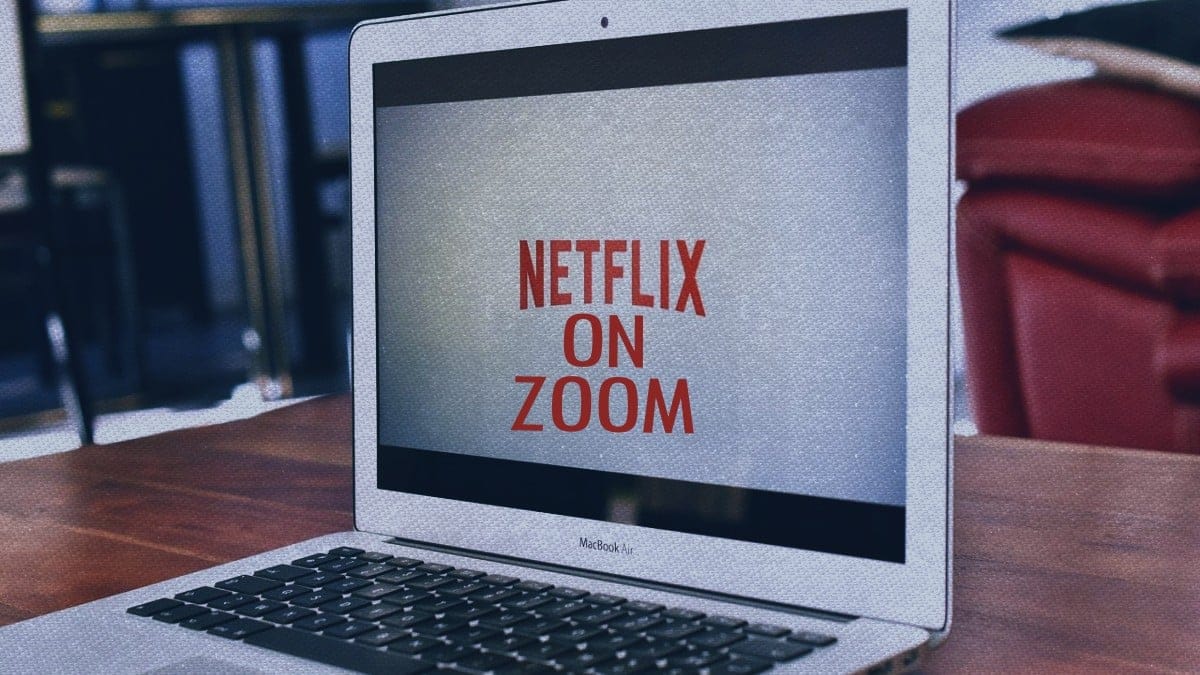











Discussion