Update: There is a new Marshmallow root method available now, from well-known developer Chainfire. You can try that too. We’ve also created a full video for that root that guides you to full process, and includes installation of TWRP on the way.
Google has begun it’s promised rollout the release of MRA58K Marshmallow update today, and it has hit all eligible devices in Nexus 5, 6, 7, 9 and Player.
But we know already that you are waiting for root access already, before updating to Android 6.0. Because, you have got your favorite apps, without which you may not be as productive as you wish. Note: Actual productivity may not necessarily mean increased productivity a work, if you are too much into customizing your Android buddy with Xposed modules and stuff.
Anyway, we though a place for Marshmallow root would be nice. And hence this page.
As of right now, the Marshmallow update with build no. MRA58K, just started rolling out. So, we gotta wait for some hours or days for developers to figure out root access, which is nothing else, could require a custom kernel with permissive property, just like on Android 5.1.1.
We would be sharing the download links of such custom kernels here as and when they come, for each of the Nexus device getting Android 6.0 Marshmallow update.
Downloads
- Custom kernel that supports root:
- Nexus 5 — Link | File: ElementalX-N5-6.00-express.zip (9.2 MB)
The above kernel is a stock kernel with only some tweaks, and just allows root access.
Alternate 1: You can also try the HellsCore kernel, which includes some tweaks too — Link here. - Nexus 6 — Link | File: kernel-shamu-mra58k-color-root.zip (7.9 MB)
The above kernel is stock kernel, and allows root, plus disables warnings of any sort. It keeps encryption enabled as you may need it, but if you don’t, download this version of the kernel which disables encryption too.
Alternate 1: Link | File: ElementalX-N6-3.00.zip (9.8 MB)
The above kernel is a stock kernel with only some tweaks, and just allows root access.
Alternate 2: You can also try the HellsCore kernel, which includes some tweaks too — Link here. - Nexus 9 WiFi — Link | File: ElementalX-N9-4.00.zip (9.0 MB)
- Nexus 9 LTE — Link | File: ElementalX-N9-4.00.zip (9.0 MB)
- Nexus 7 2013 WiFi — Link | File: ElementalX-N7-5.00.zip (12 MB)
- Nexus 7 2013 3G — Link | File: ElementalX-N7-5.00.zip (12 MB)
- Nexus Player — Link | File: (not available yet)
- Nexus 5 — Link | File: ElementalX-N5-6.00-express.zip (9.2 MB)
- SuperSU Root package — Link | File: BETA-SuperSU-v2.49.zip (3.83 MB)
Update: Links added for Nexus 5, Nexus 6, Nexus 9 and Nexus 7 (2013). In case root is still problem, let us know via comments below.
Original: Keep watching this page, as it will be updated with links to root supporting kernels as and when they come out, which shall be happening very, very soon. Once we have custom kernel for the device, you can root that device easily.
How to Root Guide
Required: Android 6.0 running on your Nexus device. If it’s on Android 5.x, then get the Marshmallow update first.
Step 1. Install TWRP recovery for your Nexus deivce
- Nexus 5
- Nexus 6
- Nexus 9
- Nexus 7 2013 (WiFi): Download the TWRP’s .img file from here, and flash using guide on Nexus 5 TWRP page above.
- Nexus 7 2013 (3G): Download the TWRP’s .img file from here, and flash using guide on Nexus 5 TWRP page above.
Skip the below if you own nexus 5, nexus 6 or Nexus Player. It’s only for Nexus 7 and Nexus 9, which are encrypted by default. [Btw, here is an alternate link for Nexus 5 TWRP, although the one linked above is fully recommended.]
For Nexus 7 and Nexus 9 specially, be sure to boot directly into TWRP, right after flashing/installing it using fastboot command. For this, while it’s in bootloader mode, disconnect it from PC, use volume up/down button to bring up recovery menu, and then press Power button to enter recovery mode, and use TWRP. If you boot normally, TWRP would get lost.
When you will enter TWRP, it would ask for password, then just tap on Cancel button. Then tap on Wipe, and do the swipe action at bottom to factory reset your Nexus 7/9. Everything on the device will be deleted.
Tap on Mount and enable MTP mode from there. Now you can transfer files to device again for flashing with TWRP. Or you can also use adb push <filename.zip> command to transfer kernel and SuperSU file to device. Now follow step 6 directly.
Step 2. Download the custom kernel and SuperSU file from above.
Step 3. Transfer both files to device’s storage. Remember the location where you put it.
Step 4. Boot into recovery mode.
- Power off your device first.
- Then press and hold volume up + volume down + power button together until you see anything on screen. This is fastboot mode.
- Press volume down two times to reach recovery option, and then press power button to select it and boot into recovery mode.
Step 5. [Optional] Make a backup. Once in TWRP recovery, take a backup of your current ROM/firmware. Select Backup, then do a “Swipe to Back Up” on the bottom of the screen. Wait for the backup to finish, it’s a time consuming process.
Step 6. Root Android Marshmallow on your Nexus device now.
- Flash custom kernel first. On main menu of TWRP recovery, select Install. Navigate to and select the custom kernel file. Then use ‘Swipe to Confirm Flash’ option at the bottom of the screen to flash it on the device.
- Now, flash SuperSU file the same way you flashed the custom kernel above. (Don’t flash SuperSU before custom kernel.)
Step 7. Go to back to recovery’s Main menu, select Reboot » select System.
Your Nexus buddy will restart and once it does, you will have root access on it. Enjoy!
That’s it. Let us know if you know any help with this.
Via ElementalX & Hells Core & gerar_f


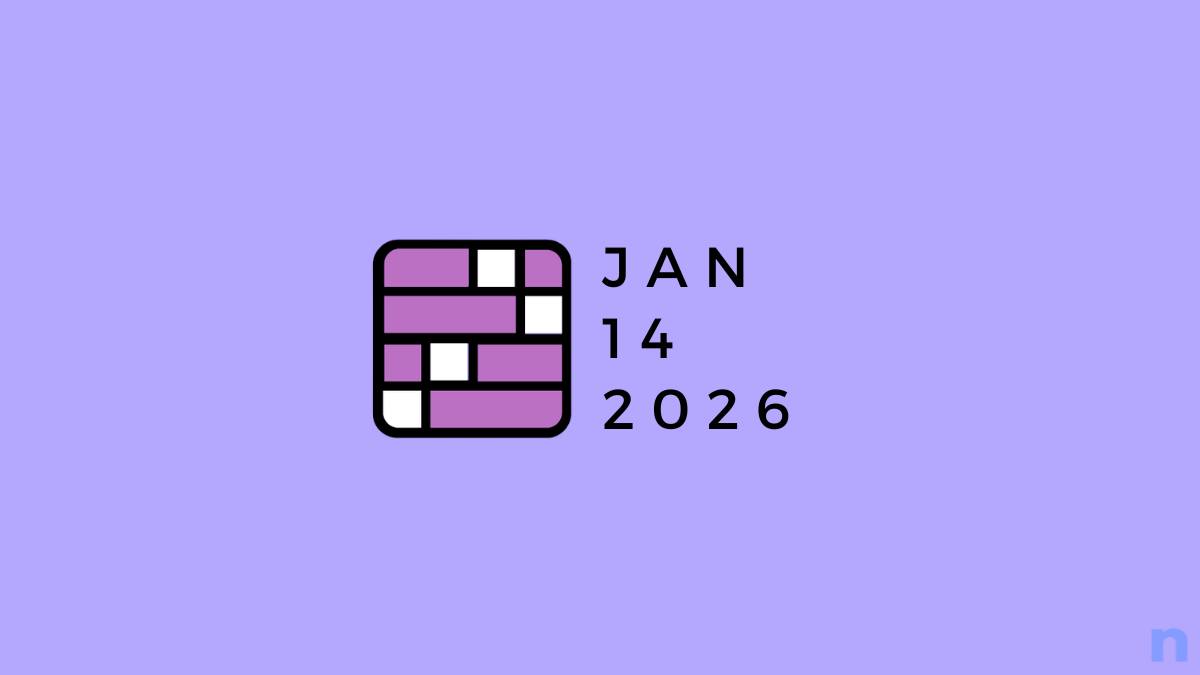
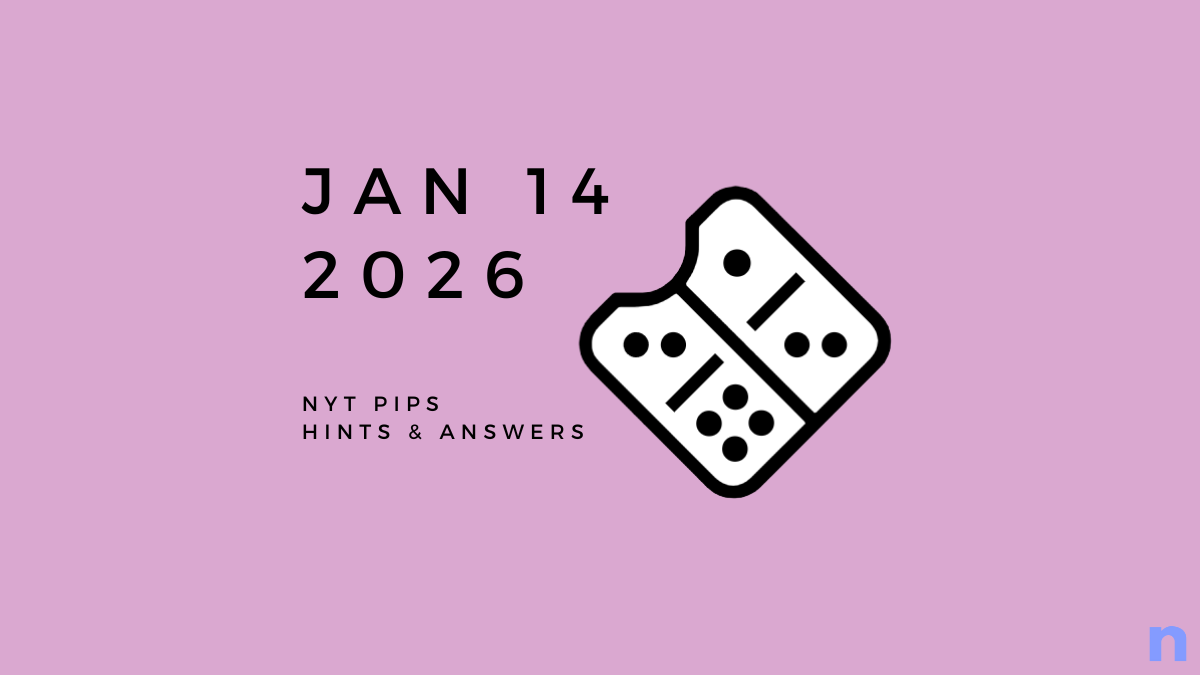







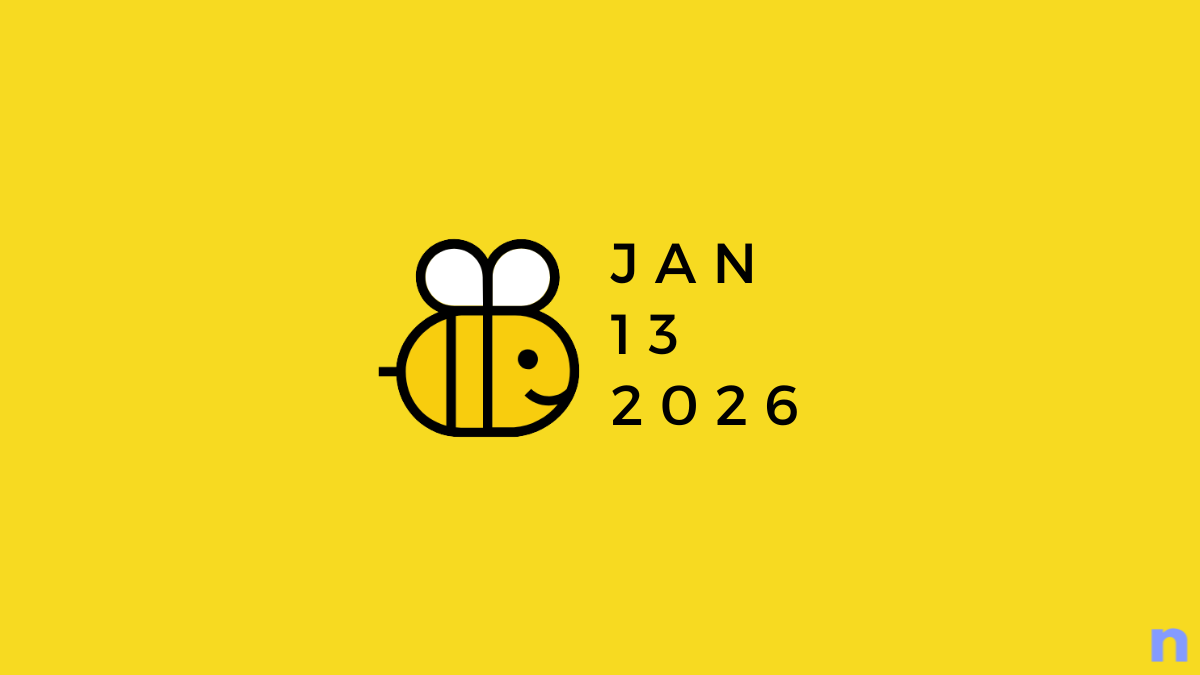

Discussion