If you are left waiting by Motorola for the Marshmallow OTA, here is a chance to redeem yourself — and we have the OTA, as well as a TWRP backup package.
Upon installing the OTA via recovery mode, or restoring this TWRP backup, your Moto X 2nd Gen will be running Marshmallow update, exactly as if you installed OTA (except that your own apps and data will be gone in case of TWRP backup, as it’s 100% pure).
Chances are that you already have TWRP recovery, but if not, then install that first. TWRP is an awesome tool that gets you the ability to install custom ROMs and take full-fledged backups.
Download Moto X2 Marshmallow TWRP backup
Warning: This Marshmallow TWRP backup is only for Motorola X 2nd Gen, European edition, whose model no. is XT1092, and build no. containing reteu. Don’t use this for any other device.
Download File → marshmallow-europe-moto-x2.zip | Mirror
How To: Well, make sure you have TWRP recovery installed. Then reboot into recovery mode to access TWRP, and then create a backup of your device. This is to create appropriate folders by TWRP on your device. You can take smaller backup, of recovery partition only for example, for this. Although full backup is good to have.
Now, download the Marshmallow backup from below, and then extract the zip file to any separate folder on your PC. Now, look for the folder Marshmallow Europe, which contains all files ending with like emmc, win, md5, etc.
Connect your Moto X2 to PC, and transfer the folder containing Marshmallow backup files to TWRP folder of your device. Disconnect the device now. And reboot into TWRP recovery.
Now, tap on Restore option, and then select the Marshmallow update folder. TWRP will recognize it, and then do the swipe action to start restoration process.
Download Moto X2 Marshmallow OTA
Well, like the Moto X Play Marshmallow OTA, here is the OTA for Moto X2 Marshmallow update too.
Version: 24.11.18.en.EU
Download file:
How to: To install the Moto X2 Marshmallow update using its OTA, simply copy paste the file to your device, and then boot the device into recovery mode. For that, power off the X2, and then reboot using two button combo of Power and Volume down. You will enter bootloader mode. Now, bring up the recovery menu using volume buttons, and then use Power button to boot into recovery mode.
Now, use volume down button repeatedly to bring up Recovery menu, and then select it using volume up button. Soom you will have stock 3e recovery in your front. Choose the apply update option, and then select the Marshmallow OTA file, and then confirm the installaiton. Wait for 5-6 minutes, and it should be done.
Come back to home screen of recovery and choose reboot system option to restart the device.
Via likurik, Walter_Da_Col and ricos-web

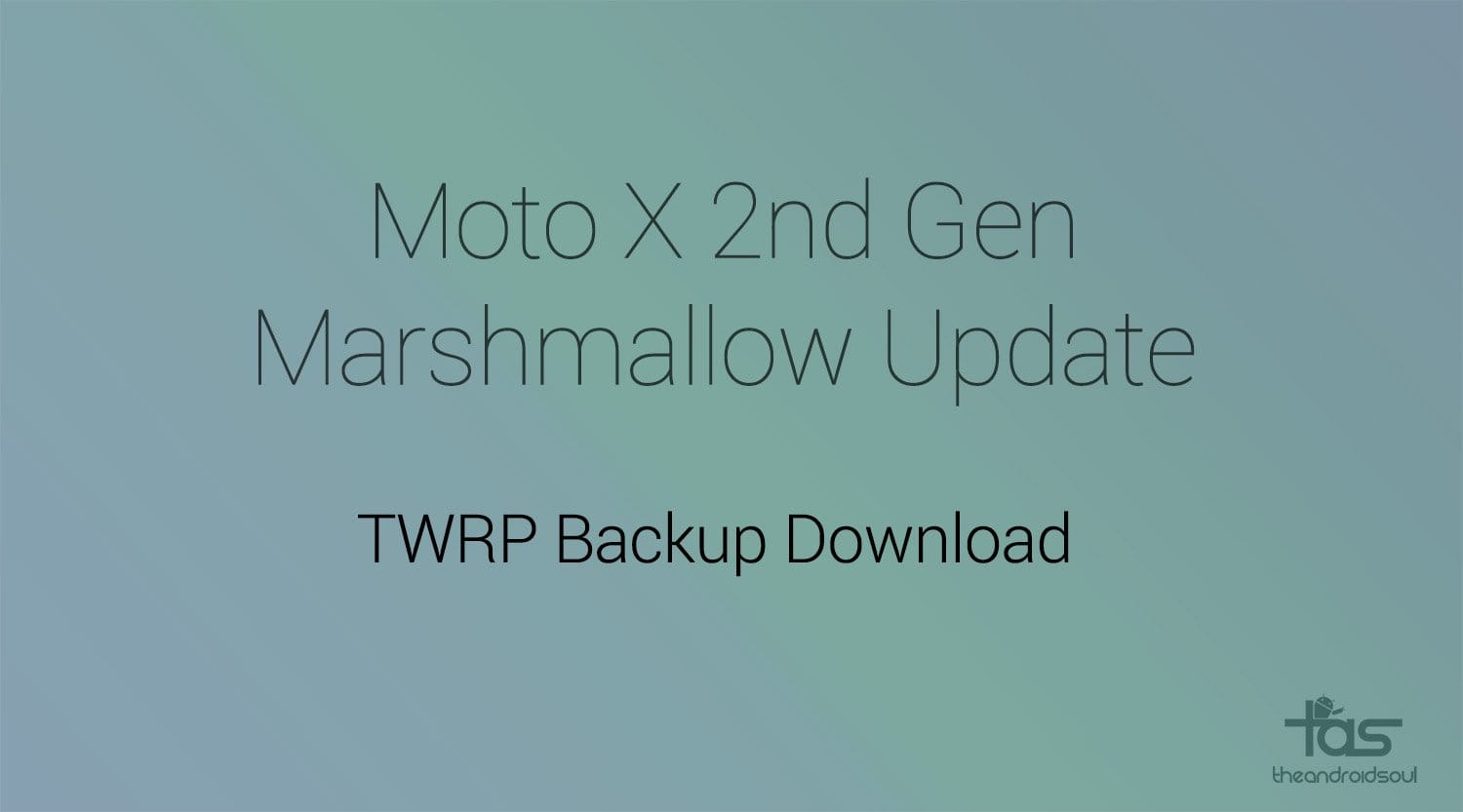
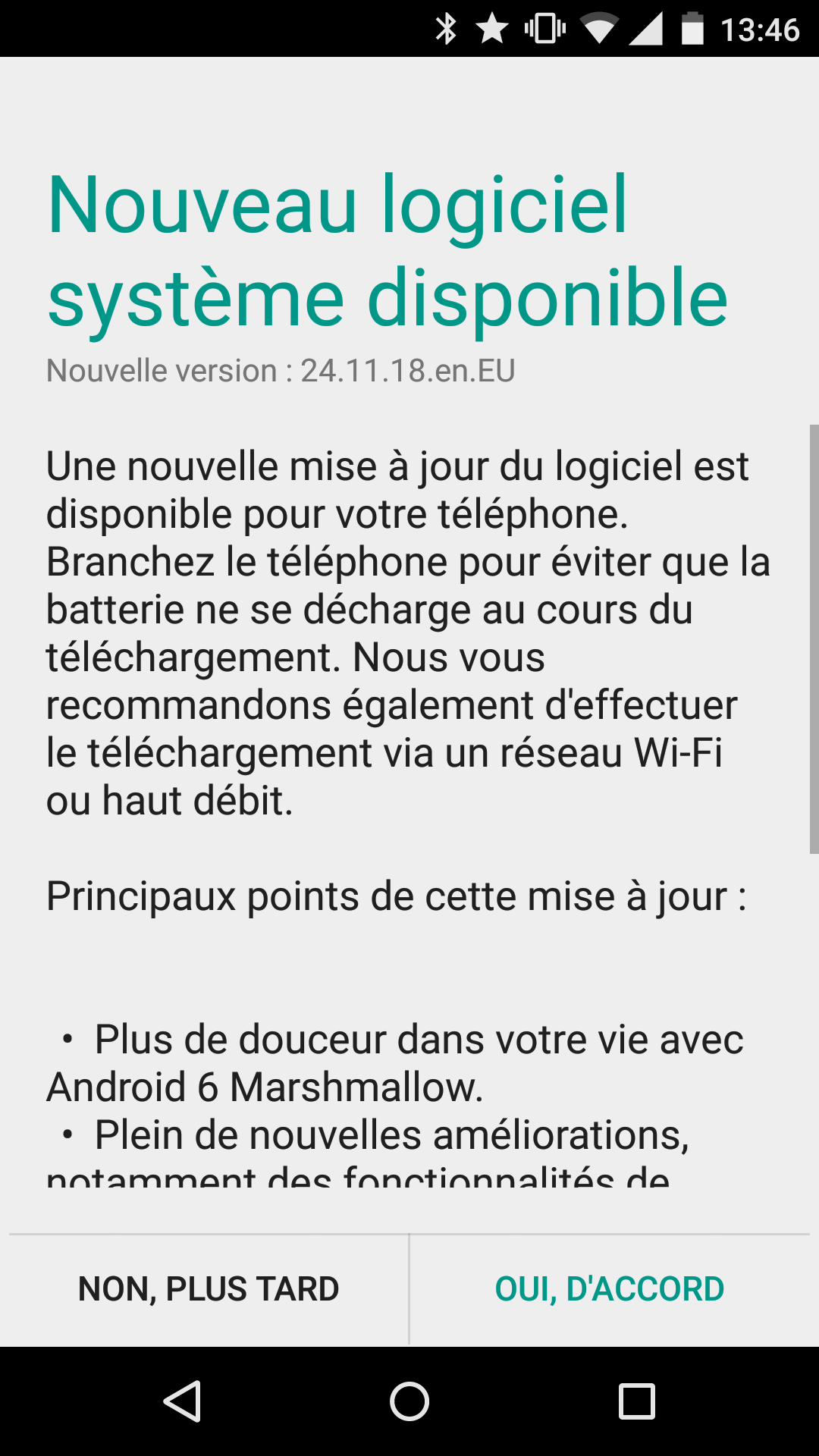











Discussion