It seems the real custom development on the HTC One X has now begun in full force. Two major custom ROMs have come out for it in a short span of time. MIUI 4 is now available for the One X, bringing you its unique UI (which would look beautiful on the Super LCD2 screen on the One X) and features such as an intuitive status bar, inbuilt themes support with thousands of fan made themes available, improved performance, and more.
The ROM is in the beta stages, but almost everything works so it’s perfectly suitable for everyday use. There might be a few Chinese text here and there in the ROM as it has been translated to English, but expect that to be fixed in future releases.
Read on to find out how you can install MIUI ROM on your HTC One X.
Compatibility
This guide is applicable only for HTC One X. DO NOT try this on any other device.
Warning!
The methods and procedures discussed here are considered risky and you should not attempt anything if you don’t know completely what it is. If any damage occurs to your device, we won’t be held liable.
ROM Info
- Developer → Leventc
How to Install MIUI ROM on HTC One X
- This procedure will wipe all your apps, data and settings (but it will NOT touch your SD cards, so don’t worry about those). Backup your Apps and important data — bookmarks, contacts, SMS, APNs (internet settings), etc. This Android backup guide would help you.
Important! Don’t forget to at least make a backup of your APN settings, which you can restore later if your data connection does not work after installing the ROM. Use the backup guide to find out how. - Unlock the bootloader on your HTC One X by following the guide → here.
- Install ClockWorkMod (CWM) recovery by following the guide → here.
- Install the HTC Sync software to install the proper drivers for the phone. Download it here and install it on your computer.
Skip this step if you have HTC Sync/drivers installed on your computer already. - Download the latest version of the ROM from the official development page.
- Copy the two zip file downloaded in step 5 to the SD card on the phone.
- Extract the file boot.img from inside the ROM’s zip file that you downloaded in step 5 using Winzip or a similar software.
- Download fastboot.
Download Link | Filename: Fastboot.zip - Extract the Fastboot.zip file to the C: drive on your computer to get a folder named Fastboot with four files inside it.
- Copy the boot.img file extracted in step 7 to the Fastboot folder on C drive. You should have 5 files in the Fastboot folder now.
- Switch off the phone. Enter fastboot mode. For that, boot into the bootloader mode first by holding the Volume Down button and then pressing power key. Then, select fastboot mode from there using the volume buttons to navigate and power button to select. Then connect your phone to the computer once you are in fastboot mode.
- Open Command Prompt on your computer from Start » All Programs » Accessories.
- Now, type the following commands in command prompt to flash the kernel, pressing Enter after each command (Check the screenshot after step 13.3 for reference).
- After the kernel is flashed, you’ll get a finished/OKAY message in command prompt.
- Disconnect your phone from the PC.
- Now, on your phone select HBOOT using the Power button. And then select RECOVERY to boot into recovery mode.
Use volume buttons to scroll up and down and the power button to select options in bootloader menu and recovery. - From the main recovery menu, select install zip from sdcard, then select choose zip from sdcard. Scroll to the ROM file on the SD card and select it. Confirm installation by selecting Yes – Install _____.zip on the next screen.
- After a few seconds, Aroma Installer will show up. Make your choices, then after the installation is complete, select Finish.
- Then, select go back then select reboot system now to reboot the phone and boot up into MIUI ROM.
- Once MIUI boots up:
- Change the language to English, then reboot the phone.
- After the phone reboots, go into Settings » Language and Input, and select the HTC Sense Input as default input method as the default keyboard force closes when you try to use it.
MIUI ROM is now installed on your HTC One X. Visit the official development page for more information and the latest updates on the ROM. Share your thoughts on the ROM in the comments below.
Check out CM9 for the HTC One X → here.

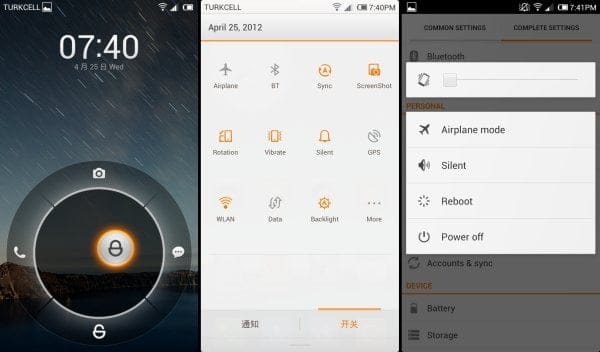











Discussion