What to know
- RAW mode on Midjourney forces the image creator to be less “opinionated” when generating images based on your input prompt.
- This option is similar to version 5.0 of Midjourney but requires you to activate Midjourney version 5.1 on your account first.
- You can either temporarily use RAW mode inside Midjourney v5.1 with the
--style rawparameter or permanently activate inside/settings.
When it comes to generating images using AI, Midjourney is becoming the preferred tool to get the job done. The platform has been making changes to its AI image creator, rolling out new versions to improve the tool to generate better-looking images. Its latest version 5.1 is now out and set as default for all Midjourney users, making the tool understand prompts better, form opinions on its own, and offer higher consistency and sharper images.
There’s also a new RAW mode which is designed to help make Midjourney less “opinionated”. In this post, we’ll explain what this new mode is all about and how you can use it inside Midjourney to create your own artwork.
What is RAW mode in Midjourney?
Midjourney’s latest version 5.1 has been developed to generate high-quality images with shorter prompts as inputs. To make the tool create images with smaller prompts, the developers have made Midjourney v5.1 more “opinionated” than its v5.0 version, making it more similar to v4.0.
If you do not wish to make Midjourney less “opinionated”, there’s a new RAW mode that you can activate to produce images in an “unopinionated” manner. When the RAW mode is used, the results you get will be similar to Midjourney’s V5.0, meaning you’ll have to add longer prompts to make the tool create images more inclined to the way you imagined them.
Related: 3 Ways to Upload an Image to Midjourney [Step-by-step Guide]
Enable and use RAW mode in Midjourney: 2 ways explained
To use RAW mode, your Midjourney account should run on v5.1 as the feature is only available in the latest version of the AI tool. There are two ways you can enable RAW mode on Midjourney – one is by entering an additional parameter inside your input prompt and the other involves switching to the RAW mode permanently inside Midjourney settings.
Method 1. Use RAW mode in a prompt
To enable RAW mode inside Midjourney, you first need to make sure that your account is currently set to use Midjourney version 5.1. To make sure it does, open a Midjourney channel, or your own server where Midjourney is present, or access the Midjourney bot inside your Discord DM. In this instance, we’ll be using Midjourney inside our own server.
Next, click on the text box at the bottom and type and select /settings and press the Enter key on your keyboard.
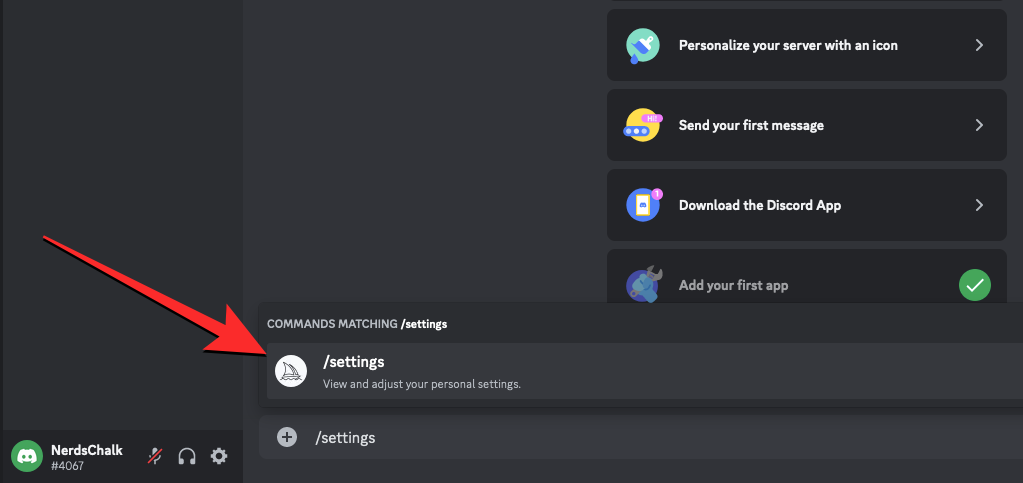
The Midjourney Bot will now respond with a message from where you can select the desired parameters. To enable Midjourney v5.1, click on MJ version 5.1 inside this message.
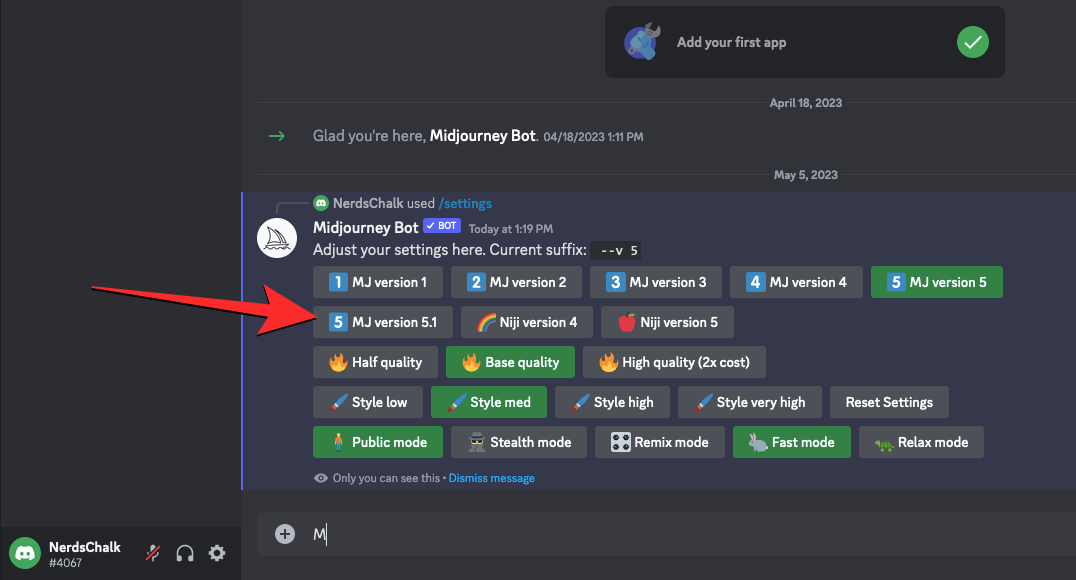
This will activate v5.1 as default on your Midjourney account. With version 5.1 activated, you can start generating images inside Midjourney with RAW mode by adding the --style raw parameter at the end of your input. With this parameter added, your input prompt should look something like this:
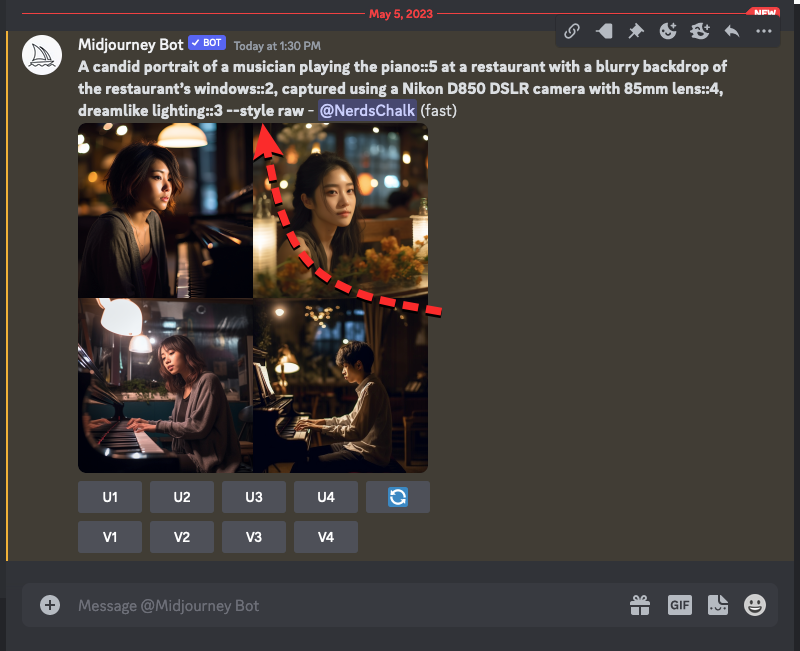
When you enable RAW mode via a prompt manually, you’ll have to enter the --style raw parameter every time you want to use it inside Midjourney. If you wish this setting to be activated permanently, you can check out method 2 down below.
Related: Midjourney Transparent Background [Guide]
Method 2. Enable RAW mode through settings permanently
Adding the --style raw parameter manually only prompts Midjourney to create images for one specific input. If you want to use the RAW mode at all times, you will need to enable it inside your Midjourney settings. To do this, need to make sure that your account is currently set to use Midjourney version 5.1 and then choose the RAW mode setting to apply it for all images you create in the future.
To get started, open a Midjourney channel, or your own server where Midjourney is present, or access the Midjourney bot inside your Discord DM. In this instance, we’ll be using Midjourney inside our own server.
Next, click on the text box at the bottom and type and select /settings and press the Enter key on your keyboard.
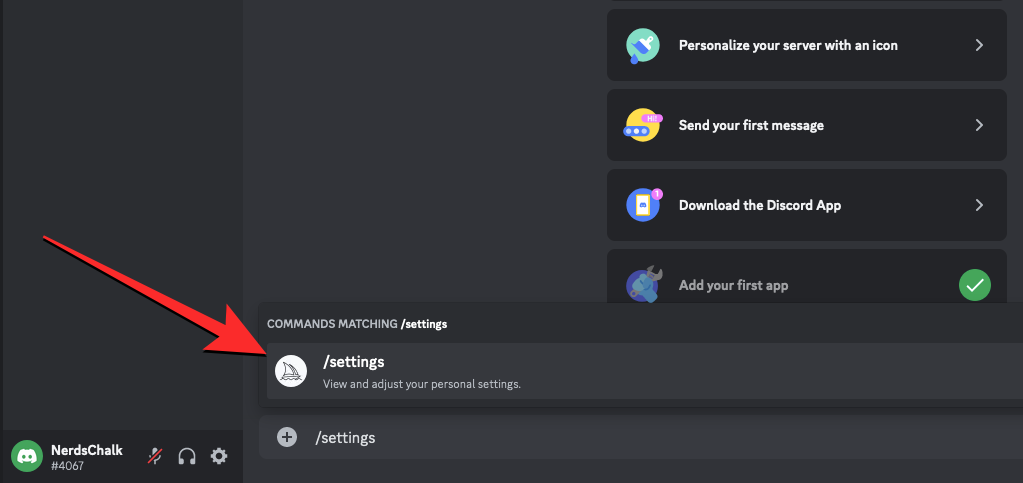
The Midjourney Bot will now respond with a message from where you can select the desired parameters. To enable Midjourney v5.1, click on MJ version 5.1 inside this message.
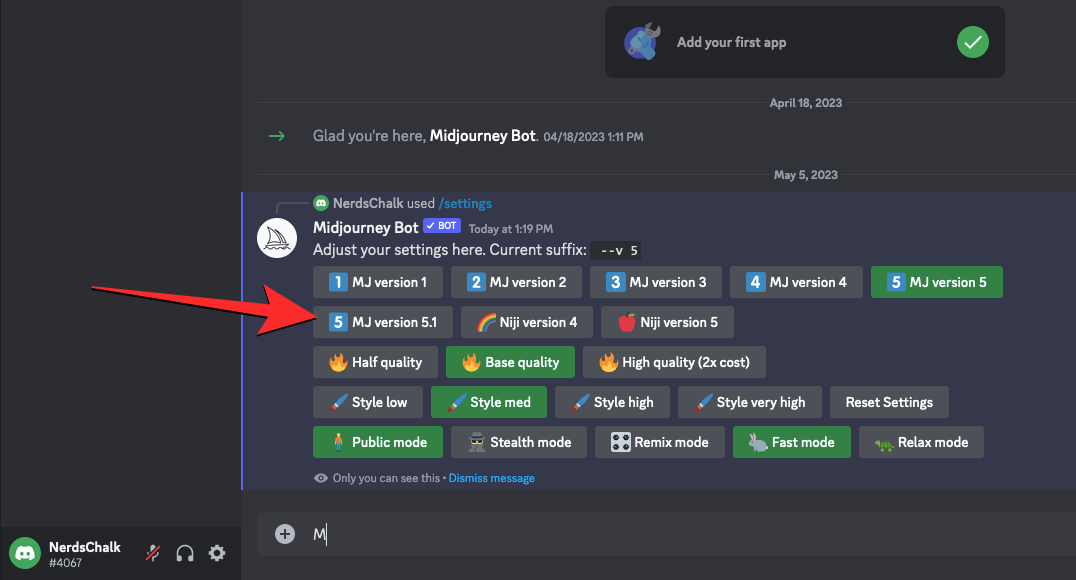
Once the MJ version 5.1 button is highlighted, click on the RAW mode option inside the same Midjourney Bot message.
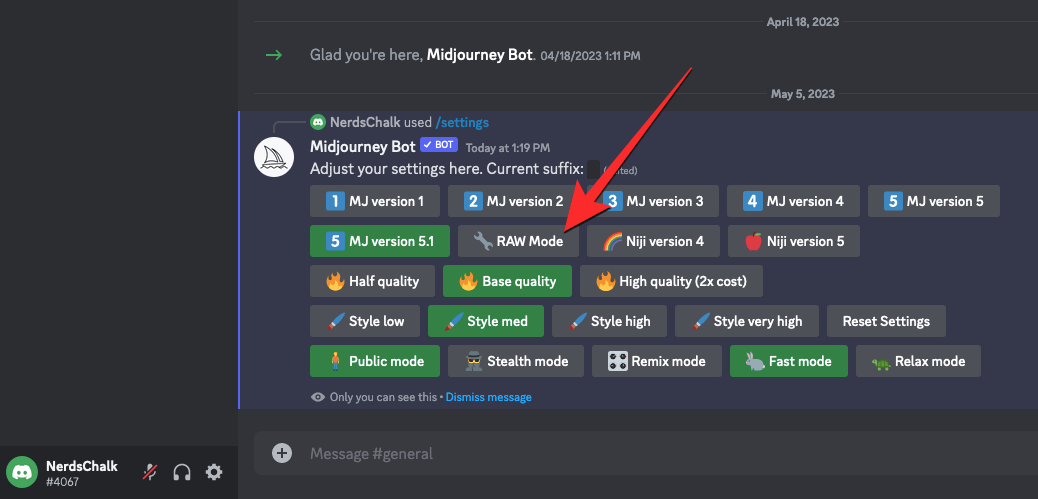
This will highlight the RAW mode button to indicate that this feature is enabled by default for all your future image creations. You can now enter a prompt as input the same way you’ve used Midjourney before and all of your creations from now on will have RAW mode enabled. Here’s what your prompt would look like before you enter it on Midjourney.
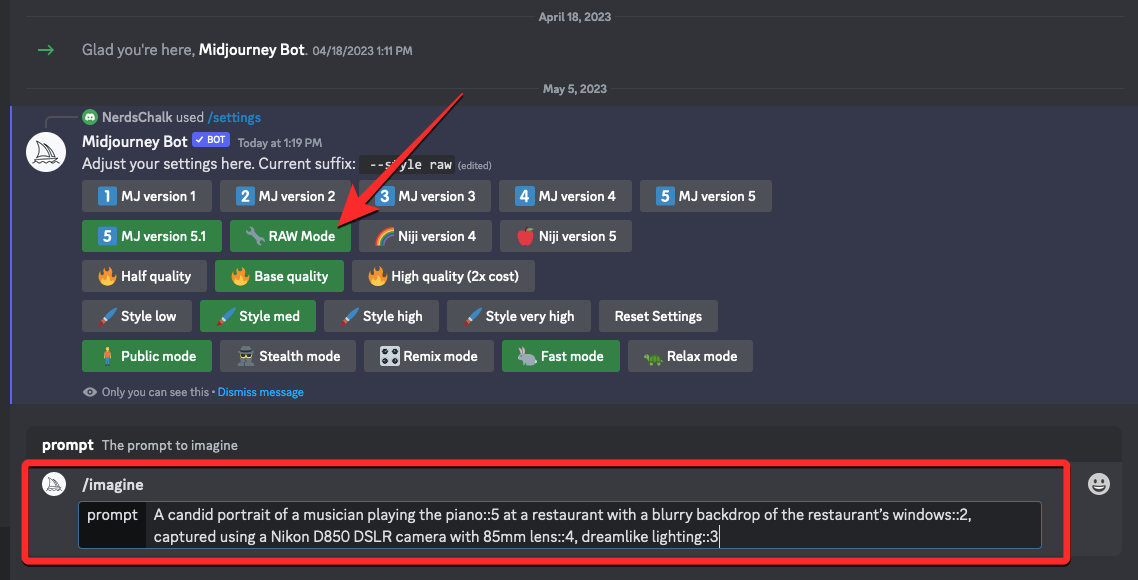
Here’s the modified version of the prompt after you enter it. Here, you’ll see the --style raw parameter added by default without you needing to add it manually.

Related: How to Cancel Midjourney Subscription
Why Midjourney needed RAW mode in version 5.1?
The new RAW mode on Midjourney — version 5.1 — is a but “opinionated” (in developer’s own words) and that’s why the generative image AI tool needed the RAW mode — available as an optional setting, it makes the work of v5.1 less “opinionated” about your input.
Since Midjourney’s version 5.1 creates “opinionated” images by default like the v4, the RAW mode is what makes it more usable for those of you who want more creative freedom when generating results. This option can only be accessed when version 5.1 of Midjourney is activated on your account and isn’t available on older versions of the image creator.
As of May 4, 2023, all Midjourney accounts default to version 5.1 unless you opt for an older version manually. If you wish to use RAW mode without activating version 5.1, you can switch your account to version 5.0 instead. This is because version 5.0 will also produce less “opinionated” images on Midjourney like on RAW mode. You can switch your account to version 5.0 from /settings or typing --v 5 as a parameter at the end of your input prompt.
That’s all you need to know about using RAW mode on Midjourney v5.1.
Related: Can Midjourney Make NSFW?

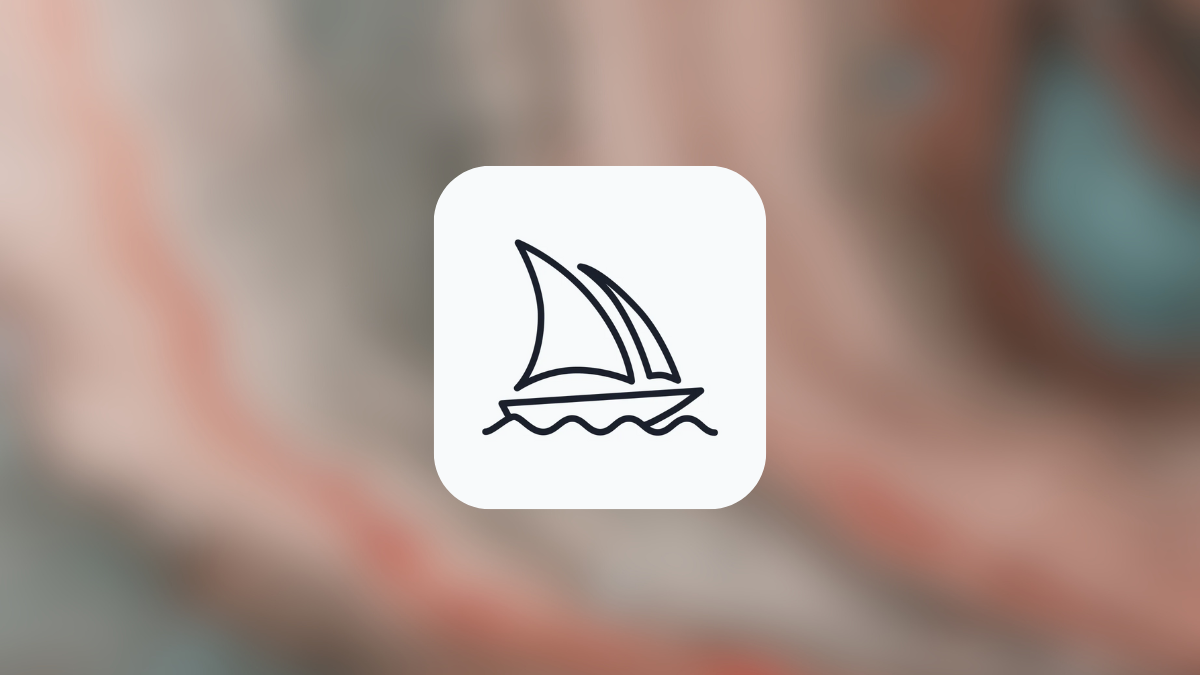











Discussion