The more we have to type on our phones, the more we realize how convenient voice typing is. Sure, it isn’t perfect, but it is definitely getting quite close. With wireless earphones being all the rage right now, voice typing is being used more than ever.
Amidst this, users have noticed that their microphone icon seems to be missing on their keyboards. If you are one of them, here is what you can do about it.
What is voice typing?

As the term suggests, Voice typing is a form of tying, without physically touching your keyboard, whether virtual or physical. The concept is not new and has actually been around since the early 2000s.
However, as we move toward contactless communication with wireless earphones and other such devices, voice typing has taken a front foot. Voice typing relies on speech recognition. This is by no means an easy feat since the number of languages and dialects in the world is astounding. However, in recent years we have seen the technology bloom into every aspect of communication.
This incredible piece of technology is not available right in the palm of your hand. Voice typing is integrated into almost every virtual keyboard on the Google Play Store. Using voice typing eliminates the need to physically type on your phone. You simply speak to your phone, and the voice recognition engine translates your speech to text.
Microphone Icon Missing on Gboard?
Google Keyboard or ‘Gboard’ is Google Virtual keyboard available for download from the Google Play Store. While Google devices like the Pixel series come with the keyboard preloaded, any user can download and enable the keyboard on their device.
Possible fixes:
If you have noticed that the microphone button on your Google keyboard is missing, here are some possible solutions to help you get it back.
Clear app storage
This seems to be the most widely used fix for the problem. Clearing your keyboard app’s storage (clearing its data, that is) removes any changes and preference settings that you have made to the app and resets it to its original settings.
To clear the Gboard app’s storage, go to your device’s Settings. Now go to ‘Apps’. Here search for the Gboard app. If you do not find it, enable ‘All apps’ from the top panel.
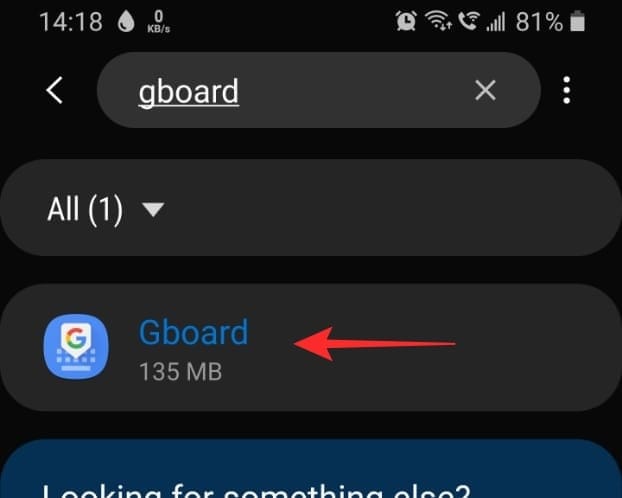
Now go to Storage. At the bottom of the screen tap ‘Clear cache’, and ‘Clear data’.
Go ahead and open a texting app, to check if this fixed the problem.
Check microphone permissions
The voice typing function requires the keyboard to be able to access your device’s microphone. It does this by request permissions. If it does not get these permissions, it will not be able to access the microphone.
To enable microphone permission for your Gboard app, open your device Settings, and go to Apps > Gboard.
Scroll down to ‘Permissions’. Tap ‘Microphone’ and then select ‘Allow’
Enable Voice typing
This is a simple one, but it’s always a good idea to check. By default when you download Gboard the voice typing setting is enabled. However, you could have disabled it by mistake.
To enable voice typing on Gboard, open your device Settings, and go to General management > Language and input > On-screen keyboard.
Select Gboard to open the setting for the Gboard app. Go to ‘Voice typing’ and toggle ‘Use voice typing’ on.
Disable Faster voice typing
Faster voice typing is a new very new feature that Google has begun rolling out to its line of Pixel devices. The idea is to reduce latency between speech recognition and transcription. However, a number of users have found that disabling this function seems to help with the problem. So why not give it a go?
To disable Fast voice typing (if you have it), go to your device Settings. Follow the above guide to go to General management > Language and input > On-screen keyboard > Gboard.
Under Voice typing, toggle Faster voice typing off. Restart your phone and check your keyboard.
Microphone Icon Missing on Samsung keyboard
The Samsung keyboard is a fully equipped virtual keyboard that is preloaded with all Samsung devices. The keyboard has emoji support as well as a dedicated GIF button. Samsung devices cannot uninstall the Samsung keyboard, however, they can still use third-party keyboards instead. The Samsung keyboard can only be downloaded from the Galaxy Store or by installing the APK.
Possible fixes
If you have noticed that the microphone button on your Samsung keyboard is missing, here are some possible solutions to help you get it back.
Enable Google voice typing
Surprisingly the Samsung keyboard actually uses Google’s voice recognition to transcript your voice to text instead of its own Bixby voice. So if you do not have Google Voice typing enabled, you will not see the microphone button appear on your keyboard.
To enable Google voice typing, go to your device’s Settings. Now go to General management > Language and input > On-screen keyboard.
Now select ‘Manage keyboards’. Toggle ‘Google voice typing’ on.
You will need to restart your device for the settings to take effect.
Enable Keyboard toolbar
The keyboard toolbar is added to the top of your keyboard to make different buttons like Settings, and Voice typing easily accessible. When you enable the toolbar, you should see the voice typing button appear each time you open the keyboard.
To enable the keyboard toolbar on the Samsung keyboard, go to your device Settings. Now go to General management > Language and input > On-screen keyboard. Select ‘Samsung keyboard’ from the list.
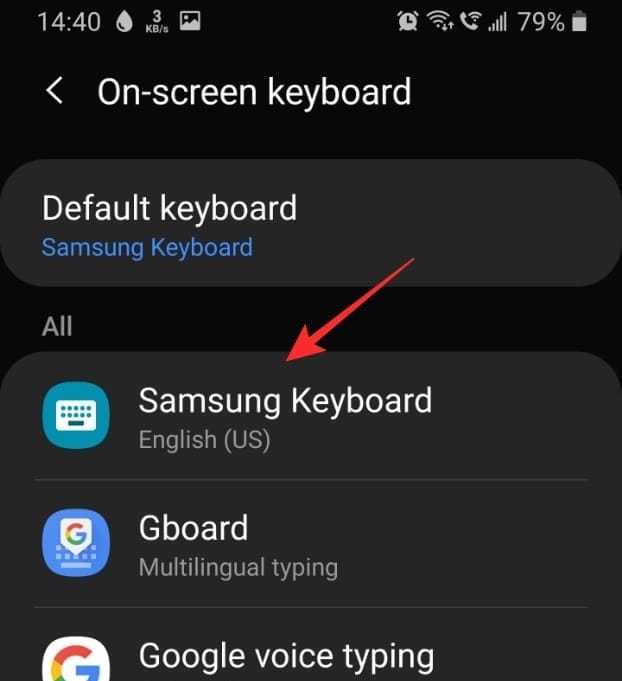
Now select ‘Style and layout’. Toggle ‘Keyboard toolbar’ on.
Check the Custom key
Samsung recently moved the voice typing microphone button to the Custom key on the keyboard. This is because it added the setting to enable or disable the Keyboard toolbar. When the Keyboard toolbar is disabled, the microphone button can be accessed by keeping the Custom key pressed.
The custom key on the Samsung keyboard is the comma (,) key. Open the keyboard in a messaging app, and hold down on the , key. This should bring up a small menu with additional buttons. You should see the microphone button there.
Restart your device
Since the Samsung keyboard relies on Google voice typing, a change to the Google app could affect the voice typing function on the keyboard. Restart your device to make sure there is no app interfering with it.
To restart your device, press and hold the power button for 3 seconds. Now select ‘Restart’ from the new menu.
Microphone Icon Missing on LG keyboard
Like the Samsung keyboard, the LG keyboard too uses Google voice typing for its voice typing function. The LG keyboard comes preinstalled on LG devices.
Possible fixes
If you do not see the microphone button on your LG keyboard here is what you can try.
Enable Google voice typing
As mentioned above, the LG keyboard uses Google voice typing. So if you have that setting disabled, you will not see the microphone button on your LG keyboard. To enable Google voice typing, go to Settings > Language and input.
Toggle ‘Google voice typing’ on. You will need to restart your device for the settings to take effect.
Update the Google app
Google voice typing is synonymous with the main Google app. Make sure both, your keyboard as well as the Google app are updated.
To update your app, go to the Google Play Store and search for the app. If the app has an update you should see an ‘Update’ option next to ‘Open’.
Reboot in Safe mode
Safe mode lets you run your OS in a controlled environment. This helps eliminate any third-party apps that you may have installed that could be interfering with your keyboard.
To boot your LG phone in safe mode, keep the power button pressed for 3 seconds.
In the new menu tap and hold on the ‘Power off’ button. You will receive a message asking if you would like to restart in Safe mode. Tap yes.
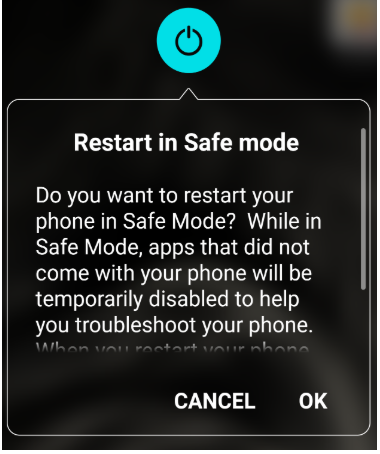
Once your phone boots in Safe mode, open a text messaging app and check if your LG keyboard has the microphone button. If it does, it means that an app on your phone is interfering with the keyboard.
Reboot your phone normally, and uninstall any apps that were installed around the time you noticed that the microphone button had disappeared.
We hope this article helped you get your voice typing function back on your virtual keyboard. If you have any queries feel free to reach out to us in the comments below.
Related:

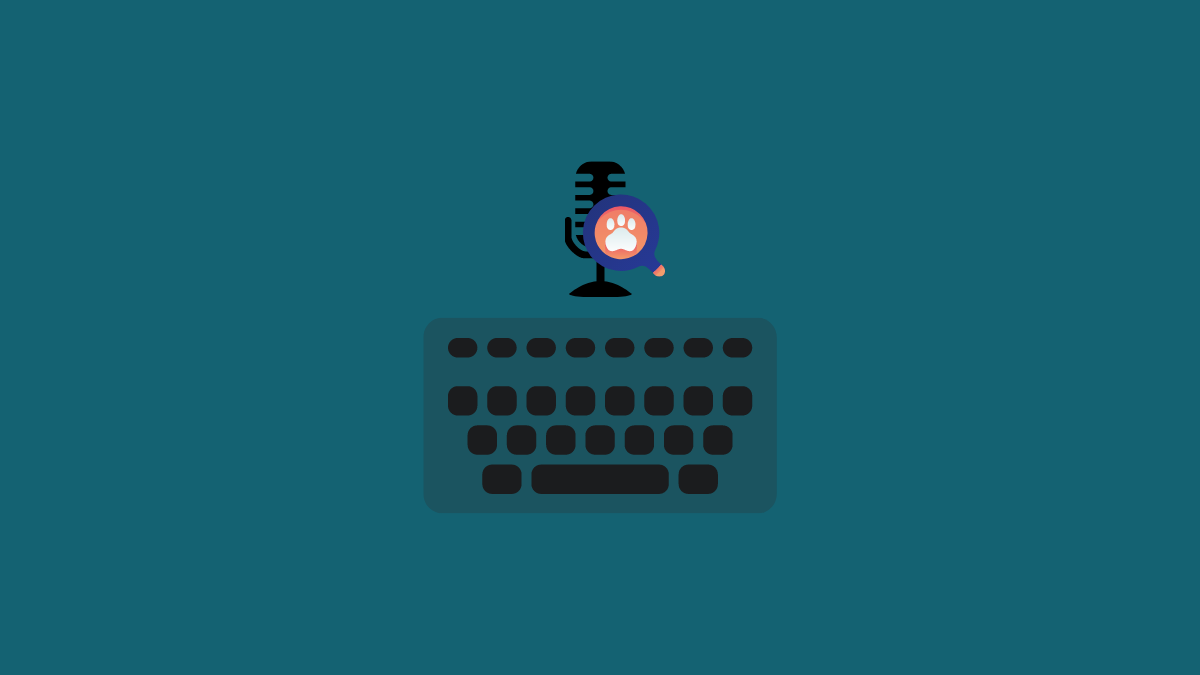
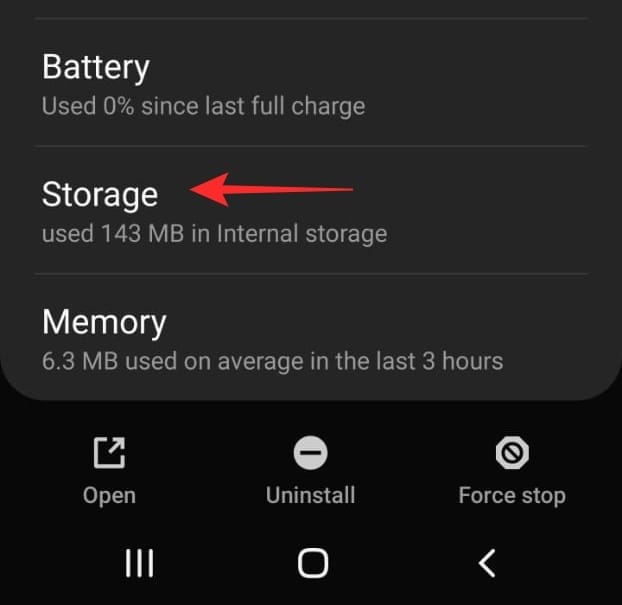
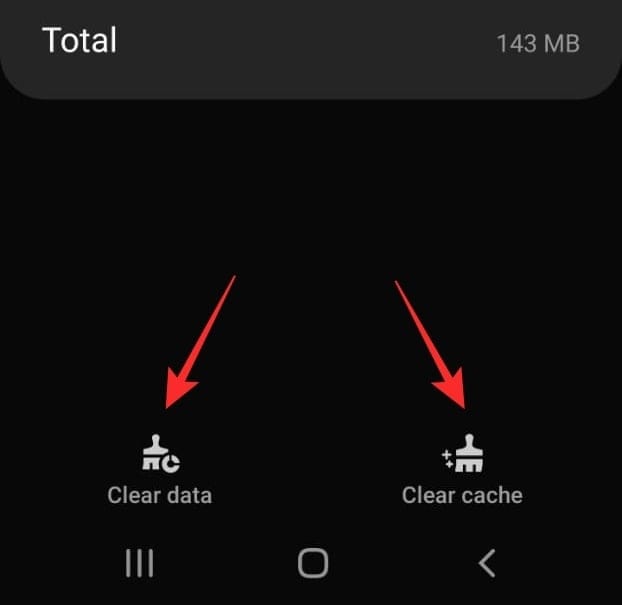
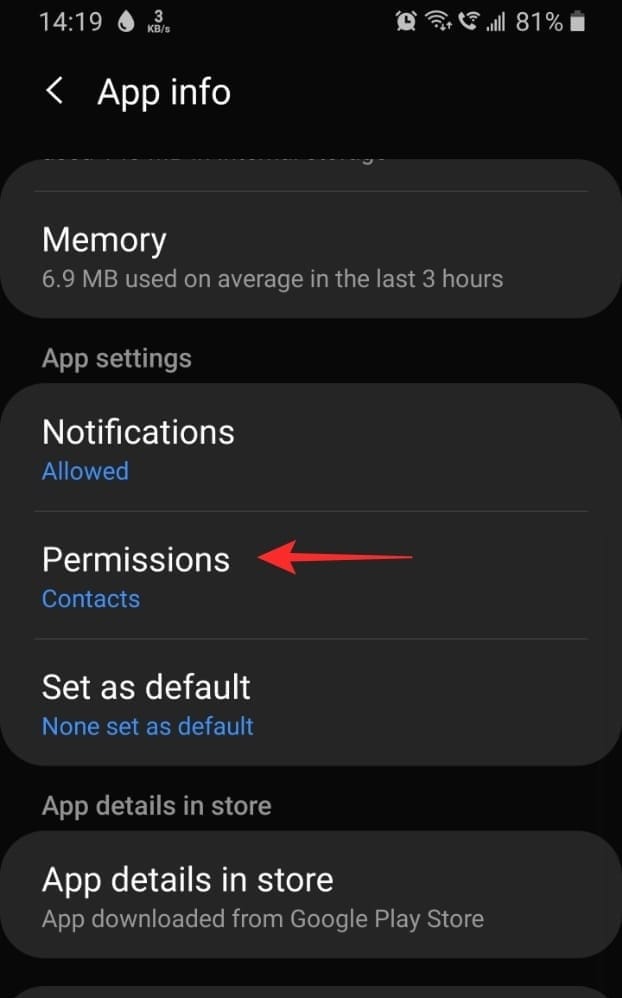
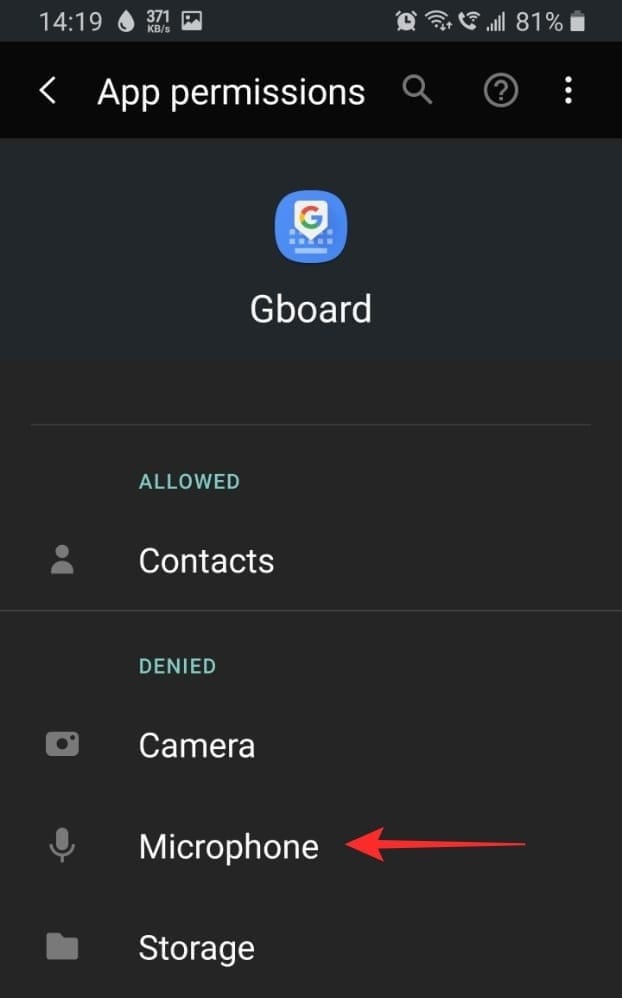
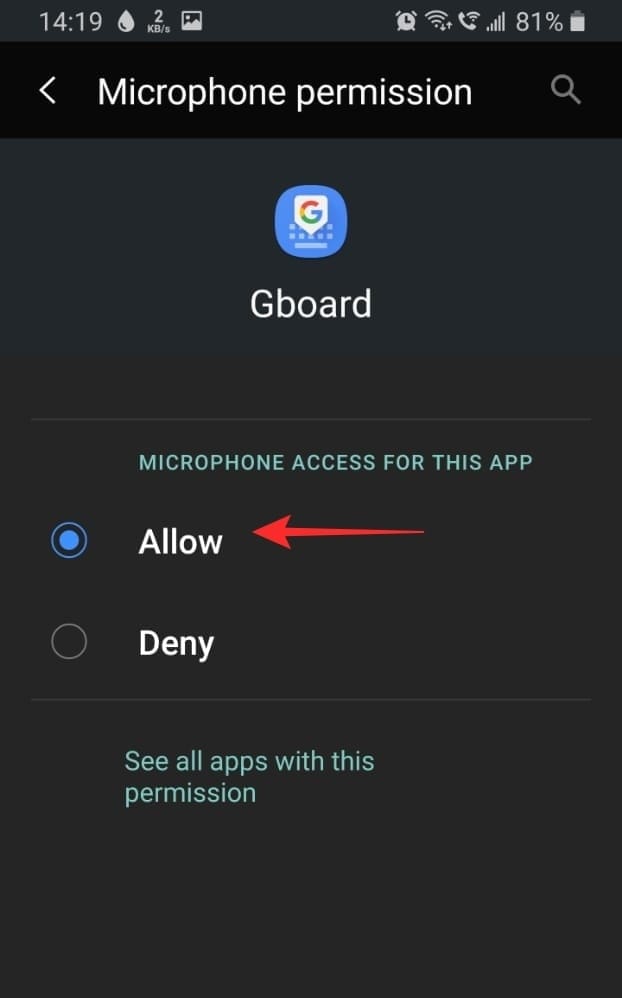
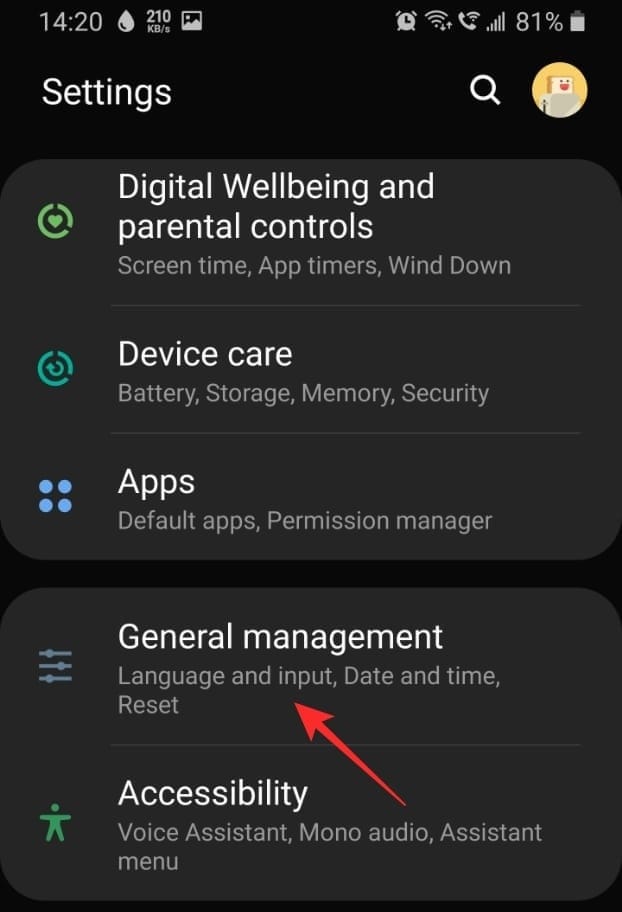
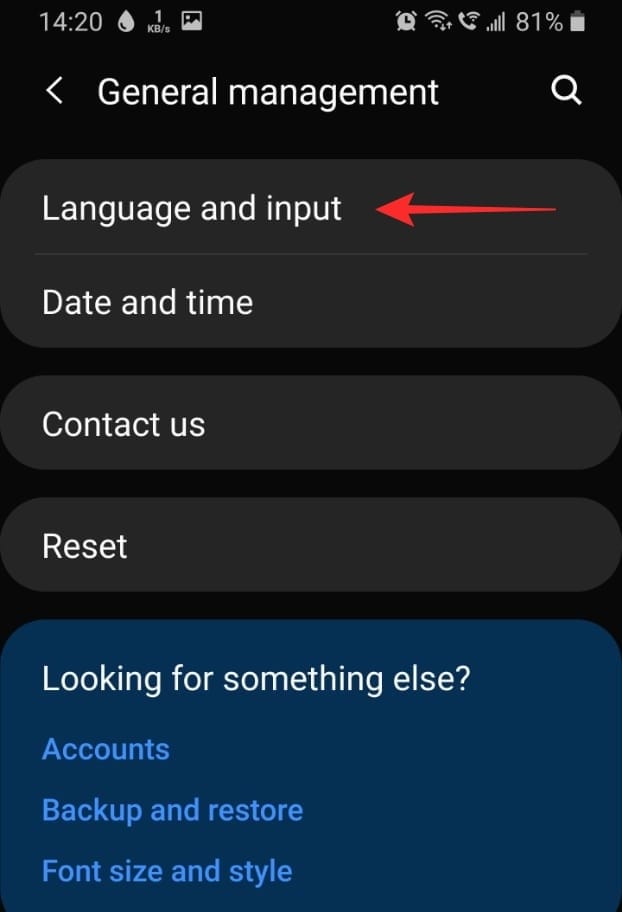
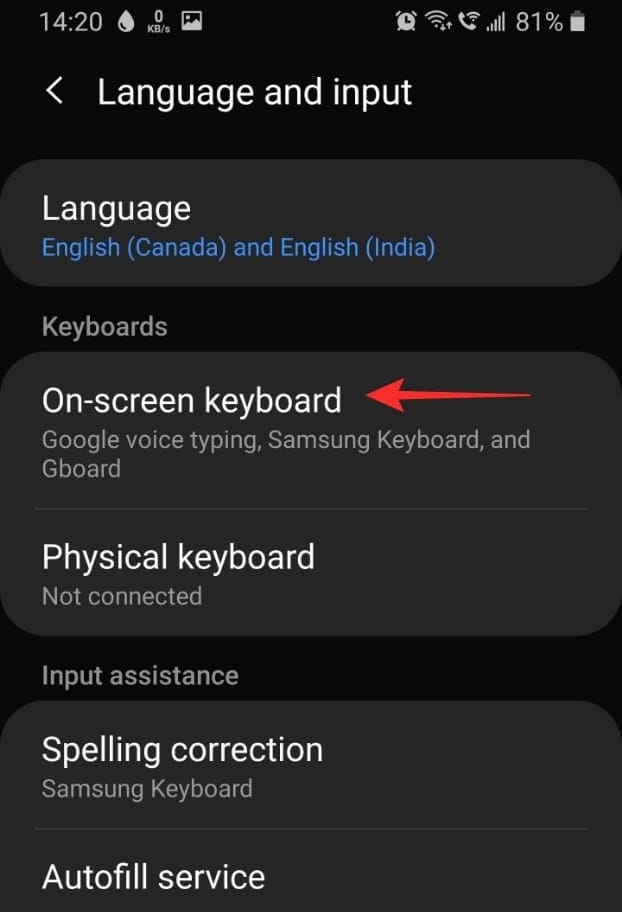
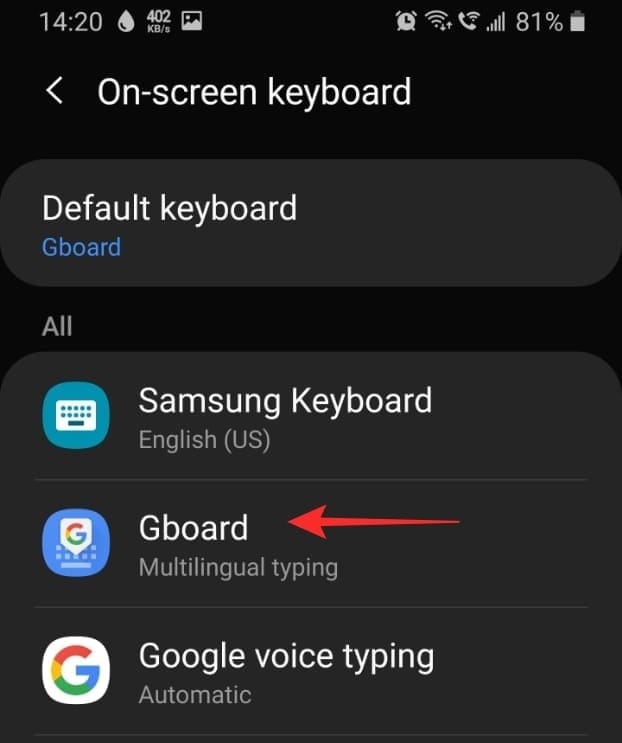
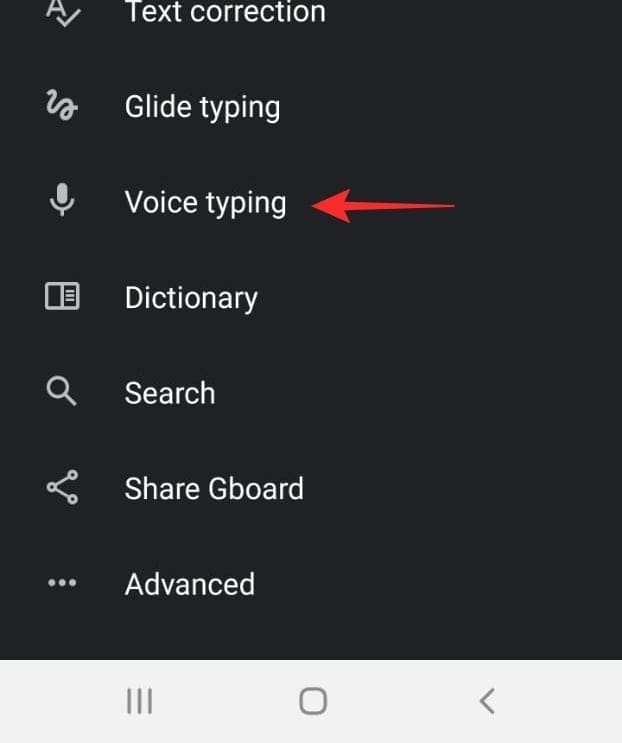
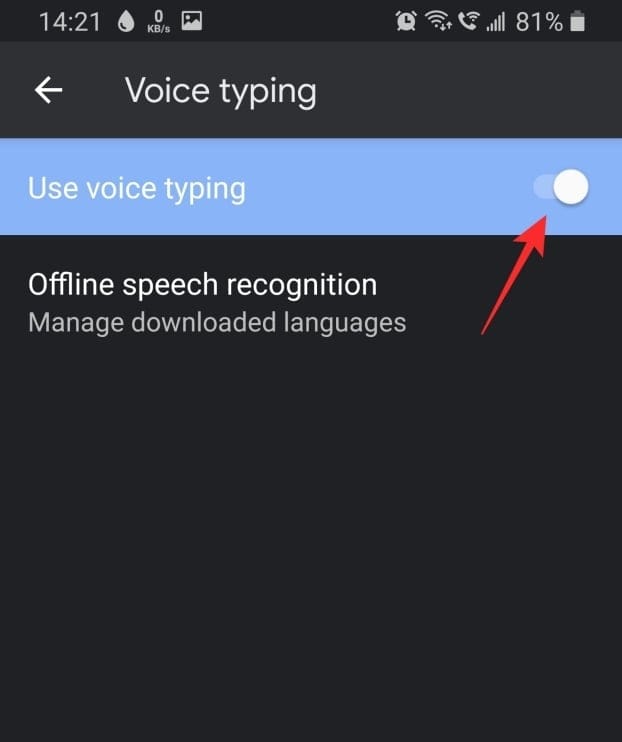
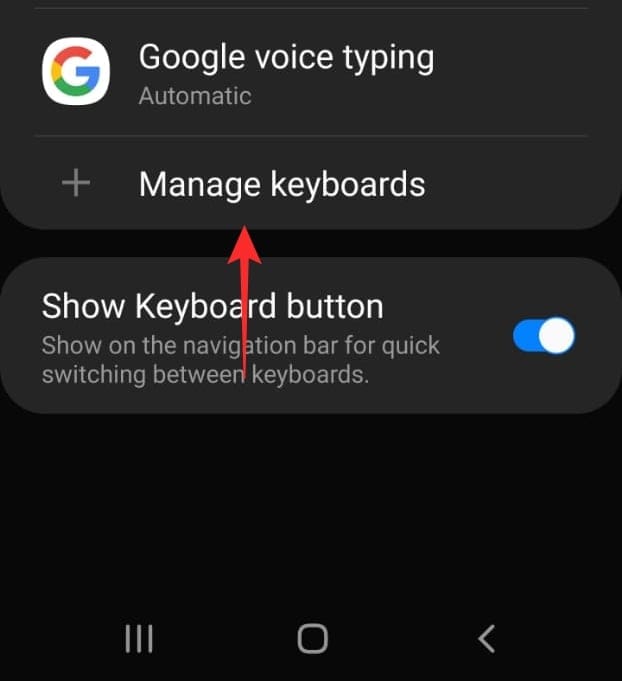
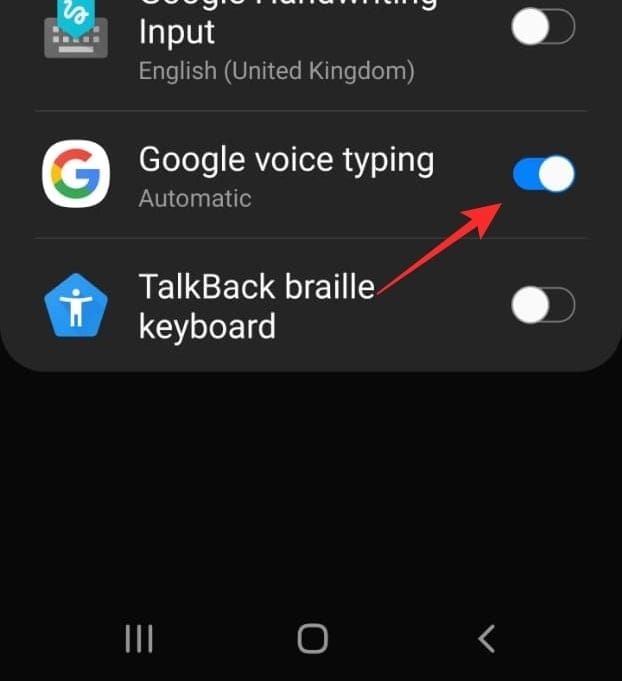
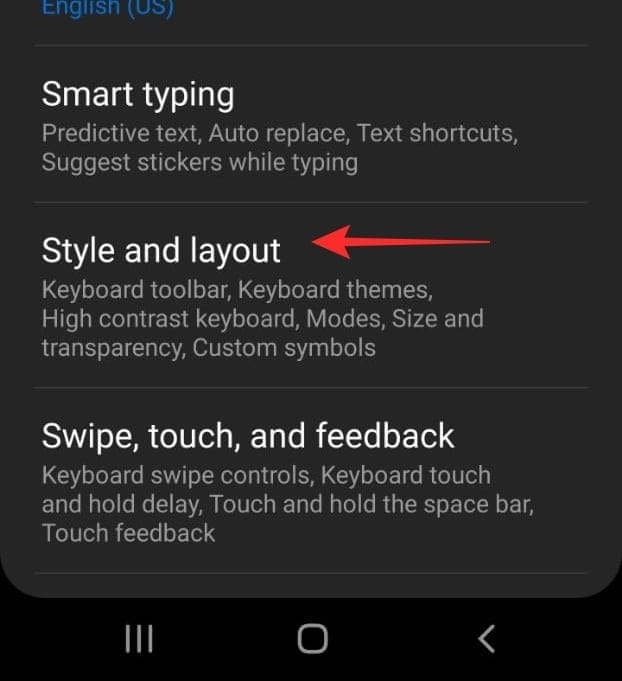
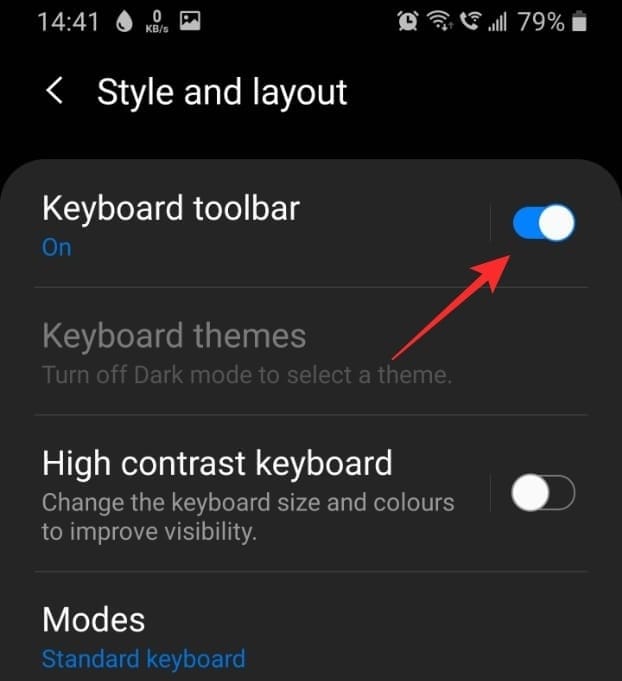
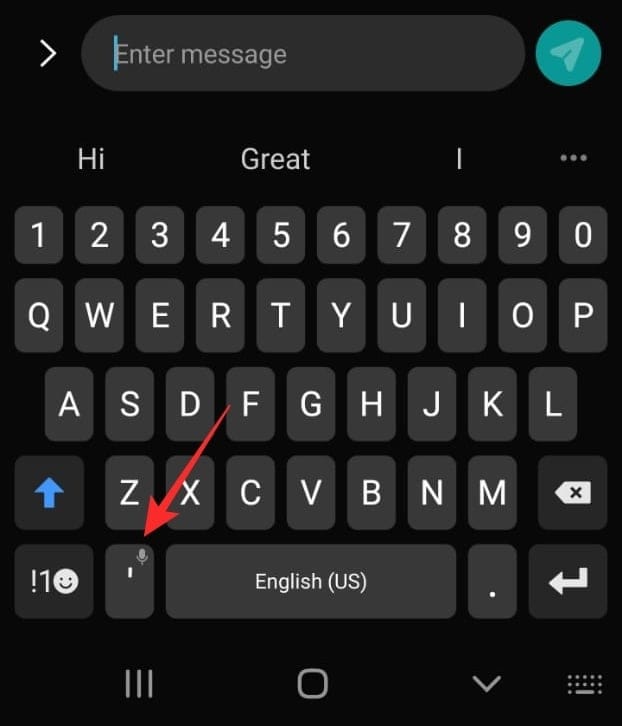
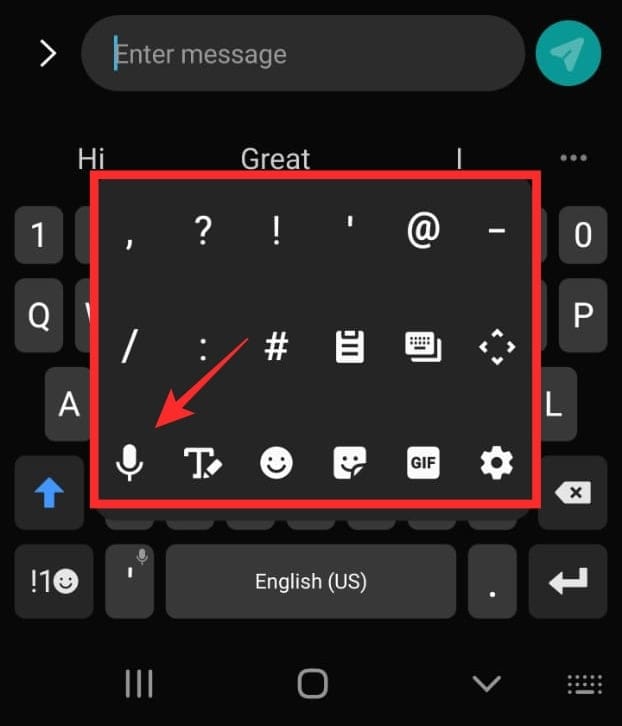
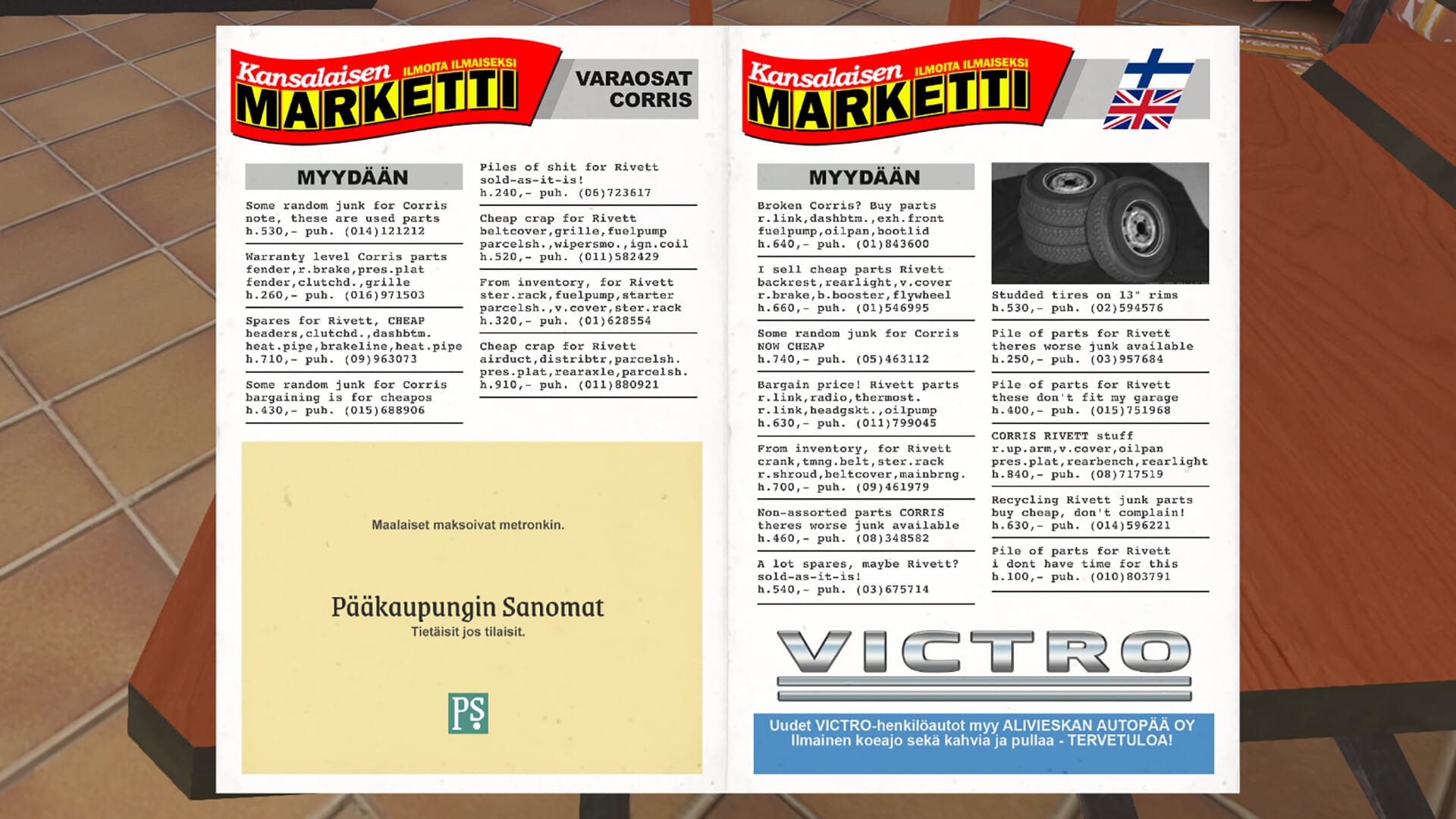









Discussion