Android recovery is a software image that allows to take backups of the phone and restore them whenever you want.
Also it enables users to flash various Custom roms and mods that will enhance the performance of the phone.
So this guide takes you on a tour of installing the CWM recovery on Micromax Canvas Magnus A117.
At the time of posting this, the latest version of CWM Recovery available for Micromax A117 is 6.0.4.4.
WARNING!
Recovery may void the manufacturer warranty, we are not responsible for any damage that occurs to the phone in any case. So Proceed at your own risk.
Flashing Recoveries that are not intended to your phone may lead to damage so confirm your device model first.
CHECK DEVICE MODEL NO.
To make sure your device is eligible with this, you must first confirm its model no. in ‘About device’ option under Settings. Another way to confirm model no. is by looking for it on the packaging box of your device. It must be A117!
Do not try this on any other device of Micromax or any other company. You have been warned!
BEFORE YOU BEGIN..
You must do this pre-installation stuff before attempting to root your Micromax A117 in order to avoid any complications later, and have a smooth and successful process.
BACK UP YOUR DEVICE
Back up important data and stuff before you start playing around here as there are chances you might lose your apps and app-data (app settings, game progress, etc.), and in rare case, files on sd card, too.
For help on Backup and Restore, check out our exclusive page on that linked right below.
► ANDROID BACK UP AND RESTORE GUIDE: APPS AND TIPS
INSTALL MICROMAX A117 DRIVER
You must have proper and working driver installed on your windows computer to be able to successfully root your Micromax A117. In case you’re not sure, follow the link below for a definitive guide on installing working driver on Micromax A117.
► MICROMAX A117 DRIVERS: GUIDE 1 | GUIDE 2
ROOTING MICROMAX A117
Follow the below guide for rooting the micromax A117 as a pre-requisite.
►ROOT MICROMAX CANVAS MAGNUM A117
OTHER THINGS TO TAKE CARE OF:
└ Always keep your phone charged while playing around with your phone in a serious way.
└ Use proper cables to connect it to the PC so that no connection loss occurs during the process.
└ If you have the problem rooting try connecting the phone as media device.
GUIDE : MICROMAX A117 CWM RECOVERY
DOWNLOADS
CWM RECOVERY FILE
DOWNLOAD LINK | File name: recovery-CWM6.0.4.4-CTRtouch-a117.rar (5.8 MB)
MOBILE UNCLE MTK TOOLS ANDROID APP
STEP-BY-STEP GUIDE
- Download the CWM package provided above and extract it. It contains one file.
- recovery.img
- Now download the Mobile Uncle Tools app from the Google play link provided in the Downloads section. Transfer the recovery.img and Mobileuncle MTK Tools.apk to the root of your phone’s sdcard via a cable.
- Install the transferred app and launch it. Now immediately it will request for root permission.
└ Note: If it doesn’t request for root permission, follow the root guide given above carefully once again.

- Now confirm root request by pressing on grant. Now it will show you the app main page. Click on the Recovery Update option in the app.
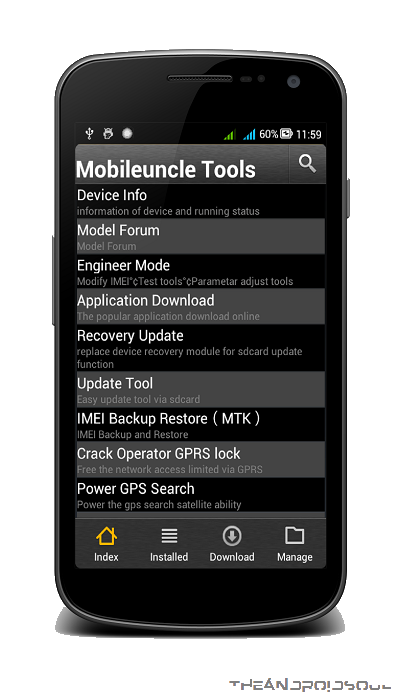
- It will show you the search results in another page listing the recovery.img you placed in the sdcard.
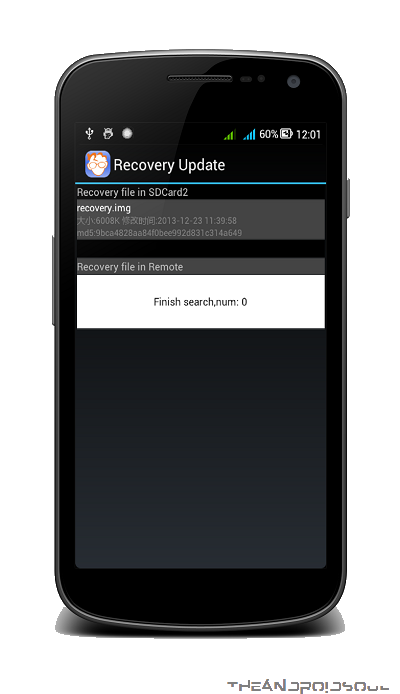
- Now click on the recovery.img. It will pop-up a dialogue box Are Sure flash recovery! . Click Ok. Now the screen will go unresponsive sometime, don’t panic. It is due to the flashing of the recovery.
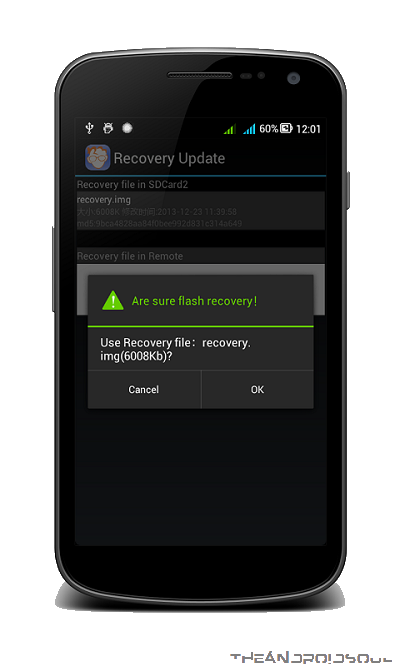
- After flashing it will ask whether to reboot into recovery. Click Ok. It will automatically take you into the CWM recovery.
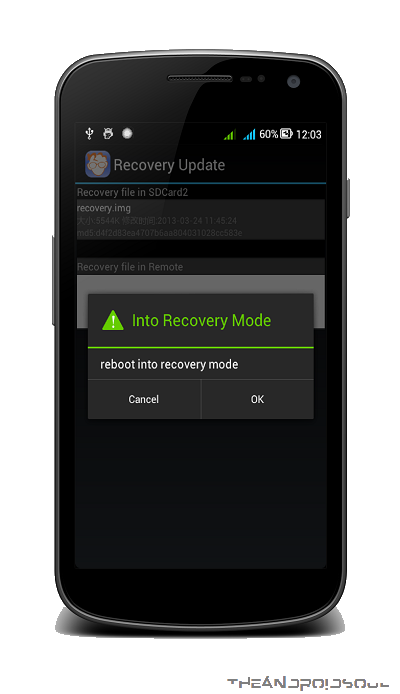
- Congrats, you have successfully installed the CWM recovery on your device.
That’s it.
To boot into recovery mode, simply use an app like Quick Boot android app.
FEEDBACK US!
If you still feel you have any queries regarding this feel free to ask them in the comments section below.
Your feedback is welcomed!
Via XDA










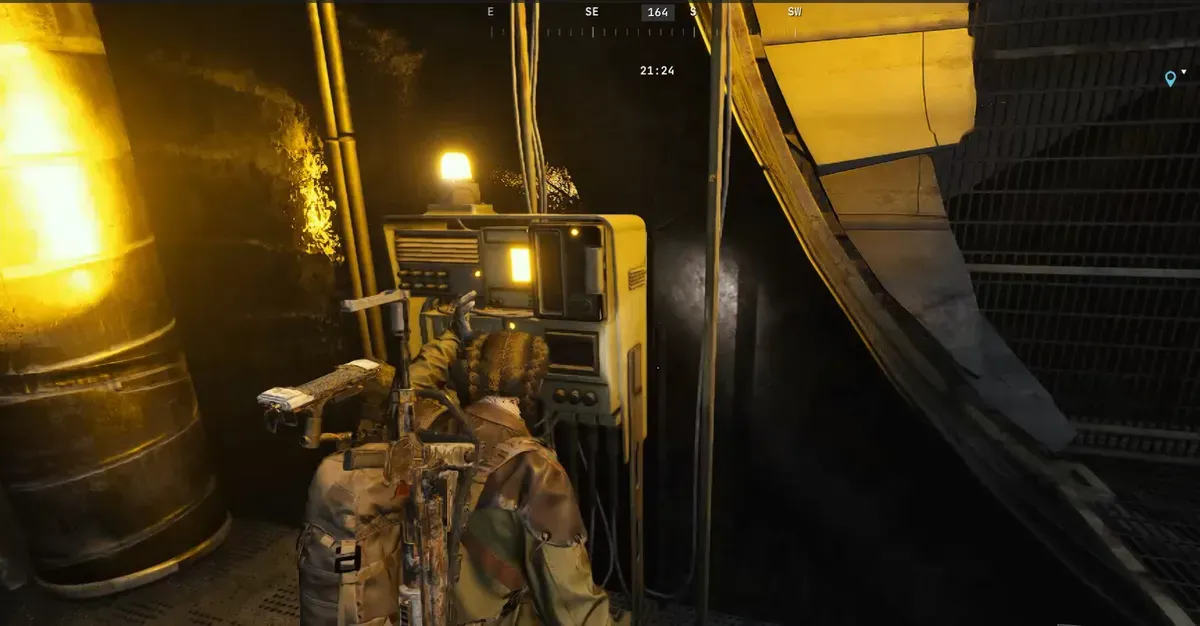

Discussion