Google’s Nest devices are designed to deliver a balanced sound when you first take them out of the box. But if you feel that the audio from your Nest Hub isn’t up to the mark or go with your preferred taste, you can always tweak it.
You can configure the audio settings for your Google Nest Hub device using the Google Home app on your phone. From there, you’ll be able to choose the default source for your music, create speaker groups, adjust the equalizer settings, alarm, timer volumes, and change Google Assistant sensitivity.
Related: How to Change What Google Nest Shows When Idle
How to manage your Google Nest Hub’s audio settings
Follow the steps below to manage the audio settings for your Google Nest Hub.
- To access your Nest Hub’s audio settings, open the Google Home app on your phone and select your Nest Hub from the list of connected devices.

- When the device loads up on the screen, tap on the cogwheel icon at the top right corner.

- On the next screen, select Audio under “Device features”.
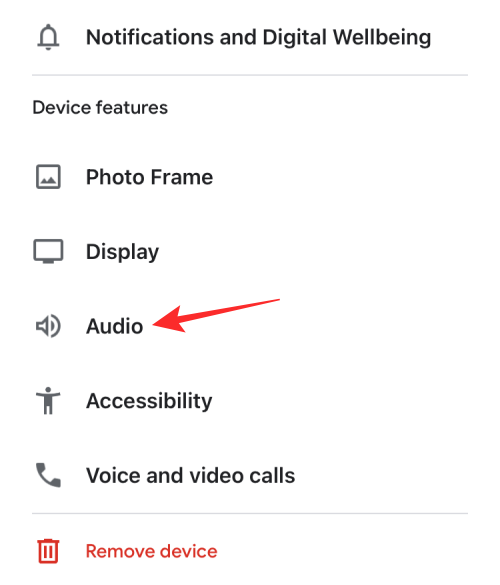
- Here, you can change your audio settings as follows:
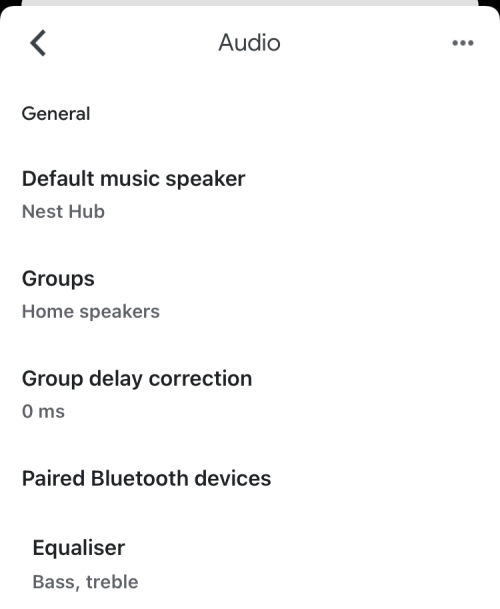
Default music speaker: If you have a bunch of speakers or smart displays at your home, you can select which audio device plays music and podcasts when you ask Nest Hub to play something. You can choose your Nest Hub, other Nest devices, your eligible TVs and speakers, or pair a Bluetooth speaker with your Nest Hub device to allow audio playback.
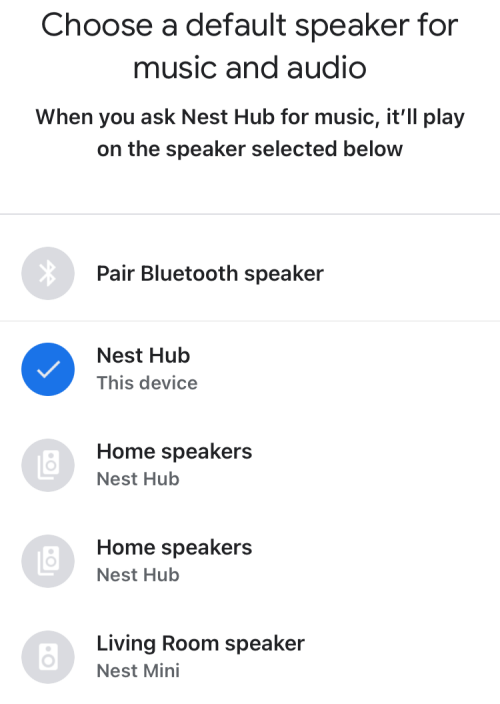
Groups: You can select this option to see what speaker group your Nest Hub is a part of and also add this device to one of your speaker groups or create a new one.

Group delay correction: To rectify any audio delays when your Nest Hub is paired with a bunch of speakers, you can open this option and adjust the audio delay to a value between 0 and 200 ms for the device that’s lagging.

Equalizer: You can open this option to adjust how little or more Bass and Treble you want when playing audio on your Nest Hub’s speaker.

Alarms and timers: Adjust the slider at the top to control how loud the Alarm and timer play on the Nest Hub speaker. You will also see a list of active alarms you’ve set on your smart display.

Lower volume while listening: Toggle this setting on if you want to silence ongoing content when you trigger the Google Assistant on your Nest Hub.

‘Hey Google’ sensitivity: Increase or decrease your Nest Hub’s ability to hear your “Hey Google” triggers. You can choose any value between -2 and +2 to set the sensitivity to respond less or more. If you think your Nest Hub does a decent job detecting your voice, you can leave the slider in the center position.

That’s all you need to know about managing the audio settings for the Google Nest Hub.












Discussion