Supported devices
- LG V10, model no. LG-H901
- Don’t try this on any other device whose model no. is different than the one specified above!
Important: Check your device’s model no. on free Android app called Droid Info. If you see the model no. mentioned above in the app, then use this recovery, otherwise not. BTW, you can check device’s model no. on its packaging box too.
Warning!
Warranty may be void of your device if you follow the procedures given on this page. You only are responsible for your device. We won’t be liable if any damage occurs to your device and/or its components.
Backup!
Backup important files stored on your device before proceeding with the steps below, so that in case something goes wrong you’ll have backup of all your important files. Sometimes, Odin installation may delete everything on your device!
Bootloader Unlock Guide
Step 1. Enable OEM Unlock and USB Debugging on your LG V10.
- Go to Settings > About device. Locate build no. and tap on it 7-8 times or until you get toast notification saying ‘you’re now a developer’.
- Go back to Settings, and scroll down and open ‘Developer options’.
- Locate ‘USB debugging’, and enable it using its toggle button. Accept the warning by tapping on OK.
- Locate ‘Enable OEM Unlock’ and enable this too using its toggle button. Accept the warning by tapping on OK.
Step 2. Install proper LG LG V10 drivers.
Step 3. Install ADB and fastboot drivers.
Step 4. Boot LG V10 into fastboot/bootloader mode. For this:
- Power off your LG V10. Wait for 5-6 seconds after screen goes off.
- Now, press and hold Volume Down + Power button together until you see something on screen, with FASTBOOT written at top. This is fastboot/bootloader mode.
Step 5. Test whether fastboot is working alright or not.
For this, open a command window and run the command given below. (You can also copy paste the command and then use enter key to run it.)
fastboot devices
→ Upon running command above, you should get a serial no. with fastboot written after it. If you don’t get fastboot written on cmd window, then it means you need to reinstall adb and fastboot drivers, or change restart PC, or use original USB cable.
Step 6. Unlock LG V10 bootloader now.
Run the following command for that.
fastboot oem unlock
Step 7. Confirm bootloader unlock now on your LG V10. The screen would read unlocked in bootloader mode to confirm that the above command was successful.
Step 8. Once you have done the above, it’s time to restart your LG V10. For this, use the command below.
adb reboot bootloader
That’s it. You have successfully unlocked bootloader of your LG V10. You can go ahead and install TWRP recovery now, which will help you in achieving root access on the device.
Verifying Bootloader Unlock
Do step 5 above to enter bootloader mode. It should read as ‘Unlocked’ now. Which means, the LG V10 is bootloader unlocked.
If you don’t see Unlocked there, then that obviously means bootloader is still locked.
That’s all about our LG V10 bootloader unlock. Enjoy!
Need help?
Let us know where do you need any help regarding this and we will help you. Use the comments section below for help.

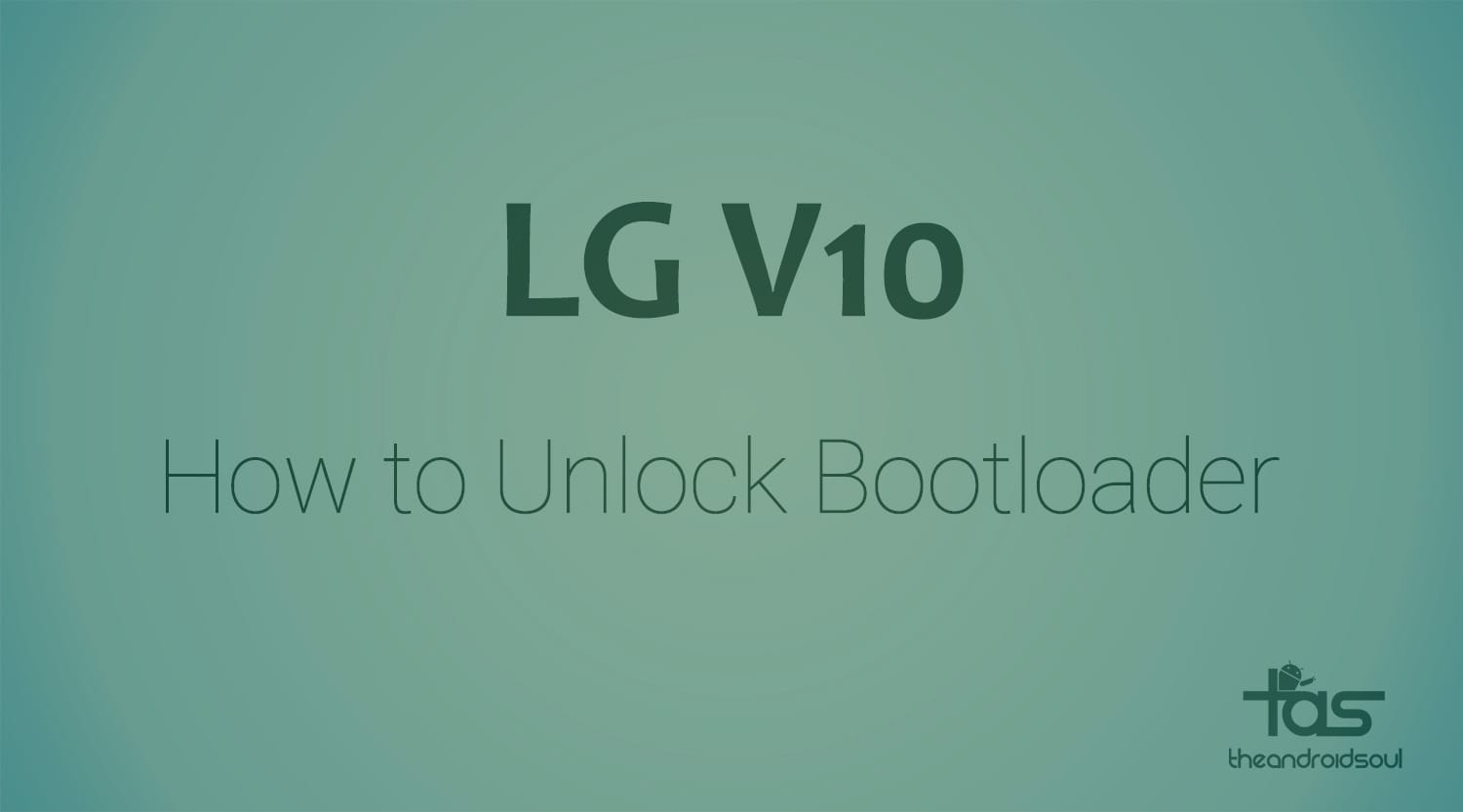











Discussion