Whether it’s beating the final boss or getting the top score, sharing your achievement through screenshot is the best way to convince your friends that you actually did it. You can take a screenshot of basically any screen you’re in (with the exception being bank apps and payment gateways).
You know, even when you can download a pic, but don’t wanna hassle around tricky options, simply clicking a screenshot does it too — in fact, you have all the stuff you wanted to check later in one common folder, where your all screenshots lie. So, yeah, sometimes, it does it for the images too.
How to Take a Screenshot on the LG G6
- Get to the screen which you want to take a screenshot of. It could be any screen, your Facebook app, WhatsApp, Chrome browser, anything.
- Press and hold the Volume Down and Power button at the same time for a while until it takes screenshot. This may take some practice to get used to, if you are doing this for the first time.
That’s it.
→ You should see a animation on the screen telling you the screenshot has been taken. Simply pull down the notification toggle and you should see your screenshot as a notification. You can open that directly to edit or share. The image will also be saved to your gallery.
Read: Why LG G6 tops Galaxy S8
FYI, the resolution of the screenshot on your LG G6 will remain the same as the resolution of your device’s screen.
Similar to a screenshot, you can even record a video of what you’re doing on your smartphone screen. Whether its recording a game play session or if it’s a troubleshooting video for your friend, screen recording on Android is pretty neat feature. But you’ll have to download an app from the Play Store to do this as Android doesn’t provide native screen recording functionality yet.

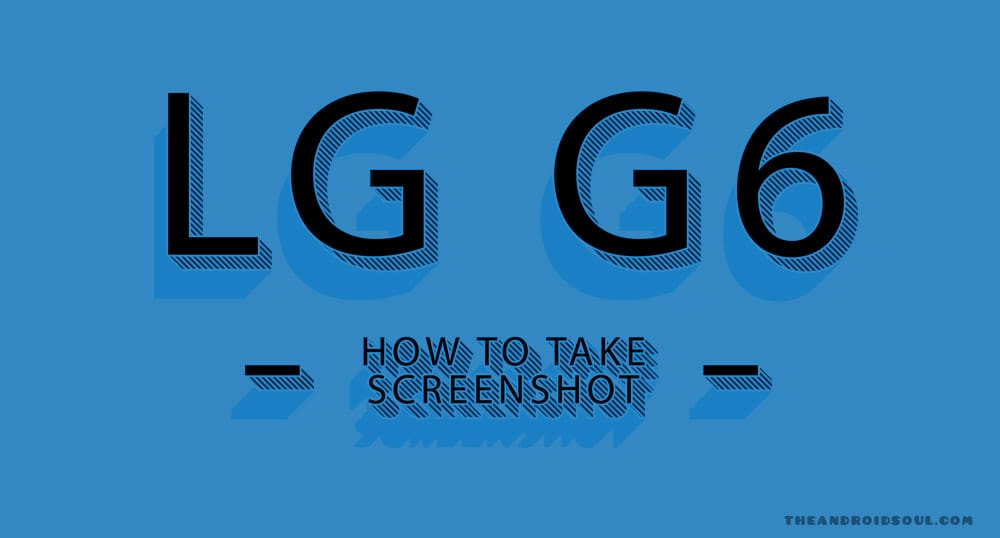











Discussion