LG G6 TWRP and Root
Warning and Compatibility: The procedures given here are tricky, and may cause your device to become stable. Follow the guides below only if you know what you are doing. You have been warned!
Also, the downloads and guides given here are compatible only with LG G6, model no. H870. Do NOT try to this on any other device.
Downloads
- TWRP recovery | Filename: twrp-3.1.1-0-h870-by-jcadduono.img
- DM-verity check disabler | Filename: no-verity-opt-encrypt-6.0.zip
LG G6 TWRP recovery installation guide
One very important thing to do is to take a backup of all your important data, be it contacts, audio, video or documents. In case something happens to go wrong your data will remain safe. Now let’s see the installation part.
- Download and install LG G6 drivers.
- To be able to install TWRP recovery, you need to first unlock bootloader of your G6. For this, go to the official LG unlock page, and follow the instructions. You may need to create an account for this, as LG will send you the unlock code on your email ID provided here. This will wipe all data on your device, including pics and videos, so make sure you have proper backup done.
└ Note: Until bootloader is unlocked, you cannot install TWRP recovery, and cannot root your G6 either. - Download the TWRP recovery for your G6 from above. Also download the DM-verity check disabler file, so that our device reboots fine even after installing TWRP recovery.
- Copy the DM-verity check disabler file on your G6. Remember its location, we would need it when we install it later in this guide.
- Next, setup ADB and Fastboot on your computer if it’s not been done already.
- Open a command window on PC in the folder where you have the downloaded TWRP file (from step 2) on your PC.
- For this, go to that folder, and then in the address bar, type cmd and hit enter key. A command window will open, and its folder location will be where you have the downloaded TWRP image file.
- Enable OEM Unlock and USB Debugging on your device now if it’s not done already.
- Now, connect your G6 to the PC with a USB cable (preferably the cable that came with your device).
└ Check your phone’s screen, if it asks for “Allow USB debugging”, accept it by selecting OK/Yes. - Now, reboot your G6 into fastboot mode. For this, connect your device to PC using USB cable, and then run the following command:
adb reboot bootloader - Rename the TWRP recovery on your PC to twrp-G6.img
- Now, we install TWRP recovery by issuing the following command.
fastboot flash recovery twrp-G6.img - Now, we need to reboot into TWRP recovery from here. If we boot into Android OS, then the system will automatically remove TWRP, so let’s boot into TWRP from here. For this:
- Press and hold both Volume down first, and then also press and hold Power button. Also read next step before doing this, it is important.
- When you see LG logo on screen, quickly release for one second and re-hold the Power button while do not release the Volume down button at all. A Factory Data reset screen will appear, now release both Power and Volume down buttons.
- Now, boot into TWRP, and for that — it’s weird — do a factory reset here using the instructions on the screen. (Select Yes two times.) This will not reset your device actually, but this will boot your device into TWRP recovery, and TWRP will ignore the reset request. Our job was to boot into TWRP, and this Factory Reset trick gets us that.
- When you boot for first time into TWRP, it will ask you to whether allow for system modifications. When you see this screen, Swipe at bottom to allow for modifications and get to TWRP home screen.
- Install the DM-verity check disabler file on your G6 now to disable the DM-verity check by Android OS, and safely boot your device without issues. For this, tap on Install menu on TWRP, then select the DM-verity check disabler file you copied to device earlier. Next, Swipe to confirm installation, and you’re done.
- Now, select Reboot system option to restart the device into Android OS. Done!
How to reboot into TWRP recovery
Well, follow the step 12 above for that every time. Basically, you just have to press and hold Volume down and Power button, release Power button for a second when you see LG Logo, and you will see Factory Reset screen. Here, select ‘Yes’ two times, and you will boot into TWRP. In case TWRP is not installed, this will actually do a factory reset on stock recovery.
LG G6 Root Guide
There are two ways to root your LG G6, one using Magisk, and another using SuperSU. Magisk is more preferred because you it gets you lots of customization thanks to its modules, and not only that, hiding root is also easy when you need to (in case of apps like Android Pay, etc.). While, SuperSU is a simple root trick, that simply does the job.
#1 Root LG G6 using Magisk
- Download the Magisk zip file from here.
- Copy the Magisk zip file to your LG G6.
- Boot your device into TWRP recovery. (Swipe on screen to allow for system modification if it so asks.)
How to: Basically, you just have to press and hold Volume down and Power button, release Power button for a second when you see LG Logo, and you will see Factory Reset screen. Here, select ‘Yes’ two times, and you will boot into TWRP. In case TWRP is not installed, this will actually do a factory reset on stock recovery. - Tap on Install and select the Magisk zip file that you transferred to your device in Step 1.
- After selecting the .zip file, do Swipe to Confirm Flash on the bottom of screen to begin the flashing process.
- Once Magisk is flashed, you’ll get Reboot System option, select it restart your LG G6.
- Once your device reboots, open the Magisk Manager app (was installed by Magisk file in TWRP). Check for device’s root status, it should be rooted.
That’s all. Enjoy systemless root with Magisk on your LG G6.
#2 Root LG G6 using SuperSU
- Download SuperSU zip file.
- Copy the SuperSU zip file to your LG G6.
- Boot your device into TWRP recovery.(Swipe on screen to allow for system modification if it so asks.)
- Tap on Install and select the SuperSU zip file that you transferred to your device in Step 1.
- After selecting the .zip file, do Swipe to Confirm Flash on the bottom of screen to begin the flashing process.
- Once SuperSU is flashed, you’ll get Reboot System option, select it.
That’s it. Your LG G6 is rooted. To verify, download/install any root checker app from the Play Store.
Do let us know if you need any help with this.
Happy Androiding!


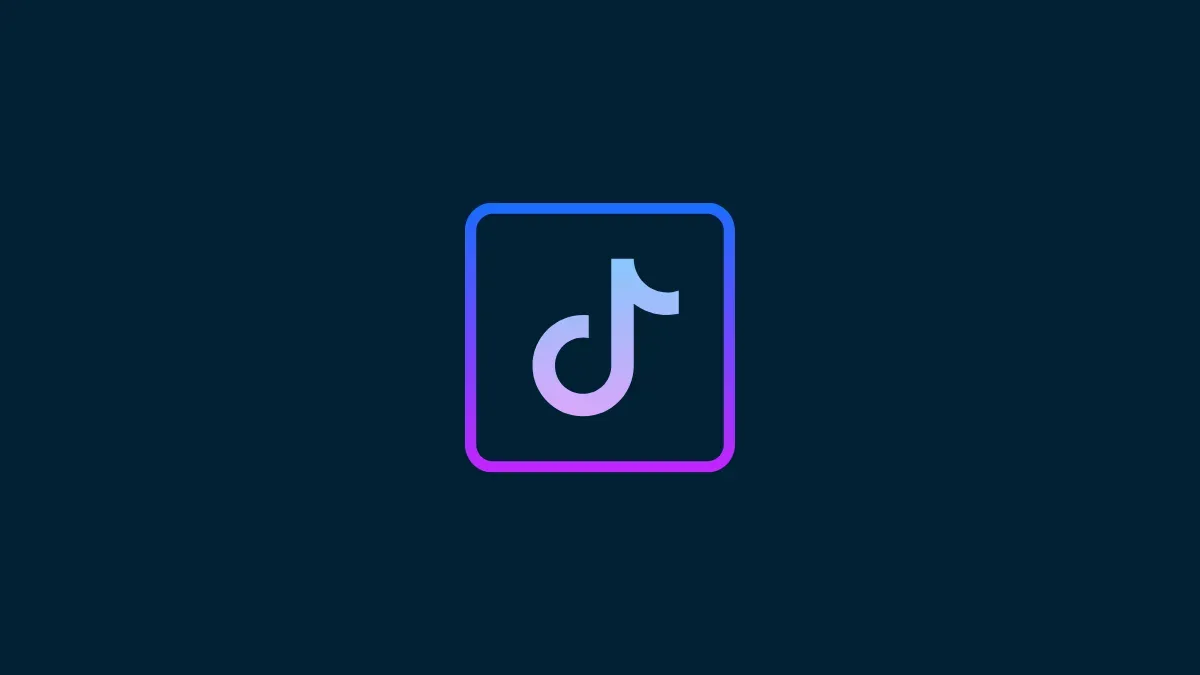

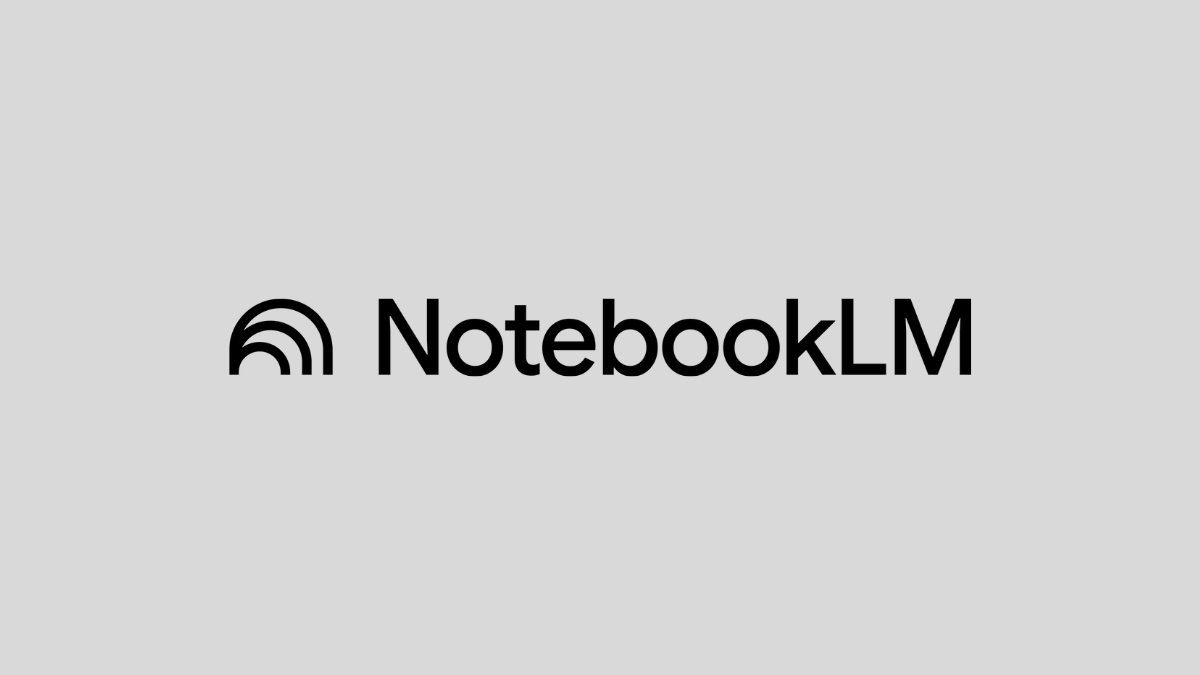



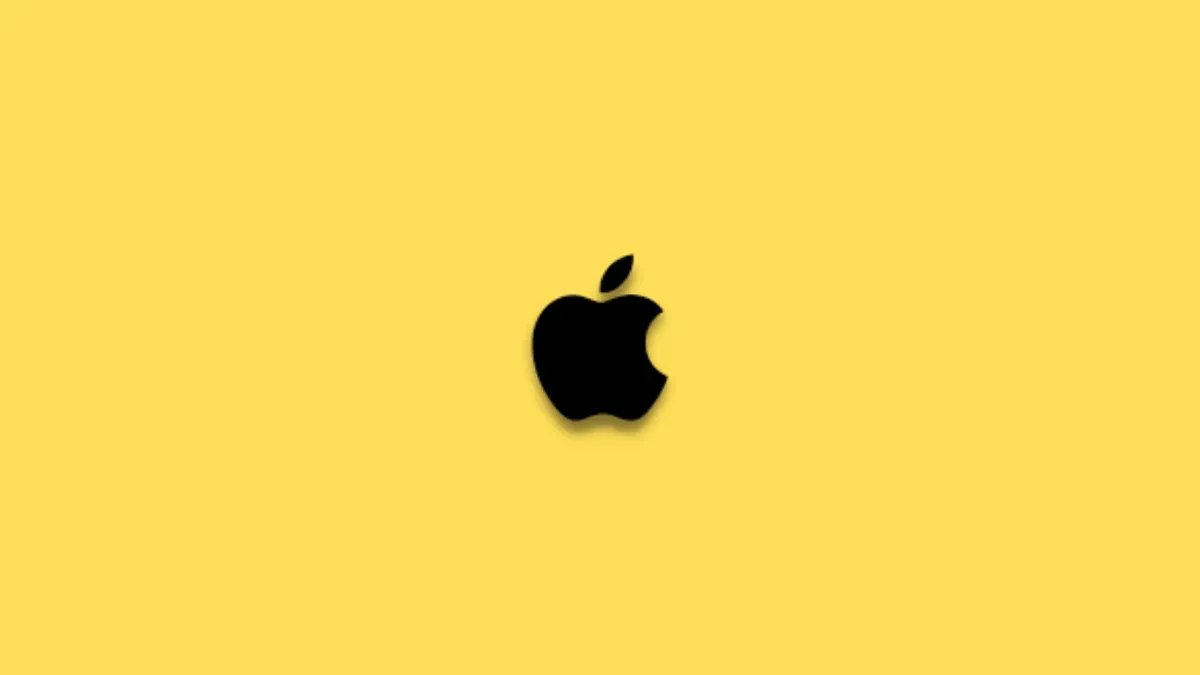

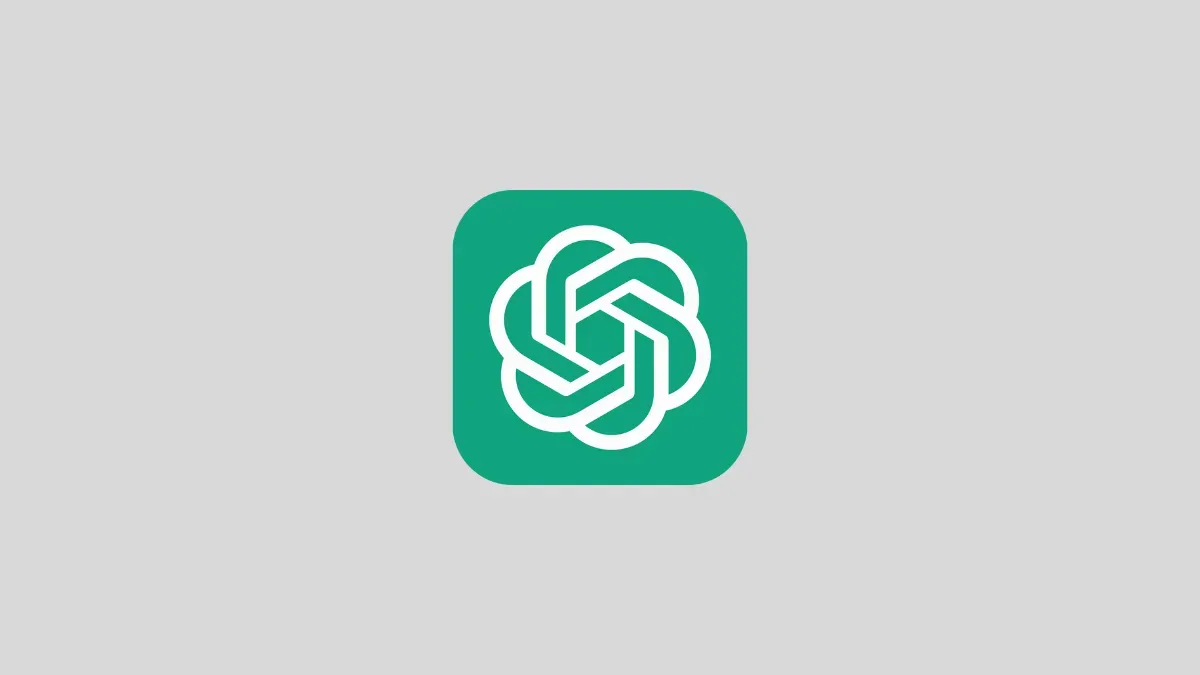
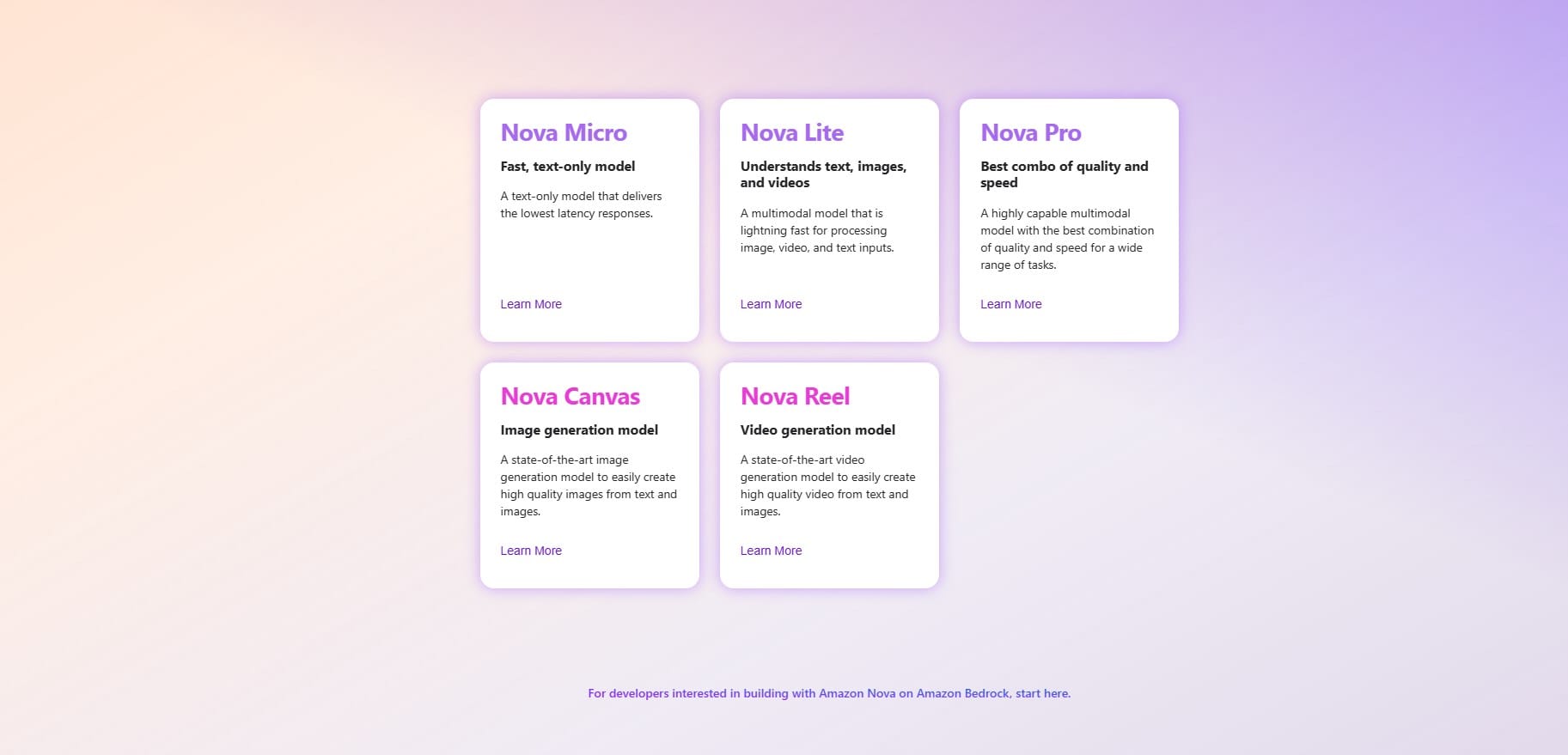
Discussion