Update [April 19, 2017]: The G4 is still waiting for the latest security update, with LG now rolling out the March security patch. The update arrives as build VS9862AA and is being distributed as FOTA. Considering that the update weighs in at around 300MB, it should bring considerable performance improvements and fix a few major issues which lay pending from the previous build.
Update [April 12, 2017]: The LG G4 is receiving an OTA from US Cellular. The OTA update is identified as build US99125a. It should install the latest security patch, but we’re unable to confirm if it’s for the month of March or April. The Marshmallow update will also fix pending issues from bugs and provides system stability enhancements too.
Update [December 14, 2016]: The LG G4 users are AT&T in USA should soon see a new OTA update notification for the software version H81022C. The update installs the November security patch and comes in at 273MB. Check out System updates menu in Settings to force device to look for the update.
Update [October 18, 2016]: Latest Nougat release info points to mid-November release of the Android 7.0 update by LG, for the G5. Because G4 is next to G5 in line for the Nougat update, this is cool to know. Optus carrier in Australia shared the news earlier today, so this can be deemed as official, even though not directly from LG. if all goes well then, we could see LG come up with the G4 Android 7.0 update within a month or two of G5’s release, which brings us to mid-Janurary release for the G4.
Update [October 14, 2016]: Verizon has come up with a new software update for its LG G4, and it comes as version VS98627C. Even though the carrier didn’t say anything about security patch as part of the update we’d assume it does. But more importantly, the update brings few new features, like backup PIN option and a pop-up for USB charging.
The backup PIN option is used to access locked content, and while you can unlock the device with a pattern lock, now, the option to reset the pattern using Google account has been removed. Now, to access content in Gallery app and such, you can set and use the backup PIN, which adds as extra layer of security even after unlocking the device with pattern.
Next, when you connect the device to PC using USB cable, you will have the option to choose directly whether you want the connection to be kept in charging mode, or file transfer mode (among other options). This is handy, as earlier you had to tap and reach those settings.
LG surprised many when it released the Nougat update for G5 pretty much way earlier than expected, albeit some odd 2000 users in Korea, but it raised hopes of a quicker release. That means LG G4 users can hope for their Nougat update to come quite early too, but it’s not that simple actually.
Well, the G4 will definitely receive the Android Nougat treatment. After all, it was released only last year. Unlike LG G3 which released last to last year, G4 is a Nougat candidate.
LG is yet to confirm anything officially as regards G4 Nougat update plans, but we weren’t expecting the company to make the announcement either, because it’s not anymore the latest top device from LG, which is G5.
For now, Android 6.0.1 software updates are available, and becoming available more and more, with security patches and such fixes.
Also read: Samsung Nougat Update Roadmap
Today, we got wind of the new G4 update at T-Mobile, carrying the build no. H81120p. The update brings in Android security patch, bug fixes and some other enhancements.
LG G4 Firmwares
Model no. H815/L/T/P/TR/AR (Global)
- H81520l (20L) | Android 6.0.1 → H81520l_00_0928.kdz
- H81520A (20A) | Android 6.0.1 → H81520A_00.kdz
Model No. VS986 (Verizon)
- VS98626A (26A) | Android 6.0.1 → VS98626A_00_0615_ARB02.kdz
- VS98627C (27C) | Android 6.0.1 → VS98627C_00_0920_ARB02.kdz
How to Install LG G4 Firmware
Supported Models
- LG G4, model no. D815 (international model)
- Don’t try this on any other variant of G4 or any other phone whatsoever!
Warning!
Installing an official firmware through LG flashtool doesn’t void your device’s warranty, but it remains an unofficial process and thus you need to be cautious of it. In any case, you only are responsible for your device. We won’t be liable if any damage occurs to your device and/or its components.
Backup!
Backup important files stored on your device before proceeding with the steps below, so that in case something goes wrong you’ll have backup of all your important files. Sometimes, Odin installation may delete everything on your device!
Step-by-step Guide
Step 1. Make sure you have latest LG Drivers installed. It’s required so there is proper communication between phone and PC.
Step 2. Enable USB debugging on your device. For this:
- Go to Settings >About phone, and then tap build no. 7 times.
- Now, go back to Settings > Developer options, and find and use the toggle button to enable ‘USB debugging’.
Step 3. Download the firmware file from above.
Also download: Flashtool and Visual C++ Runtime Library.
Step 4. Install the Visual C++ Runtime Library so that Flashtool works fine.
Step 5. Extract the Flashtool file. you will have the files as shown below.
Step 6. Put your LG G4 into download mode now. To do this:
- Power Off your phone
- Now, while pressing both volume buttons, connect your phone to PC using the USB cable. In a moment, G4 will boot into download mode, with Firmware Update written at top. Drivers could start installing on PC, let them. And btw, if this process fails in your first attempt, try again.
Step 7. Now transfer the firmware file .kdz format to the LG Flashtool 2014 folder. We need it in the same folder we have the LGFlashtool2014.exe, that’s why.
Step 8. Double click on LGFlashtool2014.exe file to run the flashtool.
Step 9. On flashtool, make sure that option selected under ‘Select Type’ dropdown is CDMA. And that PhoneMode is DIAG.
Step 10. Now, click the icon to the right most part of ‘Select KDZ file’ and the select the firmware file: H81520A_00.kdz
Step 11. Make an important selection now, between what kind of installation you are looking for, Normal Flash or CSE Flash.
CSE Flash deletes everything, like apps and games, their data and even the internal storage, thus preferred when you have custom ROM installed currently, while Normal flash keeps your data but is recommended only if you are already on LG firmware and have not modified it.
Choose CSE Flash for proper installation, but if you are not on custom ROM, you can safely choose normal flash.
Step 12. Once you click on the Flash mode of your choice, you will get the screen below. Click on START button.
Step 13. You will get a new screen, where you need to select the Country and Language. Before this, though, it’s best to disconnect from Internet. And also, disable your Antivirus software on PC.
Then, select your Country and Language, and then click OK button.
Step 14. The installation will begin. If in case an error occurs, retry from the beginning and make sure everything is OK. Once successful, click exit.
Now that you have successfully flashed the firmware, reboot your phone if it doesn’t automatically. The first restart will take more time than usual, so have patience.
Need help?
If you face any issues over installing the official Marshmallow update on your LG G4 D815, let us know via comments below. We’ll try our best to help you.


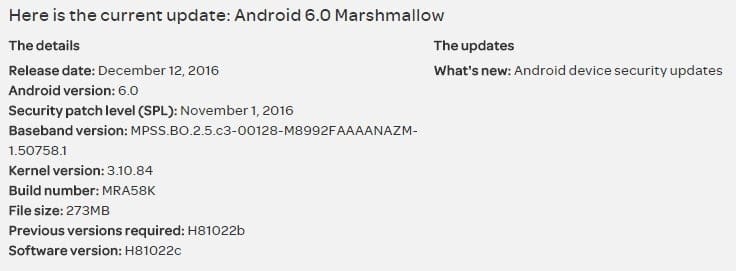
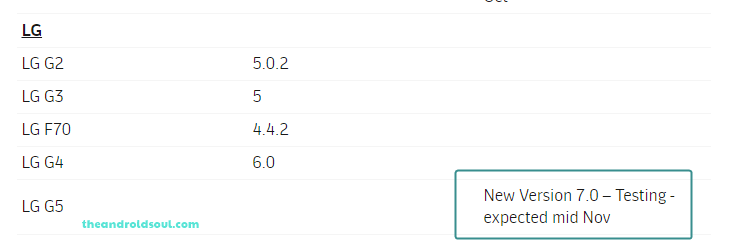
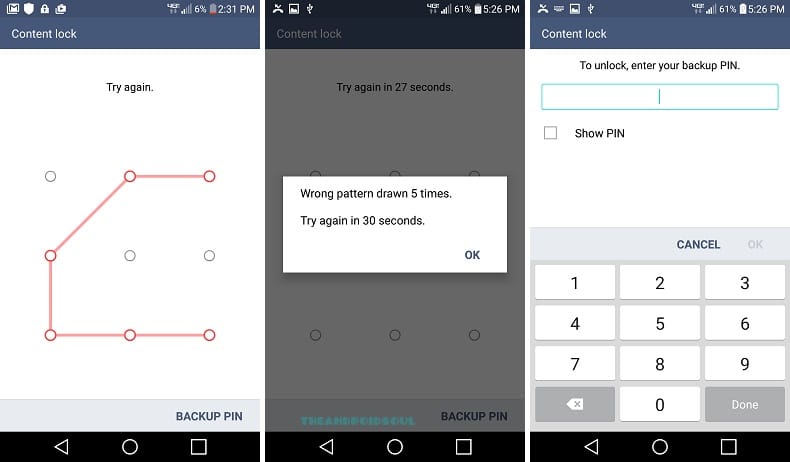
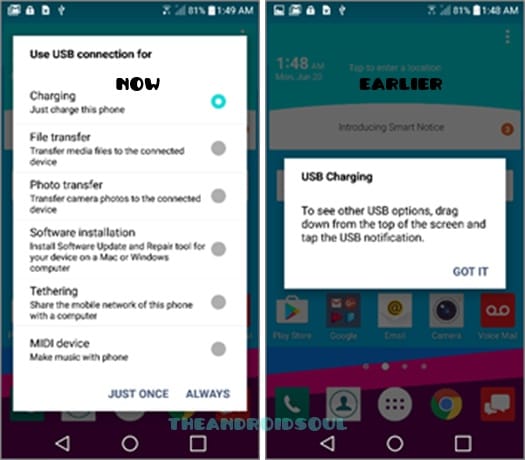

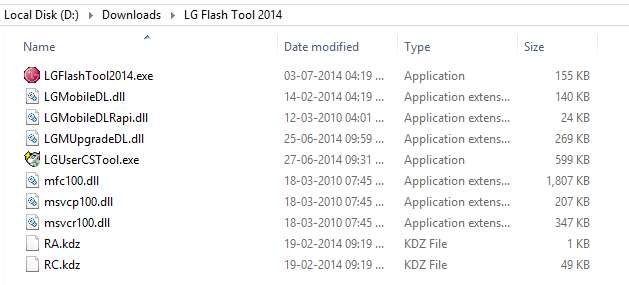

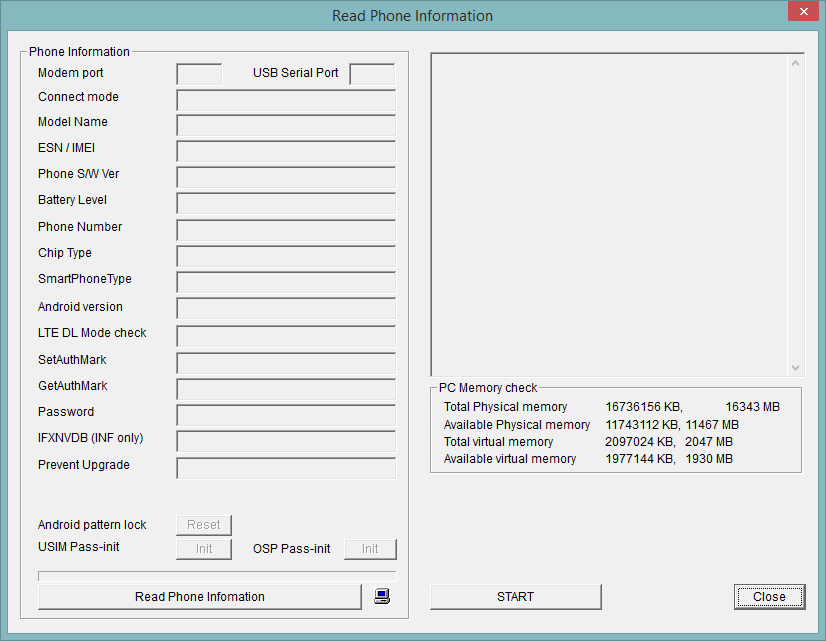











Discussion