If you’re an avid flashaholic, Cyanogenmod 10 or CM10, AOKP and Paranoid Android are terms that you are are undoubtedly familiar with. All three are perhaps the most popular and widely used Custom ROMs by Android enthusiasts, and provide additional customization and functionality to your device, which cannot be found otherwise in Stock OEM firmware.
XDA iGio90 has released a new Custom ROM for the Samsung Galaxy Note 2 which combines the best features from all three – CM10, AOKP AND PA, into one package, which is dubbed as JellyBam ROM. JellyBam is packed with all the features that one could possibly imagine, and to sweeten the pot, the dev has added select system Apps from Android 4.2. So in all, you get the best of both worlds- features from the Top three Android 4.1.2 based Custom ROMs, and apps from Android 4.2.
Have a look at some of the key features of JellyBam ROM quoted from iGio90’s thread:
Built from source –
– Overall features of AOKP, CM10 and PARANOID –
– Custom JellyBam Settings with preferences –
– Tons of customizations –
– Themes and Mods in JellyBam style –
– Latest CM10/AOKP vsync patched Kernel –
– Google apps from android 4.2 –
– New Mali driver –
– Exynos HWComposer –
– Lockscreen with x8 Custom app targets –
– New optimus 4x circle lockscreen –
– Ability to customize color and alpha of the optimus lockscreen –
– Gallery, Camera and KeyBoard from 4.2 –
– Clock from android 4.2 –
– Google play music from android 4.2 –
– Sony Walkman music player –
– Bravia Engine libraries –
– Bravia XLoud audio libraries –
– Paranoid Android settings –
– Per-App-DPI Changer –
– Per-App-Color –
– Custom home action and hardware button in lockscreen –
– Quick/Long click on weather and clock actions –
– JellyBam Panel in settings app –
– Mass storage mode –
– OTA Update via UpdateMe App –
– You can keep your ROM up to date with latest Tweaks, Mods, Themes via UpdateMe app –
– GAPPS included, no need to flash anything else –
– Gallery support picasa share –
– Apollo Music Player (Themed) –
– Album app from sony xperia –
– Quick SMS –
– AwesomBeats Lib –
– A good combination of stability and performance (Thanks Siyah Kernel + Personal mod) –
– Bluetooth hacked for send / receive APK –
– YouTube hacked with 3G+WiFi HD 720p PlayBack –
– Init.d scripts –
– JellyBOOM script –
– Media quality tweak –
– 3G and GPS Tweak –
– RAM Optimization + Multitasking –
– SmoothScrolling tweak –
– V6 Supercharger included –
– lot of Themes available in UpdateMe –
– TouchWiz 5 Launcher –
– Apex and Launcher Home-
– AC!D Technology (Thanks to r-ikfoot) –
-*Beats Audio by Dr Dre*(Powerfull bass) –
– Clearbass Sound by Sony*(Clear Bass) –
– Xloud by SonyEricsson*(higher sound volume and clearer sound on speaker) –
– Dolby Digital Sound*(Equalizer enhancer bass setting and Surround setting) –
– Surround Sound*(Deeper bass and reduction of bass distortion plus Eq setting support) –
– JellyBam custom Bootanimation –
– Center Clock/No clock/Right Clock –
-Volume Panel (Volume Rocker allows you to change ALL volume levels in one Menu) –
– Lockscreen Weather –
– Lockscreen Vibration on/off toggle –
– Performance/Color Settings –
– Brightness Control Slider –
– Multilang –
– JellyBam Style –
– Much more! Check it by yourself! –
Phew! That’s a pretty exhaustive list, and definitely a ROM that I would have liked to try out, had I owned a Galaxy Note 2. If you own one, read on to know how you can get this awesome ROM on your device.
Compatibility
This hack and the guide below are compatible only and only with international Galaxy Note 2, model number N7100. It’s not compatible with the US variants or other devices. Check your device’s model number in: Settings » About phone.
Warning!
The methods and procedures discussed here are considered risky and you should not attempt anything if you don’t know completely what it is. If any damage occurs to your device, we won’t be held liable.
How to flash JellyBam ROM on the Galaxy Note 2
- This procedure will wipe all your apps, data and settings (but it will NOT touch your SD cards, so don’t worry about those). Backup your Apps and important data — bookmarks, contacts, SMS, APNs (internet settings), etc. This Android backup guide would help you.
NOTE: Don’t forget to at least note down your network’s APN settings, which are required to make mobile data work. Go into Settings » More » Mobile Networks, click on the APN that is in use, then note down the setting for each field. While APN settings should be automatically restored from network, you can enter them manually if needed to make mobile data work. You can also find your APN details → here. - Make sure you have ClockworkMod recovery installed. If not, use this guide to install it.
- Download the JellyBam ROM from the official source page
- Copy the downloaded zip files from step 3 to the internal SD card of your phone (do not extract it, just copy the zip file as it is).
- Now, boot into ClockworkMod recovery. To do that, turn off your phone. Then, hold down Volume Up, Home and then the Power buttons together until the screen turns on, then let them go. The phone will boot into ClockworkMod recovery in a few seconds.
In recovery, use the volume buttons to scroll up/down and the home button to select an option. - Perform a Nandroid Backup of your existing ROM, so that you can always restore it from recovery if something does not work out with this hack. To perform a backup, select Backup and Restore –> On the next screen, select Backup again. Go back to main recovery menu after backup is complete
- Select wipe data/factory reset, then select Yes on next screen to confirm. Wait a while till the data wipe is complete.
- Next Select Wipe Cache Partition, and confirm Wipe on the next screen
- Select install zip from sdcard, then select choose zip from sdcard. Scroll to the JellyBam ROM zip file that you copied to the SD card in Step 4 and select it. Confirm installation by selecting Yes on the next screen. The ROM will start installing.
- After the ROM finishes installing, select Go back then select Reboot system now to reboot the phone into JellyBam. First boot may take a bit longer, so be patient.
NOTE: If you want to go back to your previous ROM, boot into recovery (as given in step 6), select backup and restore then restore your previous ROM by selecting it from the list.
JellyBam ROM, with all the goodness of CM10, AOKP and Paranoid Android and Android 4.2 apps, is now running on your Galaxy Note 2. Enjoy the fresh new Jelly Bean experience and let us know how you like it.

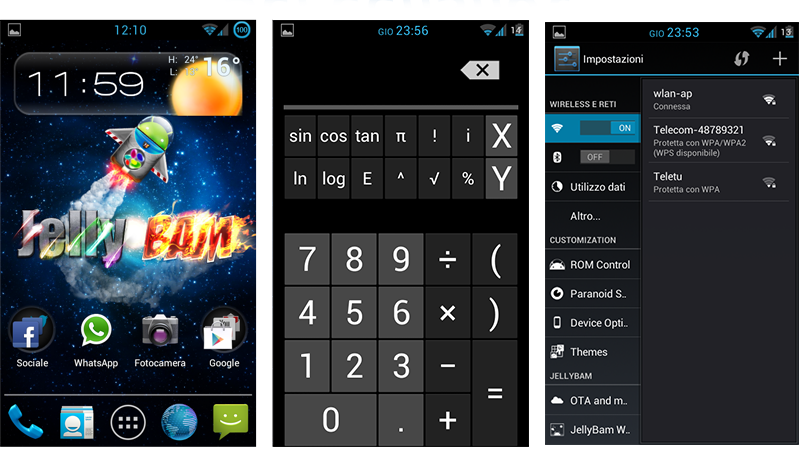










Discussion