The iPhone 14 Pro has brought along the biggest update to iPhone cameras in a long time with the inclusion of its massive 48MP sensor. So if you’ve recently upgraded to the newest flagship from Apple, here are a few advanced tips and tricks to help you make the most of the new iPhone 14 Pro camera.
Besides the camera, iPhone 14 Pro comes bundled with exclusive features like an Always-on Display and the new Dynamic Island. The Always-on Display allows you to view your lock screen at a glance without interacting with your iPhone.
This lets you check the time, keep track of incoming notifications and view lock screen widgets without ever having to unlock your iPhone. Dynamic Island, on the other hand, is a new way to keep track of background activities and interact with them without opening the Control Center or the Notification Center. All these features make the iPhone 14 Pro an excellent device, and things only get better when you factor in the new 48MP camera.
You can shoot ProRAW, ProRes, long exposures, and much more with the new camera on the iPhone 14 Pro. But how do you make the most of these features to get the perfect image? Let’s find out!
Here are 24 great tips and tricks to help you take the perfect shots when using the camera on your new iPhone 14 Pro. Let’s get started.
1. Using the Wide-angle lens can do magic

Smartphone cameras have been the primary camera for many users for a long time. While a great addition to your arsenal, smartphone cameras have had restrictive focal lengths when it comes to their lenses which end up producing images that look similar to each other regardless of your smartphone.
You can now overcome this restriction by using the wide-angle lens on your iPhone 14 Pro. The wide angle lens allows for a different perspective where you can fit more subjects and elements into your frame and take advantage of the 13mm focal length for a different look to most of your images.
The iPhone 14 pro features a 13mm wide-angle lens that has an aperture of f/2.2. Additionally, this lens allows for a 120° field of view which can help you capture a lot more when compared to the standard 24mm lens. If you want to make your images unique and fit more and more information into your frame, we highly recommend using the wide-angle lens on your iPhone 14 Pro.
2. Use Portrait mode to add depth whenever possible
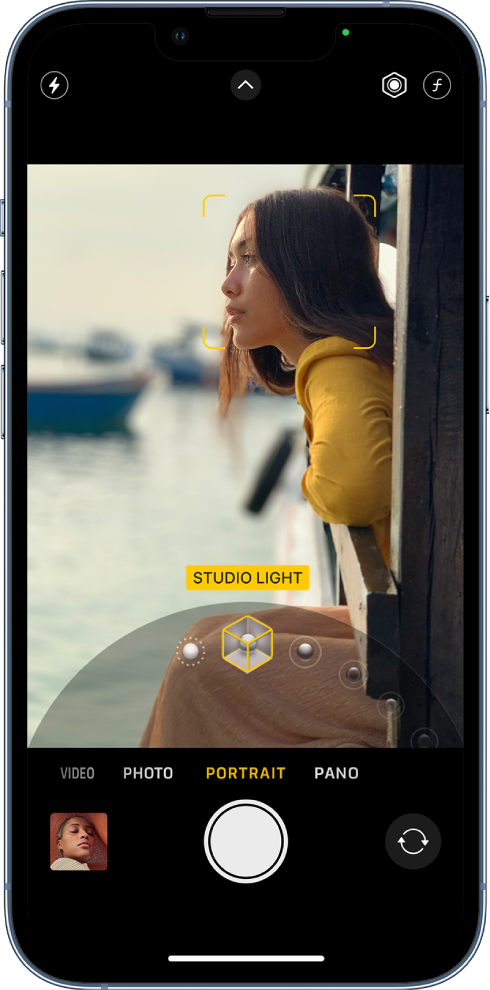
Depth is what makes images stand out from most photographs. They help your subject stand out while differentiating the background. Depth also allows the viewer to better understand the scene, allowing size and perspective to lend their hand intuitively. We thus recommend using the portrait mode whenever you’re unsure about your current frame. Portrait mode can help enhance your subject and add depth to shots where conveying depth and size is a challenge.
This can include shots of the sky, where it becomes challenging to convey distance if you only have a few subjects in the foreground, like a tree or a few birds. Portrait mode can also help enhance nature photos where the background may be too chaotic to lend the proper attention to your subject in the foreground.
So if you find yourself confused between photo modes due to a chaotic background, be sure to try out portrait mode for a quick and easy solution. If you want to completely eliminate the background, we recommend trying out the following lighting modes in portrait mode.
- Stage Light Mono
- High Key Light Mono
- Stage Light
These modes will completely get rid of the background if your subject is easily discernable in the foreground. Thus, these modes can help you capture images with chaotic backgrounds by completely removing the background altogether.
3. Apply Photographic styles to avoid excessive editing
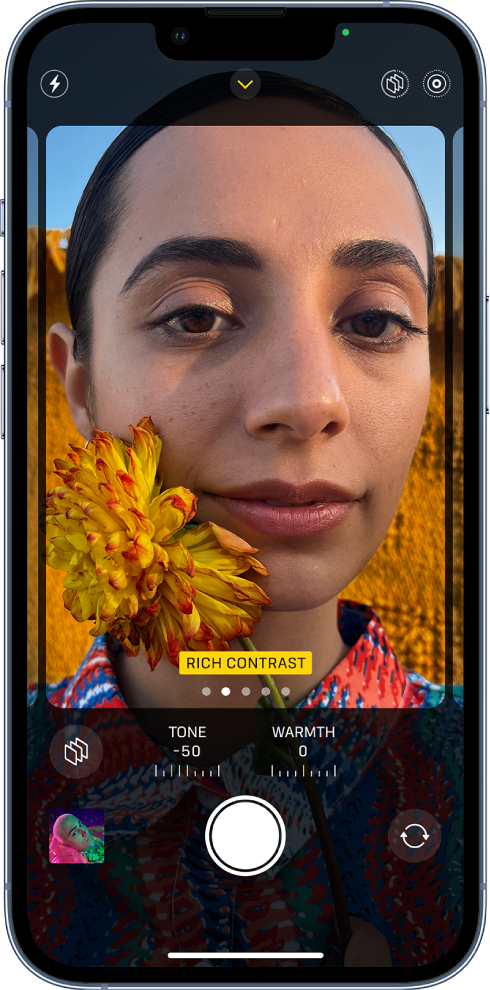
Photographic Styles are automatically applied to your captures depending on your choice in the Settings app. These styles can help you easily adjust and change the look of your captures. Photographic Styles apply changes to the tone and warmth of your photos in real time. Adjusting these values can help you achieve the right look for your image in real time without having to rely on editing images in the post-production process.
However, this can ruin your images if you don’t adjust your photographic styles according to the current lighting conditions beforehand. This is especially true when capturing images in harsh lighting conditions where cool and warm photographic styles can make or break the final look of your images.
Thus when capturing images using your iPhone 14 Pro, we recommend you adjust and fine-tune your Photographic Styles to get the perfect color and white balance in your images.
4. Use the timer when taking long exposure shots
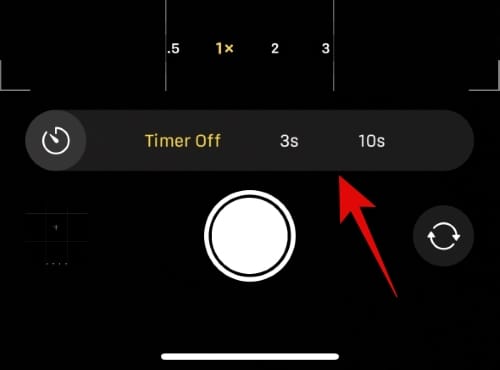
Long Exposure shots allow you to manually adjust the shutter speed to capture additional light in low light conditions. You can use this to your advantage for night photography to capture stars and more when in areas with low light pollution. The problem with long exposure shots is that any slight movement can make your photos blurry and introduce light streaks, which can completely ruin your images.
So when capturing long exposure shots with your iPhone, it can be a challenge to keep it steady, especially when pressing the shutter button. Thus the timer option in the Camera app can be of huge help in such scenarios. The iPhone Camera app allows you to set the timer to either three seconds or ten seconds. This will allow you to press the shutter button beforehand, introducing a delay in the capture, which should give you enough time to get your iPhone steady for a long exposure shot. So if you’re into Astrophotography or capturing images in low light conditions, then using the timer can help you greatly improve the quality of your images.
5. Capture HDR whenever possible
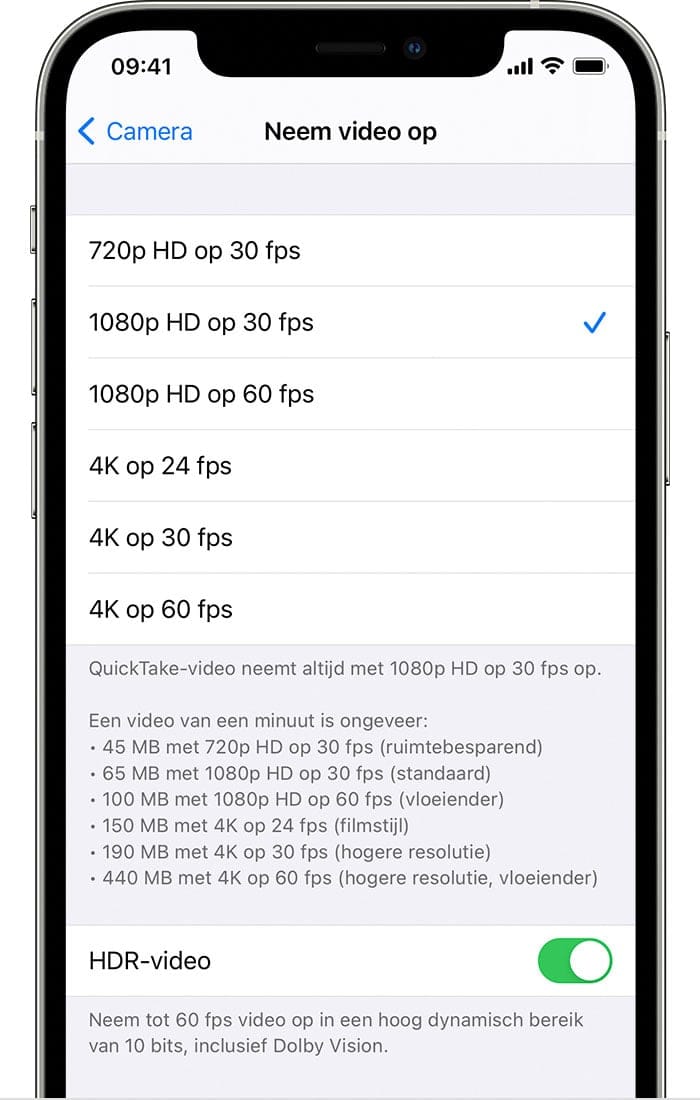
HDR, or High Dynamic Range, has long been a feature for iPhones Pro models that allow you to capture images and videos with a color depth of 10-bit in Dolby Vision. This leads to more dynamic range in your images allowing for better contrast and easily discernable highlights and shadows in your images. Highlights and Shadows make or break 90% of images captured through your camera.
They can help you capture stunning reflections and hidden details or ruin shots by introducing overexposed or underexposed parts in your frame. HDR can help you add more details to high-contrast photos and will allow for more room when making changes to your exposure and other settings in post-production. Hence, we highly recommend capturing HDR images whenever possible.
One thing you should remember is that iPhones create HDR images by compositing three images captured at different exposures together. This can end up causing issues when capturing images where your subject is in motion and introduce motion blur. Thus if you’re capturing subjects in motion, you might want to avoid HDR depending on your preferences.
6. Use the light meter to prevent overexposure
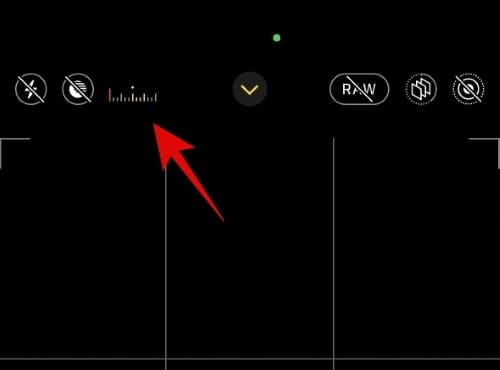
Overexposed images can cause you to lose out on essential details in your images which is not ideal. Thus to prevent overexposing your images when adjusting your exposure manually, keep an eye on the light meter in the top left corner of your screen. If the light meter moves to the left, your current image is underexposed, and if it moves to the right, your image is overexposed.
We recommend you keep an eye on the light meter to ensure your images are properly exposed. The light meter will only be available once you adjust your exposure manually. The light meter will be hidden on your iPhone if you’re capturing images using auto-exposure in the camera app.
7. Change Aspect Ratios to suit your needs beforehand
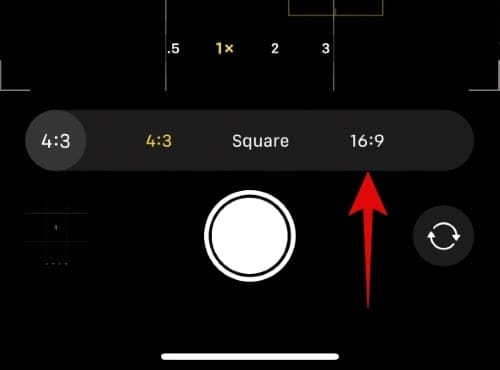
Aspect Ratios can be of great help if you’re looking to post your images or videos to social media platforms. For example, images on Instagram need to be in the 1:1 or Square aspect ratio, while videos need the 9:16 aspect ratio. Capturing images and videos in the wrong aspect ratio will force you to crop your images when posting them to social media platforms.
This, in turn, can cause you to lose out on important details in your images which might make them redundant in some cases. To avoid this from happening, we recommend you dial in the correct aspect ratio beforehand in the Settings app. Simply swipe up and tap the aspect ratio icon to change your current aspect ratio.
8. Symmetry and Patterns are key to good images
This is a general rule of thumb regarding photography, no matter the camera you use. Symmetry among your background objects can help enhance your images and introduce order in chaotic backgrounds that normally would be difficult to spot when capturing images. Patterns can also lend to this effect by allowing viewers to spot new patterns in an otherwise chaotic background. You can introduce symmetry and patterns in your images by changing your perspective, looking for different angles, and using different lenses.

Source: Unsplash.com 
Source: Unsplash.com 
Source: Unsplash.com 
Source: Unsplash.com
Symmetry and patterns can be spotted easily in things like lights, street lights, pathways, poles, houses, and much more. Keeping an eye on these elements in your frame and then aligning them can help you add patterns and symmetry to otherwise mundane shots. So if you ever feel your frame seems to be missing something, be sure to look for patterns and symmetry in real-world elements to add some extra zing to your captured images.
9. Leading Lines and the Rule of thirds
Leading Lines are another major part of every photograph. They help direct the viewer’s eye to the desired point of focus in the frame that you’re trying to capture. Rule of thirds also builds on the same by allowing you to position your subject on general points that intuitively draw the viewer’s eye in each frame. Keeping these factors in mind will help you intelligently position your subject in your current frame to help enhance your overall image by ensuring that the viewer’s eyes are automatically drawn to your subject.
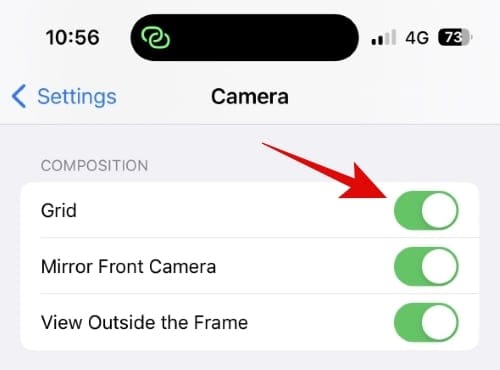
When it comes to the rule of thirds, you can turn on the toggle for Grid in your Camera app settings to help frame your images with the same in mind. Once the grid is turned on, position your subject on either intersection points to follow the rule of thirds. Another thing to keep in mind while following the rule of thirds is to pay attention to the negative space in your current frame. Excessive negative space can sometimes overpower the rule of thirds making your subject look a bit weird no matter the current background. In such cases, you might want to frame your subject intuitively and pay more attention to the leading lines in your current frame.
Leading lines can be formed by many things in your current frame. Street lights, roads, pavements, buildings, wires, and more can all lead to your subject if you frame them properly. They can help point to your subject unconsciously while ensuring that no matter what catches your viewer’s attention, they will always end up at your chosen point of focus in the current frame. Here are a few good examples of leading lines and the rule of thirds that will help you understand these concepts better and make the most of your iPhone 14 Pro’s 48MP camera.

Source: Unsplash.com 
Source: Unsplash.com 
Source: Unsplash.com
10. Don’t forget about Macro
Macro mode allows you to capture tiny objects in great detail by using the ultra-wide angle lens on your iPhone 14 Pro. You can use the macro mode to capture insects, snowflakes, small stones, tiny objects, and much more in exceptional detail. Your iPhone 14 Pro and Pro Max will automatically switch to the macro mode when you’re close to tiny objects and when your focal length is reduced to a few centimeters.
You can capture images, live photos, slow motion, and time-lapse videos in the macro mode, which opens up tons of creative possibilities when capturing tiny objects and subjects from your iPhone. Macro mode automatically turns on when you’re close to subjects and is signified by this ![]() icon in the bottom left corner of your Camera app when turned on.
icon in the bottom left corner of your Camera app when turned on.
Your iPhone will automatically switch to the 0.5x lens when in macro mode, and you can manually turn it off the same by tapping the ![]() icon. You can choose to preserve your macro mode settings by using preserve settings in the Settings app if you plan to capture a lot of macro shots. This will ensure that the Camera app does not revert to its default settings once closed.
icon. You can choose to preserve your macro mode settings by using preserve settings in the Settings app if you plan to capture a lot of macro shots. This will ensure that the Camera app does not revert to its default settings once closed.
11. When in harsh lighting conditions, shoot shadows
Silhouettes have long been a tried and tested trope in photography. They help convey emotions in a scene where you might not be otherwise able to show your subject in flattering lighting conditions. Silhouettes can help you show not only human subjects but also animals, buildings, structures, birds, objects, and a lot more. They can come in especially handy when you’re trying to capture images in harsh lighting conditions, especially in the afternoon.
The afternoon light is quite harsh and produces long dark shadows and overexposed highlights. These aren’t ideal conditions to shoot subjects, but you can still use this light to your advantage and shoot silhouettes. Silhouettes are easy to create and only require a change of perspective to capture your subject as intended. You can even get creative with angles and positions to create long and skewed silhouettes for a more abstract look to your images.
So if you ever want to capture images in harsh lighting conditions using your iPhone 14 Pro, then you might want to shoot shadows and emphasize the harsh light in your frame.
12. Turn off View outside the frame
View Outside the frame is an exclusive feature in iPhones that allows you to view the entire image regardless of your current aspect ratio or resolution. This allows you to keep an eye on all the elements currently being captured in your frame. However, this feature can cause issues when capturing images in custom aspect ratios, where you might forget to keep an eye on the actual frame and frame your subject with the outside frame in mind.
Thus, if you miss out on details when capturing images or find your images not being as they looked when you clicked them, you might want to turn off this feature. You can go to Settings > Camera > View Outside the frame to turn off this feature and view the actual frame depending on your current aspect ratio settings.
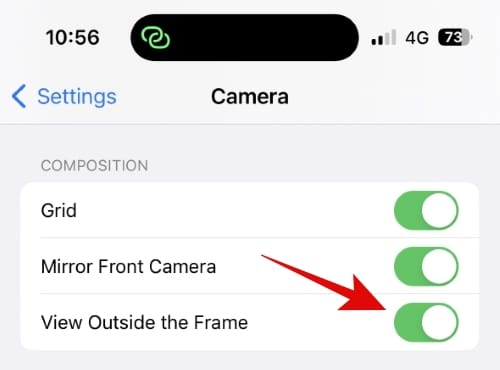
13. Mirror your selfies for a better shot
Do you find your selfies looking a bit bland or not the way you look in the mirror? This is because your selfies aren’t mirrored by default when using the Camera app on your iPhone 14 Pro and Pro Max. This can end up making your selfies, and other images captured from your front camera look a bit different from what they usually appear to be.
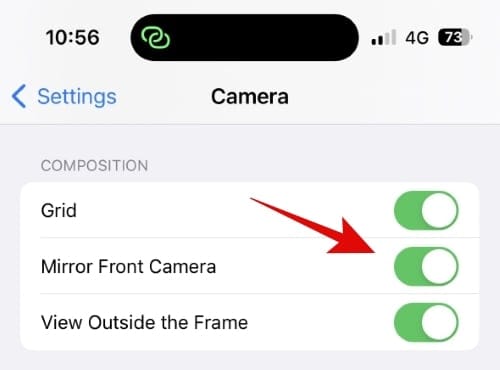
If you’re in the same boat, you can mirror your selfies captured from the front camera by changing your camera settings. Go to Settings > Camera > Mirror Front Camera to mirror images captured from your front camera. This will help your selfies look more natural and look the way you see yourself in your mirror.
14. Don’t forget to lock focus and adjust exposure
If you’ve ever heard professional photographers talk about camera settings, then you might have noticed most of them rely on manual control when it comes to their cameras. This is why Fujifilm has centered its XT lineup of cameras around manual control with dials that provide satisfying tactical feedback when using the camera controls. Manually controlling your focus and exposure can help you achieve looks that otherwise might not be possible when using auto-exposure and auto-focus on your iPhone. You can manually control your exposure in the Camera app by either using the dedicated control offered when swiping up or by swiping up when focusing on your current frame.
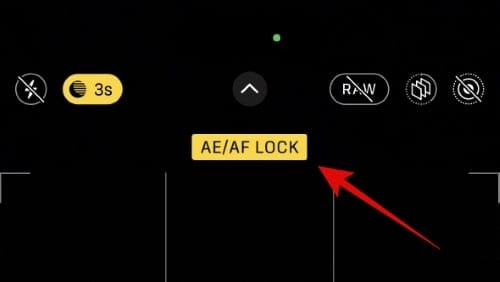
Additionally, you can also lock your focus to capture your subject manually and maintain a steady depth of field for a more professional look. This can come in especially handy when capturing videos in action mode, where you and the subject are in motion. To lock focus, simply tap and hold on to your desired focus point in the current frame until AE/AF LOCK shows up at the top of your viewfinder’s preview. This means your current exposure and focus point has been locked, and you can now capture your subject manually as intended. This will lend for more creative control when capturing images and videos from your iPhone 14 Pro and Pro Max.
15. Avoid zooming if you can get closer to your subject
Zooming in is a great way to reach and capture subjects far away from you. While the iPhone 14 Pro and Pro Max allow for 6x optical zoom, it can introduce artifacts and noise when zooming in. This is a natural drawback of zooming in, especially when using digital zoom, as it crops into your original frame to zoom into your subject. Thus if you wish to maintain details and capture sharp images, then you should avoid zooming in whenever possible. Instead, get closer to your subject and zoom in only if your subject is too far away.
Additionally, try not to zoom above 3x as it will use your camera lenses to zoom in optically rather than digitally to maintain details in your image without introducing artifacts. Moreover, when capturing videos while zoomed in, it would be a good idea to use action mode to stabilize your shots, as even the slightest movement can introduce major jerks in videos. And if you have a tripod, you can use it in conjunction with action mode to produce professional-looking videos when zoomed in to capture your subjects.
16. Remember, you can adjust your focal length after taking your photo in Portrait Mode
This is a lesser-known feature in iPhones but a great help if you wish to change the look of your images once they have been captured when using portrait mode. Portrait mode uses a mixture of intelligent image processing and the different focal lengths offered by your iPhone to produce a natural-looking depth of field in your images. This depth of field can be adjusted after you have captured your images, unlike traditional cameras, which allow for more creative control once you have captured your images.
So if you ever feel that you need more background blur or wish to make your background more discernable, you can always change the focal length of your portrait images using the Photos app. Not only can you adjust the focal length of your image, but you can also change the portrait mode lighting applied to your photos. To change the focal length and lighting effect applied to your portrait photo, open the image in the Photos app and tap Edit.
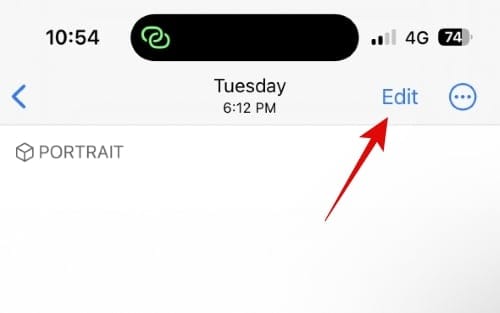
You can now tap the ![]() icon in the top left corner to adjust your image’s focal length.
icon in the top left corner to adjust your image’s focal length.
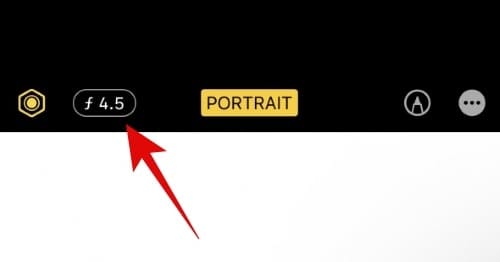
Use the slider to increase or decrease the focal length.
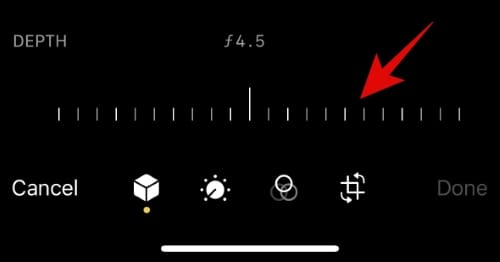
Similarly, swipe and change the lighting effect applied to your image once you are done.
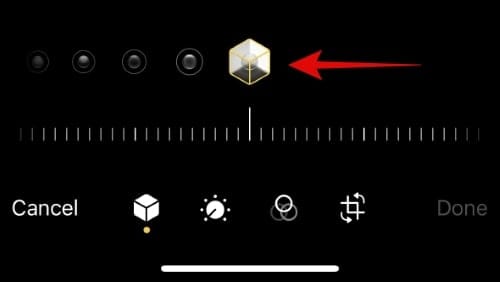
And that’s how you can adjust the focal length and lighting effect applied to your portrait images on your iPhone 14 Pro and Pro Max.
17. Vertical Panoramas can help you capture tall structures
Panoramas are designed to be captured horizontally to fit in subjects and objects that would otherwise be outside your frame. But this isn’t a permanent rule, and you can always experiment and try out new things when capturing panoramas on your iPhone 14 Pro. You can switch to the wide angle lens and then capture a vertical panorama while low to the ground to capture extremely tall structures like skyscrapers, towers, windmills, and more.
You can also use panoramas to create abstract images by moving objects and subjects in and out of your frame while capturing a panorama. This can create unique looks and will allow more creative control when creating abstract images. So if you’re looking to try something new when capturing images on your iPhone 14 Pro, then you might want to experiment with the panorama mode in the Camera app.
18. Tripods for Slo-Mo, Time-Lapse, and long exposures
If you love taking photographs on your iPhone, then we highly implore you to look into tripods. Tripods can help stabilize your iPhone like never before and will allow you to capture perfect-looking images, especially when zoomed in and in low-light conditions. Low light conditions require higher shutter speeds which means the shutter will be open for longer to let in more light to your camera’s sensor. Thus when capturing images at higher shutter speeds, any slight movement can introduce blur, noise, and light streaks in your images. This can ruin most images; thus, a tripod can help you stabilize and capture low-light images with perfect sharpness.
Additionally, tripods can also help you capture time lapses easily as you can steady your iPhone, set your frame and simply leave your iPhone to capture your subject for the desired amount of time. This can be especially useful if you wish to create time lapses of your travel journeys, the night sky, and more. So if you capture images and videos regularly from your iPhone and want to create more professional looks, then you should definitely get a tripod for your iPhone.
19. Third-party apps for manual control
While the iPhone Camera app is quite comprehensive, it is missing a few essential features if you’re looking to produce professional images and videos. The lack of manual control for ISO and other settings can seriously hamper your captures and prevent you from creating unique looks that are otherwise impossible when using the default Camera app.
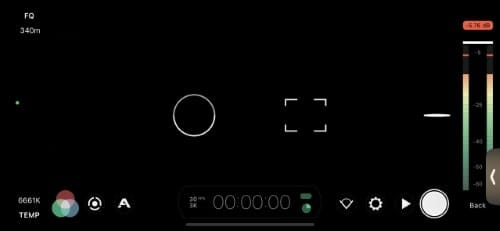
Thus I recommend you look into some third-party apps for manual control of your iPhone 14 Pro’s camera. Here are a few recommendations that should help you find an app you like. Most of these options are paid but offer exceptional camera controls, which might make them worth it depending on your current needs and requirements.
- Filmic Pro | Download Link
- Halide Mark II | Download Link
- Spectre Camera | Download Link
20. Burst Mode and Action Mode for all motion shots
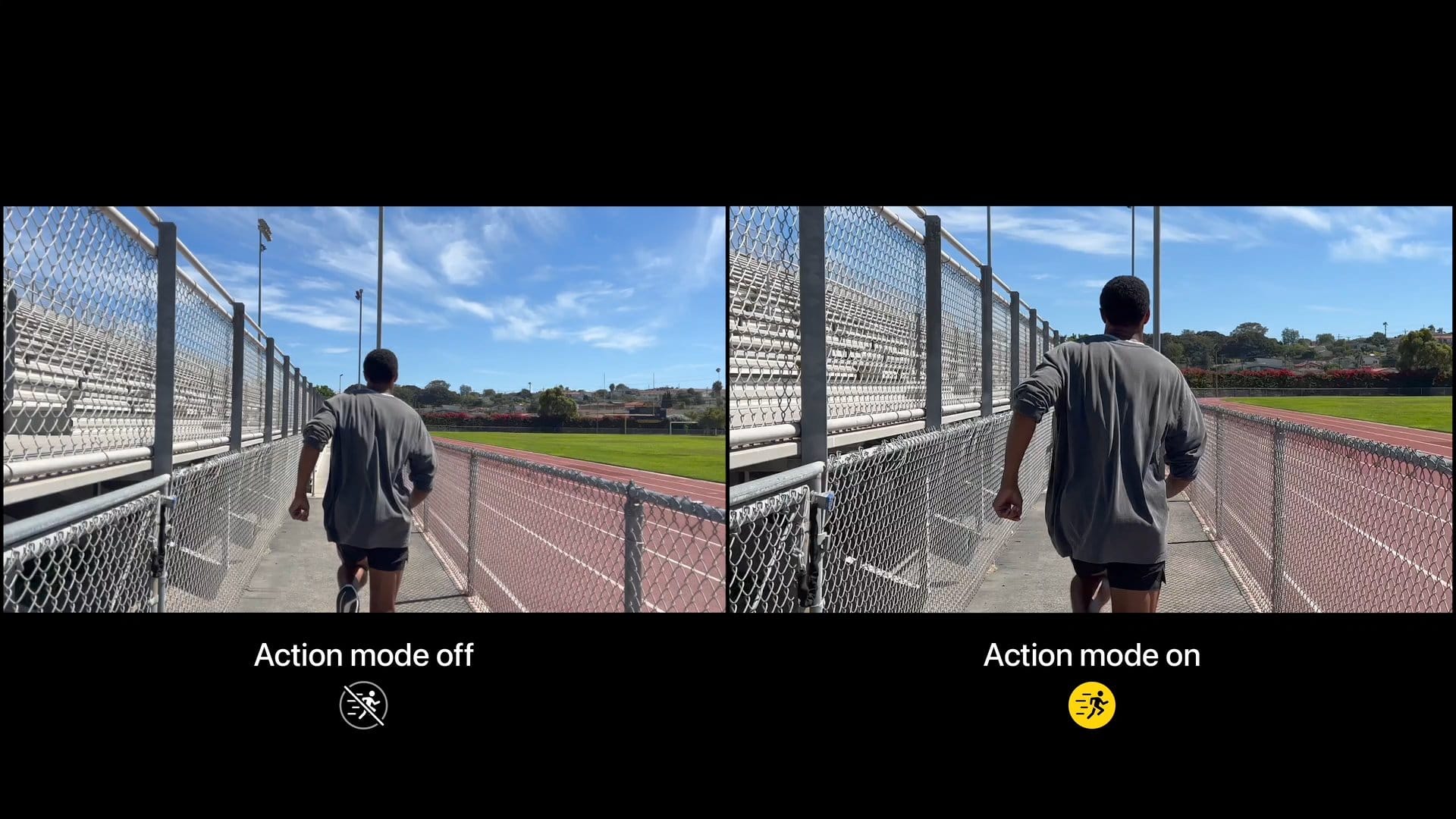
Capturing fast-moving subjects can be challenging when using auto exposure and other settings in the default camera app. This can get harder if you, too, are in motion while trying to capture images and videos. Thus burst mode and action mode can be of huge help in such scenarios. Action mode is a stabilization feature for capturing video that can help remove jerks from your videos. This feature works by slightly zooming into your original frame and then using intelligent background processing to stabilize your videos.
Similarly, burst mode quickly captures images at your current setting until you let go of the Shutter button. This can help you easily capture subjects in motion and then choose the best image from all your burst shots. You can use burst mode by holding the shutter button and then swiping to the left.
You can also head to Settings > Camera and turn on the toggle for Use Volume Up for Burst. This will allow you to use the Volume Up button to capture images in burst mode on your iPhone.
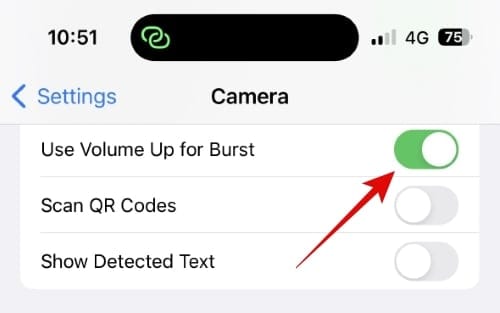
To use the action mode when capturing videos, simply tap and turn on the option for action mode (![]() ) which should show up at the top. You can also swipe up and turn on action mode (
) which should show up at the top. You can also swipe up and turn on action mode (![]() ) if the option isn’t available at the top.
) if the option isn’t available at the top.
21. Keep an eye on the Sun
The sun can be your friend or enemy, depending on how you position yourself with respect to the sun when capturing your images. This is especially true when capturing images in harsh lighting conditions, usually in the afternoon.
Thus keeping an eye on the sun when capturing images can help you properly light your subject and ensure that you do not have any harsh shadows or overexposed highlights in your image. You can also use the sun and frame it behind your subjects to create an interesting and unique look if you want to experiment.
22. Turn off Low Power Mode whenever possible
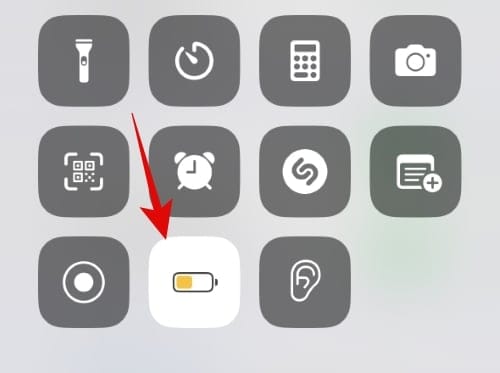
Low Power Mode helps save battery on your iPhone by limiting background activities and by downclocking your iPhone’s processor. While a great way to extend your iPhone’s battery life, it can reduce the performance of your device.
This, in turn, can delay image processing and cause issues when capturing tons of images and videos. It can also increase processing times when using exclusive features like cinematic mode, action mode, portrait mode, and more. Thus whenever you’re capturing images, we recommend turning off Low Power Mode to get the most out of your iPhone 14 Pro’s camera.
23. Understand ProRAW and ProRes and when to use them
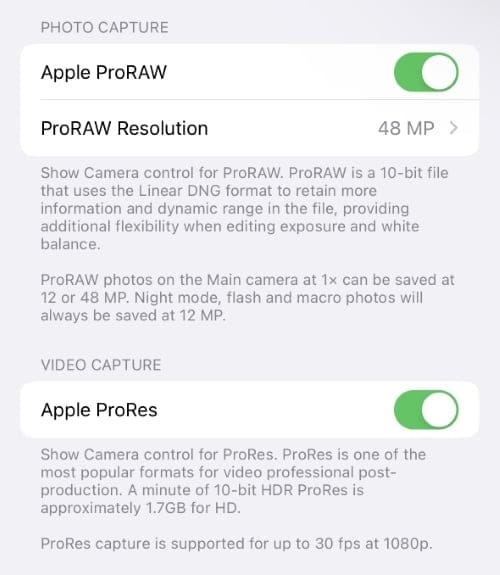
ProRAW and ProRes are RAW images and video formats offered by Apple to help capture the maximum possible data in your images and videos. This data can greatly help you in post-processing when editing your captured images and videos to adjust color and other settings to achieve custom looks. These formats also allow you to apply LUTs and other exclusive effects to help create a unique look for your images and videos.
However, these formats are huge in size and can take up a lot of space on your iPhone. And if you don’t plan to professionally edit your images later on, then it might be a good idea not to shoot in ProRAW and ProRes on your iPhone. This will help you save space while producing almost identical images and videos to the ones shot in ProRAW and ProRes. Thus we recommend you use ProRAW and ProRes intelligently to save space and editing time whenever needed.
We hope this post helped you find some interesting tips and tricks to help you make the most of your iPhone 14 Pro and Pro Max’s camera. If you have any more questions, feel free to contact us using the comments section below.







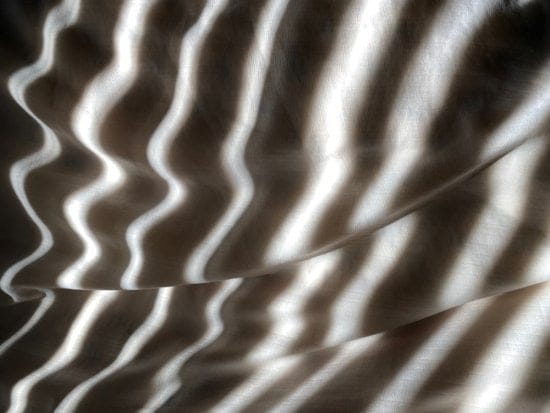











Discussion