ASMR has been a growing community over the past 5 years and people tend to love subtle nature sounds the most. Apple seems to have recognized this as the company has now added the ability to play backgrounds sounds when you are listening to media on your iOS 15 device.
This feature helps you to focus better and concentrate on the task at hand. Many users around the globe have been enjoying the feature and adding rain sounds to your melancholy tracks seems to be the way to go. If you too have heard about this new feature and would like to add Rain sounds to your own music, then you can use the guide below.
What is ‘Background sounds’ in iOS 15?
Background sounds is a new feature in iOS 15 that gets you a set of ambient tracks for playback. This new feature gives iOS the ability to overlay these tracks over your media audio to produce a more ambient and engaging experience that helps to focus you better.
Nature sounds are often used as white noise by many people around the world. This new feature now gives you the ability to overlay any podcast or song with a nature sound of your liking for a more immersive experience. Here’s how you can add rain to music, a song or a podcast in iOS 15.
Add rain sound
Follow the guide below to add a background sound for all media that will play on your device in the future.
Open the Settings app on your device and tap on ‘Accessibility’.
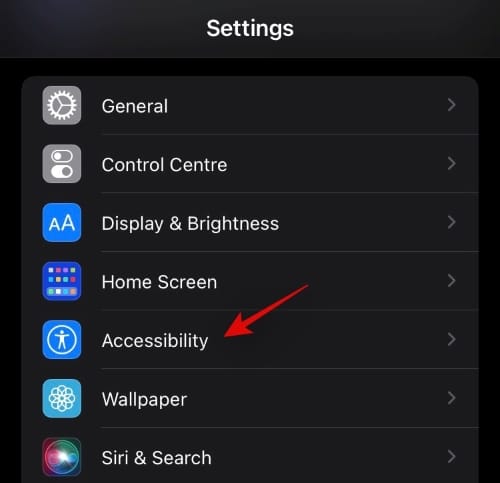
Tap on ‘Audio/Visual’ now.
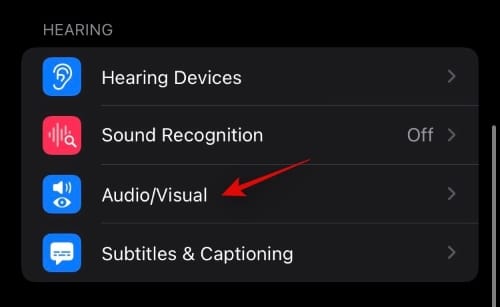
Tap on ‘Background Sounds’.
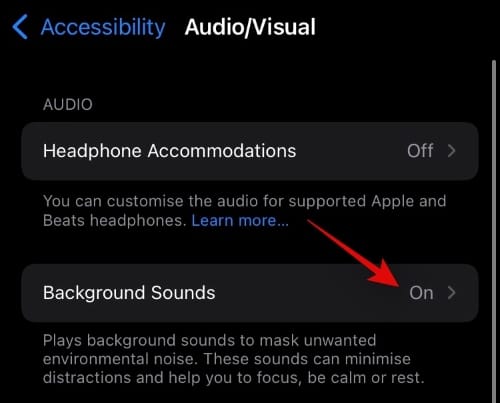
Enable the toggle at the top of your screen.
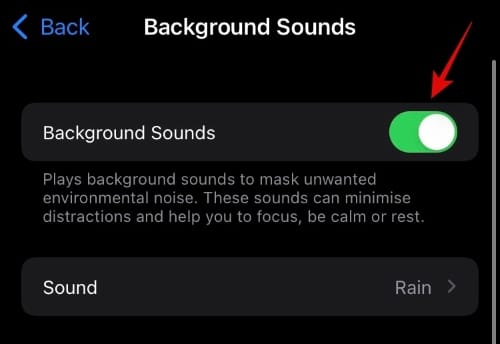
Now tap on ‘Sound’.
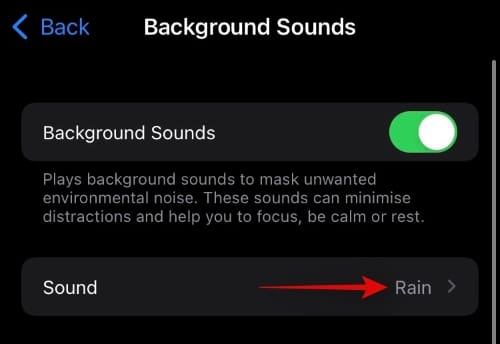
Tap and select ‘Rain’.

Close the Settings app and Rain sounds will now be enabled for your device.
Play a song or any music
Play a song on your iPhone now using any app of your choice (including Apple Music or Spotify), and you should hear Rain sounds in the background at default volume. You can adjust your rain sounds volume using the guide below if needed.
Adjust volume of rain sound
Open the Settings app and tap on ‘Accessibility’.
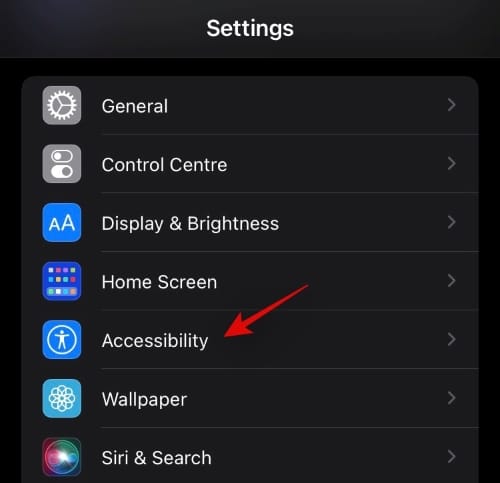
Tap on ‘Audio/Visual’.
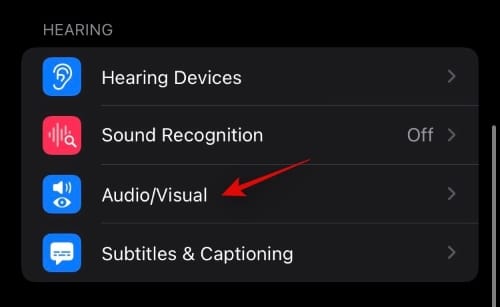
Select ‘Background Sounds’.
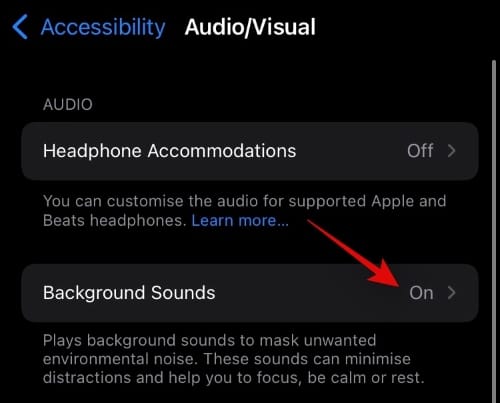
Now tap on ‘Play sample’.
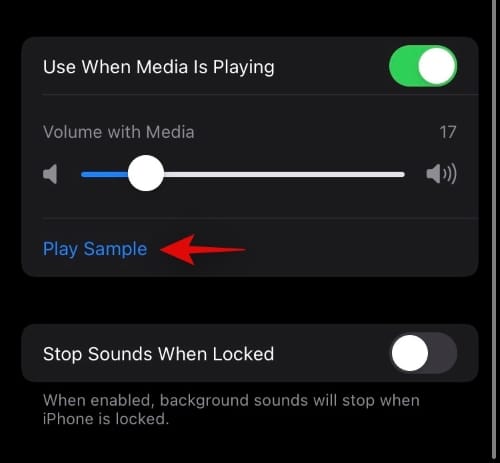
You will now hear a sample track. You can use the slider for ‘Volume When Media is Playing’ to adjust your rain volume with respect to your media volume.
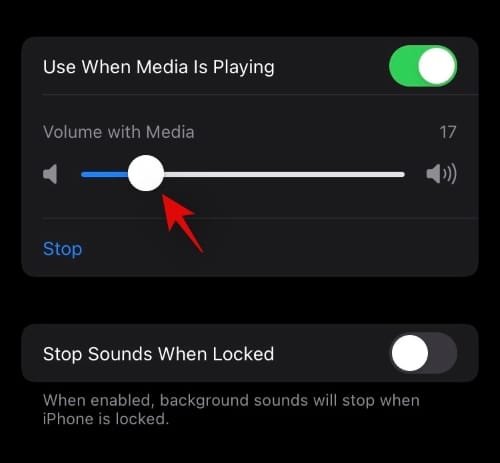
You can also adjust general rain volume using the slider at the top.
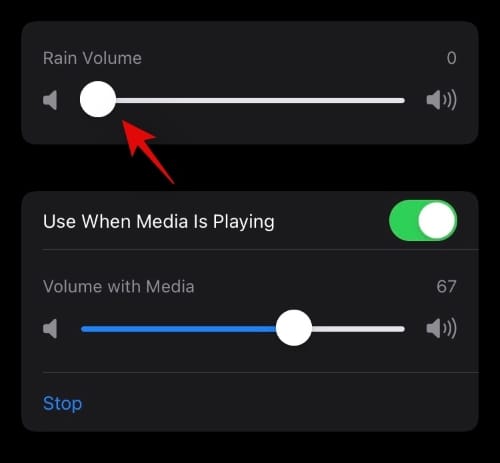
This will adjust the volume for your background sound when no media is being played.
Other background sounds that you can choose
Apple also has a few other ambient sounds that you can use as your background sound in iOS 15. If you are looking for another sound apart from ‘Rain’ then you can follow the guide below to choose a different sound.
Open Settings and tap on ‘Accessibility’.
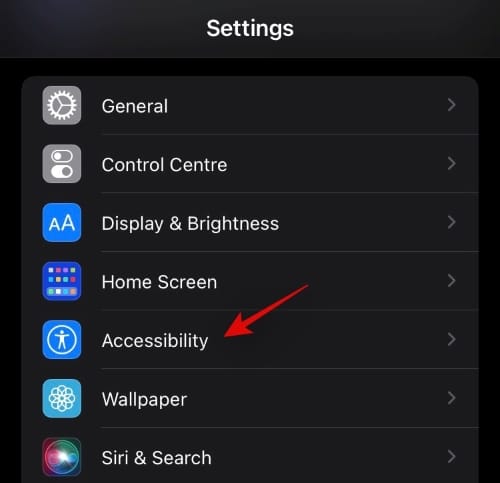
Now tap on ‘Audio/Visual’.
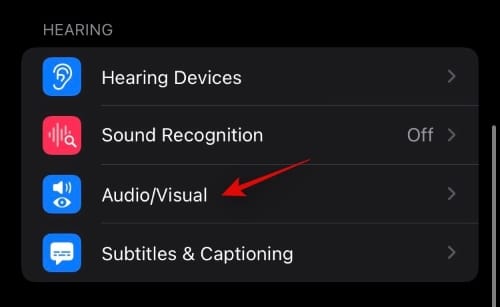
Select ‘Background Sounds’.
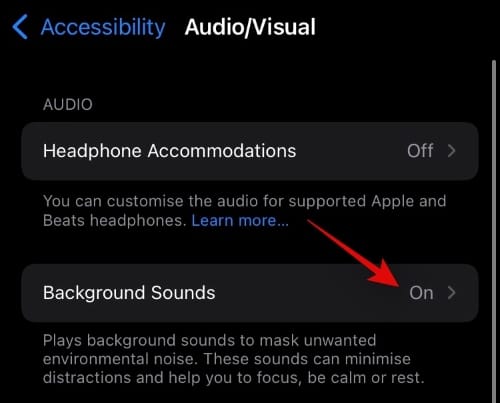
Tap on ‘Sound’
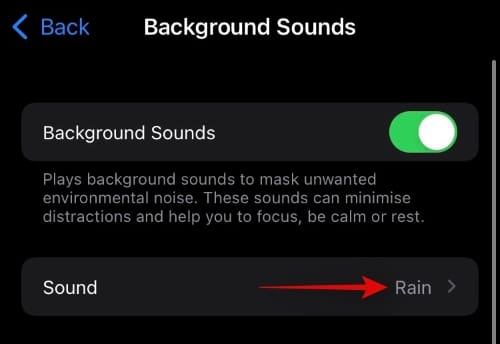
Select one of the following choices depending on your preferences.
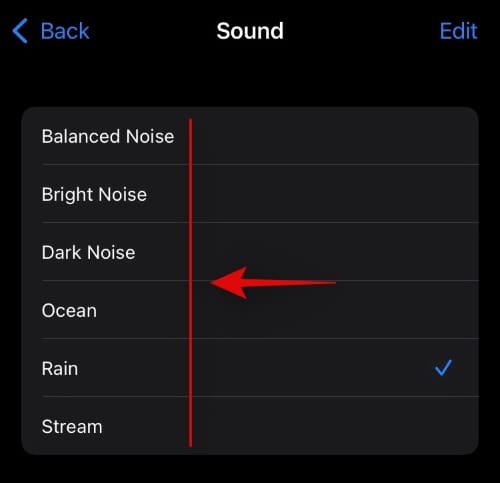
- Balanced Noise
- Bright Noise
- Dark Noise
- Ocean
- Rain
- Stream
Once selected close the Settings app and your changes should be automatically reflected when playing media audio from a compatible app.
We hope you were able to use Rain and other sounds as your background in iOS 15 using the guide above. If you have any more questions, feel free to drop them in the comments below.
Related:
- iOS 15 AirPods Not Working: 5 Fixes Explained
- iOS 15 Mail Notifications Not Working: How to Fix
- iOS 15 Mail Notifications Not Working: How to Fix
- How to Do Private Browsing on iPhone on iOS 15
- How to Turn Off Head Tracking on iPhone on iOS 15

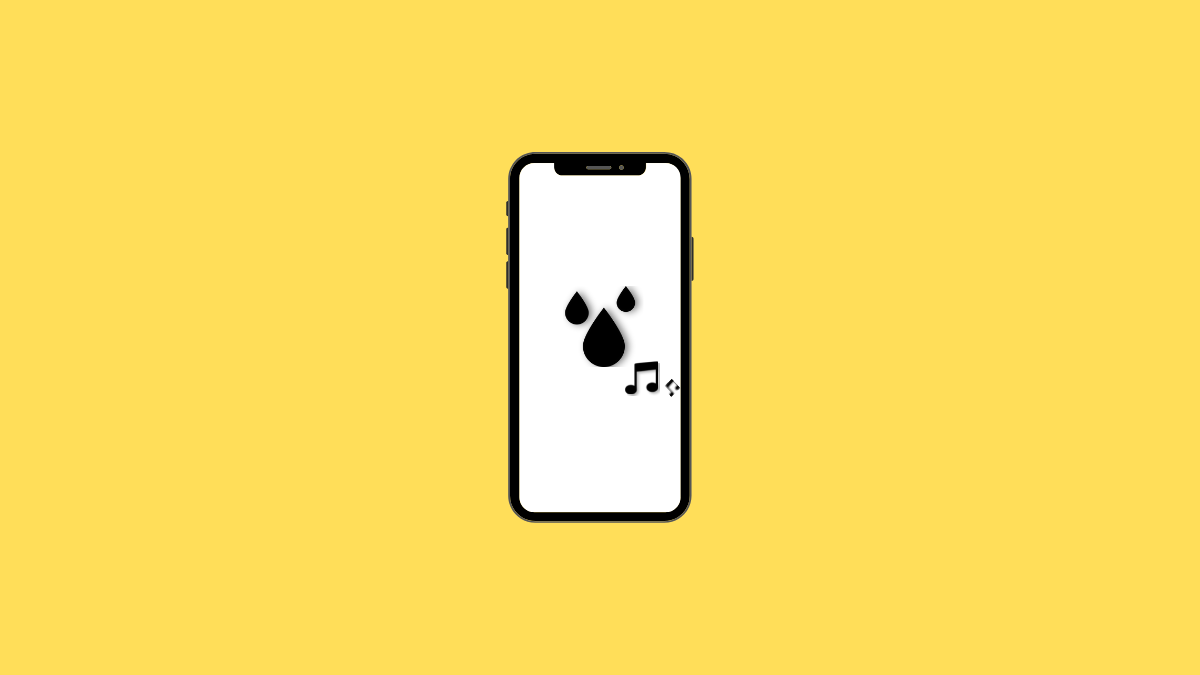











Discussion