Smartphones of today have become so much capable and powerful that (honestly speaking) you don’t need custom ROMs anymore for boosting device’ performance. The OnePlus 3 features a massive 6GB RAM. And if you get root and Xposed framework installed on it, it’s more power than you could ask for.
Xposed framework has grown to be the most loved feature for Android devices with root access. It’s amazing to see what Xposed modules could achieve. From utility features to solving issues with Android, it does so much help.
If you’ve rooted your OnePlus 3, and are looking to make the most out of it, installing Xposed framework is what you should do. Let’s get started..
Note: Before you install Xposed framework, make sure you backup all your important data, including music, photos, videos, documents, etc. to your PC or somewhere else safe.
Download Xposed Framework zip for OnePlus 3 Download Xposed Installer 3.0 alpha 4How to Install Xposed on OnePlus 3
- Install TWRP and Root your OnePlus 3.
- Download both the Xposed Framework zip and Xposed Installer apk to your OnePlus 3.
- Boot your OP3 into TWRP recovery and take a full backup of your current system (optional).
- Flash the Xposed framework zip using the install option from TWRP recovery.
- Reboot your OnePlus 3.
- Sideload (manually install) the Xposed Installer apk file we downloaded above.
- Activate Xposed modules.
Enjoy the power of Xposed on your OnePlus 3.
Happy Androiding!

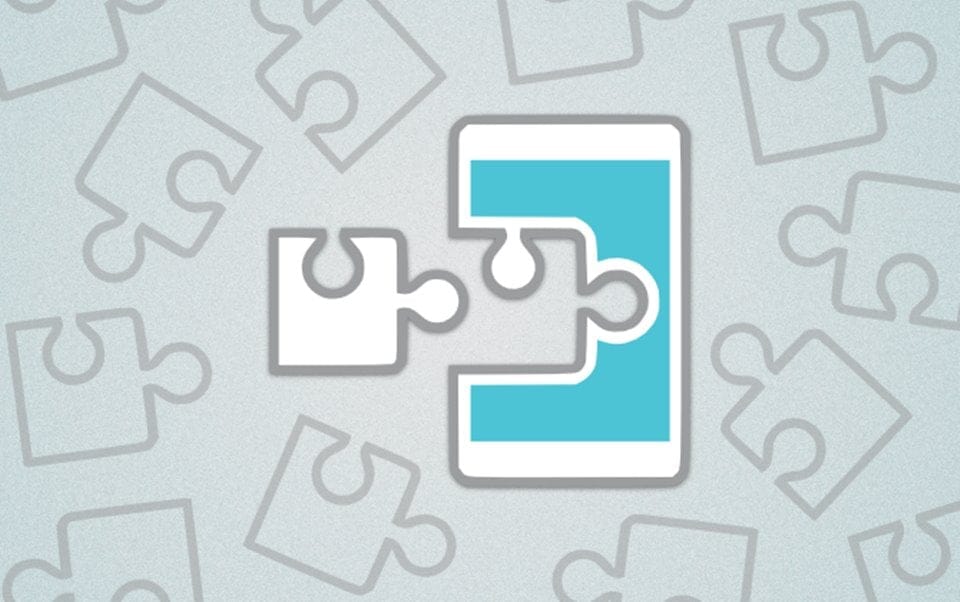










Discussion