It has only been a couple of weeks since Samsung announced the Galaxy Note 7 and we already have an unofficial TWRP recovery 3.0.2-0 build ready to be flashed on the device.
Thanks to WolfW over at xda, the Galaxy Note 7 TWRP recovery is now available for anyone to download and flash it to their Note 7 devices running on Exynos processors with the following model numbers: N930F, N930FD, N930S, N930L and N930K.
Grab the Note 7 TWRP recovery build for your device model from the download link below and simply follow the instructions to get the recovery installed.
Downloads
Download Galaxy Note 7 TWRP for N930F and N930FD
Download Galaxy Note 7 TWRP for N930S, N930L and N930K
How to Install TWRP on Galaxy Note 7
- Unzip the Odin 3.12.3 .zip file and run/open Odinv3.12.3.exe file from the extracted files on your PC.
- Enable OEM unlock on your Note 7:
- Go to Settings » About phone » and tap “Build number” seven times to enable “Developer options”.
- Go back to main Settings page, scroll to bottom and select “Developer options” from there.
- Under Developer options, look for “Enable OEM unlock” checkbox/toggle and make sure you Check it or turn it ON.
- Boot your device into Download mode:
- Switch off your device.
- Press and hold “Home + Power + Volume down” buttons for a few seconds until you see a warning screen.
- Press Volume Up on the warning screen to accept it and boot into Download mode.
- Once your device is in download mode, connect it to the PC with a USB cable. The Odin window on PC should detect the device and show an “Added!!” message.
- Now click on the AP tab on Odin window and select the TWRP recovery .tar.md5 file that you downloaded for your device.
└ Note: DON’T play with any other options on the screen. You’re only required to connect your device and select the TWRP recovery .tar file in the AP tab. - Click the Start button on Odin and wait for it to finish the process. Once it has finished successfully, you’ll see a pass message on the Odin screen.
- Your device will automatically reboot when Odin is done flashing. You can then disconnect your device.
How to boot Galaxy Note 7 into TWRP recovery
- Switch off your device.
- Press and hold “Home + Power + Volume Up” buttons for a few seconds and as soon as you see your device’ logo on-screen, release three buttons altogether. Your device will boot into TWRP recovery.
Critical tip
Upon booting into TWRP recovery for the first time you’ll be asked to allow system modifications. If you swipe right and allow it, then make sure you flash the SuperSU zip immediately before rebooting to system or else your device will bootloop as TWRP would have triggered dm-verity.
You can get the latest SuperSU zip and instructions to flash SuperSU from TWRP from the link below:
[icon name=”hand-o-right” class=”” unprefixed_class=””] How to Flash SuperSU zip via TWRP recovery
Many thanks to WolfW for bringing TWRP recovery for Galaxy Note 7. If you have any issues with the recovery on your Note 7, seek his help over here.

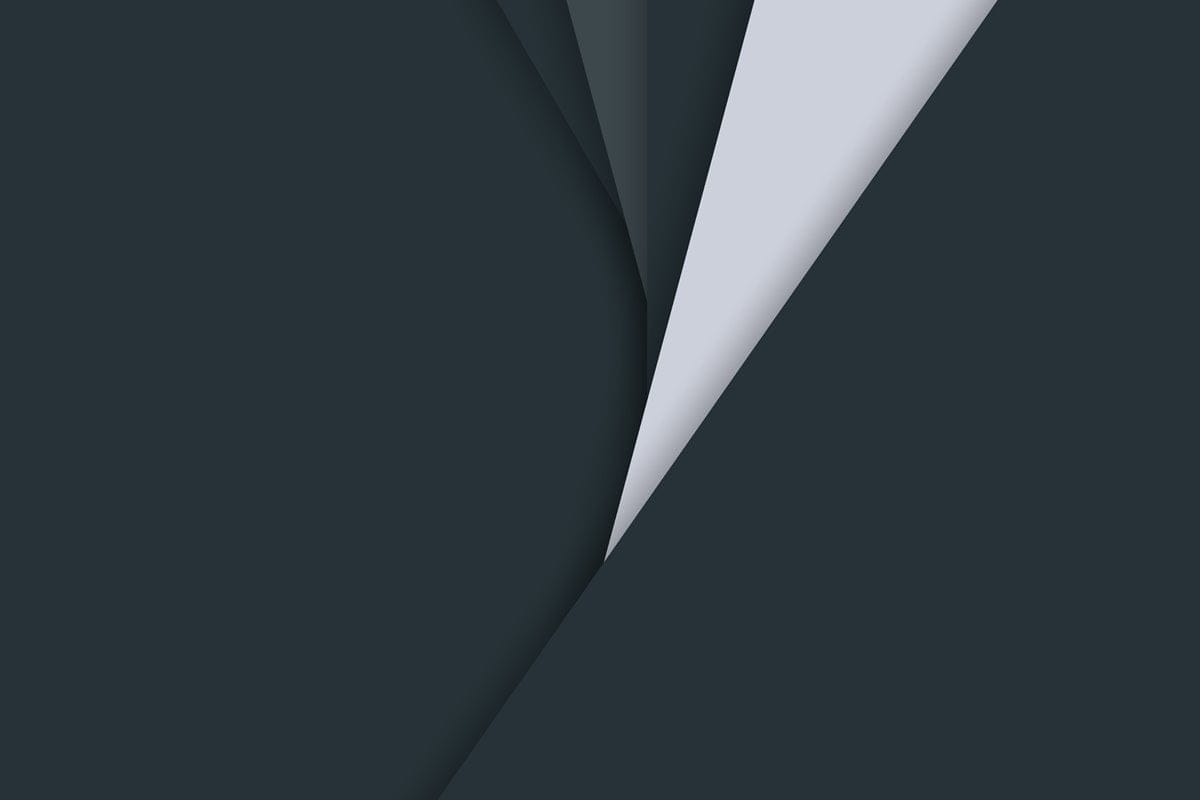










Discussion