As promised at the Google IO 2016 event, Google has now finally released support for Play Store on Chromebook with the Chrome OS M53 update. However, since it is a feature in testing, you’ll have to manually enable it from the settings.
The M53 update is only available for the ASUS Chromebook Flip at the time of this writing. Other Chromebooks for which the update was promised are Acer Chromebook 11 and Chromebook Pixel 2015, and they will be getting shortly.
To get Play Store on your Chromebook, you need to make sure you’ve the Chrome OS M53 update installed, and most importantly, you need to be on developer channel to get the option to enable Play Store.
How to Install Play store on Chromebook
- Sign-in on your Chromebook with the owner account.
- Click the bottom-right corner of the screen, select Settings from there.
- Go to About Chrome OS » click More info.. » click Change channel… button.
- Select Developer – unstable channel, and click the Change channel button.
- Once you’ve the Developer channel enabled, go back to the main Settings page.
- Look for the Enable Google Play Store on your Chromebook box, and tick/check the box.
- A new window will appear, click the Get started button, accept the terms of service agreement and next you’ll have the Play Store running on your Chromebook.
That’s it. Enjoy Android apps and games on your Chromebook.
Happy Androiding!

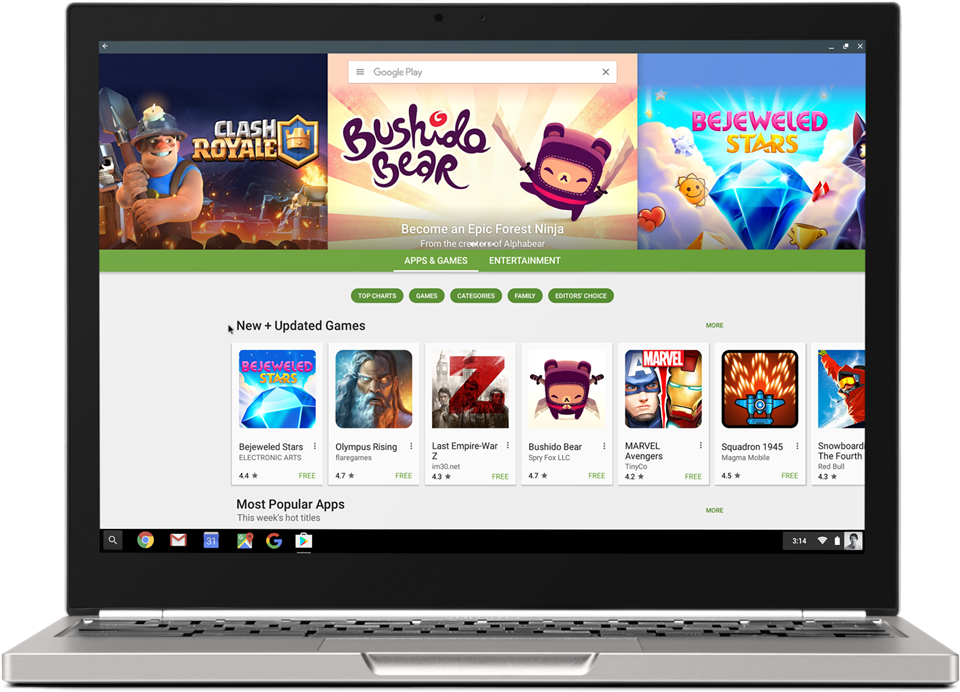











Discussion