Seems HTC is hard at work on the Ice Cream Sandwich (ICS) Android 4.0 update for the HTC Rezound, going by the number of leaked ICS firmware we are seeing for the device. A newer ICS firmware, version 3.14.605.5, for the Rezound has been leaked, just a week after the previous one. And XDA Recognized Developer scrosler has been kind enough to once again provide a rooted package of the leaked ROM, so you don’t have to worry about losing root access after flashing the ROM.
Keep in mind that this is a leaked firmware, so it’s not supposed to be fully complete or stable, and may have many bugs and issues in it. If you aren’t comfortable with flashing leaked firmware on your Rezound, it’s best to wait for the official update to come out.
Read on to find out how you can upgrade to the 3.14.605.5 Ice Cream Sandwich Android 4.0 Firmware on the HTC Rezound.
Compatibility
This ROM and the guide below is compatible only and only with the HTC Rezound. It’s not compatible with any other device and may render an incompatible device unusable. Check your device model in Settings » About phone.
Warning!
The methods and procedures discussed here are considered risky and you should not attempt anything if you don’t know exactly what you are doing. If any damage occurs to your device, we won’t be held liable.
How to Update HTC Rezound to Ice Cream Sandwich 3.14.605.5 Fimware
Pre-installation Requirements [Important!]
- This procedure will wipe all your apps, data and settings (but it will NOT touch your SD cards, so don’t worry about those). Backup your Apps and important data — bookmarks, contacts, SMS, APNs (internet settings), etc. This Android backup guide would help you.
Important! Don’t forget to at least make a backup of your APN settings, which you can restore later if your data connection does not work after installing the ROM. Use the backup guide to find out how. - Unlock the bootloader on your phone. You can do this by following the bootloader unlocking guide for the HTC One X here. The procedure is completely similar for both phones, with the only exception that you need to select HTC Rezound in the procedure instead of “All Other Supported Models”, when required.
- Install AmonRa recovery on the phone by following the guide here. Skip the bootloader unlocking step as you have already unlocked the bootloader in step 2.
Downloads
- 3.14.605.5 ICS ROM | Filename: Vigor_Stock_Doedexed_3.14.605.5.zip
- If your device has S-On, download the file below. Skip it if you have an S-off device.
PH98IMG.zip - The file below is required for those who are on a Gingerbread Android 2.3 firmware. Go to Settings » About on the phone, and check your Android version. Skip this file if you are on an ICS Android 4.0 firmware.
Gingerbread Firmware Patch | Filename: GB Firmware Patch.zip
Installation Procedure:
For S-On Devices
- Copy the ROM file and the PH98IMG.zip file to the root of your SD card. Root means you have to copy it directly to the SD card and not to any folder inside the SD card.
- Also, if your phone is on a Gingerbread firmware, copy the GB Firmware Patch.zip to the root of SD card as well.
- Turn off the phone. Boot into HBOOT mode by pressing and holding the Volume Down + Power buttons together. Here, the phone will ask you whether you want to install PH98IMG.zip. Press the Volume Down button to select No. Then, using the volume buttons, navigate to the Recovery option and select it using the power button to enter Amon Ra recovery.
In recovery, use volume buttons to navigate and the power button to select options. - Select Wipe, then select Wipe all: userdata/factory reset on the next screen, followed by the Power button to confirm data wipe. This will not format your SD cards contents, so don’t worry about those. After wipe is complete, select Return to go back to the main menu.
- Then, select Flash zip menu, then select choose zip from sdcard. Scroll to the Vigor_Stock_Doedexed_3.14.605.5.zip file on the sdcard and select it, followed by the Power button to confirm installation. The ROM will start installing.
- [This step is only for those who are installing this ROM on a Gingerbread firmware] After ROM installation is complete, select choose zip from sdcard again, then scroll to the GB Firmware Patch.zip file and select it. Press the Power button on next screen to confirm installation.
- After the installation is complete, select Return to go back to the main recovery menu.
- Select Developer Menu, then select Reboot into bootloader to reboot into bootloader mode. Then, using the volume buttons, navigate to the Bootloader option and select it using the power button.
- The phone will ask you whether you want to install the PH98IMG file. Press Volume Up to confirm. After the installation is complete, the phone will reboot automatically.
- After the phone boots up, make sure to delete the PH98IMG.zip file from the SD card.
- Ensure your device is S-off.
- Copy the ROM file to the root of your SD card. Root means you have to copy it directly to the SD card and not to any folder inside the SD card.
- Also, if your phone is on a Gingerbread firmware, copy the GB Firmware Patch.zip to the root of SD card as well.
- Turn off the phone. Boot into HBOOT mode by pressing and holding the Volume Down + Power buttons together. Here, using the volume buttons, navigate to the Recovery option and select it using the power button to enter Amon Ra recovery.
In recovery, use volume buttons to navigate and the power button to select options. - Select Wipe, then select Wipe all: userdata/factory reset on the next screen, followed by the Power button to confirm data wipe. This will not format your SD cards contents, so don’t worry about those. After wipe is complete, select Return to go back to the main menu.
- Then, select Flash zip menu, then select choose zip from sdcard. Scroll to the Vigor_Stock_Doedexed_3.14.605.5.zip file on the sdcard and select it, followed by the Power button to confirm installation. The ROM will start installing.
- [This step is only for those who are installing this ROM on a Gingerbread firmware] After ROM installation is complete, select choose zip from sdcard again, then scroll to the GB Firmware Patch.zip file and select it. Press the Power button on next screen to confirm installation.
- After the installation is complete, select Return to go back to the main recovery menu, then select Reboot system now to reboot into the ICS firmware.
After a few minutes, the phone will boot into the latest Ice Cream Sandwich Android 4.0 firmware, with HTC’s Sense 3.6 UI on top. Let us know how it works for you, in the comments below.

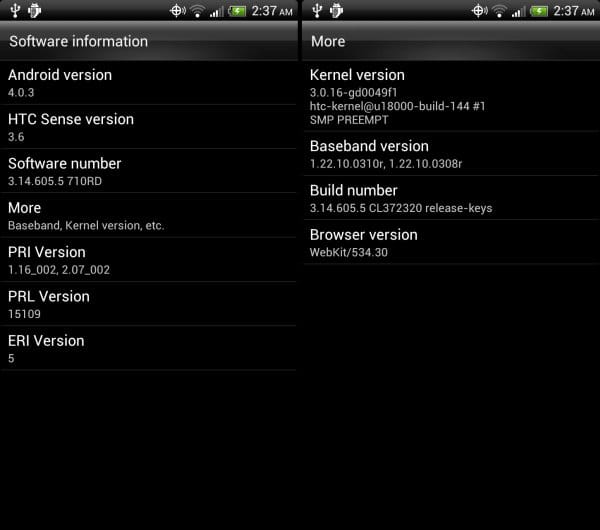











Discussion