RECOVERY INFO
| Name | CWM Recovery |
| Version | 6.0.4.7 |
| Stablity | Stable without any issues. |
| Compatibility | Compatible with Android 4.4.2 and below |
| Credits | cars1189 |
WARNING!
Warranty may be void of your device if you follow the procedures given on this page.
You only are responsible for your device. We won’t be liable if any damage occurs to your device and/or its components.
GUIDE: INSTALL CWM ON SAMSUNG GALAXY EXHIBIT 2 4G
Before you begin with the instructions below, make sure your android device is adequately charged — at least 50% battery of the device.
STEP 0: CHECK DEVICE MODEL NO.
To make sure your device is eligible with this, you must first confirm its model no. in ‘About device’ option under Settings. Another way to confirm model no. is by looking for it on the packaging box of your device. It must be SGH-T679!
Please know that this page is only meant for Samsung Galaxy Exhibit 2 4G. Do not use the procedures discussed here on any other device of Samsung or any other company. You have been warned!
STEP 1: BACKUP YOUR DEVICE
Back up important data and stuff before you start playing around here as there are chances you might lose your apps and app-data (app settings, game progress, etc.), and in rare case, files on the internal memory, too.
For help on Backup and Restore, check out our exclusive page on that linked right below.
► ANDROID BACK UP AND RESTORE GUIDE: APPS AND TIPS
STEP 2: INSTALLATION INSTRUCTIONS
DOWNLOADS
Download the Flashable Zip file given below and transfer it to a separate folder on your computer (just to keep things tidy, that is).
CWM FILE
DOWNLOAD LINK | File name: cwm.6047.t679.zip (5.77 MB)
For the latest version of this recovery, check the original page →
STEP-BY-STEP GUIDE
- Download the CWM File, cwm.6047.t679.zip provided in the Downloads section and place it in the root of your Internal memory.
└ Note: Stock recovery only recognizes the internal memory. - Boot into stock recovery mode. For this:
- Pull the battery from your device.
- Connect your device to the PC via USB.
- Press and hold Volume Up button and insert battery.
- Press the menu button when you see the android symbol on the screen. Now you’re in the Recovery mode.
└ In Recovery mode, use Volume buttons to navigate Up and Down between options and use Home button to select an option.
- Select Apply Update from SD Card option from the recovery menu.
- Now select the cwm.6047.t679.zip that you have placed in the SD card and Select Yes in the next screen to confirm your action.
- After the flashing process completes, Reboot your device.
That’s all, your device will reboot now and your device will have the latest CWM recovery. If you need help regarding this, feel free to ask us in comments below.
FEEDBACK US!
It was easy to Install CWM on your Galaxy Exhibit 2 4G, right? Let us know how it is to your liking.
Your suggestions and queries, if any, are most welcomed!


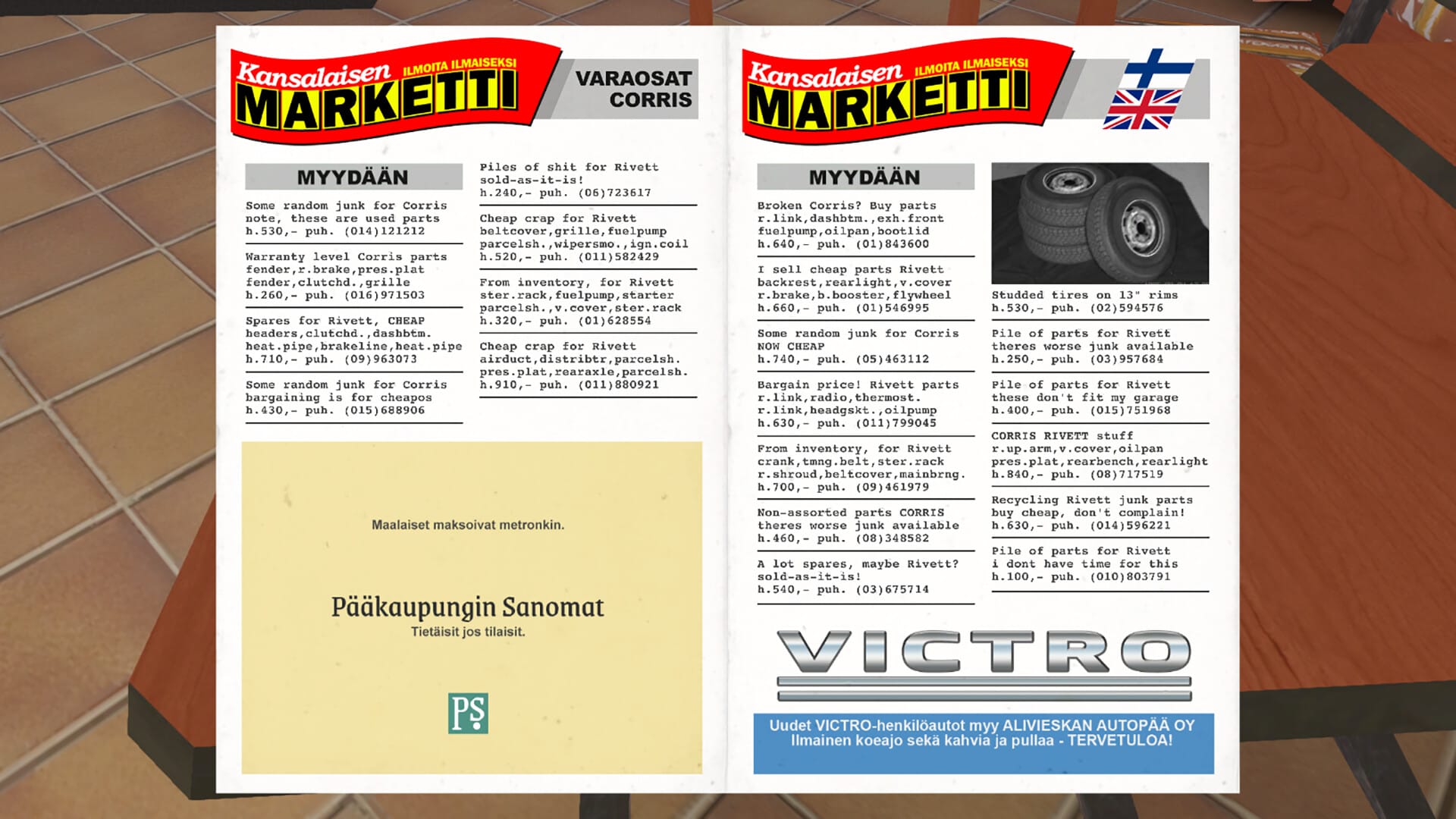
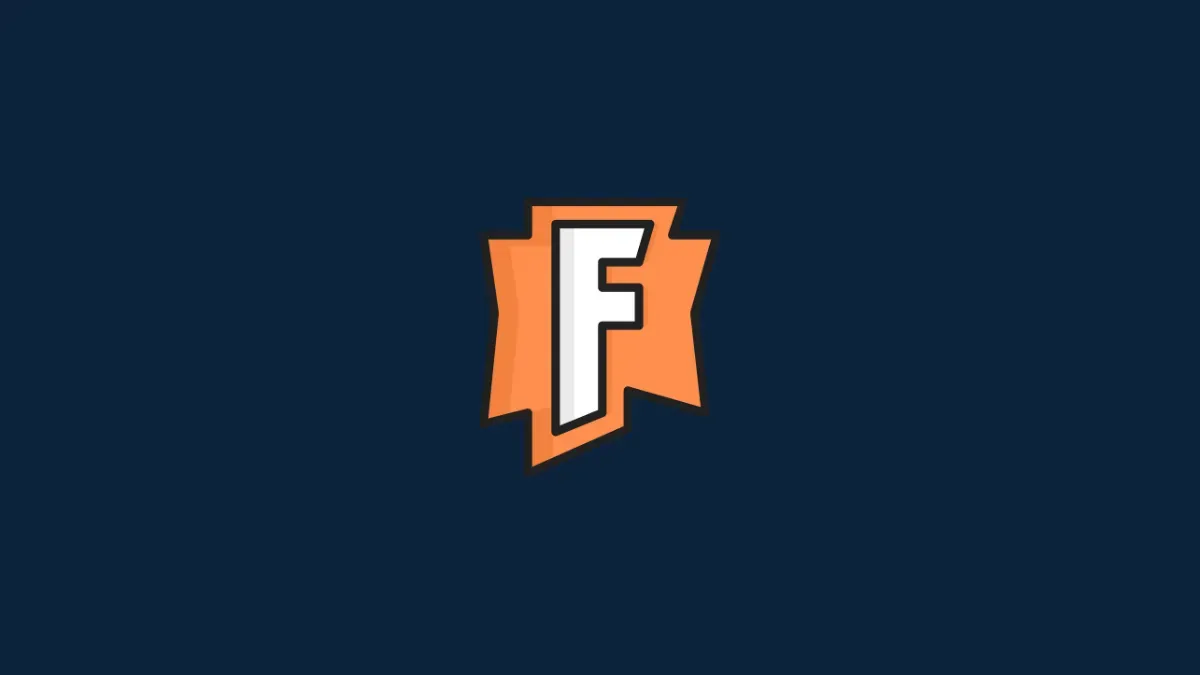

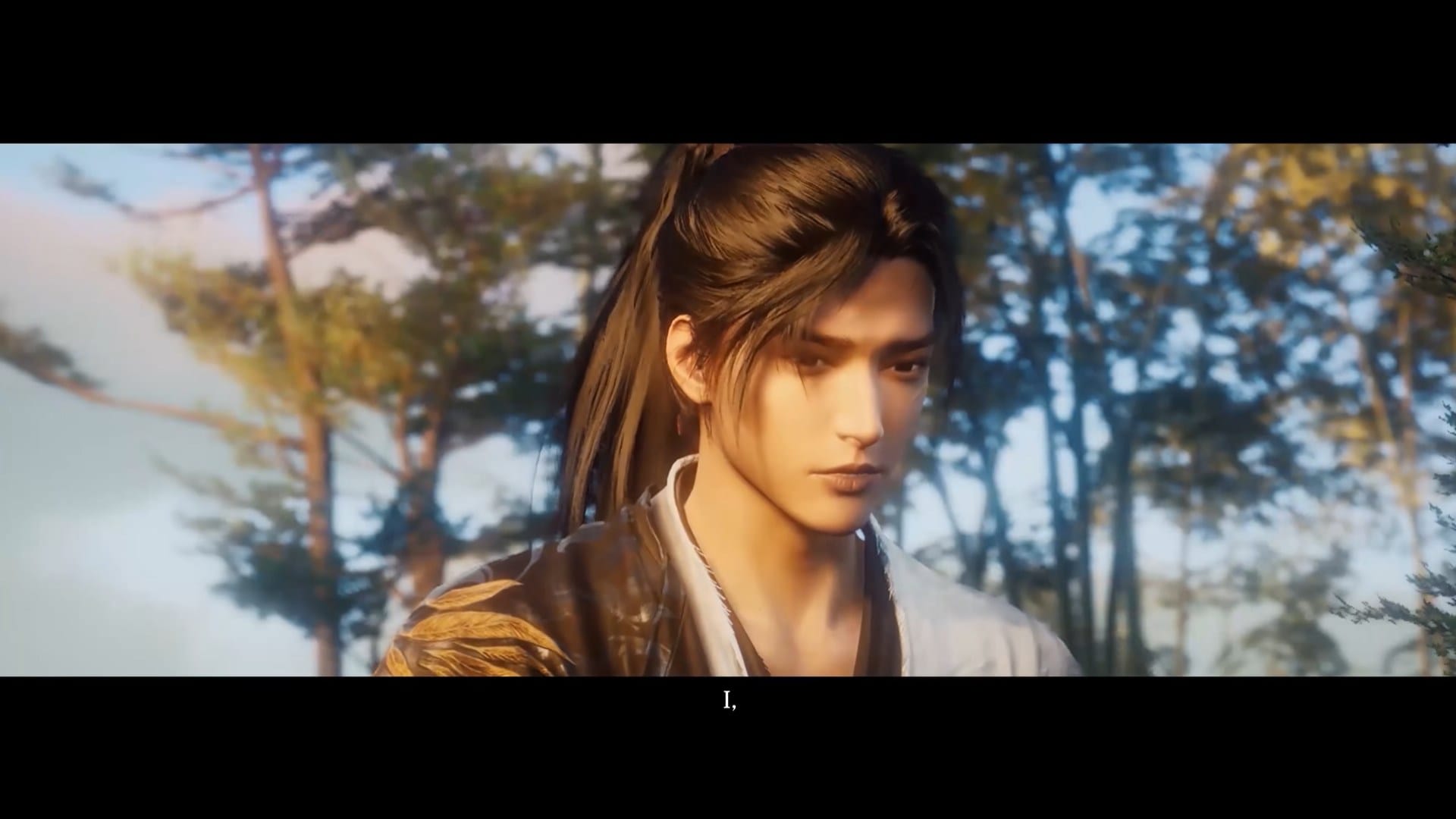





Discussion