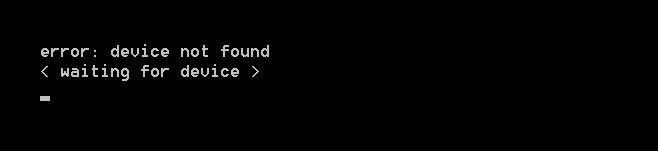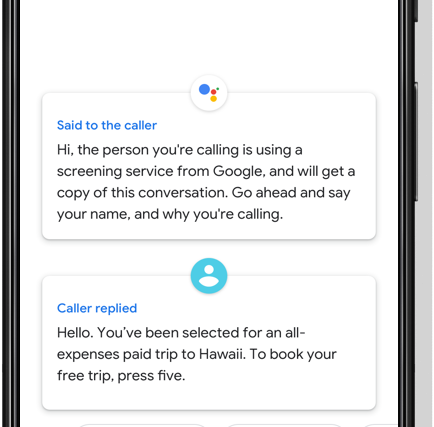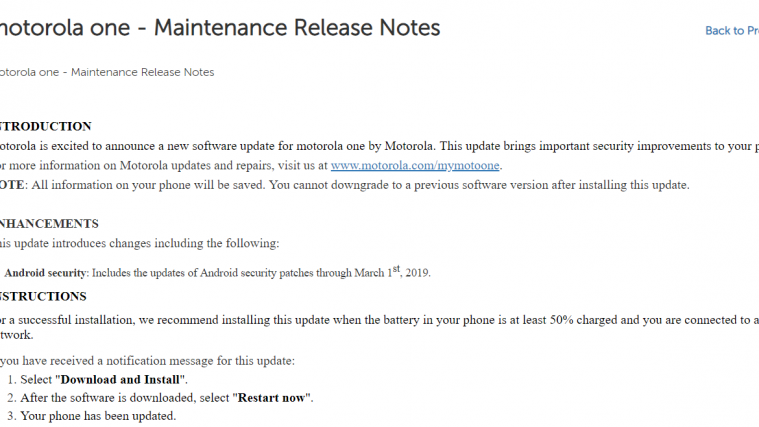RECOVERY INFO
| Name | Philz Recovery |
| Version | 6.57.9 |
| Stability | Stable without any issues. |
| Credits | varun.chitre15 |
WARNING!
Warranty may be void of your device if you follow the procedures given on this page.
You only are responsible for your device. We won’t be liable if any damage occurs to your device and/or its components.
GUIDE: INSTALL PHILZ ADVANCED TOUCH RECOVERY ON KARBONN SPARKLE V
Before you begin with guide instructions below, make sure your android device is adequately charged — at least 50% battery of the device.
STEP 0: CHECK DEVICE MODEL NO.
To make sure your device is eligible with this, you must first confirm its model no. in ‘About device’ option under Settings.Another way to confirm model no. is by looking for it on the packaging box of your device. It must be SPARKLE V!
Please know that this page is meant only for Karbonn Sparkle V. Please DO NOT try the procedures given here on any other Karbonn devices. You’ve been Warned!
STEP 1: BACKUP YOUR DEVICE
Back up important data and stuff before you start playing around here as there are chances you might lose your apps and app-data (app settings, game progress, etc.), and in rare case, files on the internal memory, too.
For help on Backup and Restore, check out our exclusive page on that linked right below.
► ANDROID BACK UP AND RESTORE GUIDE: APPS AND TIPS
STEP 2: INSTALL LATEST DRIVER
You must have proper and working driver installed on your windows computer to be able to successfully flash Philz Recovery on your Karbonn Sparkle V.
If you are not sure, follow the link below for a guide to install driver for your Karbonn Sparkle V on your computer.
► KARBONN SPARKLE V DRIVERS FOR WINDOWS
STEP 3: UNLOCK BOOTLOADER
Skip this step if your device is already bootloader unlocked.
User must first unlock the bootloader on your Karbonn Sparkle V before proceeding with the guide below.
If you are not sure on how to unlock bootloader, here is our definitive guide on how to unlock bootloader of Karbonn Sparkle V.
► UNLOCK BOOTLOADER OF KARBONN SPARKLE V
STEP 4: INSTALLATION INSTRUCTIONS
DOWNLOADS
Download the file given below and transfer it to a separate folder on your phone and remember the location.
RECOVERY FILE
DOWNLOAD LINK | File name: recovery.img (6.2 MB)
ONE CLICK RECOVERY INSTALLER
DOWNLOAD LINK | File name: one-click-recovery-installer.zip (920 KB)
STEP-BY-STEP GUIDE
Important Note: Backup important files stored on internal SD card of your device, so that in case a situation arises requiring you to do a factory reset after flashing the kernel file, which might delete internal sd card too, your files will remain safe on PC.
- Prepare your phone:
- Enable developer options: Go to your phone’s Settings » select About phone » Scroll to the bottom and tap on “Build number” seven times to enable developer options.
- Enable USB Debugging: Open phone’s Settings » select Developer options » Tick the “USB debugging” check-box (under Debugging section).
- Connect your phone to PC with a USB cable and if a pop-up screen shows up on phone asking you to Allow USB debugging for the computer, make sure you tick the checkbox and tap OK.
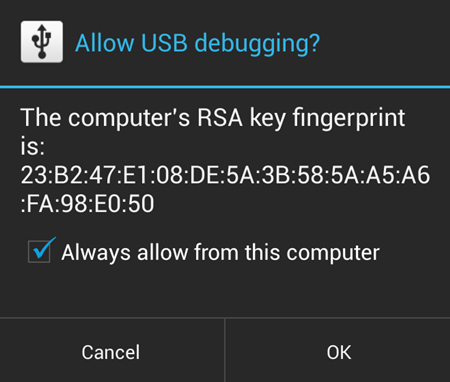
- Extract the installer file one-click-recovery-installer.zip (using 7-zip free software, preferably). You’ll get the following files:
- one-click-recovery-installer.bat
- adb.exe
- adb-linux
- adb-mac
- AdbWinApi.dll
- AdbWinUsbApi.dll
- fastboot.exe
- fastboot-linux
- fastboot-mac
└ The only file that matters for you is one-click-recovery-installer.bat, you can ignore others (but DON’T delete any).
- [!Important] Make sure that the recovery file is with the name recovery.img.
- Paste the recovery.img file to the folder where you extracted the files in the Step 3.
└ Both the one-click-recovery-installer.bat file and recovery.img file should be in the same folder along with all the other files we got in Step 3. - Double-click/Run the ‘one-click-recovery-installer.bat’ file and follow the simple on-screen instructions like ‘Press any key to continue..’ to install Philz recovery on your Karbonn Sparkle V.
└ Note: In case the script gets stuck on < waiting for device > (see image below) for more than a minute or so, then it means you don’t have proper drivers installed on your computer for your Karbonn Sparkle V. Follow the drivers installation guide provided above for troubleshooting driver and other connectivity issues.
- Once the Philz recovery is flashed successfully, your device will automatically reboot into system.
That’s it, Philz is installed on your Karbonn Sparkle V.
FEEDBACK US!
It was easy to install Philz recovery on your Karbonn Sparkle V, right? Let us know how you plan to use the recovery on your Karbonn Sparkle V.
Your suggestions and queries, if any, are most welcomed!