WARNING!
Warranty may be void of your device if you follow the procedures given on this page.
You only are responsible for your device. We won’t be liable if any damage occurs to your device and/or its components.
GUIDE: CLOCKWORKMOD RECOVERY INSTALLATION ON LAVA IRIS 458Q
Before you begin with guide instructions below, make sure your android device is adequately charged — at least 50% battery of the device.
STEP 0: CHECK DEVICE MODEL NO.
To make sure your device is eligible with this, you must first confirm its model no. in ‘About device’ option under Settings. Another way to confirm model no. is by looking for it on the packaging box of your device. It must be IRIS 458Q!
Please know that this page is meant only for Lava Iris 458Q. Please DO NOT try the procedures given here on any other device of Lava or any other company. You have been Warned!
STEP 1: BACKUP YOUR DEVICE
Back up important data and stuff before you start playing around here as there are chances you might lose your apps and app-data (app settings, game progress, etc.), and in rare case, files on the internal memory, too.
For help on Backup and Restore, check out our exclusive page on that linked right below.
► ANDROID BACK UP AND RESTORE GUIDE: APPS AND TIPS
STEP 2: INSTALL LATEST DRIVER
You must have proper and working driver installed on your windows computer to be able to successfully flash recovery on your Lava Iris 458Q.
If you are not sure about installing drivers on your phone, here is our definitive guide on how to install drivers on Lava Iris 458Q.
► INSTALL DRIVERS ON ANY PHONE USING PDANET
STEP 3: ROOT YOUR DEVICE
Your device should be rooted in order to flash the recovery using the method discussed in the guide.
If you are not sure on how to root your Lava Iris 458Q, follow our definitive guide on rooting Lava Iris 458Q as a pre-requisite.
STEP 4: INSTALLATION INSTRUCTIONS
DOWNLOADS
Download the file given below and transfer it to a separate folder on your phone and remember the location.
RECOVERY TOOL
DOWNLOAD LINK | File name: MtkDroidTools_v253.exe (9.21 MB)
For the latest version, you can check the original page here.
BOOT IMG
DOWNLOAD LINK | File name: boot.img (6.0 MB)
STEP-BY-STEP GUIDE
Important Note: Backup important files stored on internal SD card of your device, so that in case a situation arises requiring you to do a factory reset after flashing CWM Recovery, which might delete internal sd card too, your files will remain safe on PC.
- Download the MTK droid tool and double-click on it to install it. It will pop up a self extractor software like 7zip or winrar to extract the files. Extract them to any location where you have permissions to run the files.
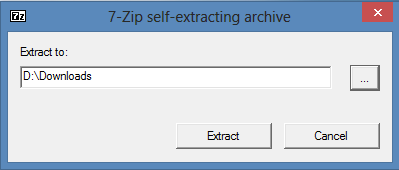
- Now open the extracted folder and you will see the following files and folders:
- adb (folder)
- files (folder)
- Guides (folder)
- build_prop_replace.txt
- Czech.lang
- English.lang
- files_for_delete.txt
- French.lang
- German.lang
- Italian.lang
- MTKdroidTools.exe
- Spanish.lang
- Connect your device to PC and double-click/Run the MTKdroidTools.exe from the folder. Now it will open a dialogue box named MTK Droid Root & Tools which looks something like this:
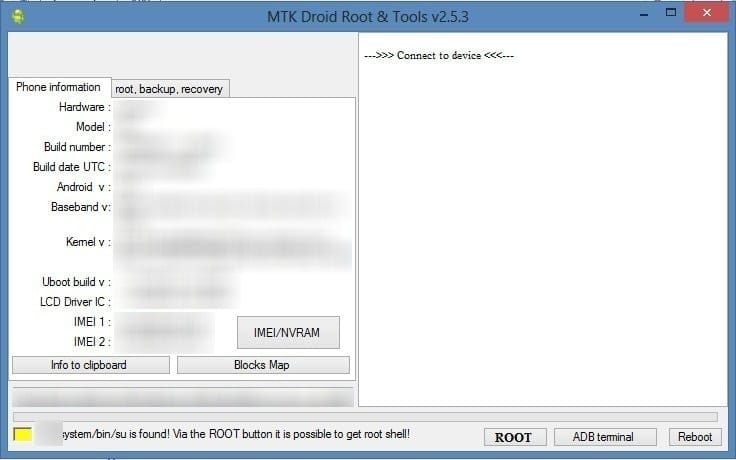 Your phone information will be displayed on the left side and the bottom yellow indicates that Su is found in the device but root shell not obtained yet.
Your phone information will be displayed on the left side and the bottom yellow indicates that Su is found in the device but root shell not obtained yet. - Now click on Root button to obtain Root shell. Grant permission to SuperSu on Phone if it asks. Now the colour turns Green in the bottom of the tool as shown below:
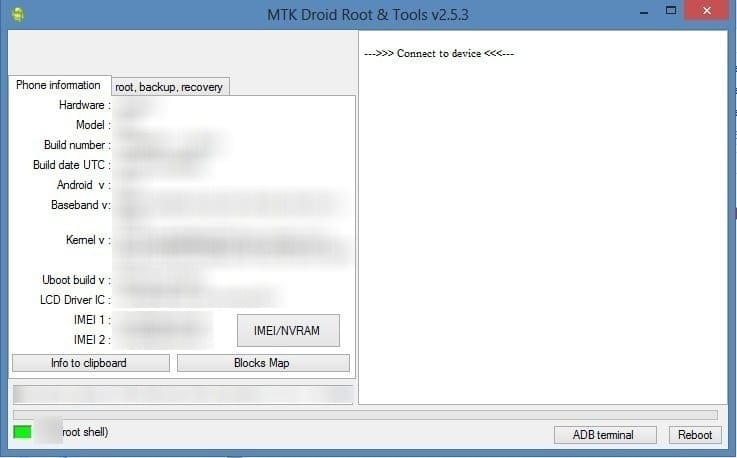
- Now click on root,backup,recovery tab on the tool and select To choose the boot.img file and click on Recovery and boot button. Then choose the boot.img that is downloaded from the downloads section.
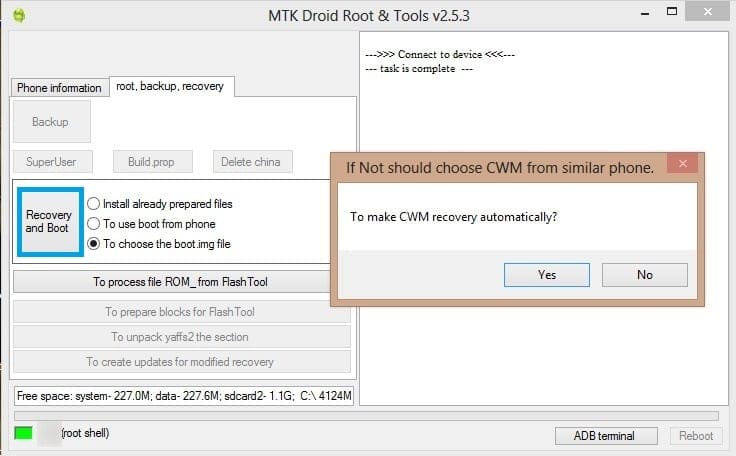
Click Yes when it asks To make CWM recovery automatically. - The tool will create the CWM recovery for your phone and a pop-up will appear asking to install created recovery to phone. Click Yes.
- Finally the device will ask you to reboot into recovery. Click Yes to reboot into recovery.
That’s all, you have successfully flashed the Clockworkmod recovery on your device. If you need help regarding this, feel free to ask us in comments below.
FEEDBACK US!
It was easy to flash Clockworkmod Recovery on your Lava Iris 458Q, right? Let us know how it is to your liking in comments below.
Your suggestions and queries, if any, are most welcomed!












Discussion