RECOVERY INFO
| Name | Carliv Touch Recovery |
| Version | Based on CWM V 6.0.4.4 |
| Stability | Stable, without any issues |
| Credits | superdragonpt |
WARNING!
Warranty may be void of your device if you follow the procedures given on this page.
You only are responsible for your device. We won’t be liable if any damage occurs to your device and/or its components.
GUIDE: CARLIV TOUCH RECOVERY INSTALLATION ON WIKO DARKMOON
Before you begin with guide instructions below, make sure your android device is adequately charged — at least 50% battery of the device.
STEP 0: CHECK DEVICE MODEL NO.
To make sure your device is eligible with this, you must first confirm its model no. in ‘About device’ option under Settings. Another way to confirm model no. is by looking for it on the packaging box of your device. It must be DARKMOON!
Please know that this page is meant only for Wiko DarkMoon. Please DO NOT try the procedures given here on any other device of Wiko or any other company. You have been Warned!
STEP 1: BACKUP YOUR DEVICE
Back up important data and stuff before you start playing around here as there are chances you might lose your apps and app-data (app settings, game progress, etc.), and in rare case, files on the internal memory, too.
For help on Backup and Restore, check out our exclusive page on that linked right below.
► ANDROID BACK UP AND RESTORE GUIDE: APPS AND TIPS
STEP 2: INSTALL LATEST DRIVER
You must have proper and working driver installed on your windows computer to be able to successfully flash recovery on your Wiko DarkMoon.
If you are not sure about installing drivers on your phone, here is our definitive guide on how to install drivers on Wiko DarkMoon.
► INSTALL DRIVERS ON ANY PHONE USING PDANET
STEP 3: INSTALLATION INSTRUCTIONS
DOWNLOADS
Download the file given below and transfer it to a separate folder on your phone and remember the location.
RECOVERY FILE
DOWNLOAD LINK | File name: Wiko_DarkMoon_Recovery_and FlashTool.zip (12.55 MB)
For the latest version, you can check the original page here.
STEP-BY-STEP GUIDE
Important Note: Backup important files stored on internal SD card of your device, so that in case a situation arises requiring you to do a factory reset after flashing Carliv Touch Recovery, which might delete internal sd card too, your files will remain safe on PC.
- Extract/Unzip the downloaded file, Wiko_DarkMoon_Recovery_and FlashTool.zip on your computer (using 7-zip free software, preferably) to get the folders below:
- Recovery
- SP_Flash_Tool
- The SP_Flash_Tool folder contains the below files in the screenshot which are used to flash the recovery:
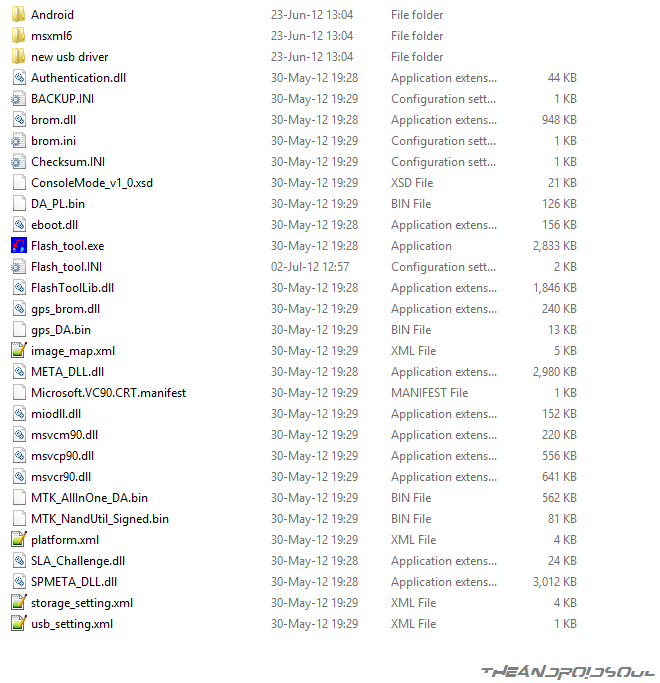
- The Recovery folder contains the following files:
- recovery.img
- preloader.bin
- MT6582_Android_scatter.txt
└ Note: The Scatter file contains the partition table values of your device, So don’t tamper or modify the Scatter file which may result in bricking your device.
- Double-click/Run the Flash_tool.exe from the extracted SP TOOL PACKAGE. Now it will open a dialogue box named Smart Phone Flash Tool (Runtime Trace Mode) which looks something like this:
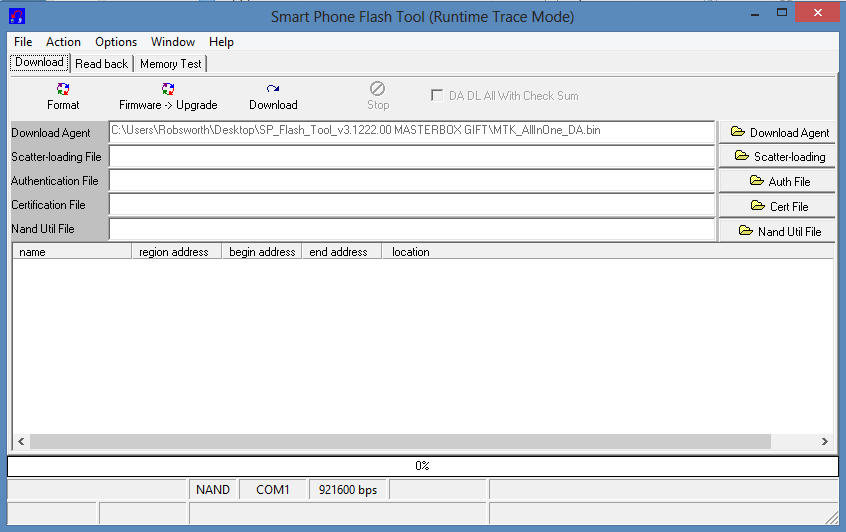
- Now click on the Scatter-Loading button on the left and navigate it to the MT6582_Android_scatter.txt file that you have downloaded.
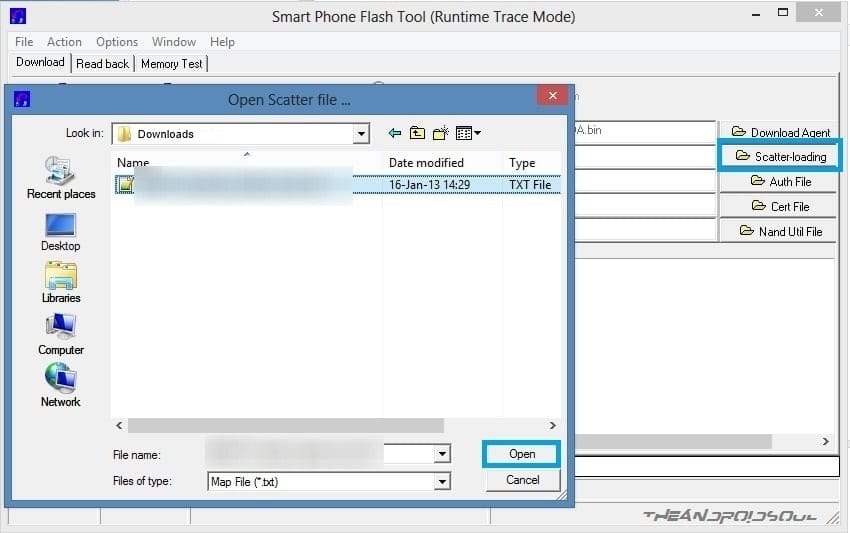
- Now everything except the recovery and preloader check boxes are un-ticked automatically. Now click on the download button on the top you will get a warning box. Click yes.
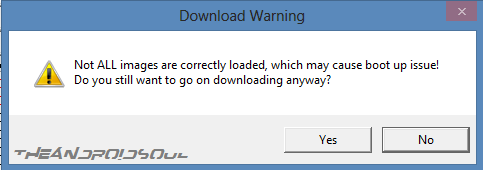
- Now you will see a status saying searching in the bottom. Now switch off you phone remove the battery once and reinsert it. Then connect the phone to the PC (without switching on).

- Now the recovery is automatically flashed into the phone and you will get a green circle saying Download OK indicating everything went fine. Now disconnect your phone and reboot.
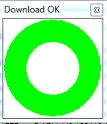
That’s all, you have successfully flashed the Carliv Touch recovery on your device. If you need help regarding this, feel free to ask us in comments below.
FEEDBACK US!
It was easy to flashing Carliv Touch Recovery on your Wiko DarkMoon, right? Let us know how it is to your liking in comments below.
Your suggestions and queries, if any, are most welcomed!












Discussion