RECOVERY INFO
| Name | Carliv Touch Recovery |
| Version | Based on CWM 6.0.4.4 |
| Stability | Stable, without any issues. |
| Credits | Emonazad |
WARNING!
Warranty may be void of your device if you follow the procedures given on this page.
You only are responsible for your device. We won’t be liable if any damage occurs to your device and/or its components.
GUIDE: CARLIV TOUCH RECOVERY INSTALLATION ON HTM M1
Before you begin with guide instructions below, make sure your android device is adequately charged — at least 50% battery of the device.
STEP 0: CHECK DEVICE MODEL NO.
To make sure your device is eligible with this, you must first confirm its model no. in ‘About device’ option under Settings. Another way to confirm model no. is by looking for it on the packaging box of your device. It must be M1!
Please know that this page is meant only for HTM M1. Please DO NOT try the procedures given here on any other device of HTM or any other company. You have been Warned!
STEP 1: BACKUP YOUR DEVICE
Back up important data and stuff before you start playing around here as there are chances you might lose your apps and app-data (app settings, game progress, etc.), and in rare case, files on the internal memory, too.
For help on Backup and Restore, check out our exclusive page on that linked right below.
► ANDROID BACK UP AND RESTORE GUIDE: APPS AND TIPS
STEP 2: ROOT YOUR DEVICE
Your device should be rooted in order to flash the recovery using the method discussed in the guide.
So make sure you phone is rooted before proceeding with the Carliv Touch Recovery installation discussed in the guide.
STEP 3: INSTALLATION INSTRUCTIONS
DOWNLOADS
Download the file given below and transfer it to a separate folder on your phone and remember the location.
RECOVERY FILE
DOWNLOAD LINK | File name: recovery.img (5.67 MB)
For the latest version, you can check the original page here.
MOBILE UNCLE TOOLS
You can always download the latest version of Mobile Uncle Tools from the Google Play Store link here.
STEP-BY-STEP GUIDE
Important Note: Backup important files stored on internal SD card of your device, so that in case a situation arises requiring you to do a factory reset after flashing Carliv Touch Recovery, which might delete internal sd card too, your files will remain safe on PC.
- Download the recovery file recovery.img and transfer it to the root of your phone using a USB Cable.
- Download the Mobile Uncle Tools app from the Google play link provided in the Downloads section and install it.
- Launch the Mobile Uncle Tools app from the app drawer. It will request you for the Root permissions.
└ Note: If it doesn’t request for root permission, follow the root guide given above carefully once again.

- Now confirm the root request by pressing on grant. Now it will show you the app main page. Click on the Recovery Update option in the app.
- It will show you the search results in another page listing the recovery.img you placed in the root of your SD card.
- Now click on the recovery.img. It will pop-up a dialogue box Are Sure flash recovery! . Click Ok.
└ Note: The screen may go unresponsive for sometime, don’t panic. It is due to the flashing of the recovery. - After flashing it will ask whether to reboot into recovery. Click Ok. It will automatically take you into the Carliv Touch recovery.
That’s all, you have successfully flashed the Carliv Touch Recovery recovery on your device. If you need help regarding this, feel free to ask us in comments below.
FEEDBACK US!
It was easy to flashing Carliv Touch Recovery on your HTM M1, right? Let us know how it is to your liking in comments below.
Your suggestions and queries, if any, are most welcomed!

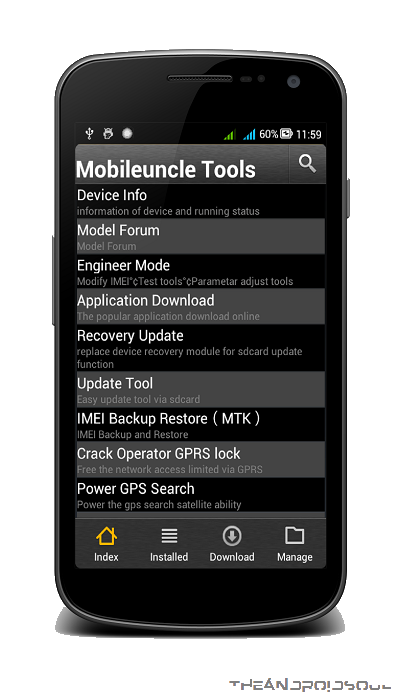
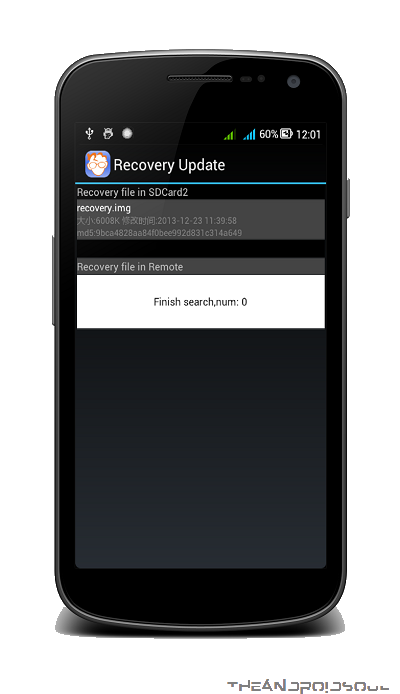
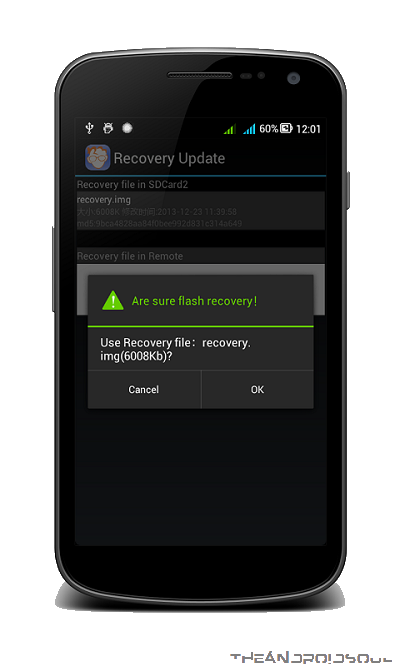
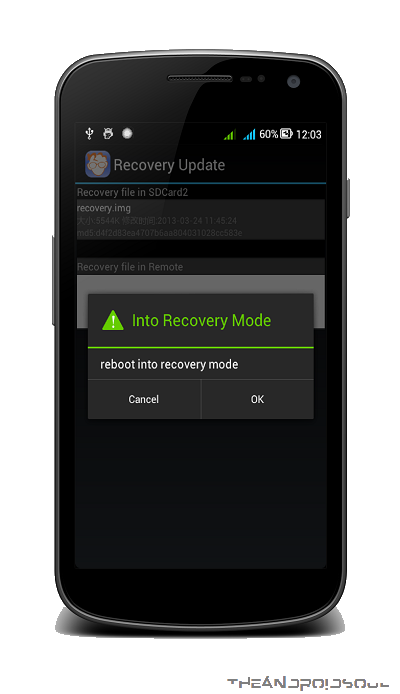











Discussion