Google has just released Android 7.1.1 OTA zip as developer preview release MR1 for the Nexis 5X, Nexus 6P and Pixel C. The update carries build number NPF10C and is available for download OTA zip and factory images as we speak.
Below are download links for the Android 7.1.1 OTA zip files for each device, along with instructions to install the OTA zip with TWRP and stock recovery.
Contents
show
Download Android 7.1.1 OTA zip
- Download Nexus 5X Android 7.1.1 OTA zip
- Download Nexus 6P Android 7.1.1 OTA zip
- Download Pixel C Android 7.1.1 OTA zip
How to Install Android 7.1.1 OTA zip via Stock recovery
- Download and transfer the OTA update’s .zip file to your Android device’s internal storage (don’t put it inside any folder).
- Boot your device into recovery mode.
└ Once in recovery mode, use Volume buttons to navigate up and down between options and Power button to select an option. - Select the “Apply update” or “Apply update from phone storage” option.
- Select the OTA .zip file you transferred in Step 1 above, and install it.
- Once installation is finished, select reboot from recovery main menu.
How to Install Android 7.1.1 OTA zip via TWRP recovery
- Download and transfer the OTA zip file from the download link above to your device’s storage.
- Boot your device into TWRP recovery.
- Tap on Install and select the OTA zip file that you transferred to your device in Step 1.
- After selecting the .zip file, do Swipe to Confirm Flash on the bottom of screen to begin the flashing process.
- Once SuperSU is flashed, you’ll get Reboot System option, select it.
That’s all. First reboot after you install the Android 7.1.1 OTA zip might take some time so be patient.
Happy Androiding!

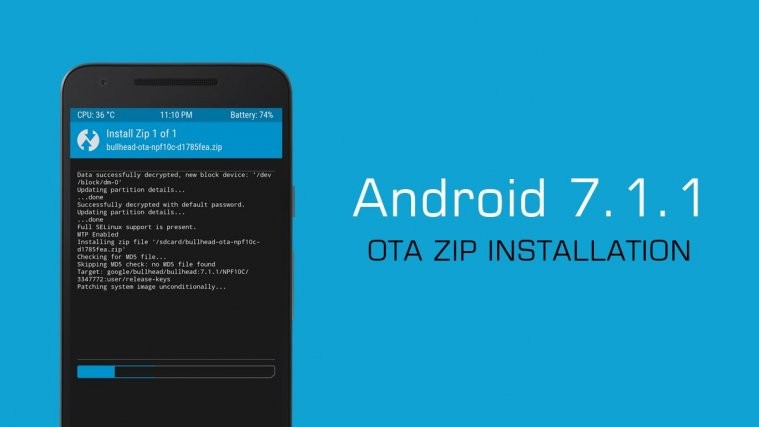




Uhm I would love to use the first option to update my Pixel C (apply ota from internal storage) but in recovery I have only two options: Apply from ADB and Apply from Sdcard. The first obviously is not the thing I want and the latter fails with “E:unknown volume for path [/sdcard]”. Help..?
Uhm I would love to use the first option to update my Pixel C (apply ota from internal storage) but in recovery I have only two options: Apply from ADB and Apply from Sdcard. The first obviously is not the thing I want and the latter fails with “E:unknown volume for path [/sdcard]”. Help..?