Social media has changed not only the way we connect with the people we know and live with, but also helps us take a peek into the lives of complete strangers. The way social media networks such as Instagram work is that you need to follow users and they need to accept you as a follower to view their profiles and uploaded media.
While Instagram does offer profile pictures to help you vaguely view the person, it can be excruciating to accurately guess who the person is. Whether you want to confirm that you know the person you wish to send a follow request, or simply want to check out a certain someone in the profile picture, here’s how you can do it.
Related posts:
- Save Instagram photos and videos on your device
- How to nag your Instagram Live video
- How to prevent Instagram from tracking your user data
- Basic Instagram tips you should know
How to save Instagram profile picture
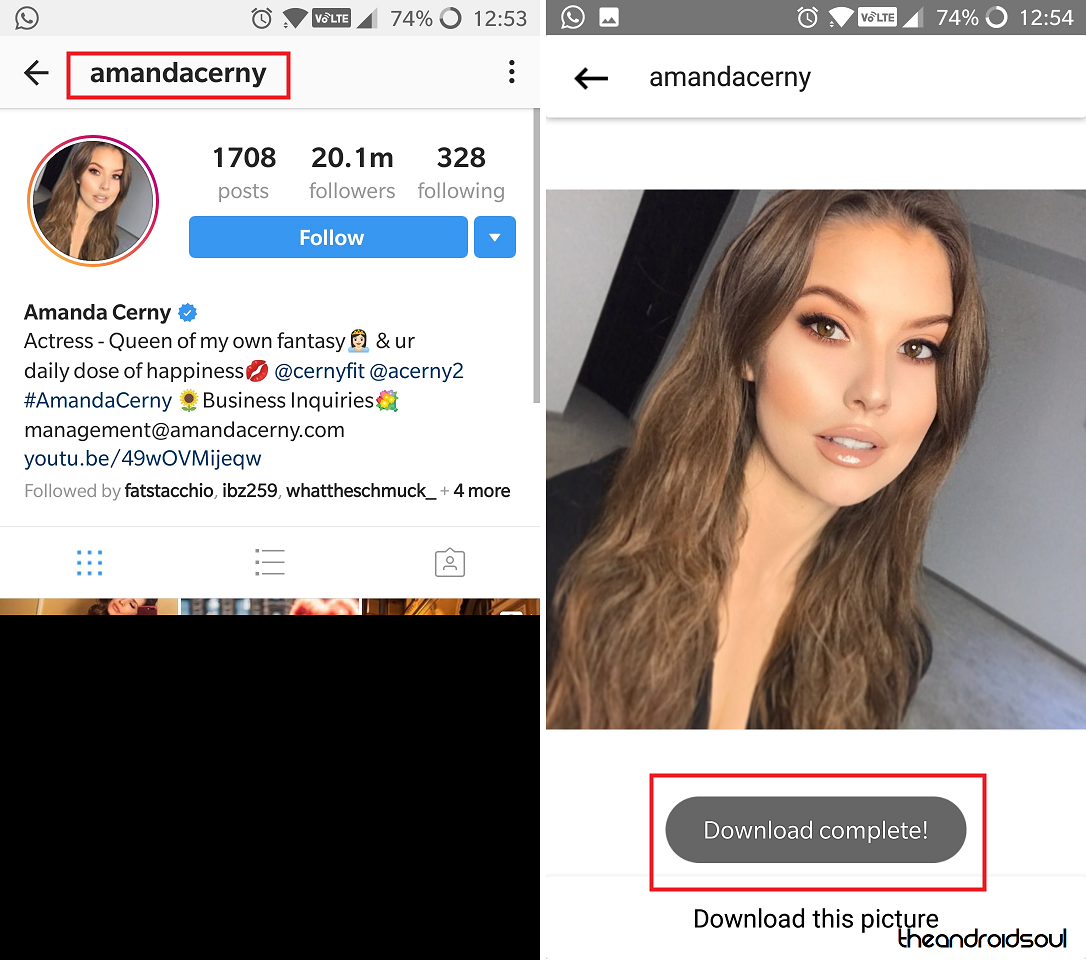
- Open the Instagram app and learn the profile name of the specific user you want to download profile pic of. You will need to enter the profile name exactly as it is in step 3 below.
- You don’t need to follow the user. Just remember the profile name and then exit the Instagram app.
- Download and install Profile Picture Download for Instagram app and open it.
- Using the search bar, enter the profile name of the user whose profile picture you want to save on your device.
- Hit Enter key to make the app look for that profile.
- The current profile picture will be enlarged and displayed in full resolution.
- Tap on Download this picture to save the image in full resolution on the local storage of your phone. The app will show an Advertisement now but just hit the back button to get back to the app.
- You may need to provide the required permission — access photos, media, and files on your device — so that it can save the profile pics on your device. Just tap on ALLOW on the pop-up to give it permission.
- The profile pic will be saved in the folder called ‘Instagram Profile Pictures‘. Open the gallery app, or the Google Photos app, to find and use these profile pics anytime.
While you do get a tiny ad pop-up every time you download a picture, it isn’t very intrusive, which is why we like the Profile Picture Download app over other options, with a hope that an update to the app doesn’t start overloading Ads.
Additional super-tip: Automatically backup Instagram pics online
You can set up your Android phone to upload your saved Instagram pics to the cloud so that you have an online backup of all your hard work accessible in future.
Here’s how you can do that. There are two simple ways to do that.
Method 1: Use Google Photos app to backup Instagram profile pics online
Here’s how to use using Google Photos app to create lifetime backup of Instagram photos for free. You get 15GB of storage with every Google account, and this method won’t use it. So, you can save as many images to Google account as you want using the Google Photos app.
- Open up Google Photos app.
- Tap on the hamburger menu (3 horizontal lines icon) in the top left of the app to bring up menu.
- Tap on Device folders.
- Find the folder called ‘Instagram Profile Pictures’ and tap on it.
- Use the toggle button in the top right to enable backup and Sync for this folder to your Google drive, from which the images from this folder will never be deleted. Cool, right? Google gives you unlimited storage with every Android device, at high-quality (FYI: original quality with Pixel phones).
Method 2: Sync the Instagram Profile Pictures folder to your Google drive
Check our guide on how to sync any folder on your Android device to Google Drive.
You get 15GB of storage with every Google account, and this would use that 15GB storage limit. Though, this method ensures that the images are uploaded at original quality, but given that the Instagram profile pics are not of very hig quality, you should opt for the method 1 above.

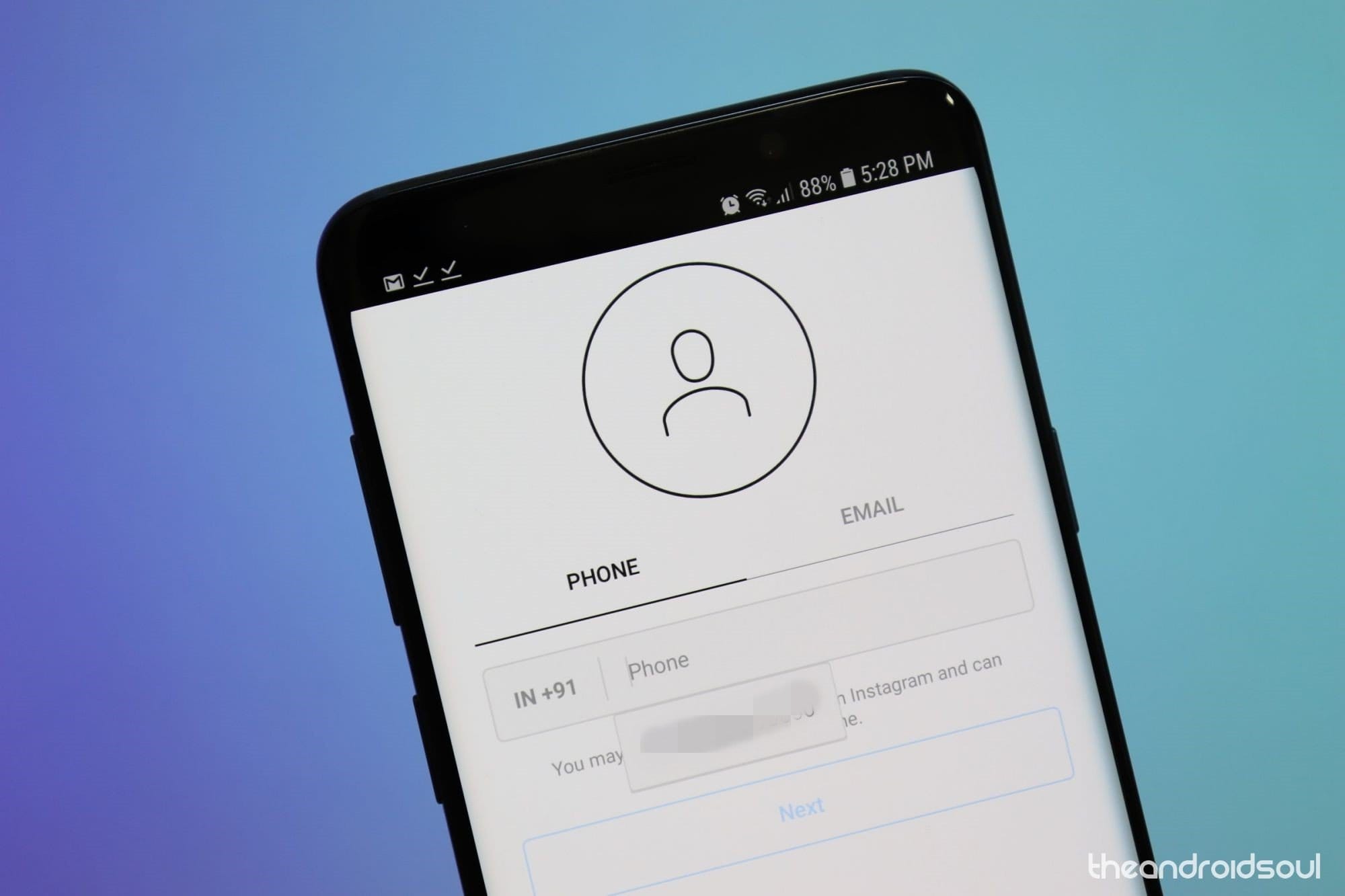



![Solution For Quiz - Where Did the Dragon Hall Deal a Major Blow to the Khitan Navy [Where Winds Meet]](/content/images/2026/01/1-15.png)







Discussion