Are you someone who was happy with their relationship with Facebook?
Alas! Then, somebody mentioned Instagram. Now, you are curious to know what Instagram is and how to use Instagram?
Don’t worry!
We made an Instagram beginners guide for you – which describes all the features of Instagram and lists few Instagram tips and tricks for beginners as well.
So, what is Instagram?
Instagram is a simple mobile photo-sharing app that has an inbuilt photo editor (kind of) as well. With Instagram, you can capture your moments and share them with others.
Think of all the bad photos on your phone that you wish you could give a makeover to. This is where Instagram – known for its filters- might rescue you. Instagram makes your photos and videos stand out with the help of filters and transforms them into something cool.
But why share photos on Instagram when you have Facebook? The answer is simple; Facebook is not a dedicated photo-sharing app as Instagram is and much importance isn’t given to photos. We all know how important photos are and as they say, a picture is worth a thousand words, Instagram gives the much-needed importance to the photos.
Your photos are important and that’s what Instagram is all about.
Who uses Instagram?
Everyone.
Yes, literally everyone – Humans, brands, (there are more business accounts on Instagram than personal accounts 😛 ) cute animals; everybody has an Instagram account.
Not kidding, people have created accounts of their pets as well. Here, take a look.
The best part of Instagram apart from sharing pictures is that you can even shop on Instagram, undoubtedly the reason behind so many business pages on Instagram.
Now that you know what Instagram is, let’s go deep into the world of Instagram, and by the end of this post, you will have mastered the world of Instagram.
Also read: Facebook Stories: 7 tips and tricks you should use | What’s the difference between Facebook Stories and Messenger Stories
How to set up an Instagram account
Instagram started as a mobile app – both for iOS and Android, although recently it started its web version as well. But web version still can’t compete with the mobile version and lacks many features.
Nonetheless, once you have downloaded the app from Play store or Appstore, you first need to register/signup to create your account. You can either do that with your Email id/phone number or use your existing Facebook account.
After you have created your account, you need to do a few things to set up your account: Follow people and add a profile picture plus bio.
We will talk about them one by one but first, let’s understand the Menu bar or navigation bar. This bar is located at the bottom of your Instagram app and has five tabs – Home, Search, Camera, Activity, and Profile.
Home: This is the first icon in your Menu Bar and tapping this icon will take you to the home screen of Instagram, also called as Instagram feed. Here, you will see the newly uploaded photos from the people you follow. (Calm down! We have mentioned below how to follow people).
Search: Search allows you to find people, tags or anything that you find interesting. Tapping the search icon takes you to the search screen where you will find the trending posts as well.
Camera icon: This is the most significant icon and with the help of this, you can upload your photos and videos on Instagram. You can either capture a live photo or add it from the gallery.
Activity: The heart icon is the notification center of Instagram where you will see the notifications. Additionally, this tab also allows you to stalk people by checking what they like on Instagram. You can do this by alternating between the Following and You tab located at the top in Activity.
Profile: This is the last tab of Menu Bar, and it allows you to edit your profile and change the settings of your account. Also, the photos that you have uploaded will be in the profile section.
How to add/edit profile picture on Instagram
To add or edit a profile picture of your Instagram account, follow the given steps:
- Tap the profile icon located in the menu bar.
- Then, tap “Edit your profile” and finally tap on “Change Photo.”
You will get multiple options to set a profile picture. You can add a new photo or even import your profile picture from Facebook or Twitter and if you have already set a profile picture, you can remove it here.
Also read: A beginners guide to the WhatsApp status.
How to add Name, Bio, Website and Phone number in Instagram.
You might have noticed in the Edit Profile, there are other options as well like Name, description, website etc. Although none of them is mandatory to add except the name, it’s better to do so as any profile without description looks vague and fake.
However, please don’t overdo it like this.
It’s not cool. Please. Just tell the world what’s important and not the things that should be on your marriage profile.
Anyway, in the “Edit Profile” you can do the following things:
- Add your real name or alias (absolutely your choice).
- Change your username (Instagram username cannot exceed 30 characters).
- Add an external website (Only one is allowed).
- Add bio or brief description about yourself (Instagram only lets you have 150 characters In Your bio).
- Update Email Id.
- Add Phone Number.
Find people to Follow
Now that you have given a face-lift to your profile, it is time to find people to follow and see what they are up to.
You can follow people who are in your phone contact list and in your Facebook Friend list.
To do so, follow the given steps:
- Go to your Profile (Just a reminder, it’s at the bottom right, in the Menu bar).
- Tap the Add icon that is present next to the three dots in the upper bar. You can then connect with your phone contact list or Facebook friends.
Additionally, if you want to follow celebrities, brands or cats -which of course will not be on your Facebook friend list – tap the search Tab (Yes, in the Menu Bar) and then search for your favorite beings over there.
If you are wondering, how will people know that you are on Instagram? Then, what you did above is the answer. When you follow people, they will be notified about you following them and thus people will know that you have joined Instagram. (Easy, no?)
Tip: Post on your social media profiles (Facebook, Twitter, Tumblr) that you have joined Instagram. Totally your wish, though.
Also read: How to create video slideshow of photos on Android
How to Like and Comment on Instagram
Loved someone’s photo and can’t find the like button? We have all been there.
Unlike Facebook, there is no thumbs up on Instagram to Like photos, rather Instagram has gone a step ahead and used heart symbol for Like – the celebrated heart symbol was “borrowed” by Twitter as well for its star button.
You will find following four icons below all the photos on Instagram:
On the right side, you will have
- Heart for Like
- Bubble for Comment
- Arrow for DM- Direct message
And on the left side, you will find the Save icon – to save images to your Instagram account.
Tap the heart symbol below the photo to show your love – it will turn red. Tap the heart icon once again to unlike the photo.
Tip: You can double tap the photo to like it.
To comment on the photo, tap the bubble icon next to the heart icon and write your comment.
How to Post Photo or Video on Instagram
- Account Signup – Check
- Profile Revamp – Check
- Follow People – Check
Finally, it’s time to post a photo or video of your own and get some likes – as Social Media is all about likes.
To do so:
- Tap the camera icon in the bottom navigational bar.
- Take a new photo/video or upload it from the gallery.
- Hit Next located at the top right corner.
- Edit(Crop, Rotate, tilt shift etc)and apply the filter to your selected photo. People love to improve their photos with filters, but it’s not mandatory to do so. However, once you see the magic of filters, you will join the filter gang.
- Tap Next.
- Give a catchy caption to your photo and finally hit Share. If you want, you can also add your location and even tag people in your photos.
Keep in Mind:
1. Don’t tag random people. IT’S ANNOYING.
2. Always remember the first one.
Also read: How to save, reuse and share photo-editing effects using Snapseed
How to add Hashtags to your Instagram photo.
Typically, the audience for your photos are your followers but if you want others (or people of the same interest) to see your photos, you should add Hashtags. For instance, when you upload a photo of the sunset, add appropriate hashtags like #Sunset, #SunsetLovers. The Hashtag makes content discovery easy and allows you to find relevant content from others. Additionally, it also makes your own content discoverable.
Hashtags are useful only if your profile is Public (we have mentioned below how to keep your profile private or public).
Tip: Add popular hashtags like #photooftheday, #photoshoot, #instapic, #tb to get more likes.
Keep in Mind: Don’t go crazy with your hashtags just to get more likes. Add only relevant hashtags.
How to check Likes and comments on Instagram
Now that you have uploaded your photo (with filters) and added relevant Hashtags, it’s time to wait for the hyped likes and comments. Although you will get a push notification every time someone likes or comments on your photo, you can check the notifications in the Activity Tab of the bottom navigational bar.
However, if push notifications bother you, you can turn them off.
To do so,
- Go to your profile.
- Tap the three dots present at the top right corner.
- Scroll downwards to find “Push Notifications”
- Set the settings according to the way you like.
Now consider this – You are browsing Instagram and you stumble upon a great photo or maybe a funny meme and want to share it with your friend. What will you do? You can either mention your friend in the comments or send a direct message to them.
How to mention someone on Instagram
To mention someone on Instagram, type @ in front of his or her username in the comment section. (e.g @realdonaldtrump) The other person will get a notification that you mentioned them. While uploading photos, you can mention people in your caption in the same way.
Keep in mind: Don’t mention the wrong username.
How to send a Direct Message on Instagram
If you like to keep things private and share content behind closed doors then Direct Message (DM) or Personal Message (PM) –as some people like to call it, allows you to have private conversations.
To start a DM,
- Go to the home screen of Instagram
- Tap the arrow icon located at the top right corner.
- Hit New Message at the bottom and select the person to whom you want to send the message.
- Write the message and hit Enter.
If you want to share a post in DM, you can do that too. Hit the arrow icon, next to the comment icon to send the post privately to your friends.
Tip: Swipe left from the Instagram Home screen to open Direct Messages.
How to save an Instagram Post
Instagram is all about beautiful and amazing photos that you want to save for future use. You can take the screenshots to save the posts, but by taking screenshots, you are limiting your phone’s internal memory and taking the chance of losing them forever, if you somehow damage your phone.
Instagram recently introduced a new feature, which allows you to save posts to your Instagram account. You can view the saved post on any of your device, as long as you are logged into that account.
To save a post on Instagram, tap the Save icon located below the photo, at extreme right corner.
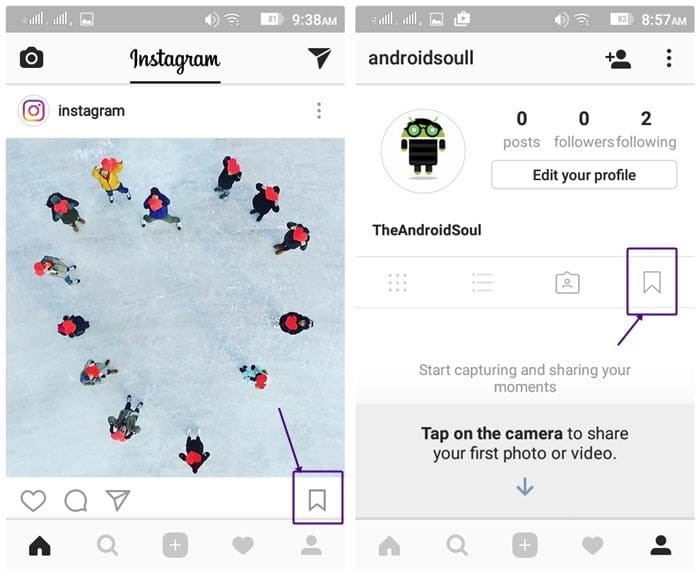 To view your saved posts, go to your profile, and tap the similar save icon placed below the bio.
To view your saved posts, go to your profile, and tap the similar save icon placed below the bio.
How to ZOOM Instagram photo
Instagram recently introduced the long missing Zoom feature, which in simple words allows you to zoom your pictures similar to your phone gallery.
To do so, pinch the photo and zoom across the screen.
How to edit the caption of Instagram photo
O, Oh!
Did you mistype a word or did you mention something in your caption that you weren’t supposed to?
Don’t worry. You can edit the captions – as long as they are on your own photos.
To undo your mistake,
- Open the post that you want to edit.
- Tap the three dots located at the top right corner.
- Tap Edit.
- Hit the Tick to save the changes.
How to make Instagram account private
By default, your Instagram profile is public – anyone can see your photos and videos. However, you can make your profile private so that only the followers – that you have approved, can see your posts.
To lock your profile, follow the steps:
- Go to your profile.
- Tap the three dots located at the top right corner.
- Under account settings, tap the “Private Account” option to activate it.
How to create a Story on Instagram
The Story is the new “it” thing of social media, with every social app trying to fit it in their own app. Started by Snapchat, and then copied by Instagram, WhatsApp, Facebook Messenger and even Facebook; stories allow you to create unique and creative content, which disappears forever after 24 hours.
To create a story on Instagram, follow the steps:
- Tap the icon “Your Story” on the home screen of Instagram, above your feed.
- Capture your photo.
- Use stickers, text, and doodles to enhance your photo.
- Once you are done, tap the arrow icon at the bottom to add it to your story.
Also read: 8 cool new WhatsApp Status Tips and Tricks
Tip: Swipe right from Instagram home screen to open Story camera.
Hope you liked the beginners guide to Instagram. Do let us know in the comments below about your Insta experience.

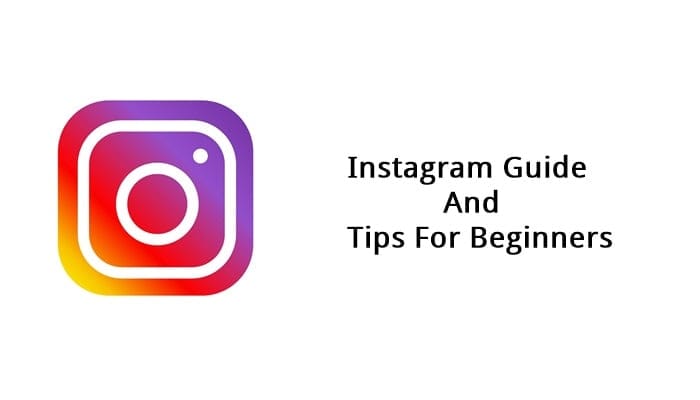
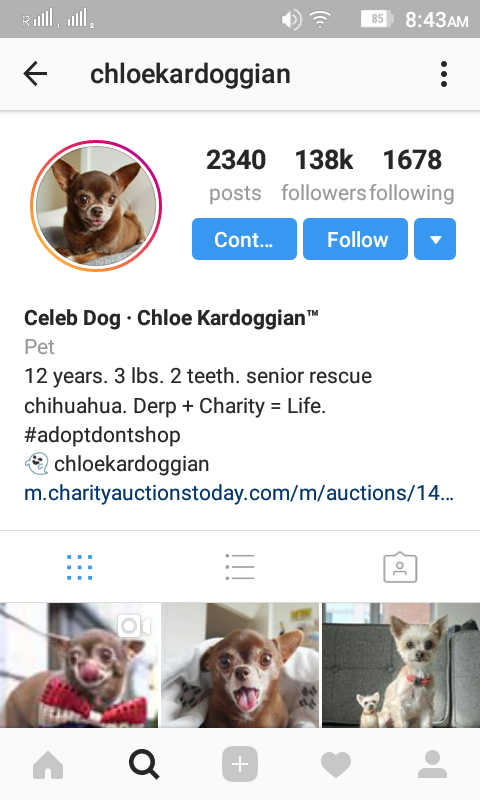
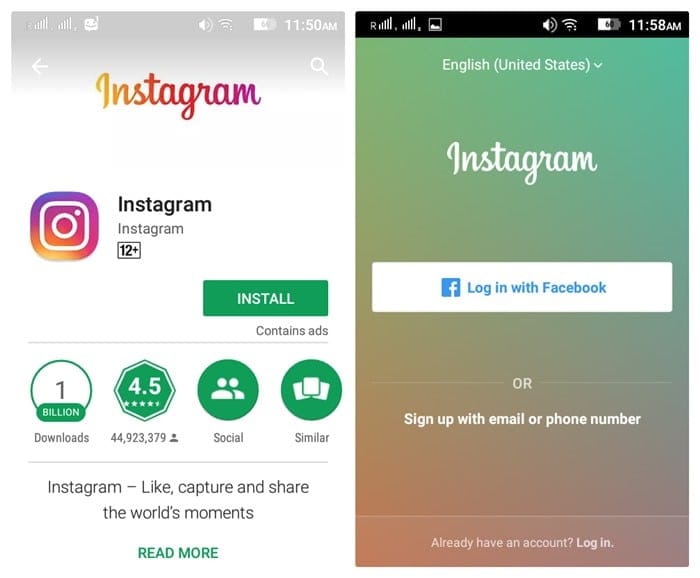
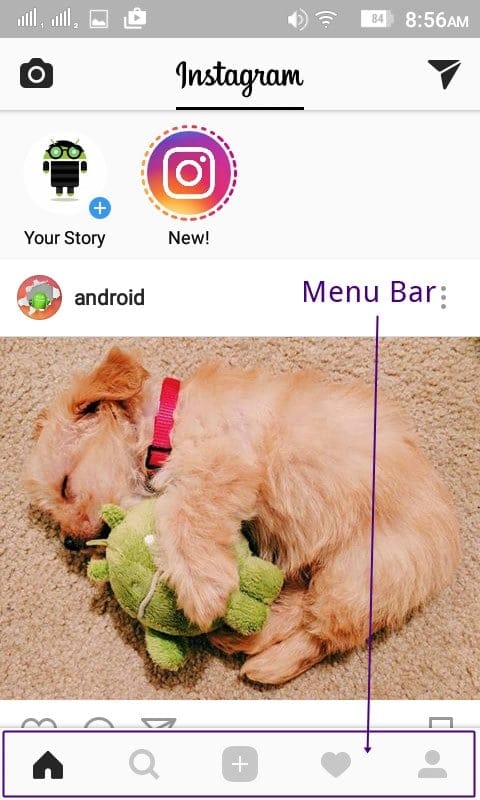
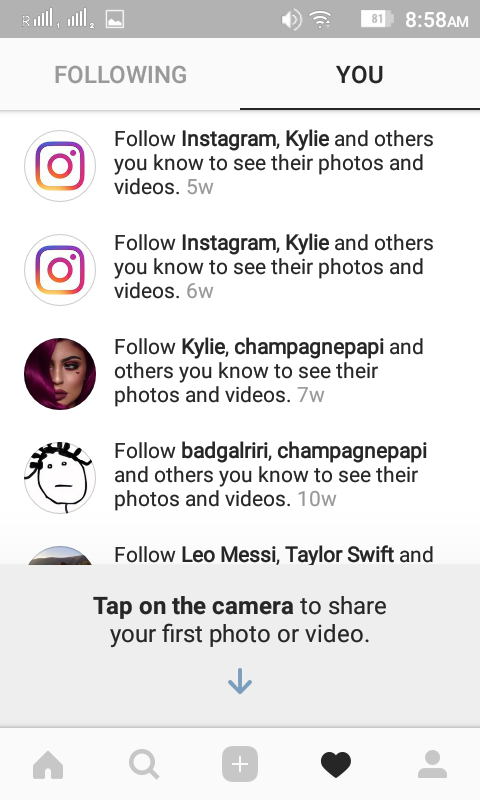
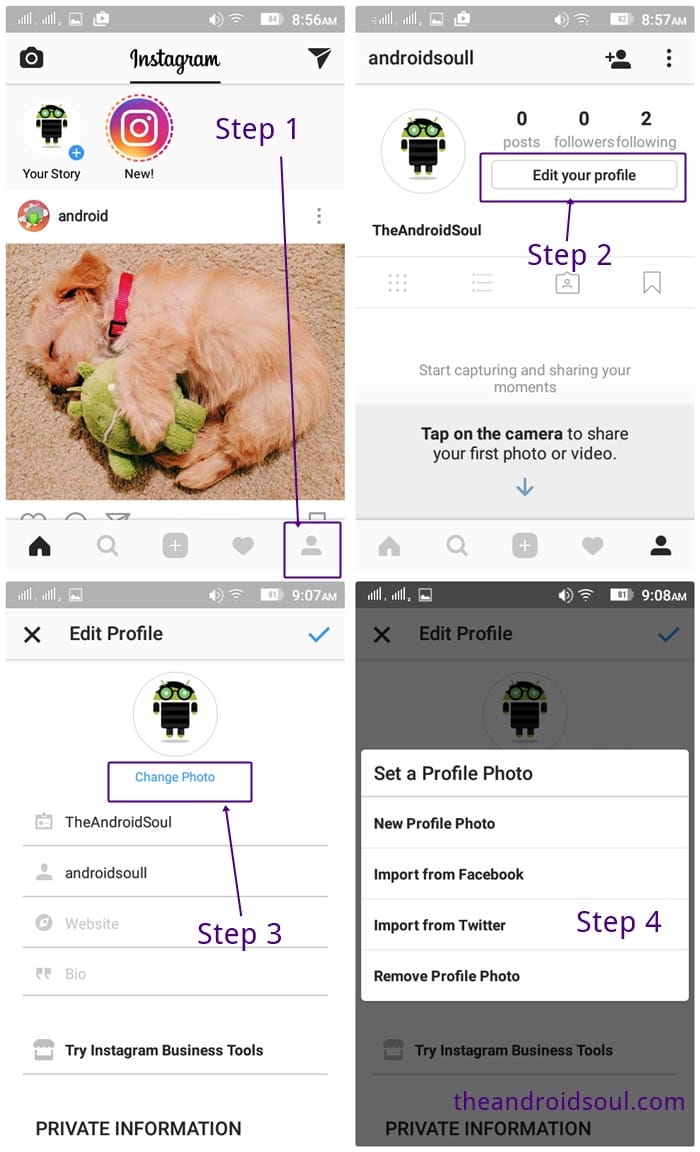
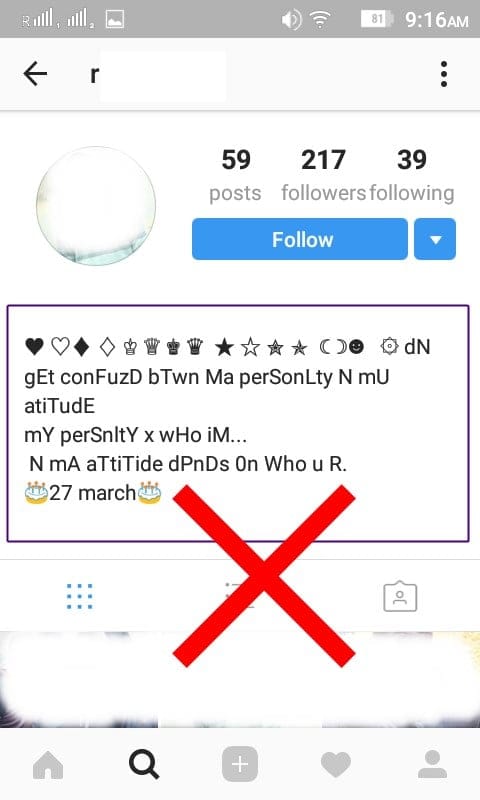
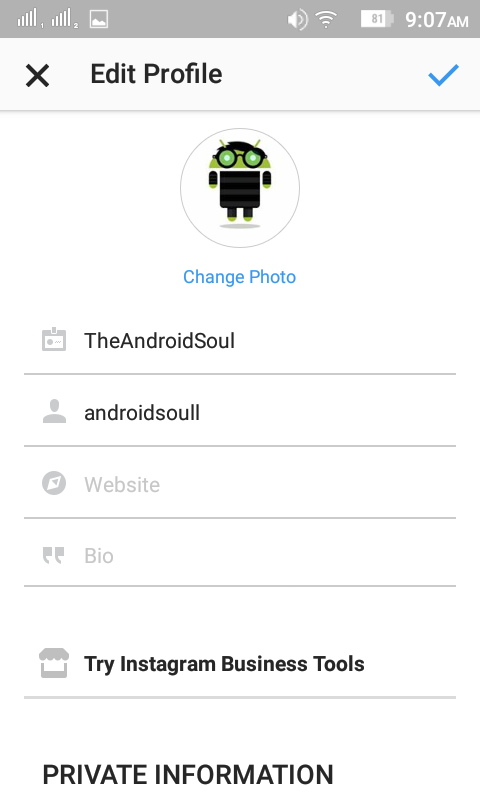
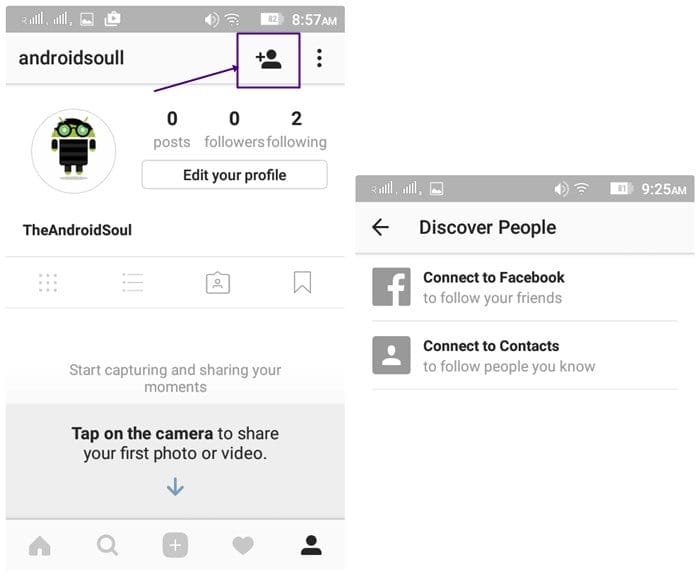
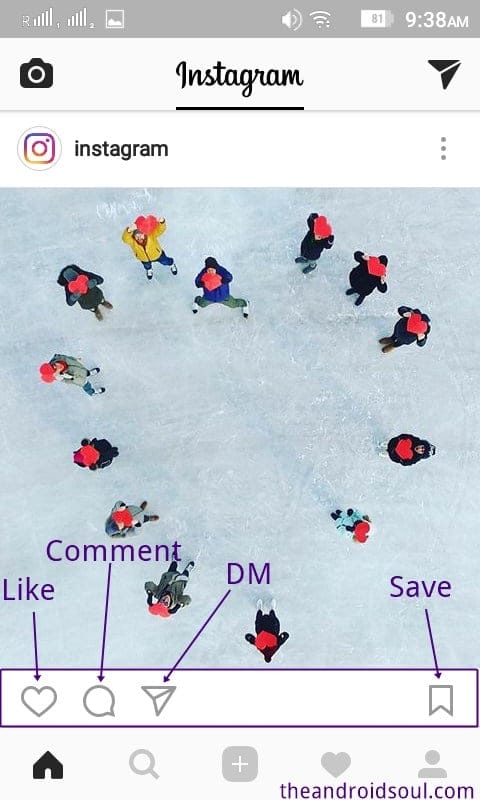
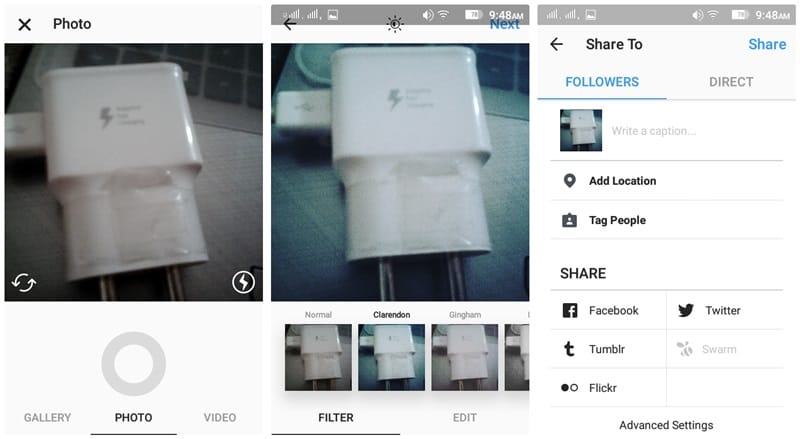

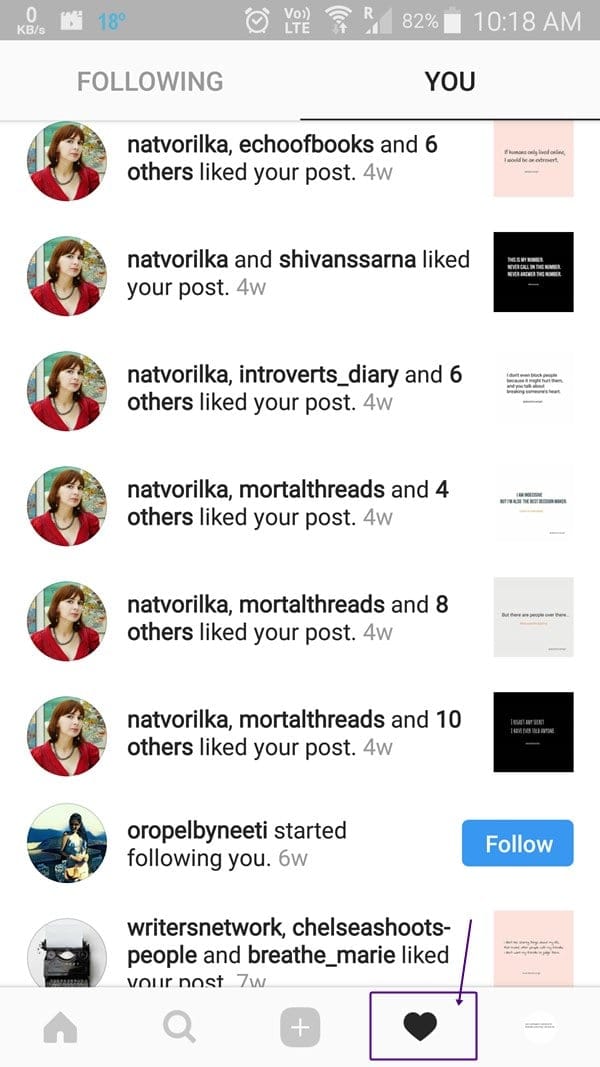
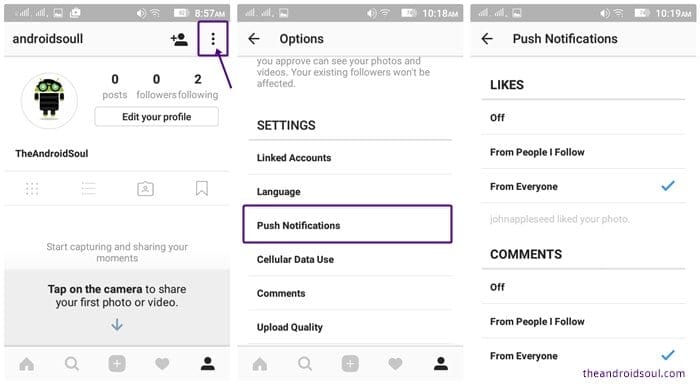
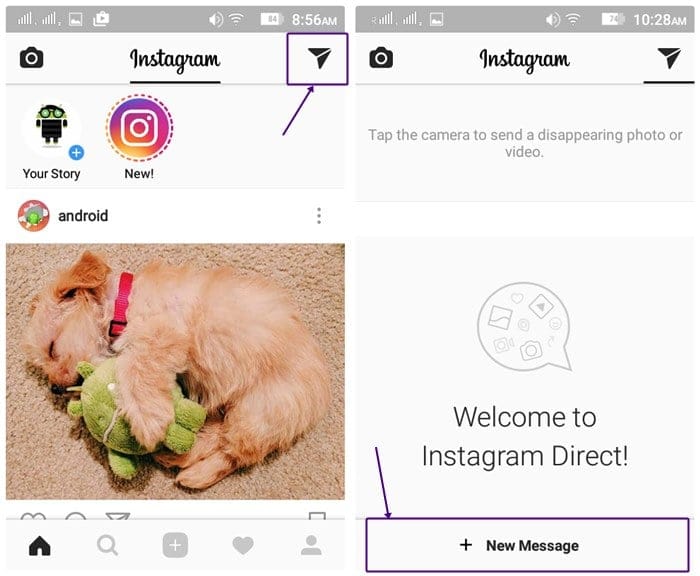
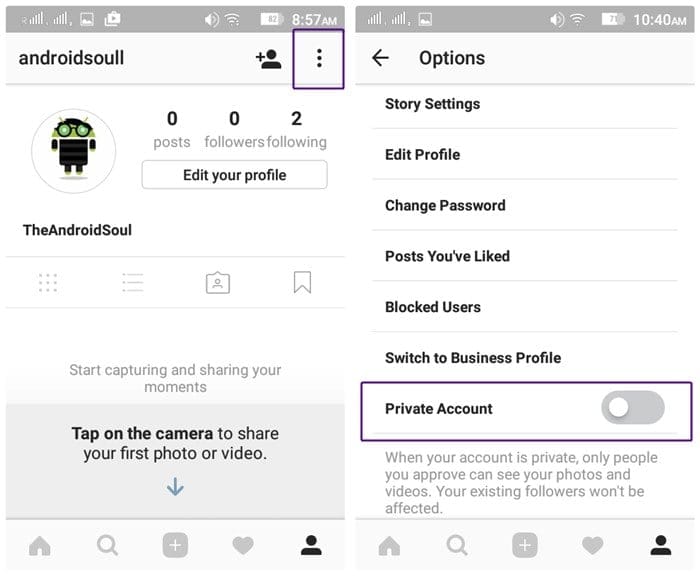
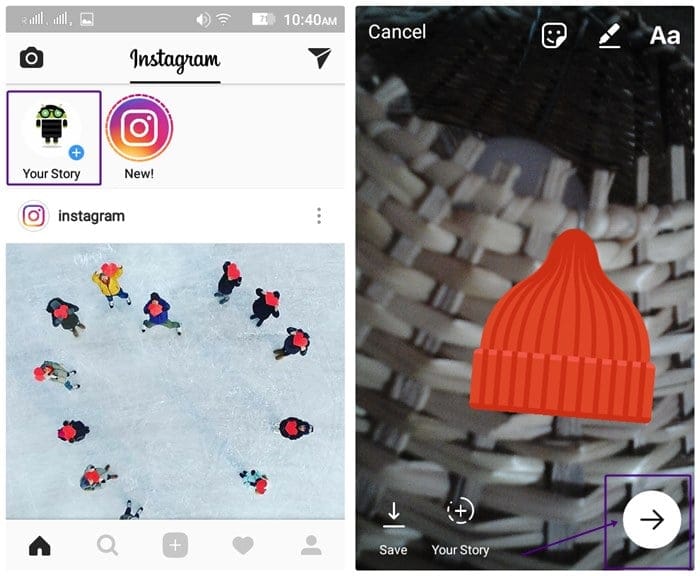











Discussion