Very well then, you hold the precious flagship Nexus 6P in your hand and wanna bring it up to its full potential by unlocking the bootloader? Well, you’re so welcome. Unlocking the bootloader opens the door to install root on your device, as well as install awesome tool such as TWRP recovery.
To achieve Nexus 6P bootloader unlock, you don’t need to do much labor as you might have to, in case of Samsung phones for example. It’s a simply procedure when you are looking to unlock bootloader of Nexus 6P — as all you need to do is enable the unlock from Settings, and then go ahead and unlock. Of course, we’ve covered all of this in our guide below.
But know that once you root your Nexus 6P after unlocking its bootloader, you won’t be able to use Android Pay. You could use our Android Pay Root fix trick, but there’s no guarantee it would work for sure.
And, unlocking the bootloader also voids Nexus 6P’s warranty, in case you didn’t know. Now, Huawei could get lenient on you and fix the damage otherwise under warranty and not related to you rooting your device, but you are riding your luck for that.
If service center guy spots that you have unlocked bootloader of your Nexus 6P, then he/she might completely refuse to service the device under warranty. Of course, you can pay the service charge and get it done without a fuss.
Anyway, let’s see how to unlock bootloader of Nexus 6P.
Supported devices
- HUAWEI GOOGLE NEXUS 6P, model no. H1511 and H1512
- Don’t try this on any other device than mentioned above!
Warning!
Warranty may be void of your device if you follow the procedures given on this page. You only are responsible for your device. We won’t be liable if any damage occurs to your device and/or its components.
Backup!
Backup important files stored on your device before proceeding with the steps below, so that in case something goes wrong you’ll have backup of all your important files. Sometimes, Odin installation may delete everything on your device!
Bootloader Unlock Guide
Step 1. Enable OEM Unlock and USB Debugging on your Nexus 6P.
- Go to Settings > About device. Locate build no. and tap on it 7-8 times or until you get toast notification saying ‘you’re now a developer’.
- Go back to Settings, and scroll down and open ‘Developer options’.
- Locate ‘USB debugging’, and enable it using its toggle button. Accept the warning by tapping on OK.
- Locate ‘Enable OEM Unlock’ and enable this too using its toggle button. Accept the warning by tapping on OK.
Step 2. Install proper Huawei Nexus 6P drivers.
Step 3. Install ADB and fastboot drivers.
Step 4. Boot Nexus 6P into fastboot/bootloader mode. For this:
- Power off your Nexus 6P. Wait for 5-6 seconds after screen goes off.
- Now, press and hold Volume Down + Power button together until you see something on screen, with FASTBOOT written at top. This is fastboot/bootloader mode.
Step 5. Test whether fastboot is working alright or not.
For this, open a command window and run the command given below. (You can also copy paste the command and then use enter key to run it.)
fastboot devices
→ Upon running command above, you should get a serial no. with fastboot written after it. If you don’t get fastboot written on cmd window, then it means you need to reinstall adb and fastboot drivers, or change restart PC, or use original USB cable.
Step 6. Unlock Nexus 6P bootloader now.
Run the following command for that.
fastboot oem unlock
Step 7. Confirm bootloader unlock now on your Nexus 6P.
A screen will show on your Nexus 6P asking for your confirmation to unlock bootloader. Press Volume UP button to accept and confirm. Remember, this WILL DELETE everything on your Nexus 6P.
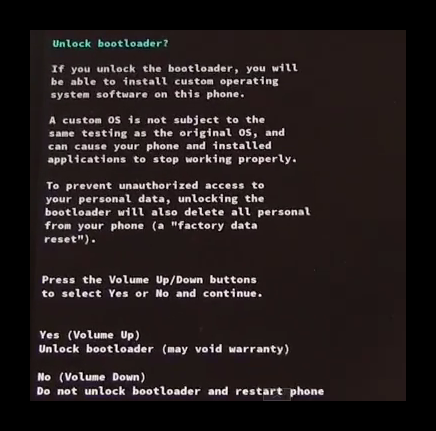
Step 8. Once you have done the above, your Nexus 6P will automatically restart, and when it has, it will be bootloader unlocked.
You can now go ahead and install a TWRP recovery, and then get root access now that fastboot allows you to flash stuff you want.
Verifying Bootloader Unlock
Do step 6 above to enter bootloader mode. It should read as ‘Unlocked’ now. Which means, the Nexus 6P is bootloader unlocked.
If you don’t see Unlocked there, then that obviously means bootloader is still locked.
That’s all about our Nexus 6P bootloader unlock. Enjoy!
Need help? Let us know where do you need any help regarding this and we will help you. Use the comments section below for help.













Discussion