So, you’re probably itching to try out custom ROMs and hacks on your newly purchased HTC One V. But before you can do all that, the bootloader on the phone must be unlocked. And HTC lets you do that from their official developer website, htcdev.com, but this guide simplifies the procedure for you so you can unlock the bootloader on your One V easily.
Remember though, that unlocking the bootloader can void your phone’s warranty, so make sure you are comfortable with that before going ahead. The htcdev website will warn you several times about the same. But of course, you aren’t really concerned about that now, are you?
Continue reading to find out how you can unlock the bootloader on your HTC One V.
Compatibility
This guide is applicable only for HTC One V. DO NOT try this on any other device.
Warning!
The methods and procedures discussed here are considered risky and you should not attempt anything if you don’t know completely what it is. If any damage occurs to your device, we won’t be held liable.
Pre-requisites [Important!]
- Sufficiently charged battery, at least 50% is recommended
- This procedure will wipe all your apps, data and settings (but it will NOT touch your SD card, so don’t worry about those). Backup your apps and important data — bookmarks, contacts, SMS, APNs (internet settings), etc. This Android backup guide would help you.
Step by Step Instructions for Unlocking Bootloader on HTC One V
- Download and install the drivers for your PC:
- Now open your Internet browser and go to this URL → http://www.htcdev.com and create an account for yourself using the Register link.
- After completing the registration and verifying your e-mail, login with your new account and open the “unlock bootloader” page.
Here’s the direct link to the unlock bootloader page → link. - Now select “All Other Supported Models” from the drop down menu in the right and then click on the“Begin Unlock Bootloader” page.
- You’ll get a pop-up warning, read it if you care, and hit the “Yes” button.
- Now you’ll be asked to accept some legal terms, tick on both the check boxes and hit the “Proceed to Unlock Instructions” button.
- You’ll see Four steps on the next page, below’s a more simple explanation to those steps:
- Switch OFF your phone.
- Press and hold “Volume down + Power button” together until your phone boots into bootloader mode.
- Select Fastboot using the Power button.
You can use the Volume buttons to go up & down and Power button to select the highlighted option in the bootloader mode. - Connect your phone to the PC with a USB Cable.
- Go to the second page on the htcdev site, click the “Proceed to Step 5″ button.
- Now on the second page, you really don’t have to follow anything htcdev site is saying, instead, do this:
- Open the ADB folder. It must be in C drive, named as adb. So, go to this folder C:/adb. You can also call it fastboot folder.
- Then open a Command prompt window inside the adb folder. To do that: “Shift + Right Click” on any empty white space inside the folder and select the ‘Open command window here’. See image below:
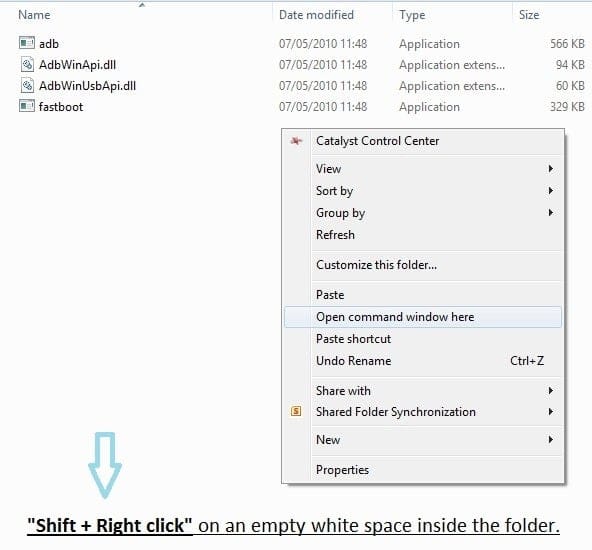
- Now type the following in the command prompt window:
fastboot devices
You will get a string of random numbers and letters on the screen as shown in screenshot below, this is to ensure that your device is detected, if nothing appears on-screen with this command, then it means you don’t have the proper drivers installed on your PC. And if that’s the case you should download and install/re-install the HTC Sync software given in Step 1.1. And also restart your PC if required.

- That’s all you’ve to do on the second page. Don’t close the command prompt window yet. Now go to the third page on the htcdev site by clicking the “Proceed to Step 8” button at the bottom of the page.
- On the third page, follow all the Steps given on the htcdev site very carefully. And click on the “Submit” button when you’re done.
- If you’ve followed the steps correctly, you will see a “Token Submitted successfully!” message on the next page. And also receive an e-mail with the unlock key attached as a file.
- Open the e-mail you received from HTC, and download the “Unlock_code.bin” file attached to it.
- Copy/transfer the “Unlock_code.bin” to the adb/fastboot folder (from step 9) along with the other four files.
- Open the link given in the e-mail for further instructions.
- Flash the Unlock_code.bin file on your phone using fastboot:
- Type the following command in the command prompt window we opened in Step 11.2
fastboot flash unlocktoken Unlock_code.bin - Now on your phone you’ll receive an Unlock bootloader request. Use Volume Up button to highlight Yes and Power button to confirm and continue.
- Your phone will reboot and will factory reset itself.
- Type the following command in the command prompt window we opened in Step 11.2
- That’s all. Congratulations, your HTC One V’s Bootloader is now unlocked.
To confirm, boot into bootloader mode (follow Step 9.1 & 9.2) and you’ll see “UNLOCKED” written at the top of the screen.
Let us know if you need any hep with this.

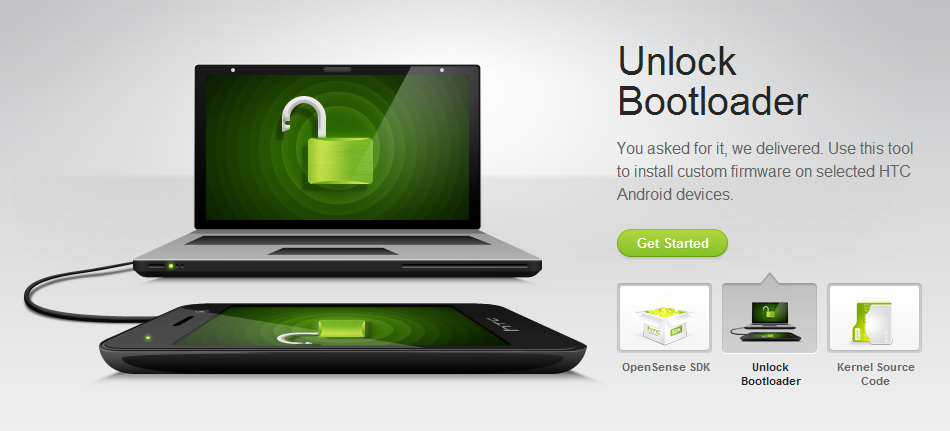



![Solution For Quiz - Where Did the Dragon Hall Deal a Major Blow to the Khitan Navy [Where Winds Meet]](/content/images/2026/01/1-15.png)







Discussion