To get everything working besides getting the ability to take stock system backup, developers had to tweak the normal TWRP. The resulting beta version of TWRP made specifically for HTC One M9 allows you to take system backup, and root successfully too.
But those measures required that system be mounted as read-only, so that it remains completely untouched, and available for the backup. This is the cause for some of the errors, and we shall see how to solve them.
Error: Internal storage not accessible
Well, you could get this error after restoring the stock system backup (taken with beta version of TWRP) via fastboot. You could force close errors on your HTC One M9, or the internal storage could not be visible/accessible/usable. To fix this, do the following.
- Make sure your HTC One M9 is rooted.
- Download a terminal app from play store.
- Open the terminal app and provide root access when asked.
- Type the following command and then hit enter key.
restorecon -FR /data/media
The above command will restore the file contexts that seem lost/broken, and you’ll get your beloved internal storage back alright. That’s it.
Also see:
- How to install HTC One M9 TWRP recovery
- How to backup and restore stock system partition on HTC One M9
- How to fix OTA updates on HTC One M9
- How to mount system as read-write on One M9
Error: No OS Installed
Well, you are getting this in TWRP recovery because system is mounted as read-only, and thus recovery cannot access the system, deeming it as uninstalled. Don’t worry, you’re good. Just get your job done in recovery and then reboot, your One M9 will reboot fine, meaning there was always an OS installed.
That’s it.
If you still face any problems, or need explanation of anything mentioned here because you’re new to all this, sure let us know via comments below.

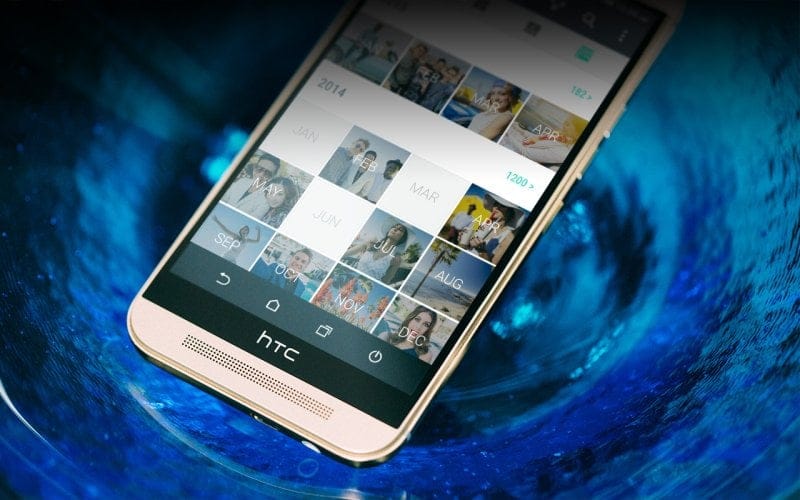











Discussion