So, you have taken the big step and unlocked the bootloader of your HTC One Max. And now you are lost and ask “Now what”. Well, now you will need to install a custom Recovery. Why is that, you ask? On HTC One Max, the stock recovery is useless. So we flash a Custom recovery.
A Custom recovery is like an operating system in itself. It can do all the cool things like Flashing Custom ROMs, making Nandroid backups, restoring from backups, etc. Here we will talk flashing the most famous and reliable recovery which comes in two versions: full-touch and the non-touch classic CWM.
WARNING!
Warranty may be void of your device if you follow the procedures given on this page!
You only are responsible for your device. We won’t be liable if any damage occurs to your device and/or its components.
CHECK DEVICE MODEL NO.
To make sure your device is eligible with this, you must first confirm its model no. in ‘About device’ option under Settings. Another way to confirm model no. is by looking for it on the packaging box of your device. It must be T6!
Please know that this page is meant for all variants of HTC One Max T6.
BEFORE YOU BEGIN..
You must do this pre-installation stuff before attempting to flashing CWM recovery on your One Max in order to avoid any complications later, and have a smooth and successful process.
BACK UP YOUR DEVICE
Back up important data and stuff before you start playing around here as there are chances you might lose your apps and app-data (app settings, game progress, etc.), and in rare case, files on SD card, too.
For help on Backup and Restore, check out our exclusive page on that linked right below.
► ANDROID BACK UP AND RESTORE GUIDE: APPS AND TIPS
INSTALL HTC SYNC MANAGER DRIVER
You must have proper and working driver installed on your windows computer to be able to successfully flash ClockworkMod Recovery on your HTC One Max.
CHARGE YOUR DEVICES
If your android device, or PC, powers off due to lack of battery while the process is underway, it could damage the device.
So, make sure both of them are adequately charged and that no power interruption takes place when the process is undergoing — at least 50% battery of the device and laptop is what we would recommend.
OTHER THINGS TO TAKE CARE OF:
└ Use original USB cable to connect your phone to PC.
└ Do not use the procedures given below on Mac (using VMWare) as it works best on proper Windows PC only.
ALL VARIANTS HTC ONE MAX CLOCKWORKMOD RECOVERY GUIDE
DOWNLOADS
Download the files given below and save them in a separate folder on your computer (just to keep things tidy, that is).
ClockworkMod Recovery Image (Full-touch)
DOWNLOAD LINK | File name: recovery-clockwork-touch-6.0.4.4-t6ul.img
ClockworkMod Recovery Image (Non-touch)
DOWNLOAD LINK | File name: recovery-clockwork-6.0.4.4-t6ul.img
Fastboot and ADB files
DOWNLOAD LINK [Mirror 1 | Mirror 2] | File name: Fastboot and ADB files.zip
STEP-BY-STEP GUIDE
Once you’ve finished downloading the files given in downloads section above, follow the instructions below to flash ClockworkMod Recovery on your HTC One Max T6.
- Disable Fastboot option. Go to Settings » Battery » makes sure the Fastboot checkbox is not selected.
- Enable USB debugging first. Go to your Settings » Developer Options, and make sure the USB debugging option is checked, as shown in the image below.

- Extract/Unzip Fastboot and ADB files.zip to a folder, let’s say, recovery on your Desktop.
- Rename to file downloaded: recovery-clockwork-touch-6.0.4.4-t6ul.img to touch.img or recovery-clockwork-6.0.4.4-t6ul.img to classic.img, depending on which file you downloaded. Mind the case used. And then copy your file, whether touch.img or classic.img, to the folder recovery, on your desktop which we made in Step 3.
- Boot your HTC One Max into Bootloader mode. For this:
- First Power Off your phone. And then remove the battery, and re-insert it back in few seconds.
- Now, press and hold volume down button and the power button at the same time till you see something on screen. You will be greeted with Hboot screen commonly known as “3 Android Screen” accounting to the 3 Android logos dancing at the bottom. (Or are they really dancing?) This is the bootloader mode, anyway.
└ Tip: In bootloader mode, your phone’s touch won’t work. To navigate between options, use Volume buttons and to select an option, use Power button.
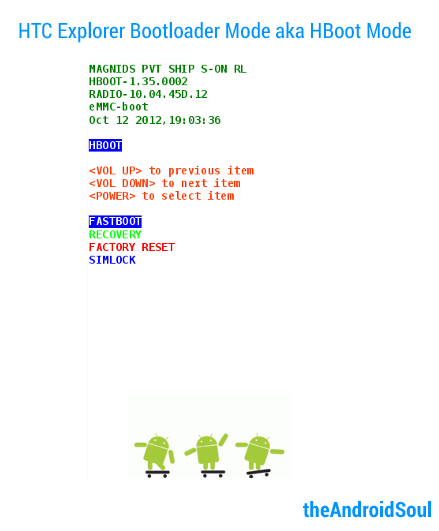
- Now, boot into Fastboot mode. For this, go to Fastboot option using Volume buttons and then select it using the Power button. On next screen, you’ll see FASTBOOT written in blue on this screen.
- Connect your phone to computer using the USB Cable. Now, if you had installed all the above mentioned driver correctly, you’ll now see the FASTBOOT on the phone’s screen change to FASTBOOT USB as shown in the image below.
(Tip: Don’t disconnect your phone from PC until we say so!)
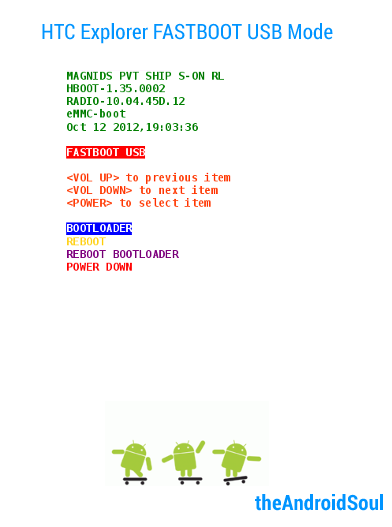
└ If it doesn’t changes to FASTBOOT USB, then disconnect the phone, select Power Down to power off phone, and then install driver again as given in the driver section above. Reboot PC after that. Then repeat from step 2. - Now, open the folder, recovery, which we made in Step 3 And then click on the white space inside that folder and click using mouse’s right button to get a pop-up of options, like below.

- A command prompt (cmd) windows will open up.
- Your phone is still connected to your computer, right? Now, type this in CMD window and then press enter key:
fastboot flash recovery touch.img or fastboot flash recovery classic.img
- Now, Select BOOTLOADER option on your screen to go back to Hboot screen and use your volume keys to navigate to the option Recovery to boot into your newly flashed ClockworkMod recovery.Full-Touch Verison:

Classic Non-Touch Version:

That’s it. Congratulations! You have successfully flashed ClockworkMod Recovery on your HTC One Max.
If you need help regarding this, feel free to ask us in comments below.
That’s all. If you need help regarding with flashing CWM on your HTC One Max T6, feel free to ask us in comments below.
FEEDBACK US!
It was easy, right? Let us know what you plan to do now, with bootloader unlocked of your HTC One Max.
Suggestions are most welcomed!
via TeamWin



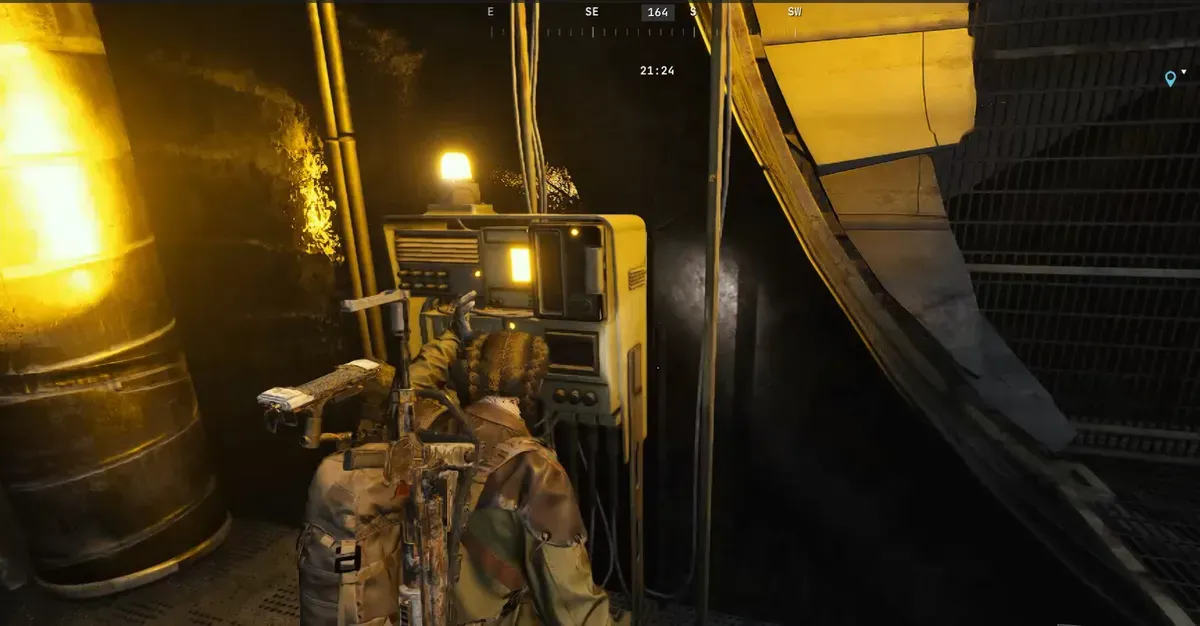






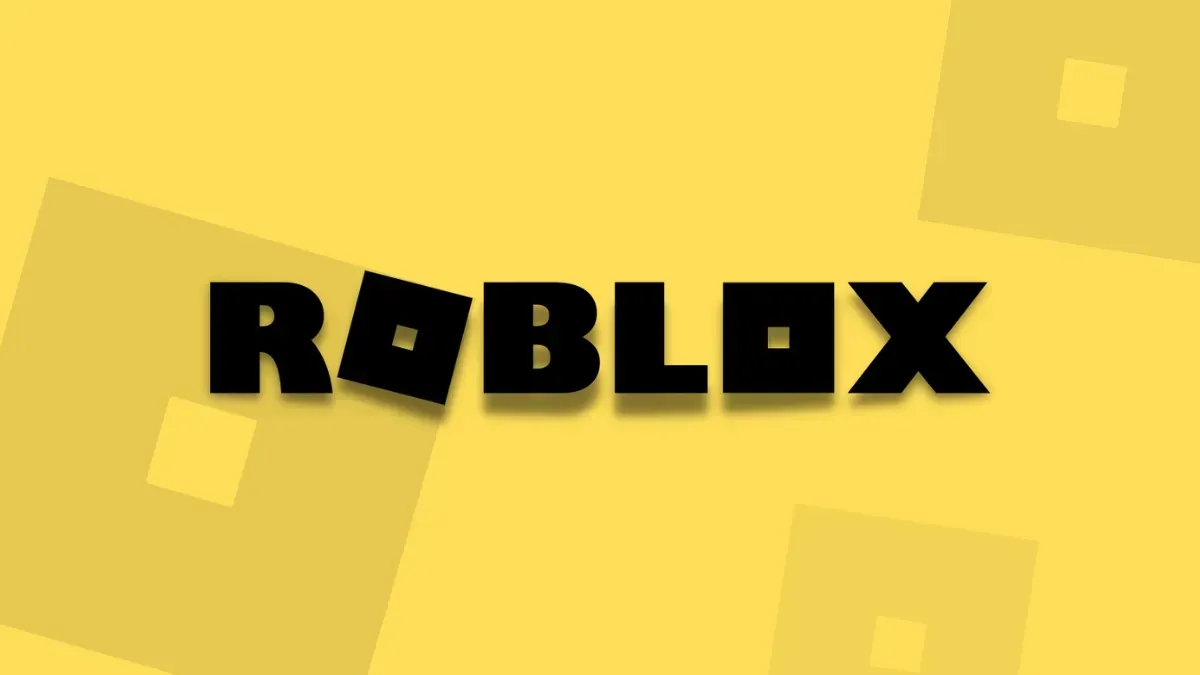
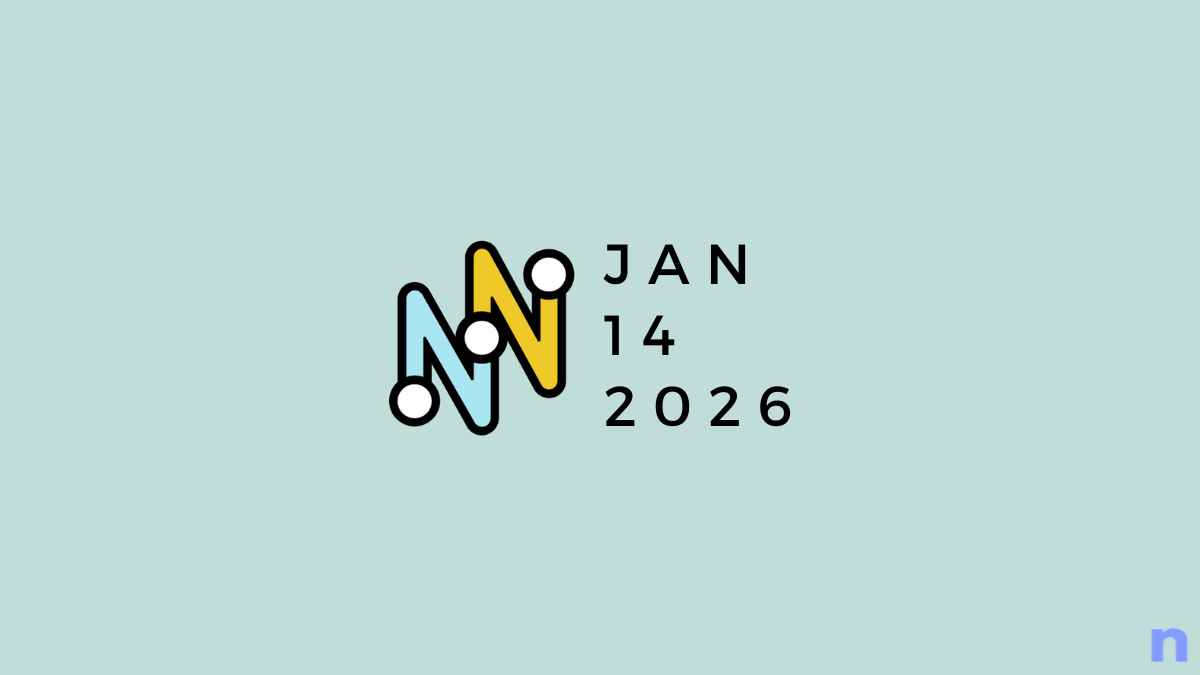
Discussion