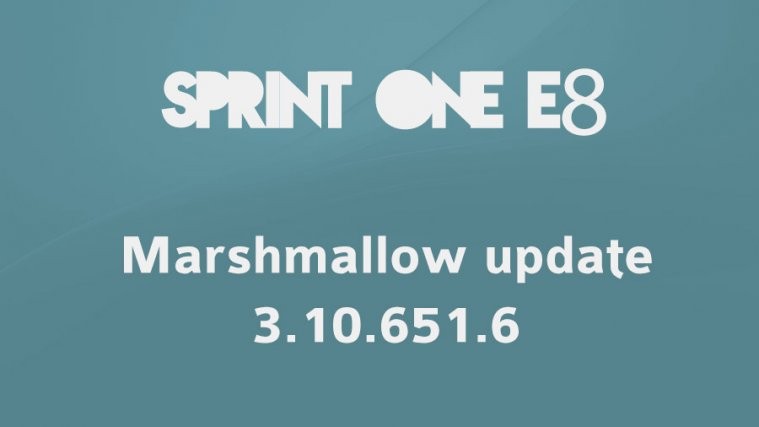Update (August 22, 2016): RUU of the software version 3.10.651.6 which brings the Android 6.0.1 Marshmallow update to Sprint’e E8 is now available for download. Using this, you don’t have to depend on Sprint to push the update as an OTA to your device, as you can install it manually. This is also useful when you are using the device outside US, or on another carrier than Sprint, or if you need to restore the device back to stock. Enjoy!
In US, Sprint has started the rollout of the Android 6.0.1 Marshmallow update for its HTC One E8. The update comes as software version 3.10.651.6, and is already available as an OTA. If you are using One E8 at Sprint, it’s time to hit up ‘check for update’ button under System update section in Settings app.
The Marshmallow update rollout is good news, but when we put this under some context, the release seems to happen in a very, very delayed manner. Why? Well, you will be surprised to know that the European One E8 got its Marshmallow update in mid-March. March 15 to be exact.
Considering today is August 17, that’s a huge 5-month delay for handset which is at Sprint in US, compared to the one that’s selling unlocked in European and Asian markets.
When a delay like this happens, we can’t help but feel nervous about the device’s prospect for latest Android OS update, Nougat, which would release soon — anytime now, actually — for Nexus devices like 5X, 6P, 9, etc. but would take literally forever for Sprint’s mid-range devices.
We have seen Sprint do better than this. So, it’s all the more surprising really.
But anyway, back to the update which packs in Marshmallow, it’s said to also bring in latest security patches. That’s all about the changelog. And Sprint didn’t share the update’s size with us yet.
The rollout of the OTA update begins today on August 17, and is expected to finish by August 29. You can find the latest info about Sprint One E8 update at the official page here.
Download 3.10.651.6 RUU: Android Marshmallow for Sprint One E8
To install, which is a very simple process, simply double click the .exe file of RUU, and then follow the instructions on the screen. Be sure to make appropriate backup of photos, videos, contacts, SMS, call logs and any other files, as there is a chances everything on your One E8 could get removed. If there is trouble connecting the device to PC, then be sure to install HTC drivers on your Windows PC first.