If you have been wondering what to do with that smart display that you bought from Google just lying in the corner, there’s some good news for you. Google has just announced that the Google Nest Hub and the Nest Hub Max have gotten Netflix integration. That’s right! You can now watch your favorite shows right on your Nest Hub, or if you so want, cast them to your TV!
What is Google Nest Hub?
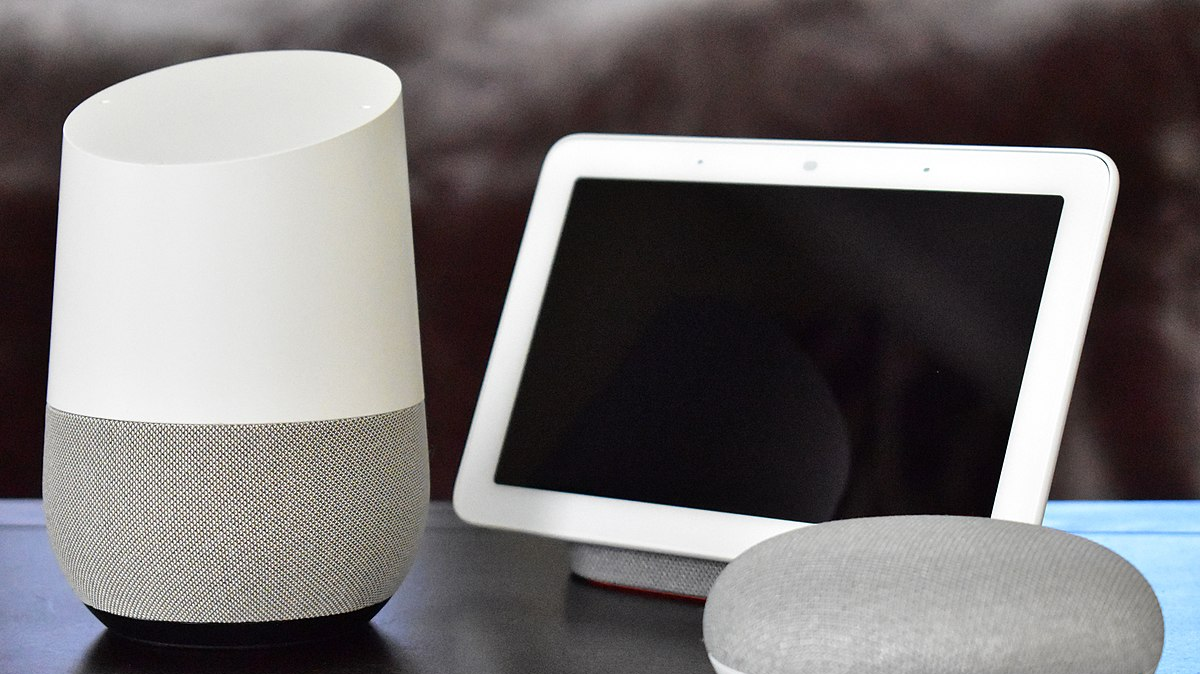
Google Nest Hub is basically a cross over of Google Home and a tablet. It is essentially a smart speaker with a touchscreen. While the screen on these devices (7-inch and 10-inch respectively) is too small to really watch anything, they were originally marketed as a smart photo frame. The Hub even lets you sign in to your Google Photos.
Google Nest Hub and Nest Hub Max both have Google’s Voice assistant preinstalled, just like the Google Home. This means you can simply talk to the Hub to get it to do things (or search for recipes).
Related: Best apps and services to use with your Google Home
How to watch Netflix on the Google Nest Hub and Nest Hub Max
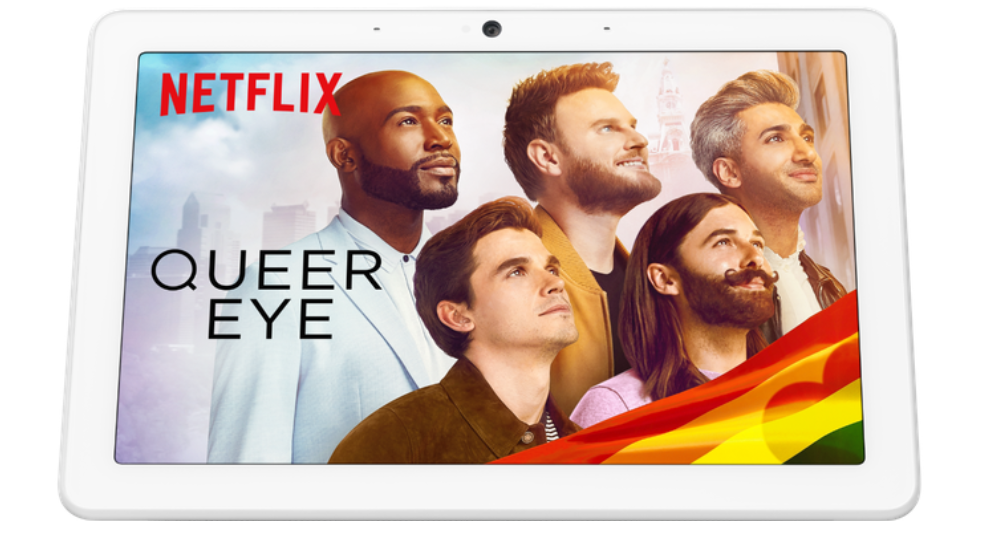
Google now lets you stream Netflix right on your Google Nest Hub. Here is how you can go about doing that. It is actually quite an easy process.
The first thing (and only thing) you need to do is to link your Netflix account to your Google account. You can do this either on your phone or on the Hub itself. The process is identical for both.
Launch the Google Home app and make sure that your device is connected. Now tap on the + in the top left corner.
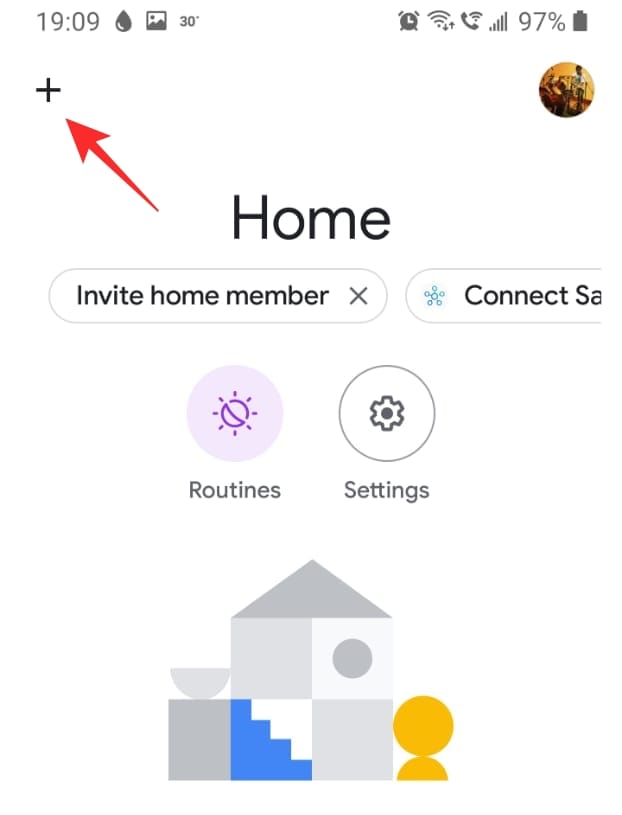
Under ‘Manage services’ select ‘Video’.
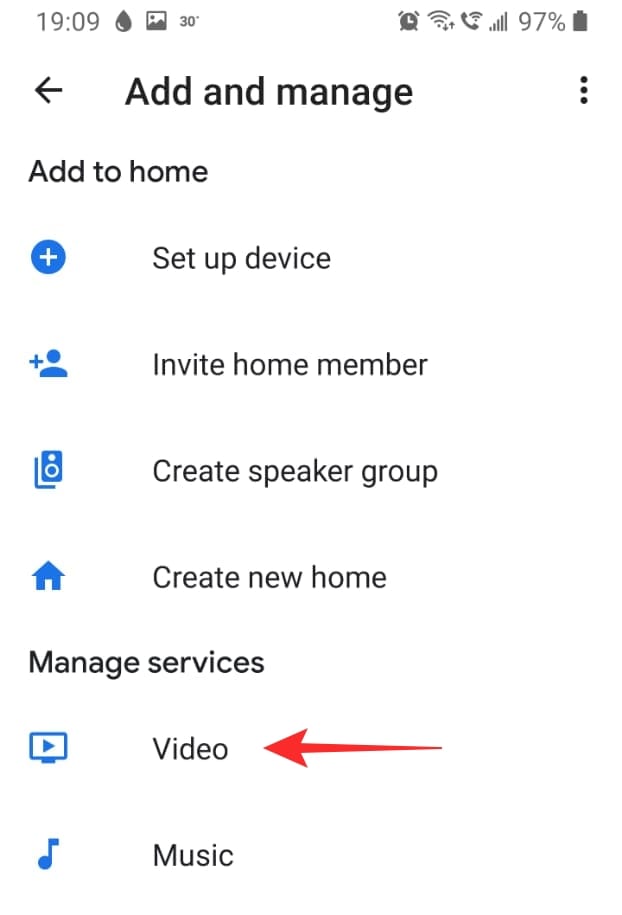
You should already see the Netflix logo show up. Tap ‘Link’ under Netflix. You will get a popup letting you know that you need to link your Google account to your Netflix account. Hit ‘Link Account’.
Now go ahead and sign in with your Netflix credentials.
Related: How to make a Google Duo call to Google Home speaker
How to launch Netflix with Google Assistant?
Once you have linked your Google account to your Netflix account, you will be able to use voice commands to launch not just the app, but also titles within it.
To launch the app, just say ‘Hey Google, open Netflix’. This will launch the Netflix app on your Google Nest Hub. You can then scroll through the titles using the touchscreen.
To launch a title, say ‘Hey Google, watch (Stranger Things) on Netflix’. The title should start playing as soon as it has buffered.
How to cast Netflix to your TV
If you feel like your Nest Hub screen is just a bit too small to watch Netflix, you can cast your screen to your TV (if it supports Miracast). Make sure that both, your Nest Hub and TV are on the same Wifi.
To cast Netflix from your Nest Hub, launch the app on the Hub. Now select the title you would like to cast and tap the ‘Cast button in the bottom right corner.
Select your TV from the list of devices. If you haven’t cast to your TV before, you may need to confirm the cast request on your TV. If you have, the title should start playing automatically.
How to use Gesture control on the Nest Hub Max
Netflix has also gotten venture control, but only on the Nest Hub Max. This is because the smaller variant does not have a camera set up.
You can control the pause and playback function on your Nest Hub Max by simply looking at the screen and holding up your palm (facing the screen).
Well, there you have it. Have you tried watching Netflix on your Nest Hub yet? Let us know in the comments below.
Related:


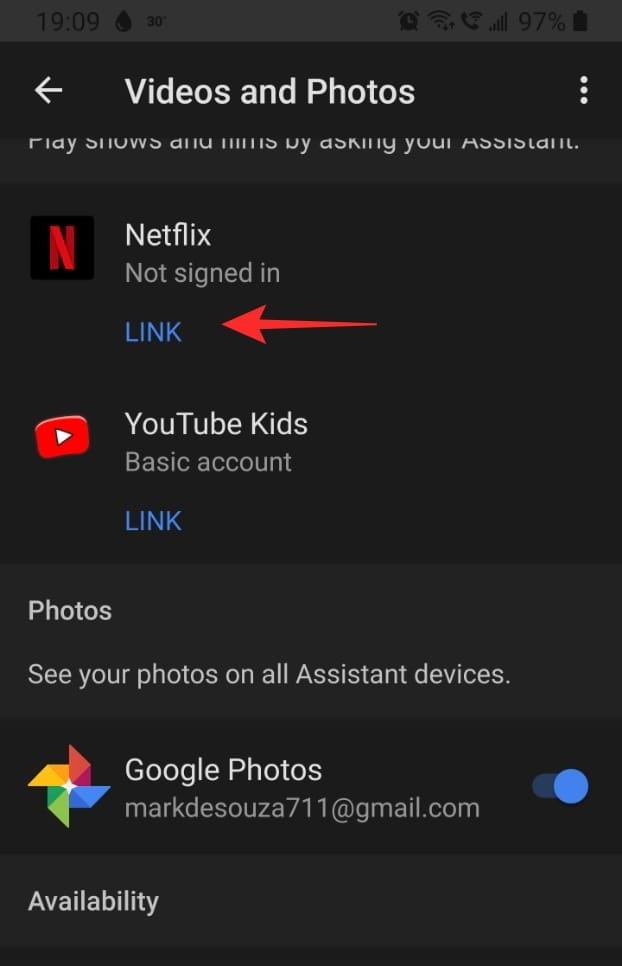
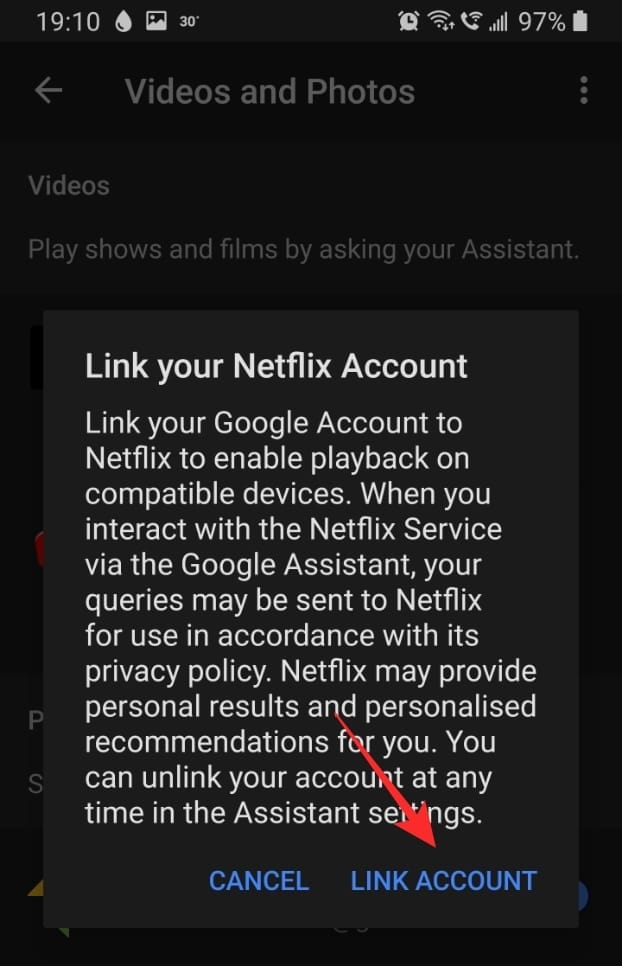










Discussion