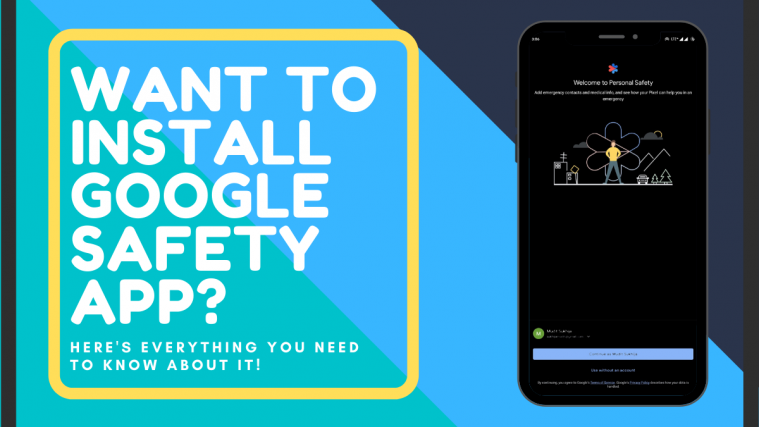With the pandemic showing no signs of slowing down, companies and governments alike, have started looking at health devices and services as a way to curb the virus’s growth.
Google has included new features in its dedicated Safety app, that allow you to not only stay on top of COVID-19 with the latest information but also allow you to monitor your health with integrated services and external devices.
Available on Pixel devices, the Safety app contains tons of features that can help you be safe and healthy in these stressful times. Let’s take a quick look at Google’s Safety app.
What is the Safety app?
Safety app is a pre-built system application on Google devices that are designed to make users more safe and secure by providing them instant assistance. The app allows you to stay in contact with the emergency services of your region as well as first responders to ensure your safety and well being.
Safety app has a dedicated option for emergency sharing that allows you to send the real-time location of yourself to your emergency contacts in case a situation arises.
You also have a scheduled feature called safety check that you need to manually turn off after a certain amount of time determined by you. If not turned off, the app will automatically start sharing your location data with your emergency contacts and emergency services (if available in your country/region).
Moreover, the app can even detect car crashes and send you disaster notifications as well. This feature of the app has been modified to account for the recent COVID-19 crisis as well.
How to install the Safety app on Pixel devices?
The safety app comes pre-installed on all Pixel devices. This means that you do not need to install it through a third-party source or the Play store.
Despite this, if you never set up your emergency information during the initial set up of your device, then chances are that you are missing the app icon from your app drawer.
Follow the steps below to get the app in your app drawer again.
Note: Ensure that you are updated to the latest Android version on your device before proceeding.
Open the ‘Settings‘ app on your phone and tap on the ‘About Phone‘ at the bottom of your screen.
Now tap on ‘Emergency Information‘.
You should now get an option to update the service at the top of your screen, tap on it.
You should now be able to set up the Safety app on your Pixel device which should give you the icon in your app drawer.
Note: If you do not get the option to update, then chances are that the app is already installed on your device. You can update it from the Play Store and try the procedure stated above again.
How to install Safety App on Samsung Galaxy, OnePlus, Motorola, LG, and others?
Unfortunately, the Safety app only supports Pixel devices manufactured by Google for now.
If you are using a smartphone from any other manufacturer then you will be unable to access the app on your device. Although, this might seem disappointing, keep in mind that Google has been making a lot of proprietary apps available to the public during this pandemic.
A good example of this is the dialer app that initially supported only devices running on stock Android. Chances are that the Safety app will be available to everyone in the future through the Play Store.
We hope this guide helped you understand everything you needed to know about the Google Safety app. If you have any questions or face any issues, feel free to reach out to us using the comments section below.