Your iPhone lets you add your medications in the Health app so that you can track and manage the medications, vitamins, and supplements you take on a daily basis. You can then log the medications you’ve scheduled as taken or skipped when you’re notified about it on your device.
After you log medications, you can review how frequently you took or skipped them to help you keep track of your health. In this post, we’ll guide you to view your log history for a chosen medication inside the Health app on your iPhone.
Related: How to Remove a Medication From Your Log in the Health App on iPhone
How to view your medication log history inside the Health app
SHORT GUIDE:
Go to the Health app > Browse > Medications > Your Medications > select a medication > Options > Show All Data. Here you’ll see the complete log of the selected medication and see how often you took or skipped it in the past.
GIF GUIDE:
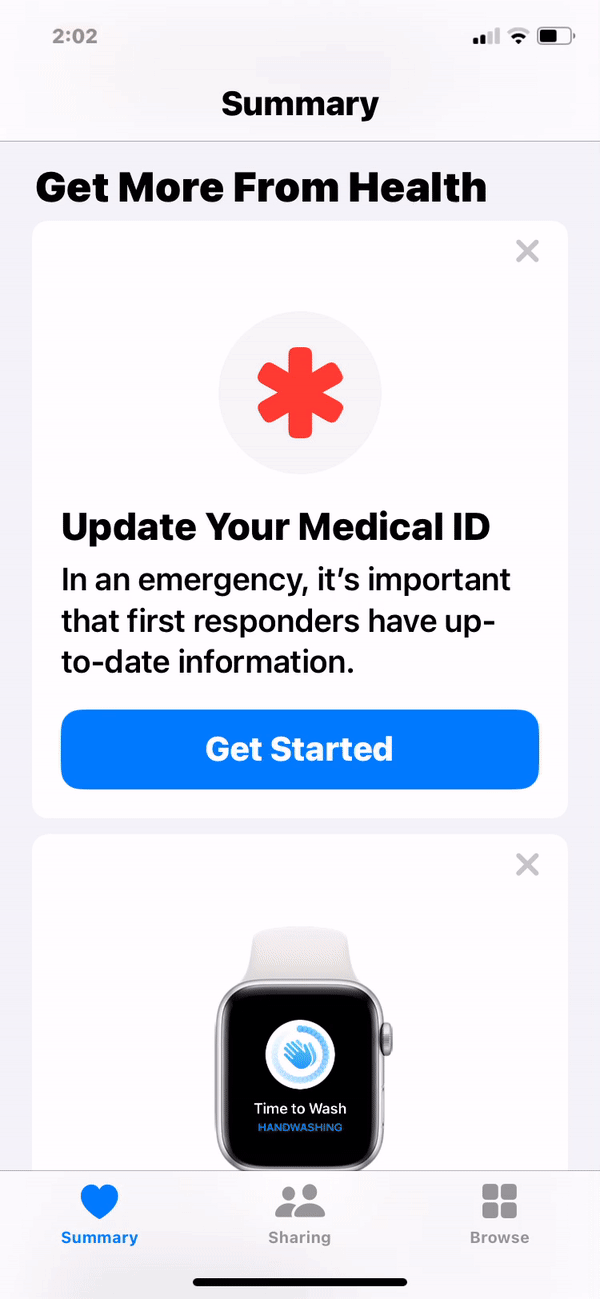
STEP-BY-STEP GUIDE:
- Open the Health app on your iPhone and tap on the Browse tab at the bottom right corner.
- Inside Browse, select Medications. On this screen, scroll down to the “Your Medications” section and select a medication whose log history you wish to view.
- When the selected medication loads up on the next screen, scroll down to the bottom and tap on Show All Data under “Options”. You’ll now arrive at the All Recorded Data screen where you’ll see how often you took or skipped the medication in the past.
- (Optional step) If any of this data was recorded incorrectly, you can remove them from the history by tapping on Edit at the top right corner. When the screen goes into edit mode, tap on the minus (-) icon on the left side of the unwanted data and then tap on Delete on the right side of the same row.
Once this data is removed, tap Done at the top right corner to save changes. The All Recorded Data screen will now show the updated log.
FAQs
Can you view the log histories of all medications at once?
No. You can view the log history for only one medication at a time. The “All Recorded Data” screen only shows the taken or skipped data for the medication you chose to view from the “Your Medications” section inside the Health app. There’s no other means to view the log history of your entire list of medications at once.
For how long can you see logged data on your medication history?
Any time you log a medication as taken or skipped, it will be saved to the medication’s recorded data log. Regardless of when you started logging the medicine, i.e., last week, a few months, or a year ago, the “All Recorded Data” screen for the selected medication will show the entire log since the first time you registered it as taken or skipped.
Can you remove accidentally logged data from your history?
Yes. If you had logged a medication as taken or skipped by accident or if the medicine was first consumed and then spitted out or vomited, you can remove this log from the “All Recorded Data” screen using step 4 from the above guide.
That’s all you need to know about viewing your medication log history inside the Health app on your iPhone.
Related: How to Display Your Medications in the Health App’s Summary Screen on iPhone

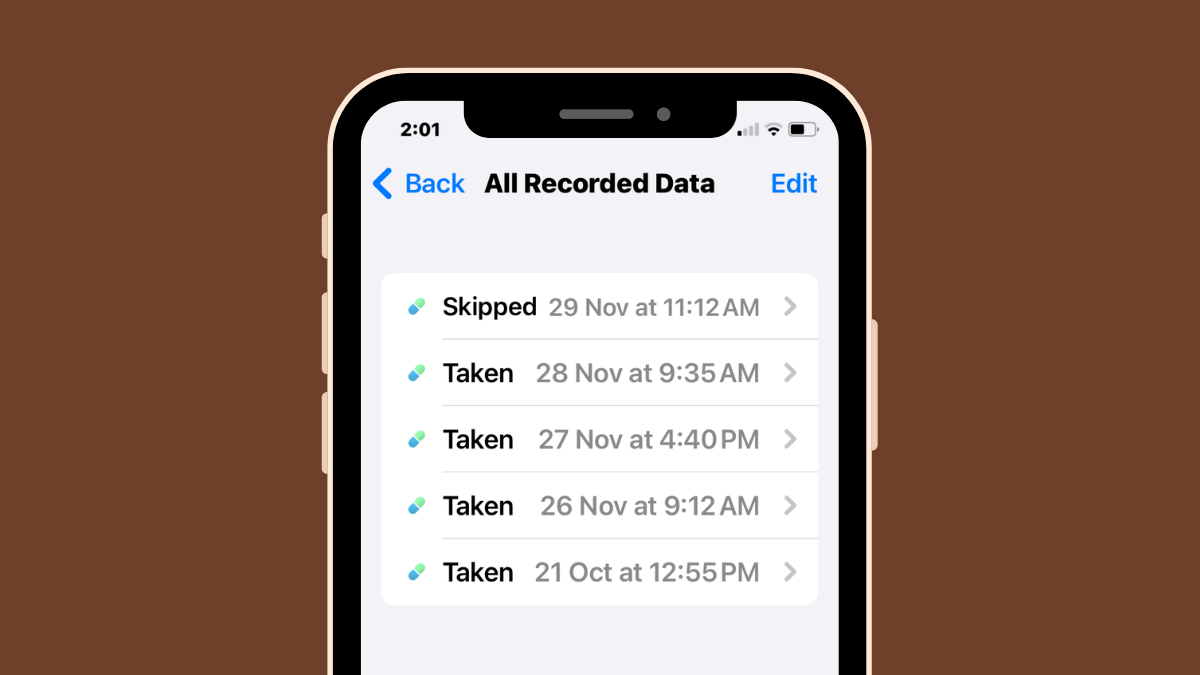
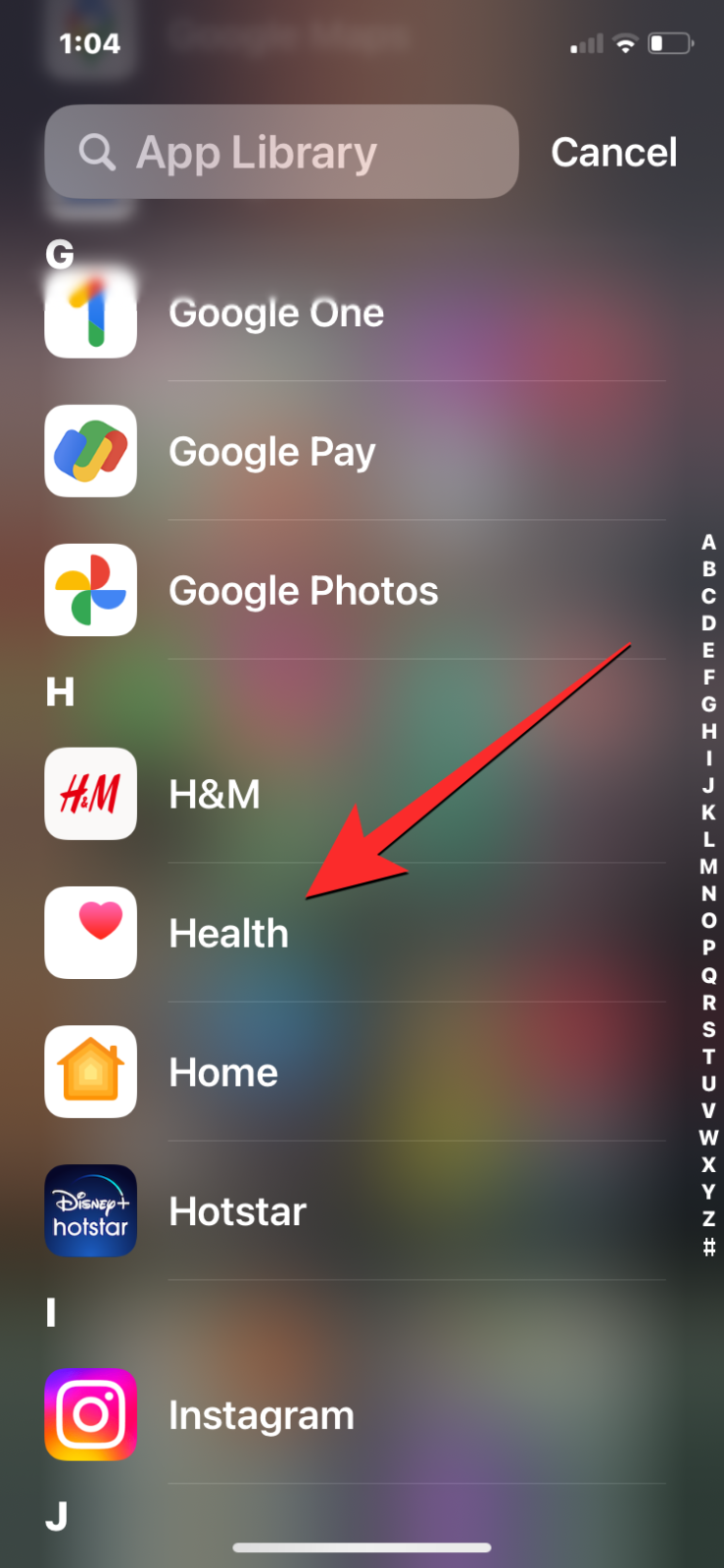
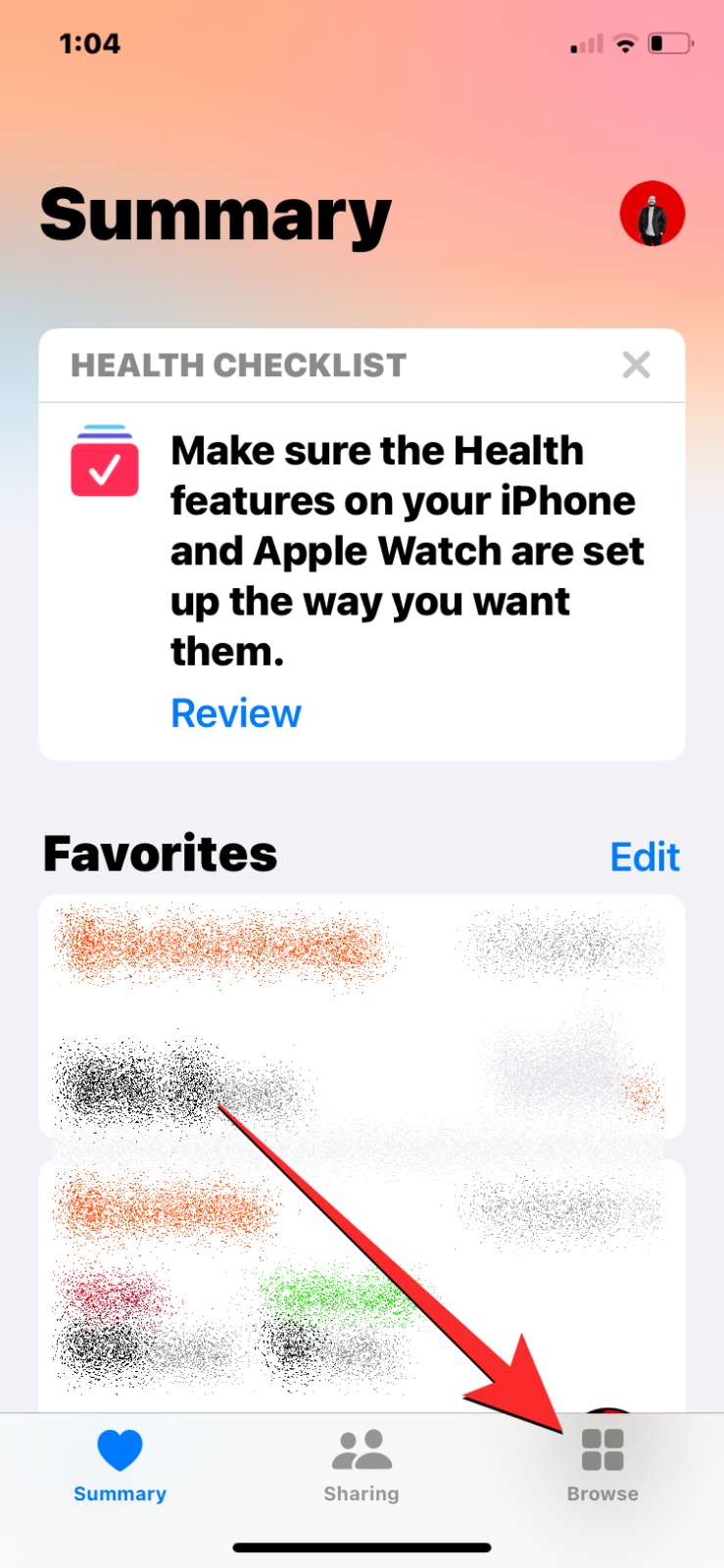
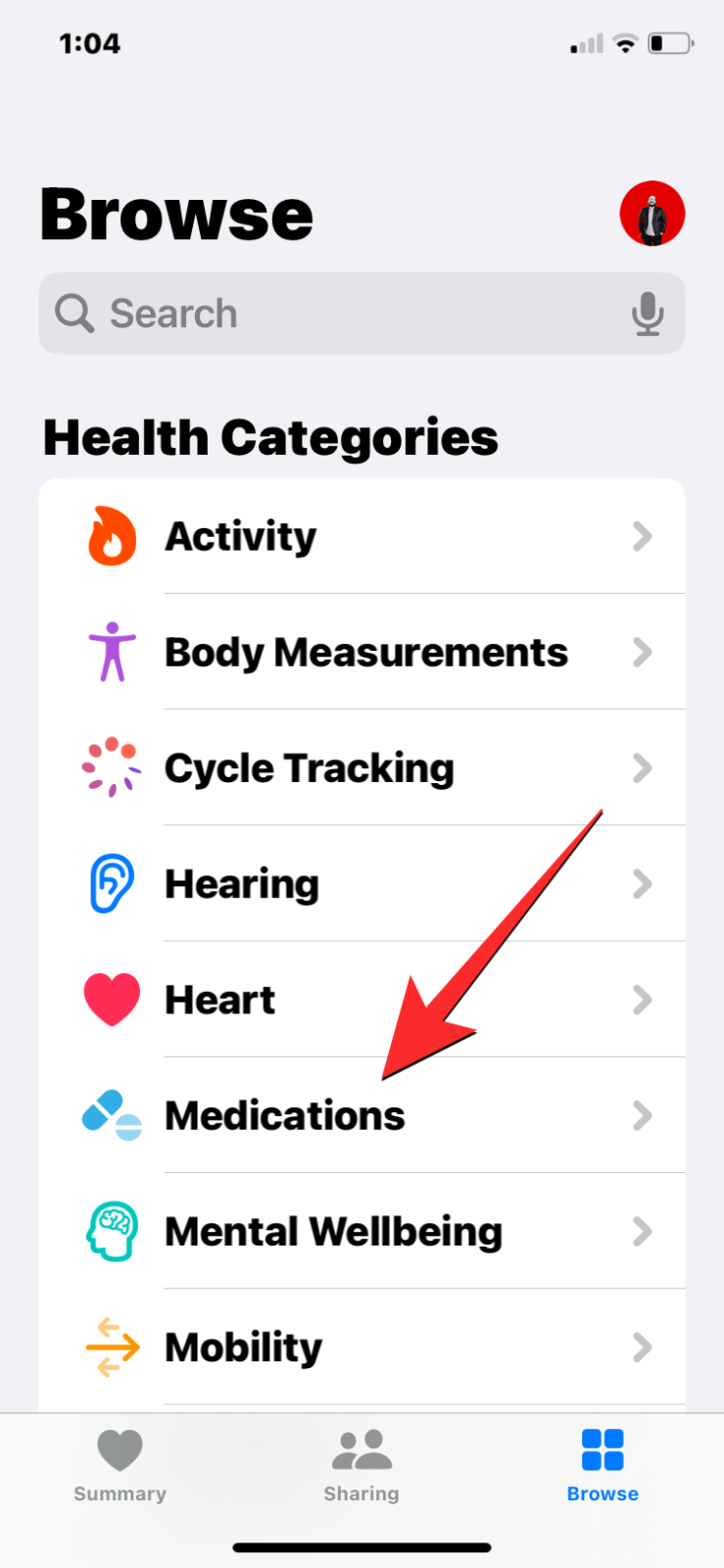
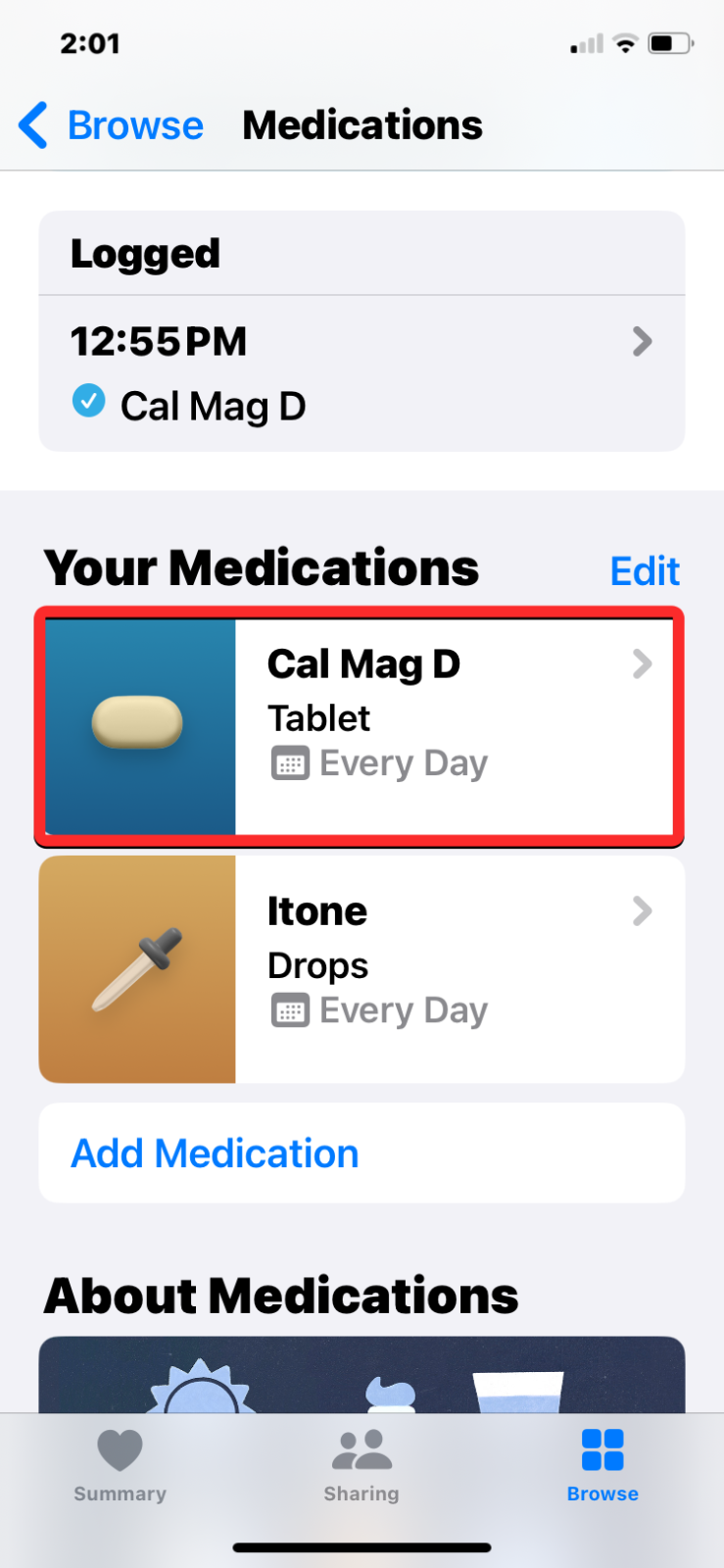
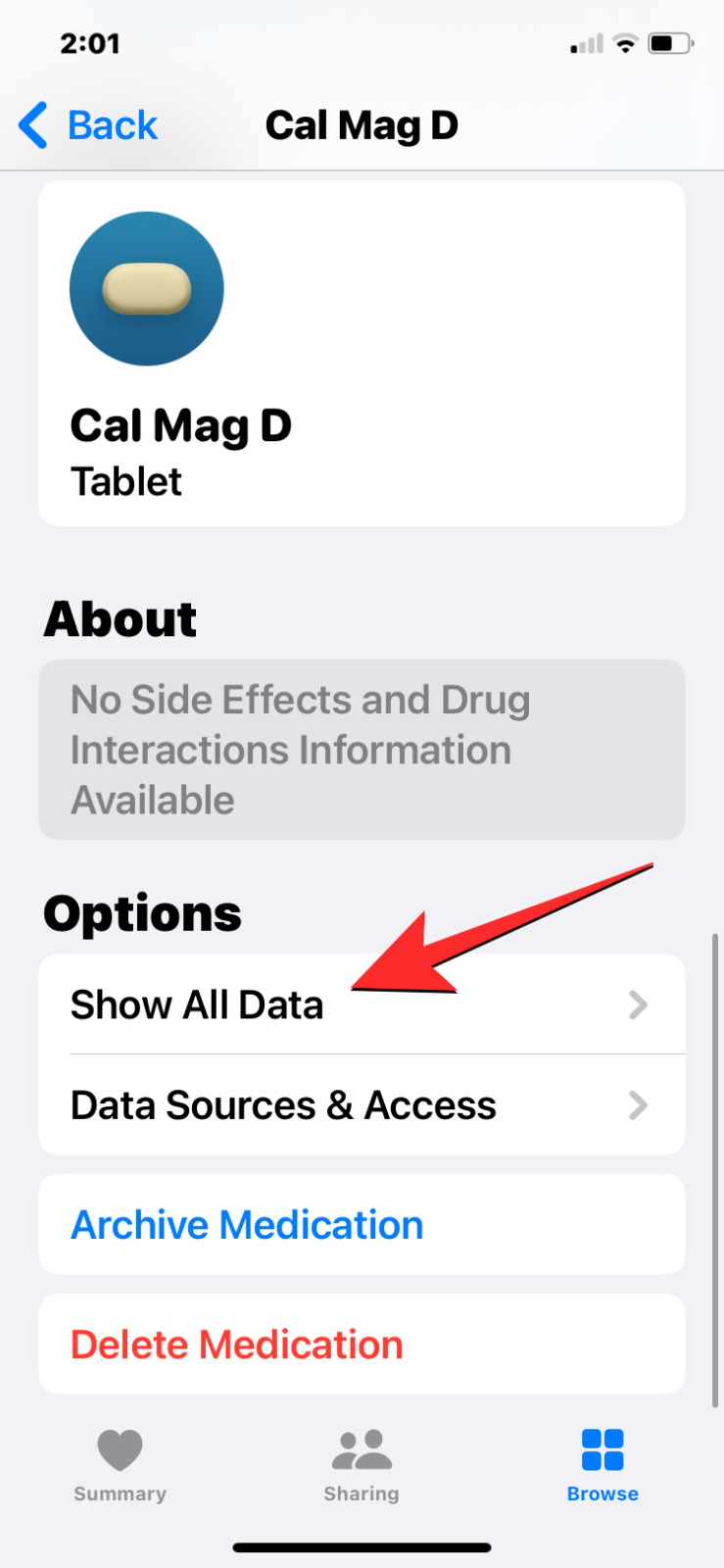
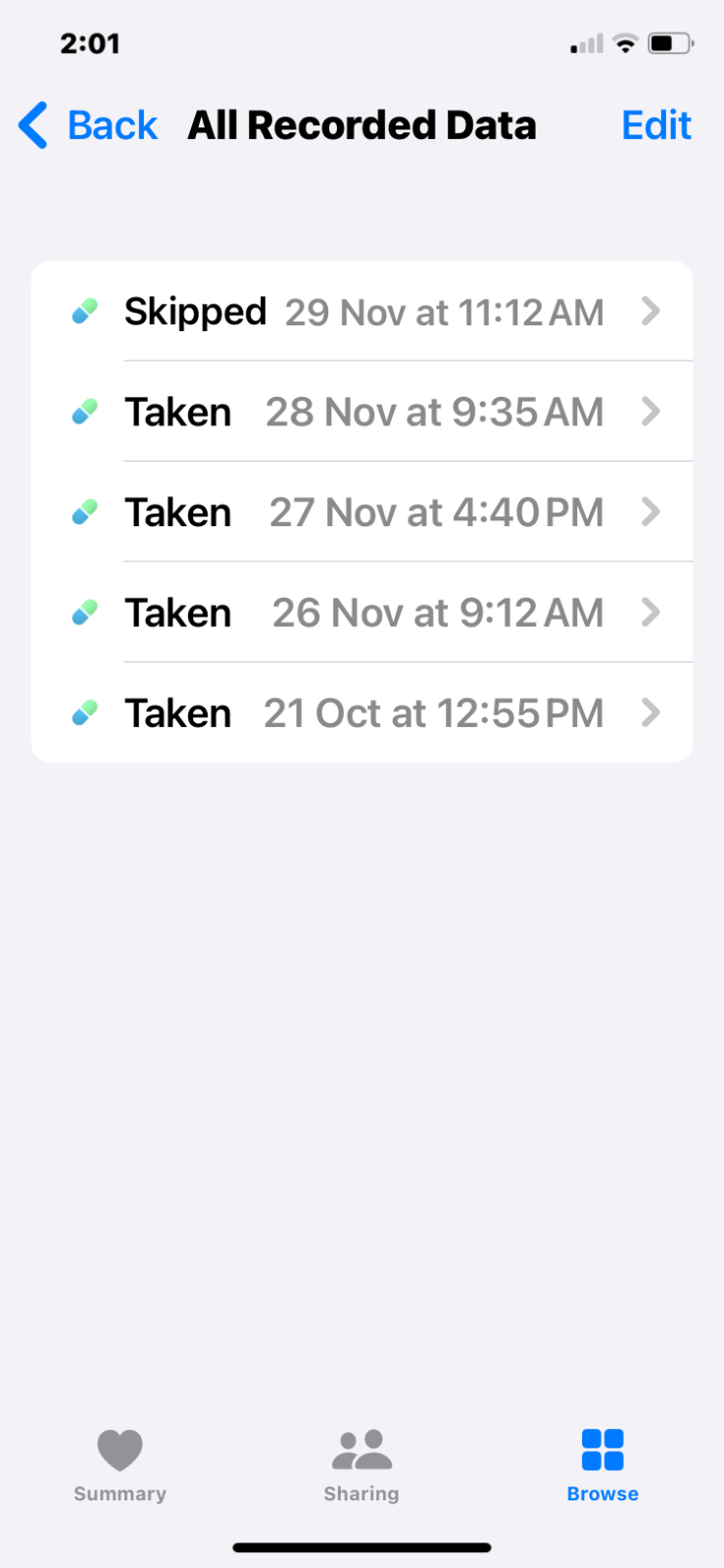

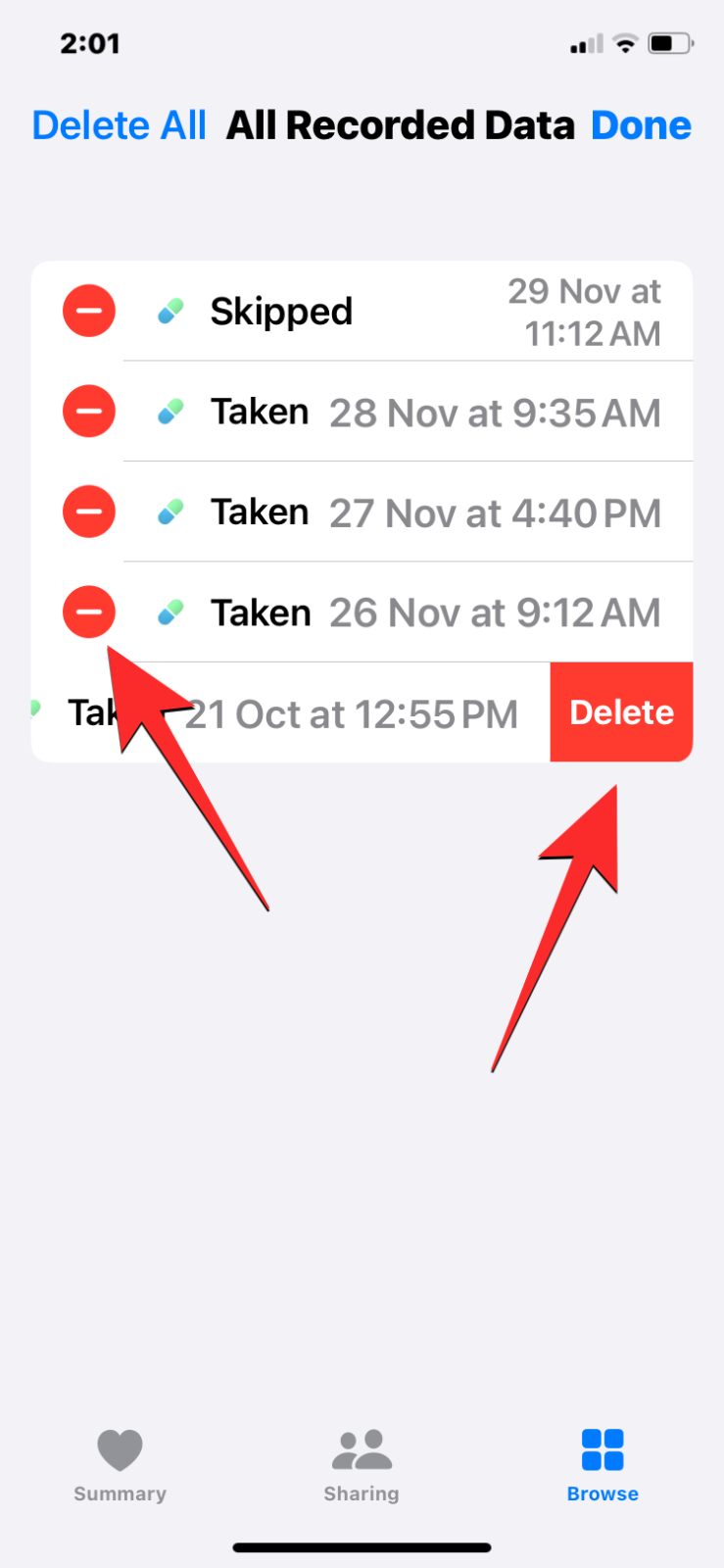
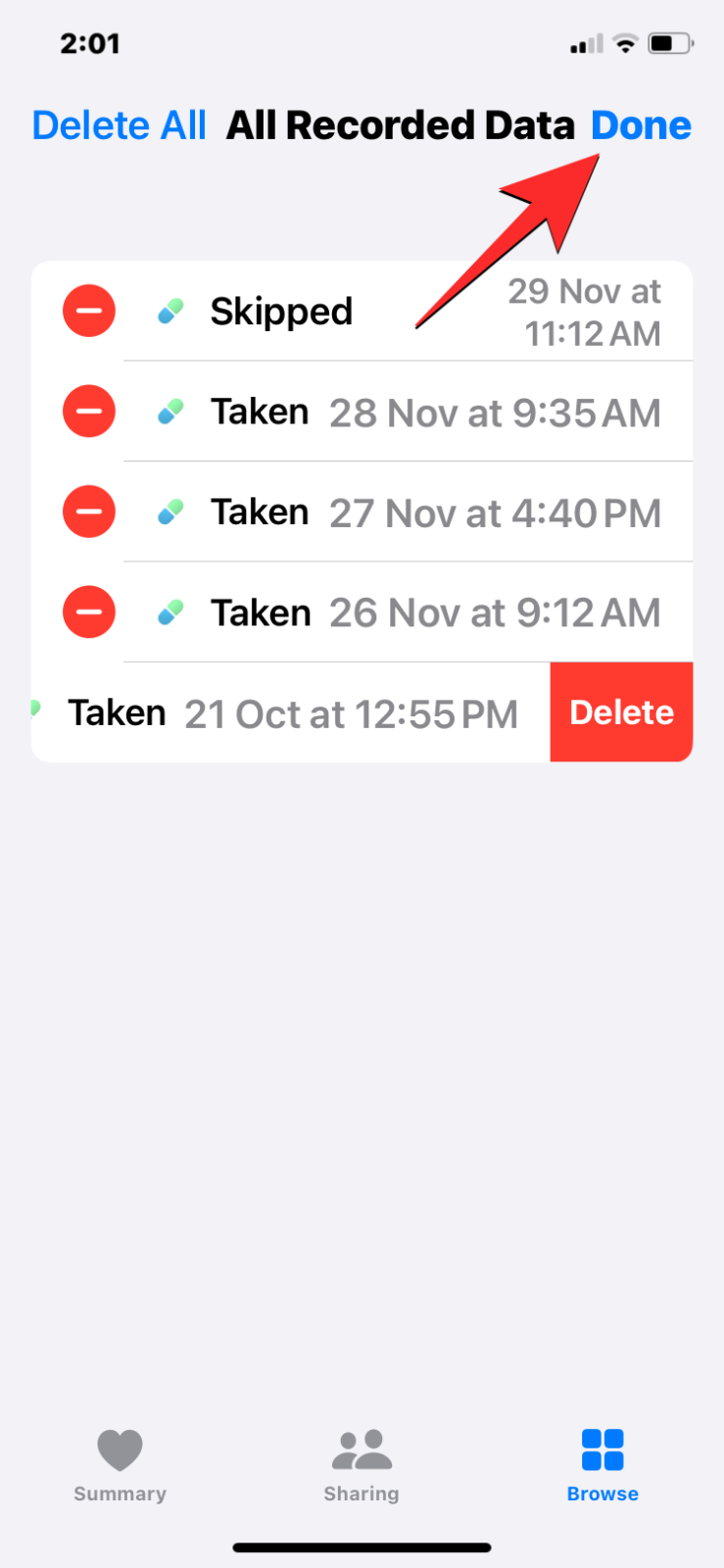
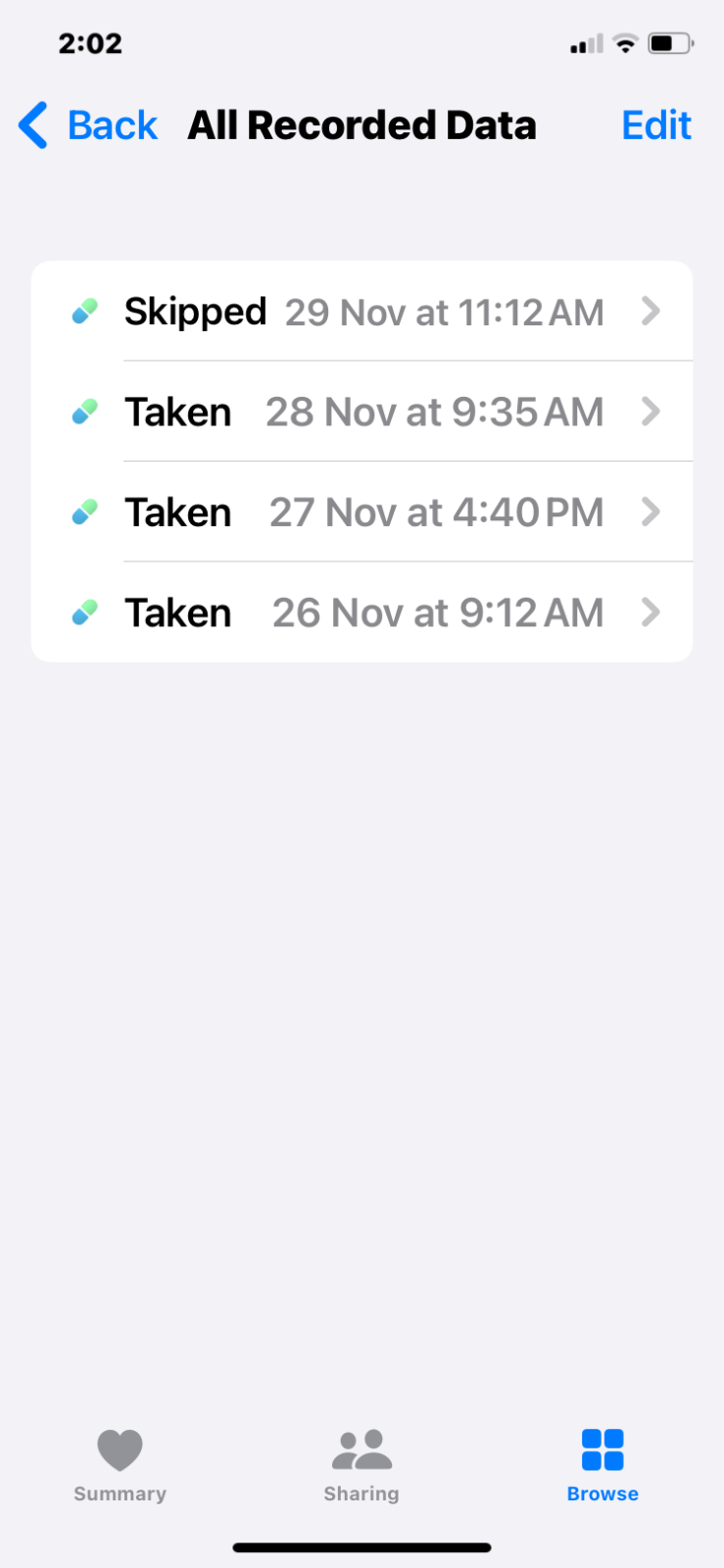











Discussion