Android 12 is the newest iteration of mobile OS by Google and it comes packed with tons of features. Among these is the ability to use Private DNS and Adaptive connectivity to enhance your networking experience.
Google claims this gives Android 12 devices the ability to stay connected to the internet longer while offering enhanced privacy. But what exactly do they do? And why should you use private DNS servers? Let’s find out!
What is Private DNS?
Private DNS is the ability to use a custom DNS provider for a particular device. While the ability to do so has existed on desktop devices for long, mobile devices have started getting this feature in the past few years.
DNS or Domain Name System is a hierarchical naming system that helps identify almost everything that exists on the internet. This includes websites, search engines, devices, servers, and more. By default, your devices will be using the DNS provided by your ISP. The problem is that many Domain Name Systems used by private ISPs and more have been infected with additional trackers, malware, and adware injectors. This in turn can cause you to go through additional captcha verifications while blocking access in some cases.
A private DNS can help you bypass these restrictions by using your custom vetted DNS provider. This can help enhance privacy for your services while ensuring that nobody is snooping on your internet traffic as well. There are many free as well as paid third-party services out there that you can currently use on Android. We discuss the same in the section below.
Related: How to Remove Learned Words from a Keyboard on Android
How to use Private DNS on Android
Before we get started, you will first need to choose your DNS provider and subsequently get the DNS configuration for your provider for Android devices. You can then use this information on your mobile device to set up your private DNS. Let’s get started.
Step 1: Choose a DNS provider
We recommend you opt for a reputable paid DNS provider in case you are concerned about privacy. In case you are concerned about bandwidth caps, website blocking, and more but don’t wish to pay for a DNS provider then you can either use the Google or Cloudflare DNS servers. Here are our top recommendations when it comes to paid DNS providers.
Note: Before choosing a DNS provider ensure that they support Android devices. Some services are yet to configure their DNS servers to properly support Android 12 devices.
- Quad9
- Comodo Secure DNS
- OpenDNS
- Google’s Cloud DNS
Once you have selected the desired DNS provider source the configuration for your Android device from the support site. If you’re looking to use free DNS providers, then you can use the following for Google and Cloudflare.
- Google: dns.google
- Cloudflare: one.one.one.one
We can now set up your private DNS on Android 12.
Step 2: Setup your private DNS on Android 12
Open the Settings app and tap Network and internet.
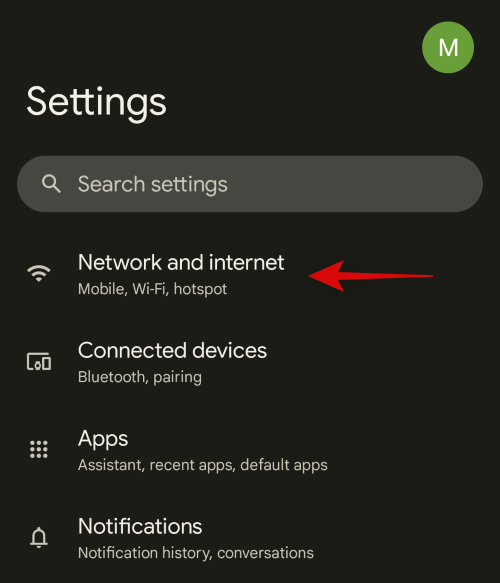
Tap Private DNS.
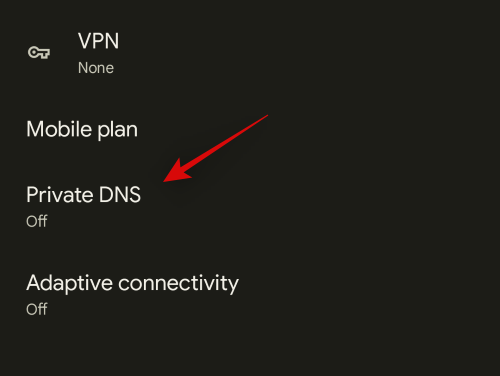
Tap and select Private DNS provider hostname.
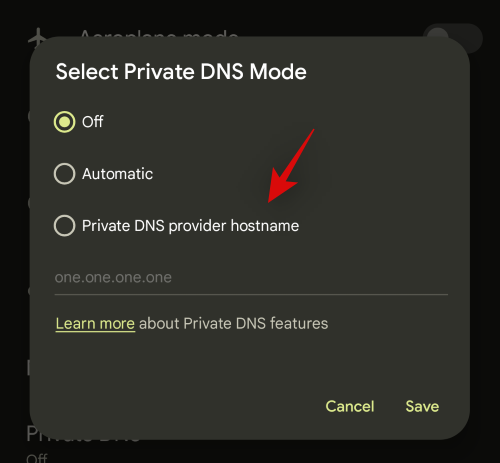
Enter the address for the DNS server you sourced earlier. For this example, we will be using Cloudflare’s servers.
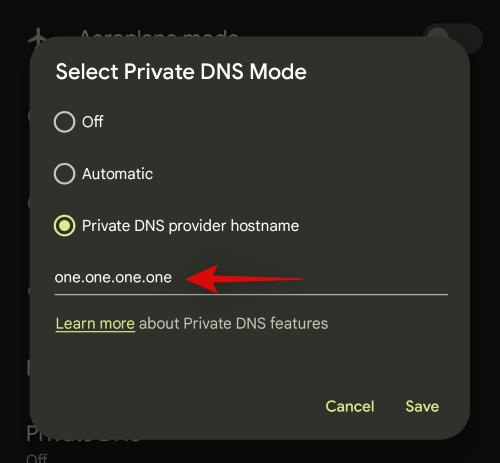
Tap Save.
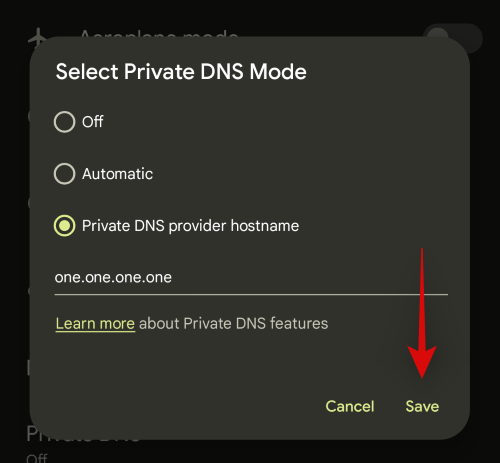
And that’s it! Private DNS will now be set on your device and all your network queries should now have been directed through the same.
Adaptive connectivity: What is it and how to use it
Google introduced numerous new features with the release of Android 12 and among them is the new Adaptive connectivity feature. Let’s take a quick look at it and how you can use it to your advantage on your mobile device.
What is Adaptive connectivity?
Adaptive connectivity is a battery-saving and preserving feature in Android 12. Modern-day mobile devices spend a significant amount of energy scanning for nearby networks, and cell towers and then transmitting and receiving data from them accordingly. When your device is connected to multiple networks, certain models can fail to handle these networks efficiently resulting in high battery usage.
Adaptive connectivity can help with the same on all devices running Android 12. This new feature intelligently manages your connections while putting other access points and connections to sleep. This helps preserve battery and in turn, gives your device longer battery life.
How to use Adaptive connectivity
You simply need to turn on Adaptive connectivity in your settings to take advantage of this feature. Follow the steps below to help you along with the process.
Open the Settings app and tap on Network and internet.
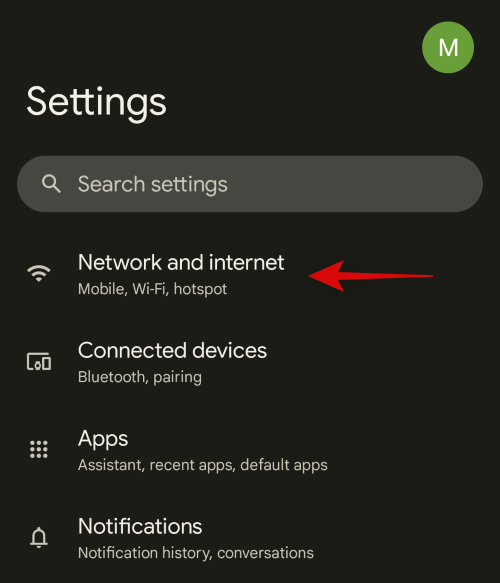
Now tap Adaptive connectivity.
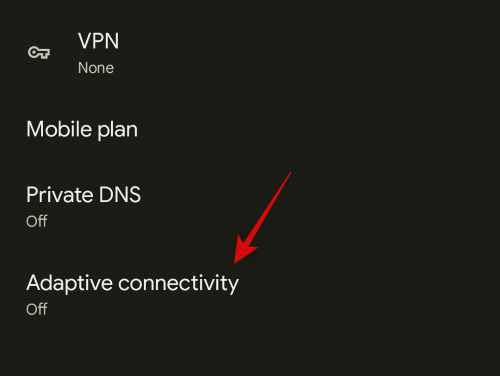
Enable the toggle for the same on the top of your screen.
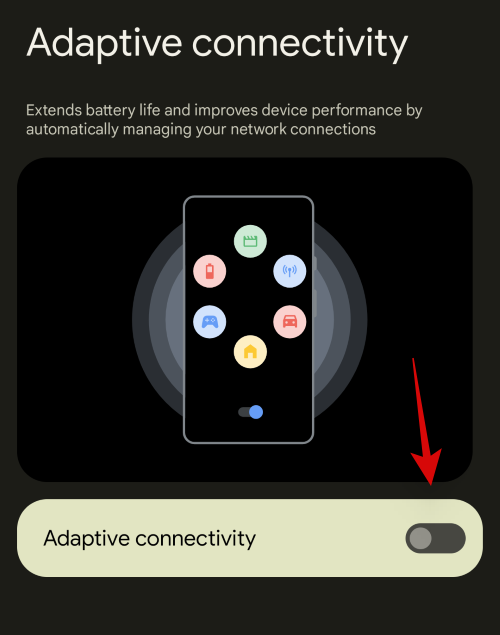
And that’s it! Adaptive connectivity will now be turned on, on your device and your device should now be able to better manage network connections to extend your device’s battery life.
FAQs
Here are some commonly asked questions about Private DNS and Adaptive connectivity on Android that should help answer some of your burning questions.
Will Adaptive connectivity affect mobile data?
No, adaptive connectivity will not affect any of your existing connections. This feature won’t impact your network performance as well. This feature is designed to switch between mobile data and Wi-Fi intelligently to ensure the least battery usage. It also switches mobile network bands depending on the currently available Wi-Fi networks on your device.
Is using a Private DNS provider more safe?
Yes, using a Private DNS provider can be safer in case you do not trust your ISP. It is pretty easy for ISPs to infect DNS servers and redirect traffic through trackers and ad servers if needed. DNS tracking also allows providers to snoop in on your online activities, we thus recommend you use a Private DNS in case you are apprehensive about your ISP.
Can you use VPN with Private DNS and Adaptive connectivity?
No, unfortunately, you can not use a VPN while a Private DNS provider is active on your mobile device. You will need to deactivate the same to use a VPN. You can, however, use a VPN while Adaptive connectivity is turned on. Adaptive connectivity does not modify your outgoing or incoming traffic in any way.
We hope this post helped you easily set up Private DNS and Adaptive connectivity on your Android 12 device. If you have any more questions, feel free to drop them in the comments section below.
RELATED

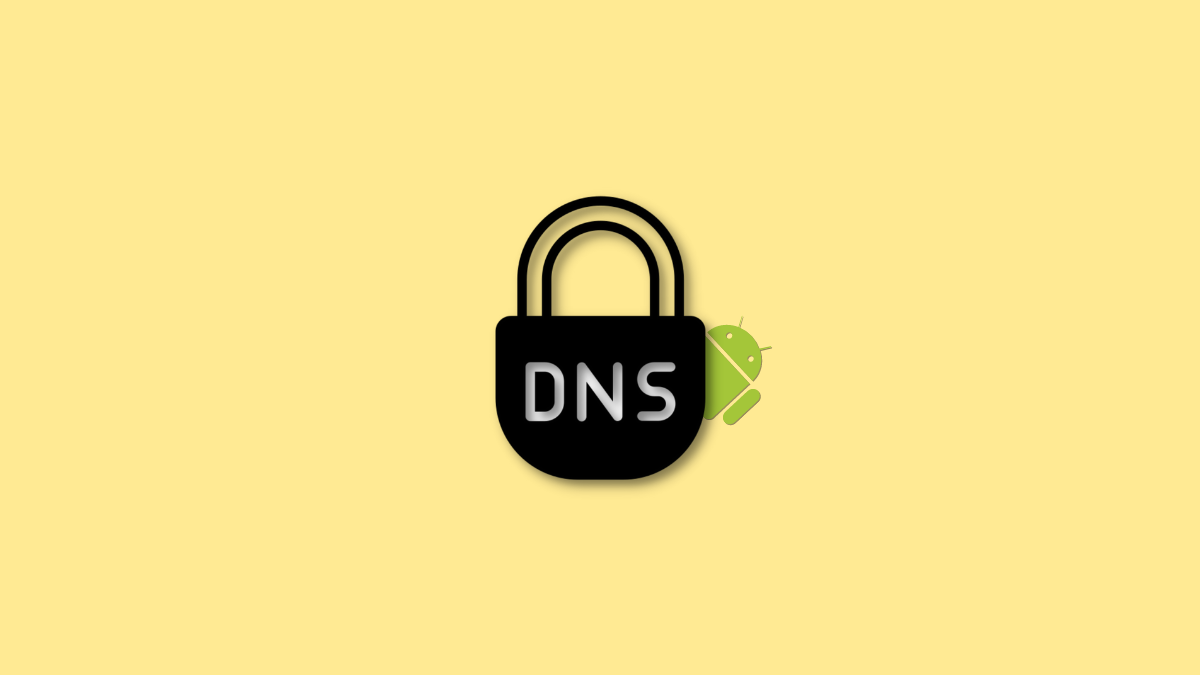




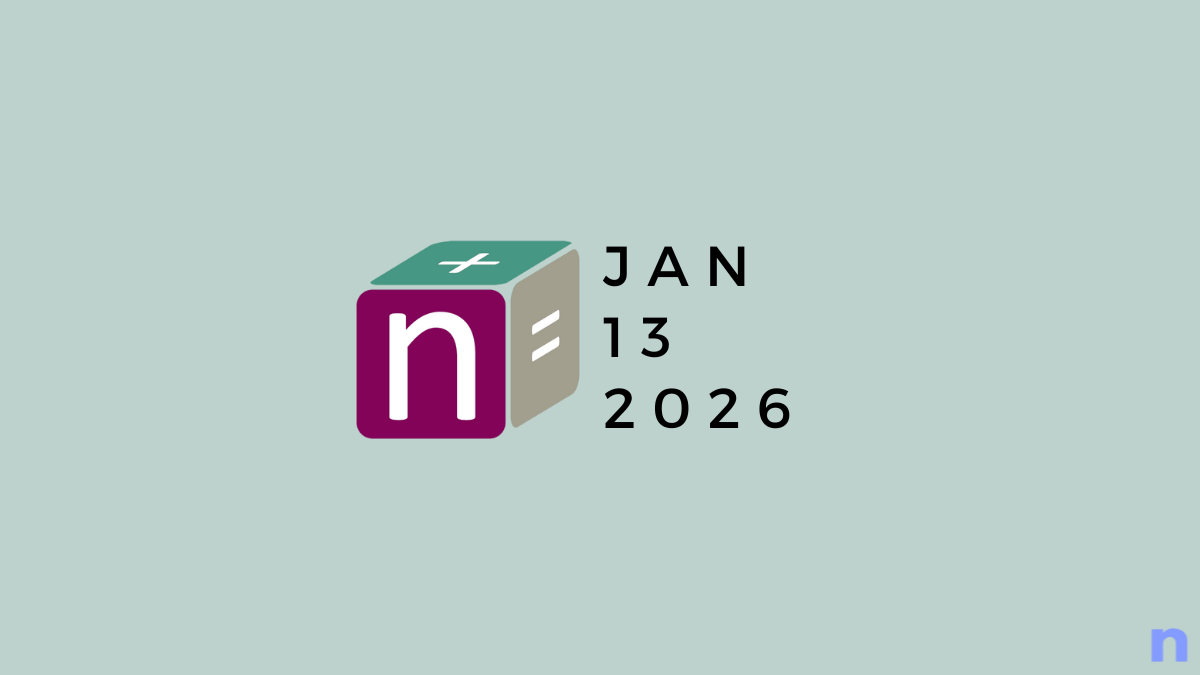

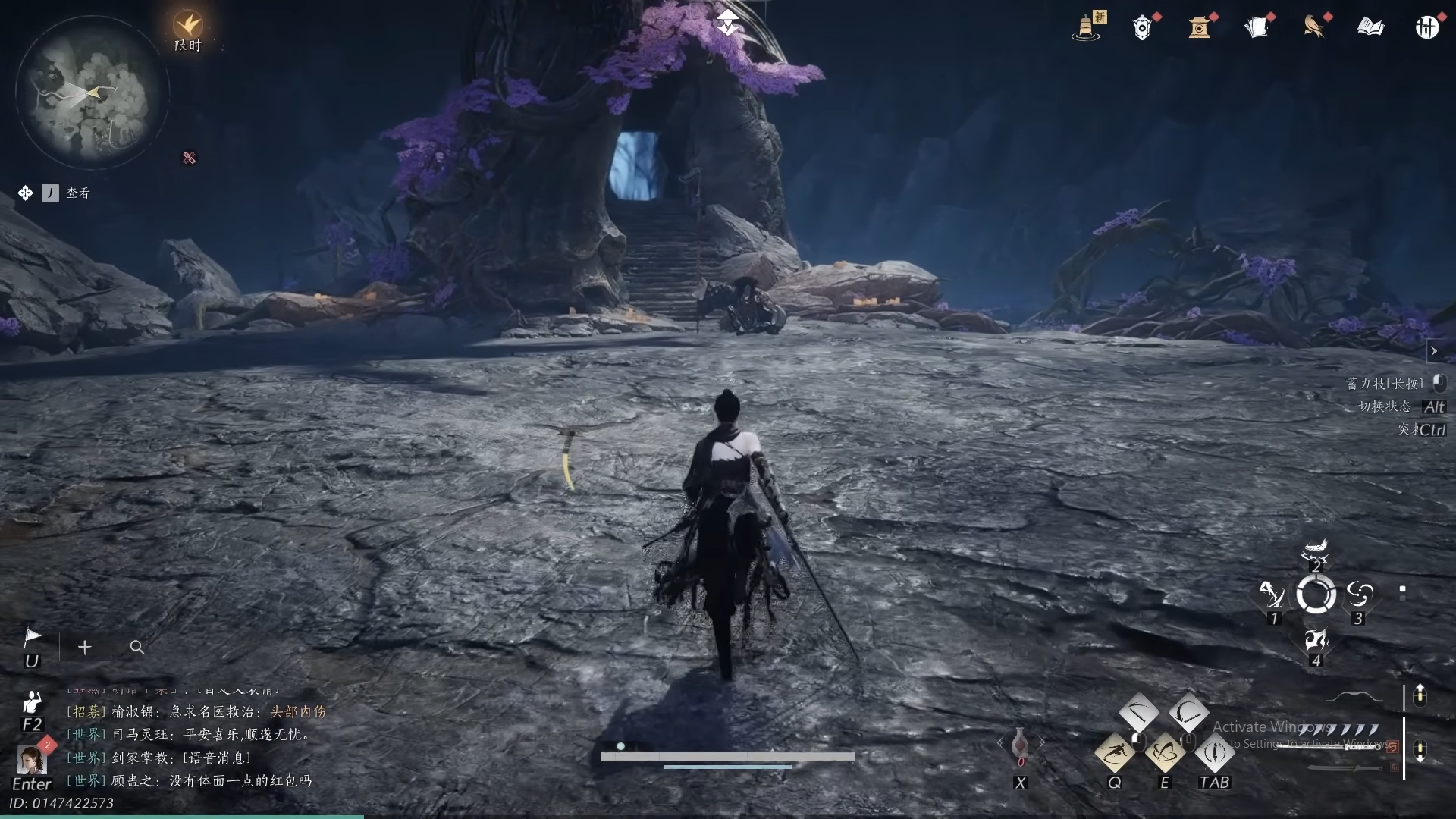



Discussion