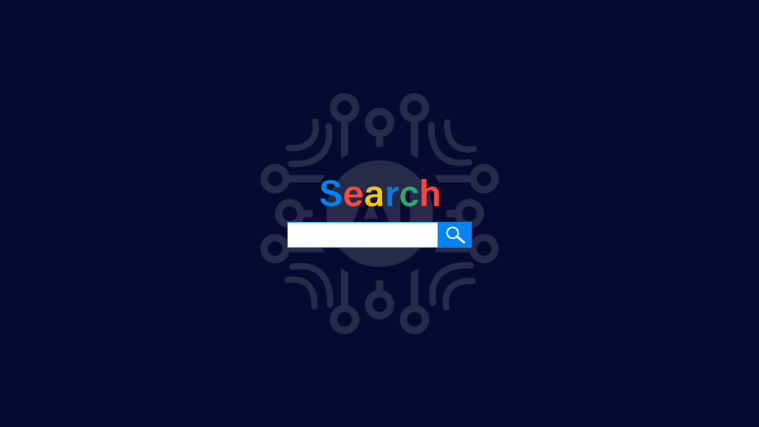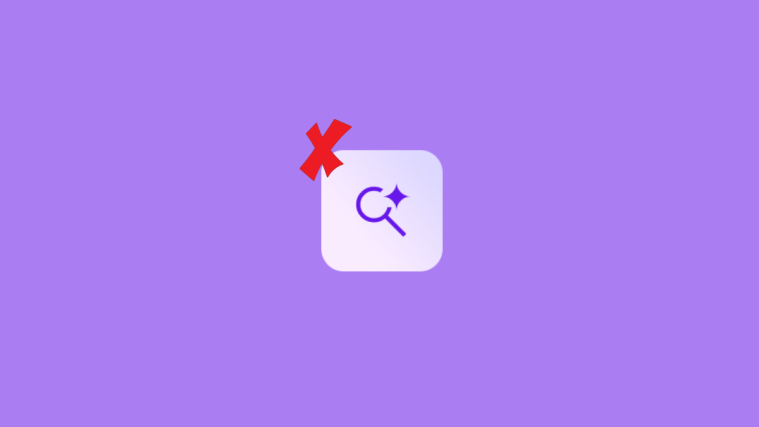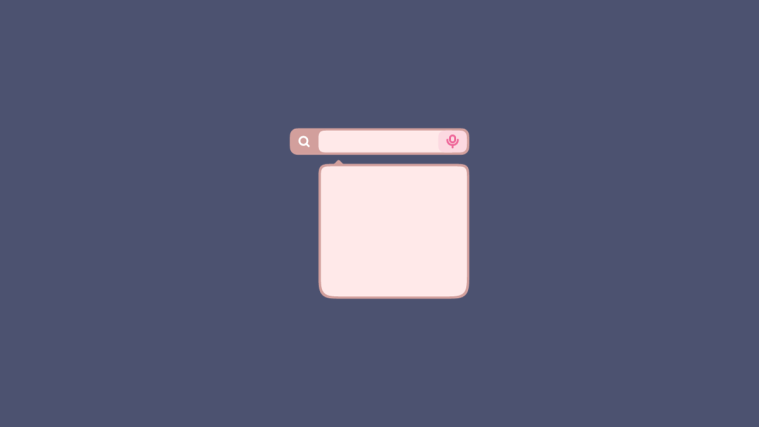What to know
- You can now generate AI images from Google Search itself.
- Enable SGE from Search Labs, type your prompt, and get four different AI-generated images.
- Select an image to see the expanded prompt used for image generation, click on ‘Edit’ to fine-tune your prompt, and click on ‘Export’ to download your image in PNG format or send it to Drive.
- Access all your AI-generated images from google.com/search/images.
- As of October 25, 2023 [Please purchase a license if using PhraseExpress for non-pCurrently, AI-image generation with Google Search is only available for US users who’ve enabled the SGE experiment from Search Labs.
Google’s Search Generative Experience (or SGE) is touted as the new way to search the web. After a soft launch via Search Labs that updated the traditional browsing experience with a number of next-gen AI implementations, SGE now lets you generate AI images within Google Search as well.
Here’s everything you need to know to start creating AI images without ever leaving the search engine.
How to generate and download AI images with Google Search
Currently, the ability to generate AI images within Google Search is limited to users from the United States (that too only in English) who have enabled the SGE experiment from Google’s Search Labs.
If you’ve never used SGE before, follow the section below to enable it and start using it to generate AI images.
Step 1: Enable SGE from Search Labs
To enable SGE from Search Labs, open Google.com and click on the flask icon at the top right corner.

Alternatively, go to labs.google.com/search. Then toggle on SGE, generative AI in Search.

To know more about the benefits of using SGE and how it transforms the traditional search engine, refer to our guide on How to Get Started with Google SGE.
Step 2: Prompt Google Search to generate AI images
Once SGE is enabled from Search Labs, simply open Google.com, type your prompt for the image that you want to see, and hit Enter.

Wait for SGE to generate its results.

You will get four image variations to pick from.

While prompting, make sure to use words like ‘create’, ‘draw’, ‘generate’, etc. to specify what you want SGE to do. Think of it as any other AI-image-generating platform, but one that is built right into the search engine. So the more detailed your prompts are, the better the results will be.
Step 3: Edit and fine-tune your prompt
If you’re not feeling inspired to type out a detailed description of what you want to see, you can also stick to simple prompts and let SGE take it from there. Then click on an image to see the expanded prompt provided by Google.

This will help you understand how to further add new elements and improve upon the initial query.
Click on Edit to fine-tune the prompt.
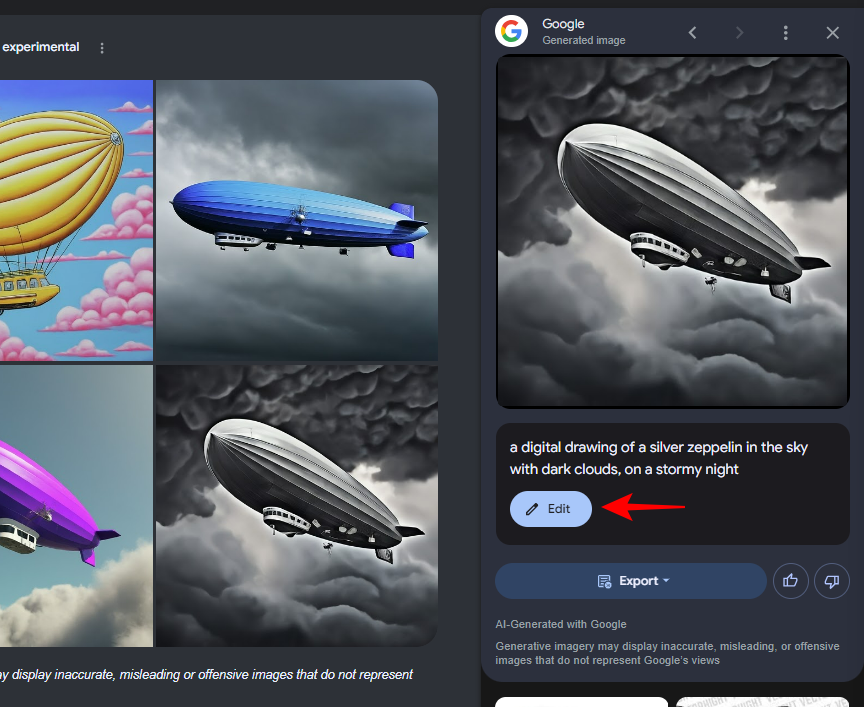
This will open a new image generation window. Here, you can edit and improve the prompt yourself.
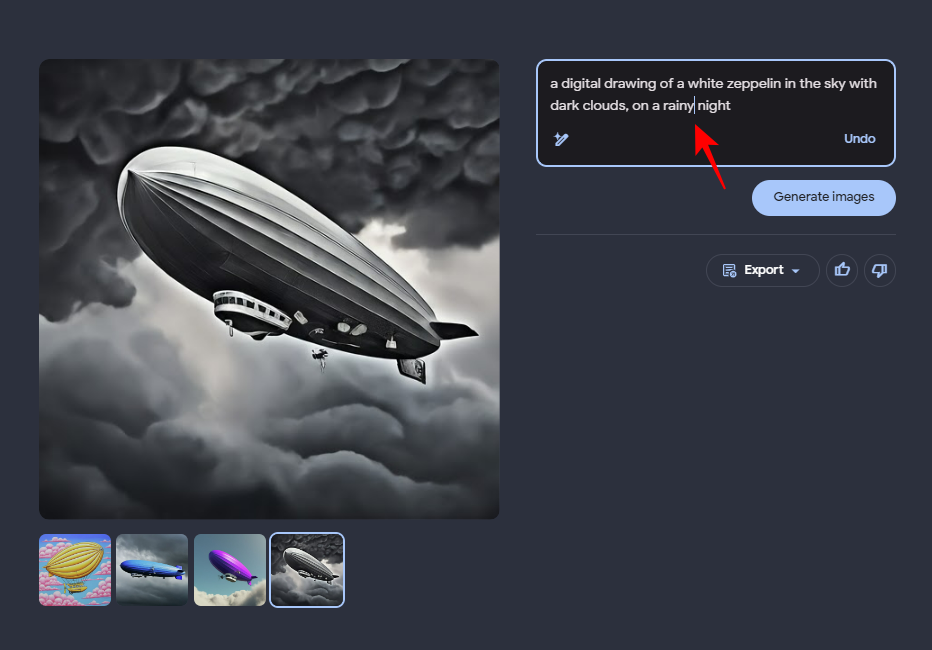
Or click on the wand icon to get help writing a more detailed prompt.

Review the prompt that is generated by Google.

Once you’re satisfied, click on Generate.

Step 4: Download or Export AI-generated images
Once you have the image that you want to download, click on it to select it.

Then click on Export.
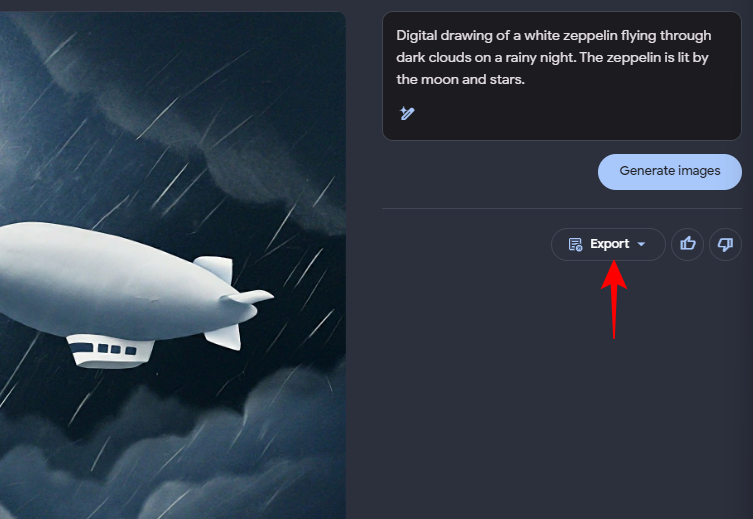
Then choose whether you want to Download it as a PNG file or save it in your Google Drive.

You can also use the same functions from Google Search itself.

Step 5: Find your previous AI-generated Search images
All the images that you’ve generated using Google Search will be available from Google.com/search/images.

Alternatively, you can also click on the three-dot icon in the ‘Google Generate image’ side panel.

Then select Recent images.

On the Search Images page, you can view your previous creations as well as create new AI-generated images.
Step 6: Delete recent AI images created with Google Search
All images created with Google SGE are available from google.com/search/images. To delete an image, click on it to select it.

Click on the three-dot icon at the top right corner (before your profile pic).

Select Delete.

Click on Delete again to confirm.

FAQ
Let’s take a look at a few commonly asked questions about using Google’s Search Generative Experience to generate AI images.
Which countries get AI image generation in Google Search?
AI image generation is currently only available for users in the United States (as of October 25, 2023). It may roll out to users who are part of Search Labs in other countries in the near future.
Do images generated with Google Search expire?
Yes, all images generated with Google Search automatically expire after 30 days.
Can I use a VPN to access SGE AI-image generation?
Yes, you can use a VPN to connect to the United States, enable SGE, and use the AI-image generation feature from the Google Search page.
What are the limitations of Google SGE AI-image generation?
Apart from being exclusive to US users, the AI-image generation is also only available to those above 18 years of age. Google has also limited the creation of photorealistic images of human faces with SGE, as well as anything that can be deemed harmful, inappropriate, or misleading.
The ability to create AI art from Google Search itself gives the SGE experiment a big push in the world of AI-powered search engines. With inspiration just a search query away, Google SGE opens up new ways of turning rough ideas into AI images to stoke your creativity. We hope this guide helped you start generating AI images right from Google Search. Until next time! Stay creative.