What to know
- ChatGPT lets you connect and upload files directly from Google Drive and Microsoft OneDrive.
- Connect your cloud service from Settings > Connected apps.
- Upload your files using the paperclip icon in the message field.
ChatGPT users can now directly upload files from cloud storage services like Google Drive and OneDrive into their conversations. The option is available for both Plus members as well as free ChatGPT users, allowing them to easily pick the files that they want ChatGPT to analyze. Here’s everything you need to know to connect and access files on Google Drive and OneDrive in ChatGPT.
Part 1: How to connect your Google Drive or OneDrive account to ChatGPT
ChatGPT supports all common file types, including documents, presentations, text files, and spreadsheets. Here’s how to connect your cloud services to ChatGPT to access your files.
- Open ChatGPT and make sure you’re signed in.
- Then click on the paper-clip icon and select Connect to Google Drive or Connect to Microsoft OneDrive.
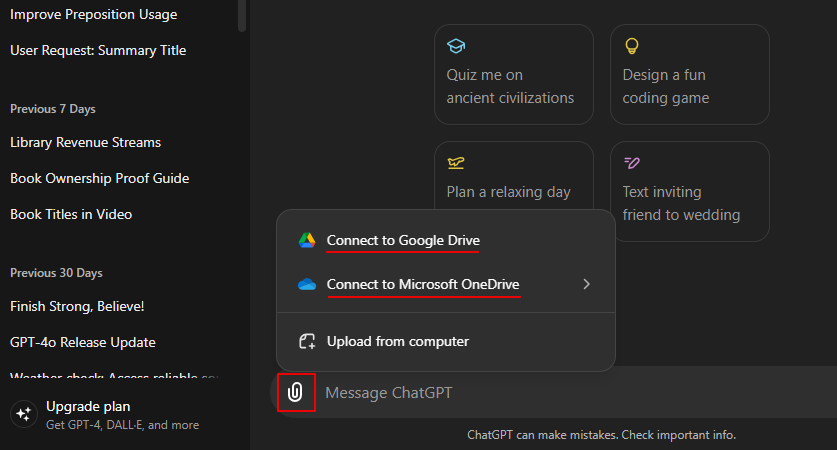
- Alternatively, you can also connect to cloud services from Settings > Connected apps.
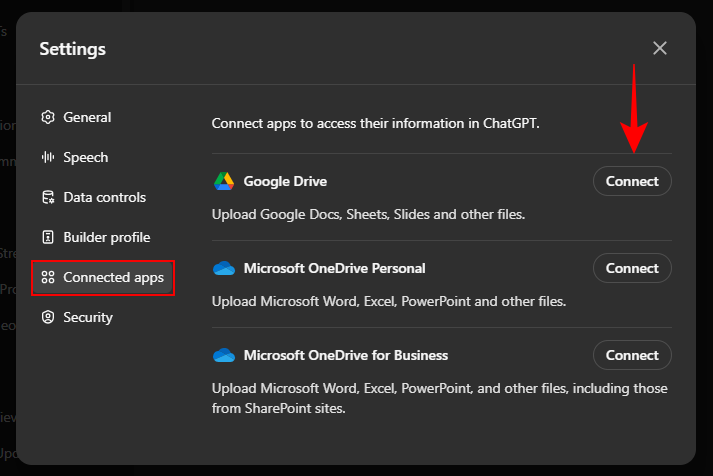
- Select your account and sign in.
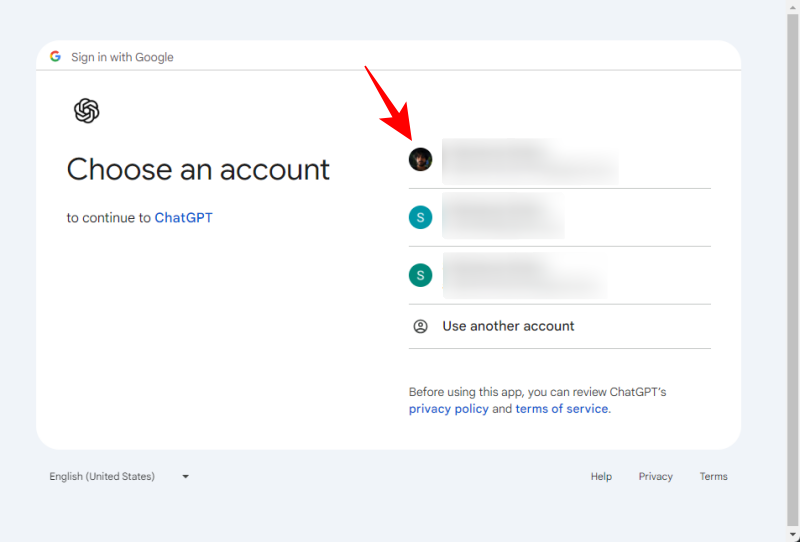
- Click Continue to allow ChatGPT access to your files.
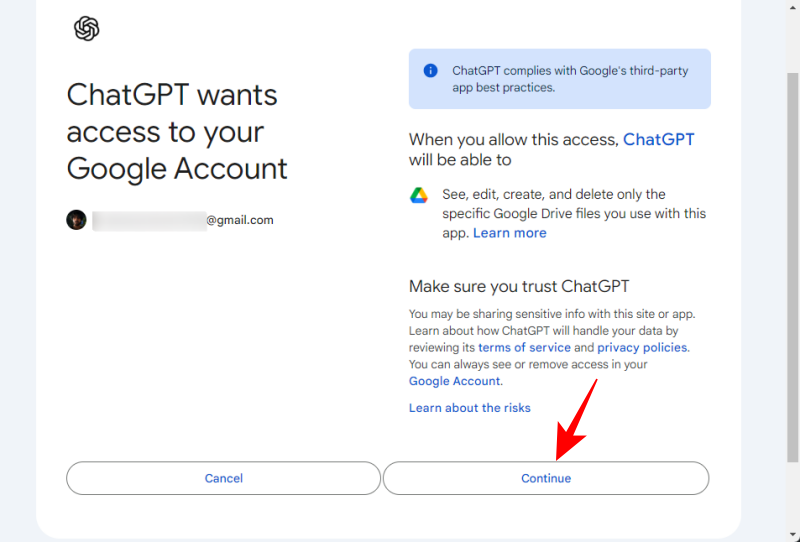
- Once the account is connected, you will see the “Your account is now connected” message on top.
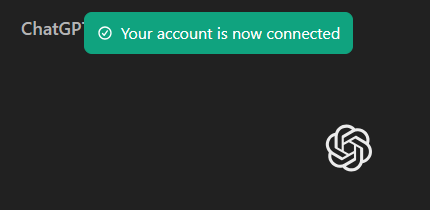
- If you like, connect to the other cloud storage service in the same manner.
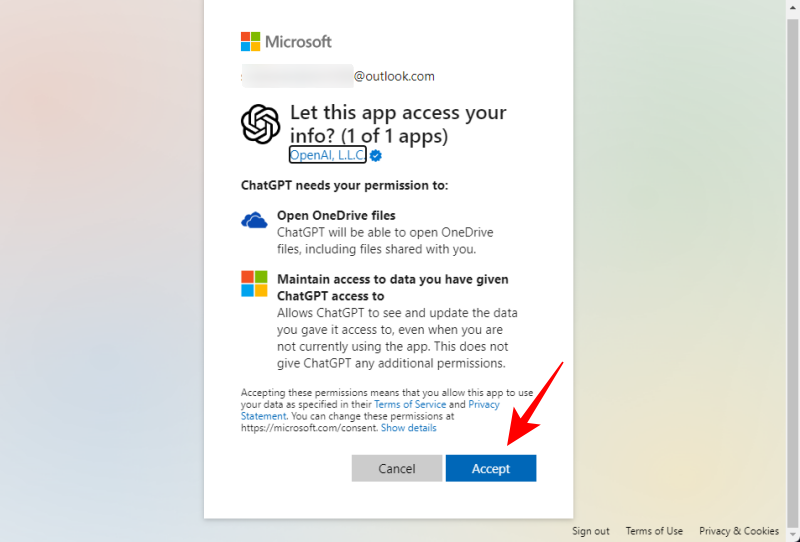
Part 2: How to use files from Google Drive or OneDrive in ChatGPT conversation
Once ChatGPT is connected to the cloud services, here’s how you can use them to upload and access files in your conversations in ChatGPT.
- Click on the paper-clip icon and select Add from Google Drive.
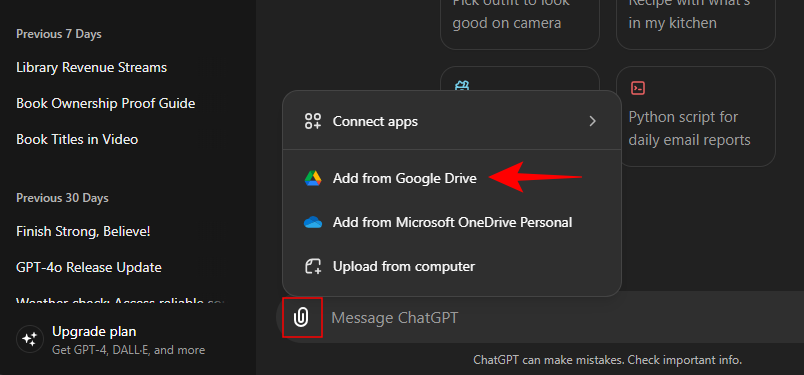
- Search for your file or folder in the search field.
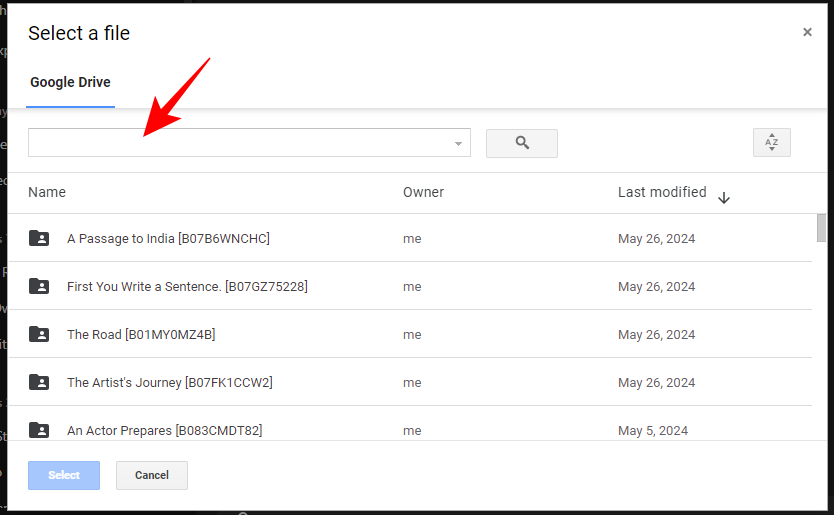
- To narrow down the search, click on the down arrow and select the file type.
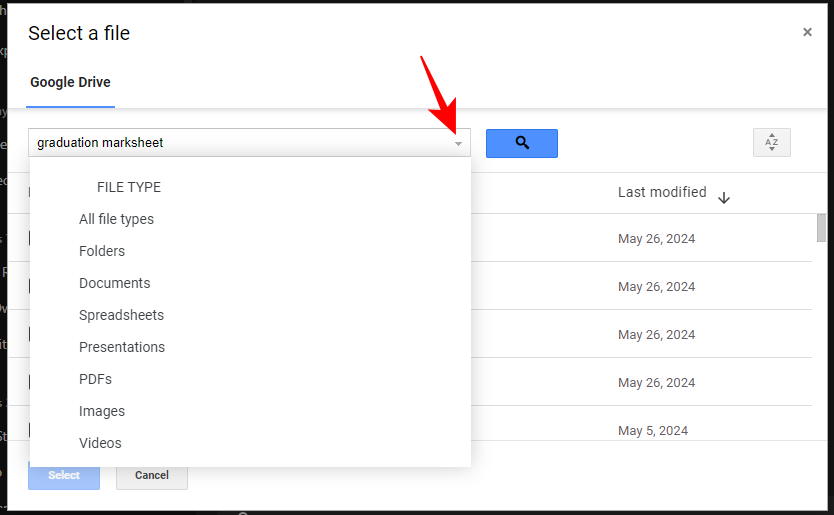
- Click on your file and click Select.
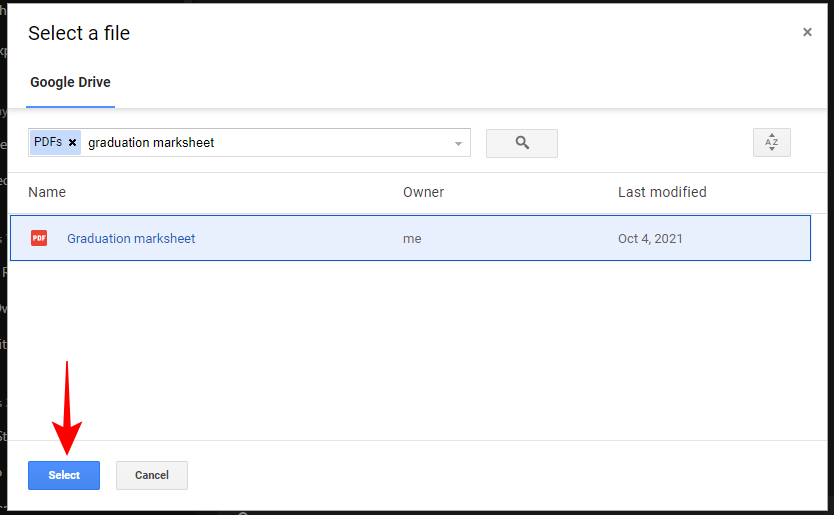
- Once the file is uploaded in the chat, enter your message and get ChatGPT to answer queries about the file.
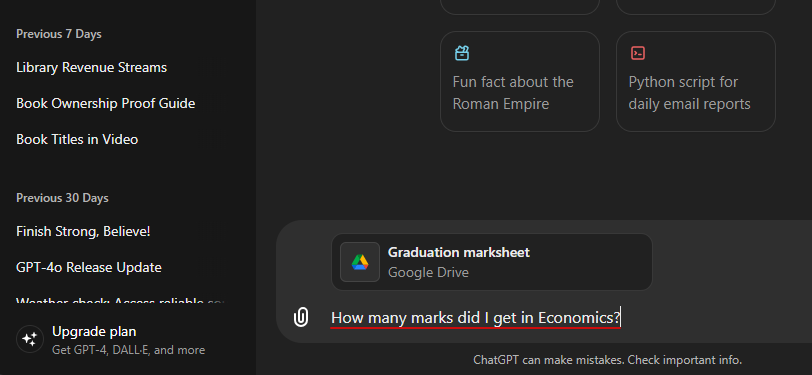
- ChatGPT will read the file and answer accordingly.
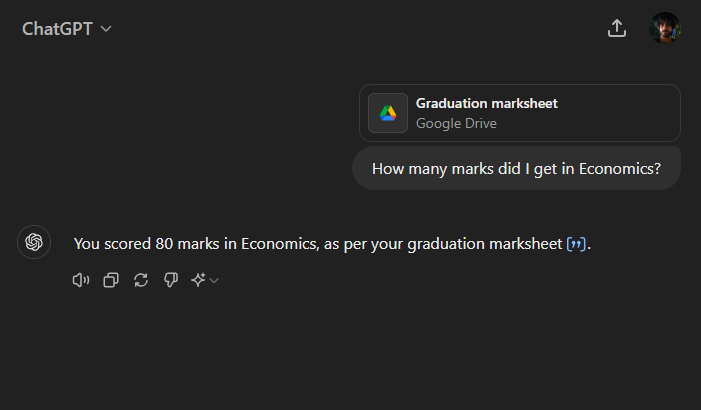
- Similarly, you can upload files from OneDrive by selecting Add from Microsoft OneDrive.
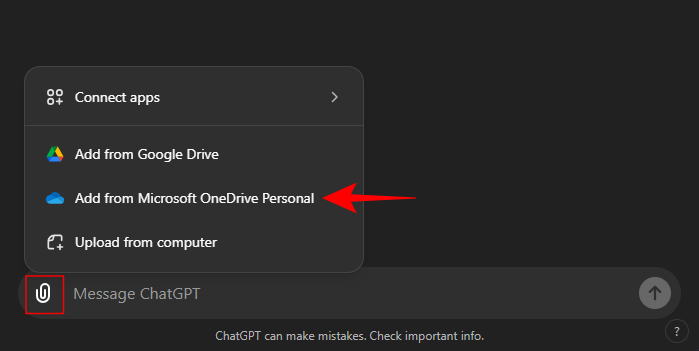
- Select your file.
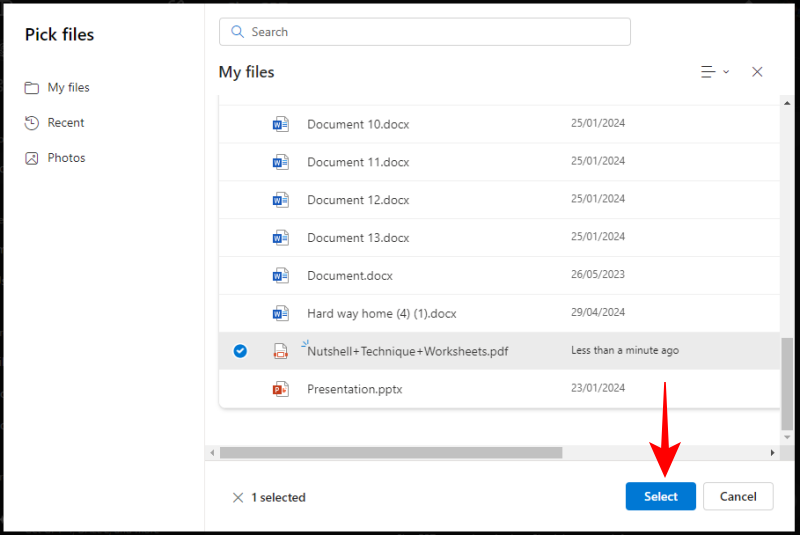
- And get ChatGPT to analyze the document as per your prompt.
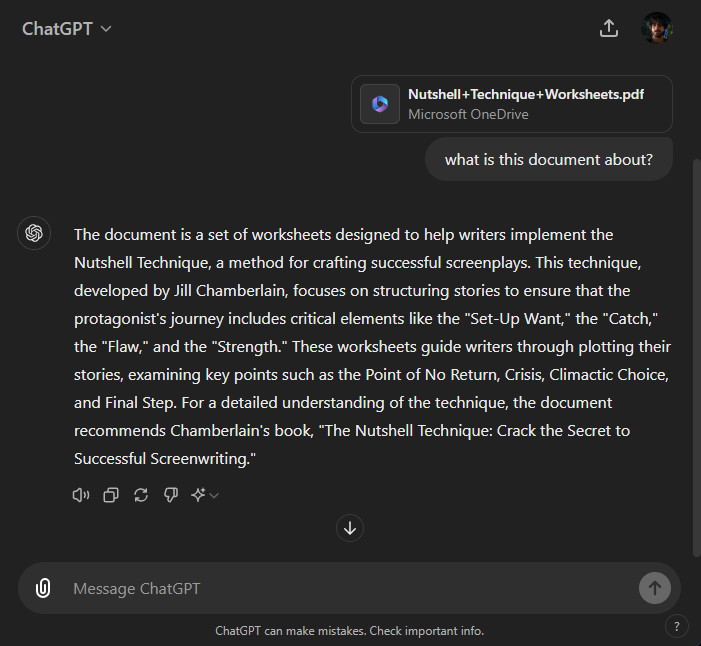
Once the conversation is done, the files uploaded to ChatGPT are deleted. In order to resume the conversation later, you will need to re-upload the documents.
Note that there is a hard limit of 512 MB per file when uploading files to ChatGPT. Image files must be below 20 MB per image.
FAQ
Let’s consider a few commonly asked questions about accessing Google Drive and OneDrive files from ChatGPT.
How to disconnect Google Drive and OneDrive from ChatGPT?
Go to Settings > Connected apps and click Disconnect next to the cloud service that you want to disconnect from ChatGPT.
Will OpenAI use my files to train its models?
Your files may be used to train ChatGPT’s models. However, this can be turned off from Settings > Data controls > Improve the model for everyone > Off.
What is the maximum size of files that I can upload using ‘Connected apps’ on ChatGPT?
Users with personal accounts are capped at 10 GB, while organizations are capped at 100 GB.
We hope this guide helped you get started with connecting Google Drive and Microsoft OneDrive and uploading your files in your ChatGPT chats.

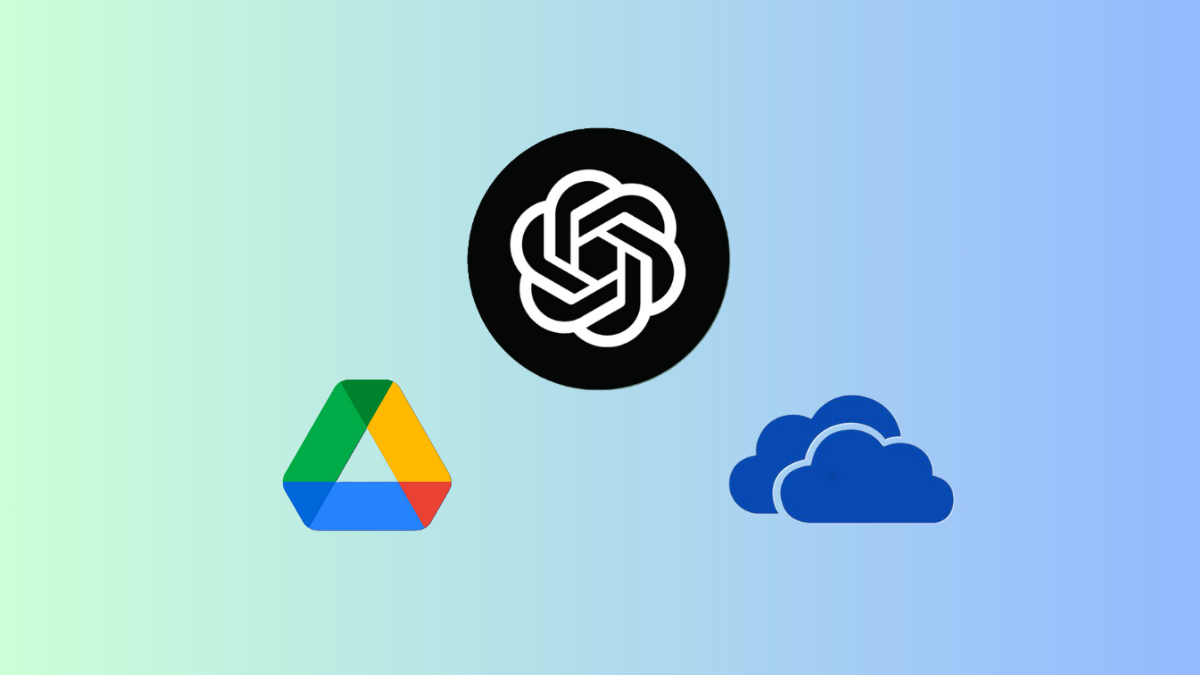



![Solution For Quiz - Where Did the Dragon Hall Deal a Major Blow to the Khitan Navy [Where Winds Meet]](/content/images/2026/01/1-15.png)







Discussion