What to know
- Starting with Nothing OS 2.5.5, all Nothing Phones now have a deeper integration of ChatGPT.
- Apart from the official app, Nothing users can access ChatGPT via Widgets, Quick Settings, and the Lock screen, as well as send clipboard text and screenshots to ChatGPT.
- You can also customize Nothing OS’s Power Button to open ChatGPT.
ChatGPT is already accessible on smartphones via its official app. But if you have a Nothing Phone, you have a few extra ChatGPT integrations that can speed up regular ChatGPT interactions and offer new ways of using ChatGPT on your device. Here are three ChatGPT shortcuts available exclusively for Nothing Phone owners.
Use ChatGPT shortcuts on your Nothing Phone [Guide]
The following ChatGPT integrations are available on all three Nothing smartphones – Nothing Phone 1, Nothing Phone 2, and Nothing Phone 2a.
Requirements
Before we begin, make sure your Nothing Phone is up to date and the ChatGPT app is installed and logged in.
Note: You can use ChatGPT without an account as well.
But if you want to access more sophisticated features, like Chat History, Voice Mode, Public GPTs, and Customizations, make sure to log in.
Option 1: Add ChatGPT as a Virtual Assistant in Quick Settings
- Nothing Phone users with the ChatGPT app installed will see the ChatGPT tile in their Quick Settings. Use the ‘Edit’ icon to rearrange the tiles and bring ChatGPT up to a convenient position.
- The ChatGPT tile directly opens in Voice Mode so you can start interacting with it, just like a virtual assistant.
- Although it won’t be able to do the things that Google Assistant or Gemini can do, such as set reminders or check the weather, all these features point to a not-so distant future in which ChatGPT’s flagship models will be available freely to all, and it will be a true AI virtual assistant.
- Note: Once you are done interacting, don’t simply go back or exit screen. Either tap on the ChatGPT icon in the bottom right corner and end the chat.
- Or tap on the ‘End chat’ icon in the notifications (if you see it).
- You will need to actively end the conversation yourself. If you simply go back, ChatGPT will continue to listen from your device’s microphone.
Option 2: Add ChatGPT widgets to Home Screen and Lock Screen
- ChatGPT’s widgets for Nothing Phones provide another way to quickly start a conversation. There are two ChatGPT’s widgets – Multiple and Single.
- The Multiple widget lets you swipe through the different conversation modalities – text, voice, and vision.
- Or if you only want a single mode, use the Single widget, and select the mode that you want as your widget.
- If you like, you can have all three modes in three separate widgets.
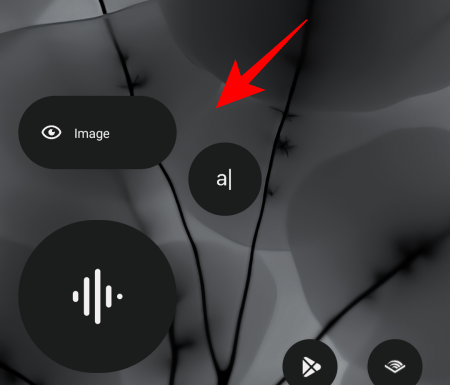
In different shapes and sizes - For an ever swifter interaction, go to Settings > Lockcsreen > Lockscreen widgets > select a ‘Quick Settings’ widget > select ChatGPT.
- Now, you’ll be able to start a conversation with ChatGPT from the Lock Screen itself.
Option 3: Directly send screenshots and Clipboard text to ChatGPT
A deeper ChatGPT integration on Nothing Phones is present on the new ‘Clipboard to ChatGPT’ and ‘Screenshot to ChatGPT’ features which let you send texts and screenshots to ChatGPT directly.
- To send clipboard text, first copy some text. In the pop-up tap on the ‘Clipboard to ChatGPT’ shortcut (a|) to paste it into your ChatGPT prompt.
- Screenshots work the same way. Simply grab a screenshot and tap on the Screenshot to ChatGPT shortcut in the popup.
- Apart from the aforementioned, Nothing has also brought deeper ChatGPT integration to the earbuds. On Nothing Ear (2024) and Nothing Ear A earbuds, you can now start a voice conversation with ChatGPT by simply pinching the stem of the earbuds.
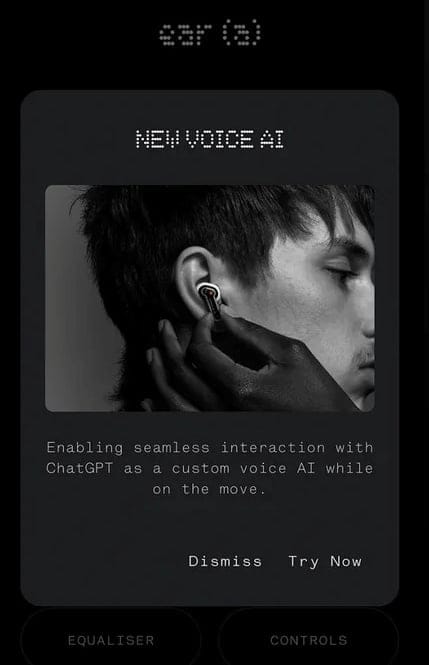
Image: Nothing
Configure ChatGPT as the Voice AI from the Nothing X app.
FAQ
Let’s consider a few commonly asked questions about ChatGPT integration on Nothing Phones.
Which Nothing OS update gives access to ChatGPT integration?
Nothing OS 2.5.5 for Nothing Phones 1 and 2, and Nothing OS 2.5.5a for Nothing Phone 2a brings ChatGPT integration.
Can I customize the power button to open ChatGPT?
Yes, Nothing OS let you customize the power button to open any app on your device. Refer to our guide on How to Customize the Power Button to Open Apps and Shortcuts on Nothing OS.
We hope this guide helped you get acquainted with all the ways Nothing has integrated ChatGPT onto its devices. Until next time!

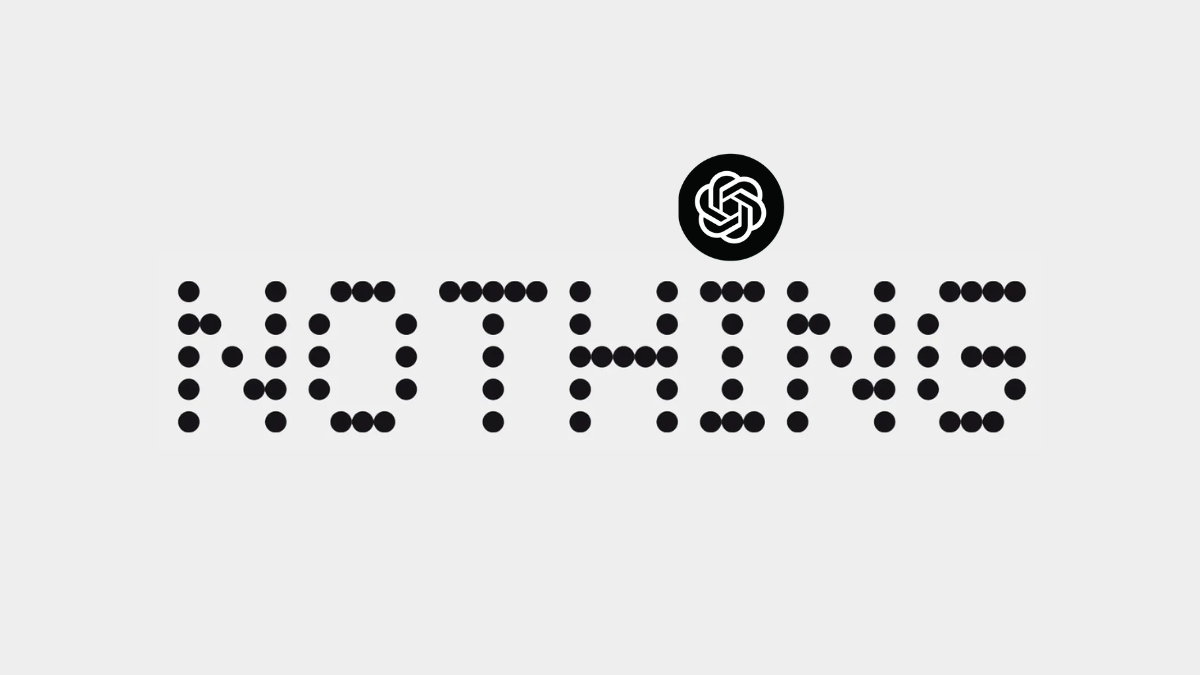
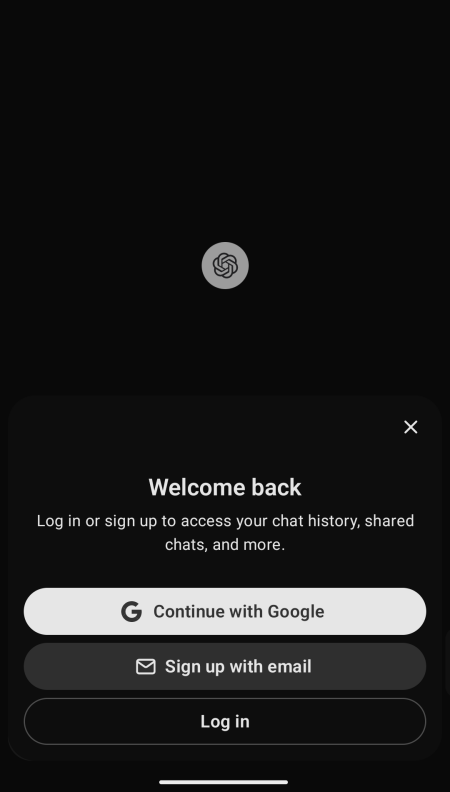
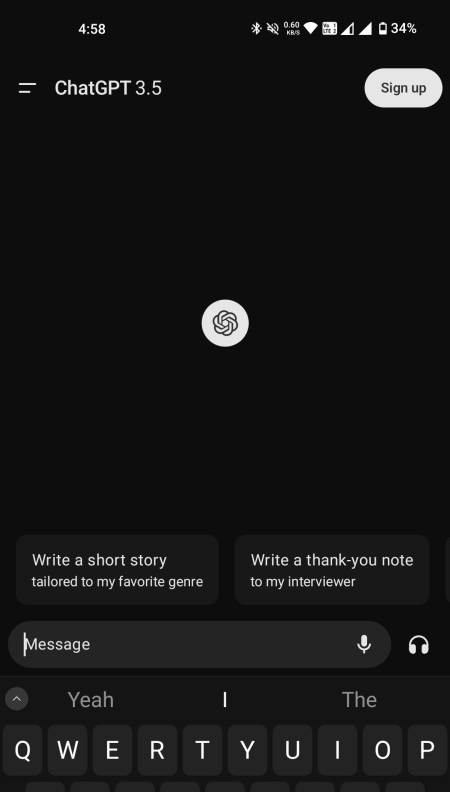
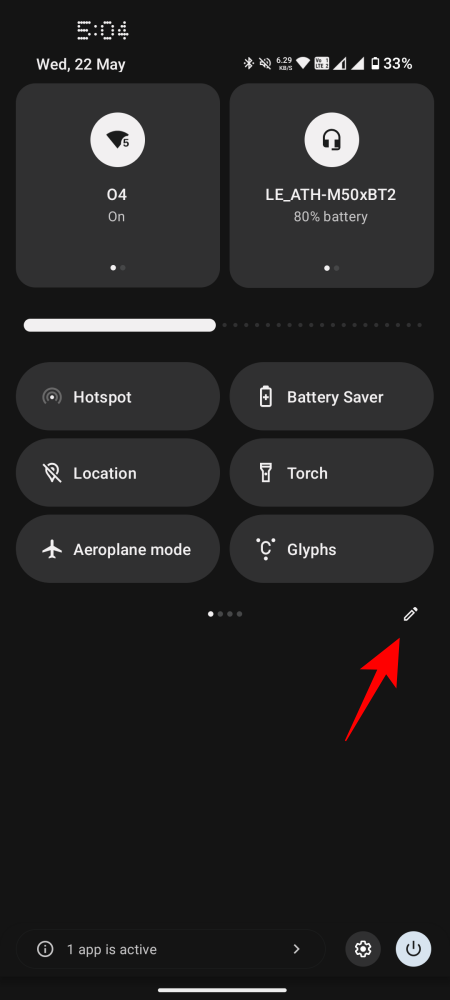
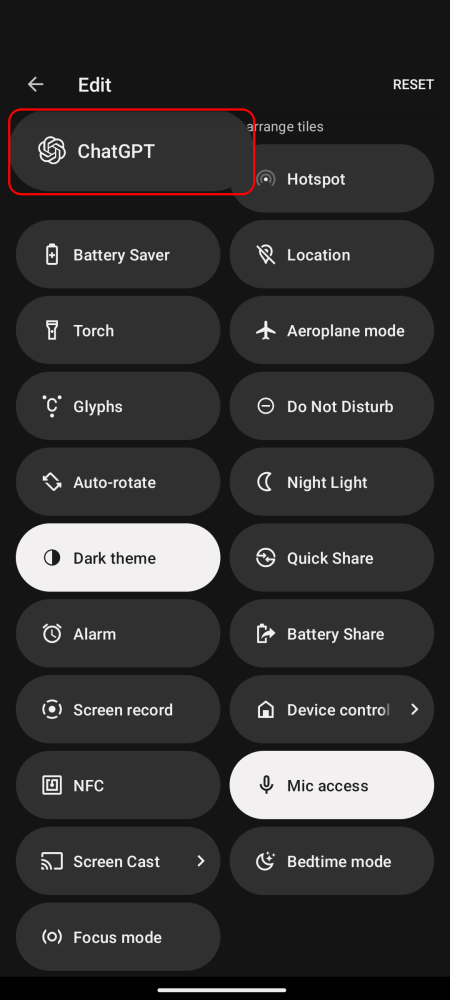
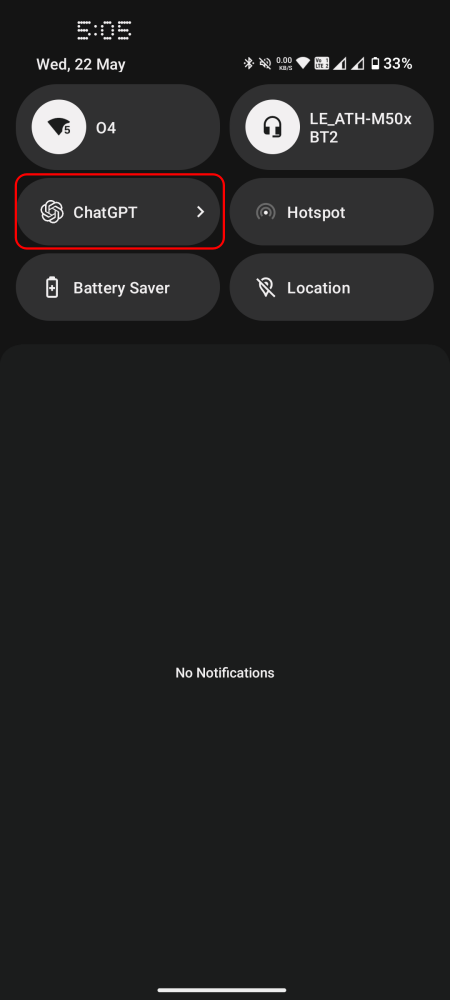
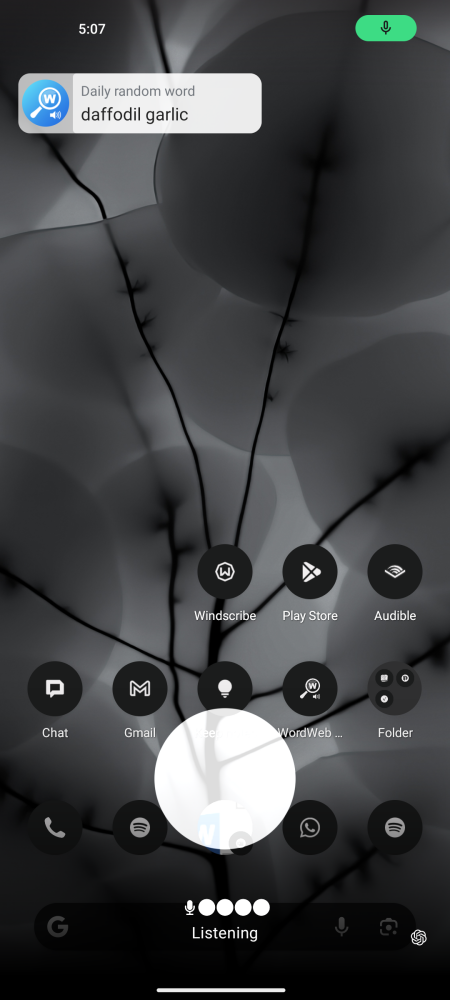
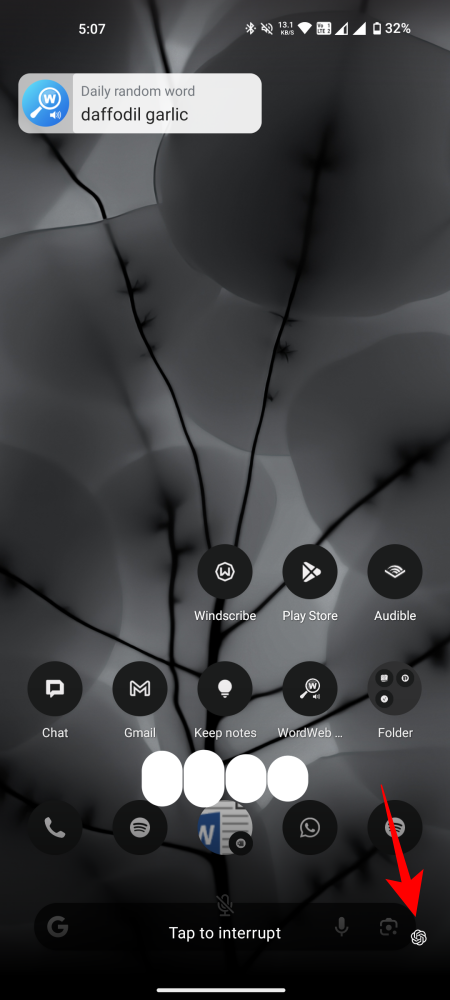
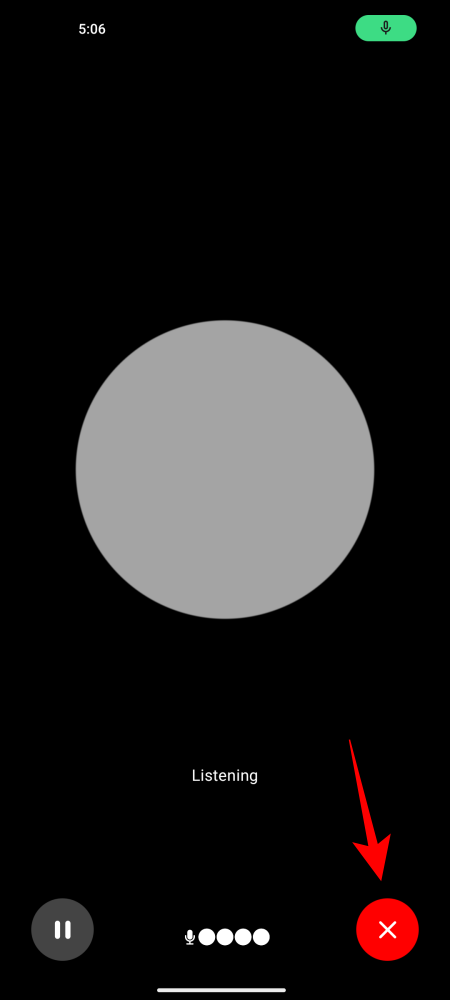
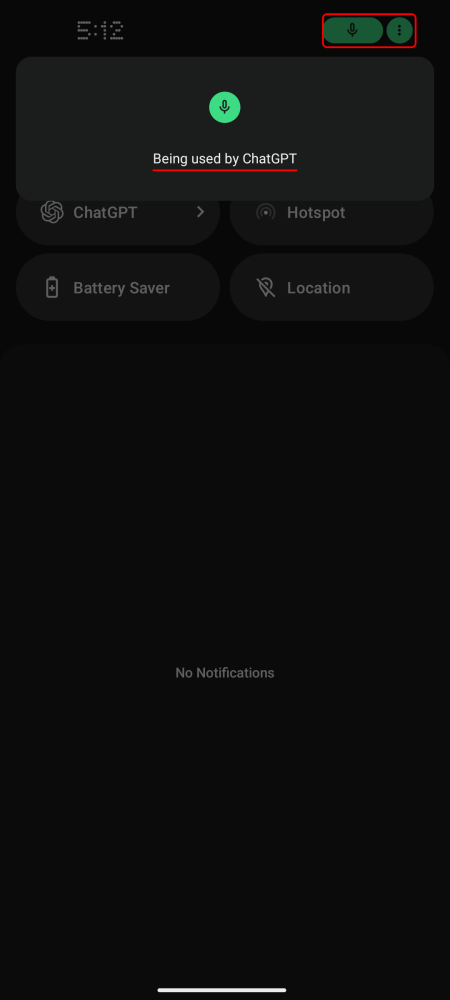
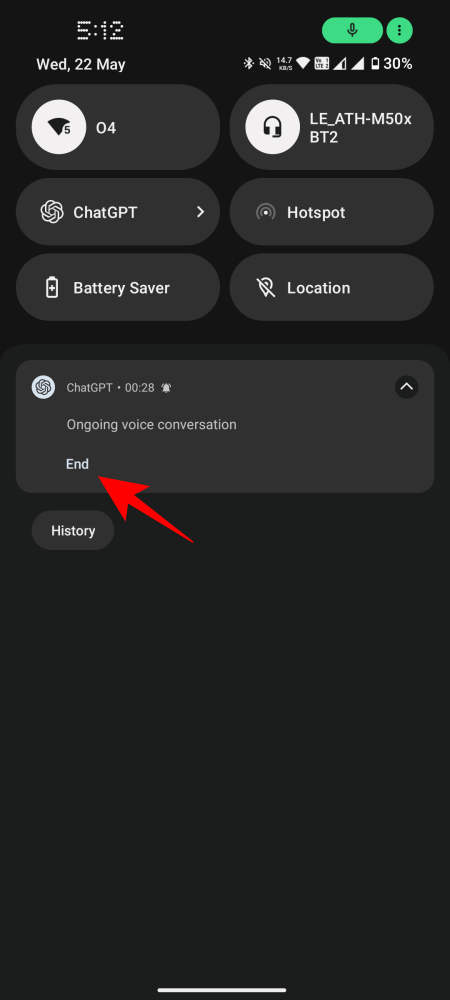
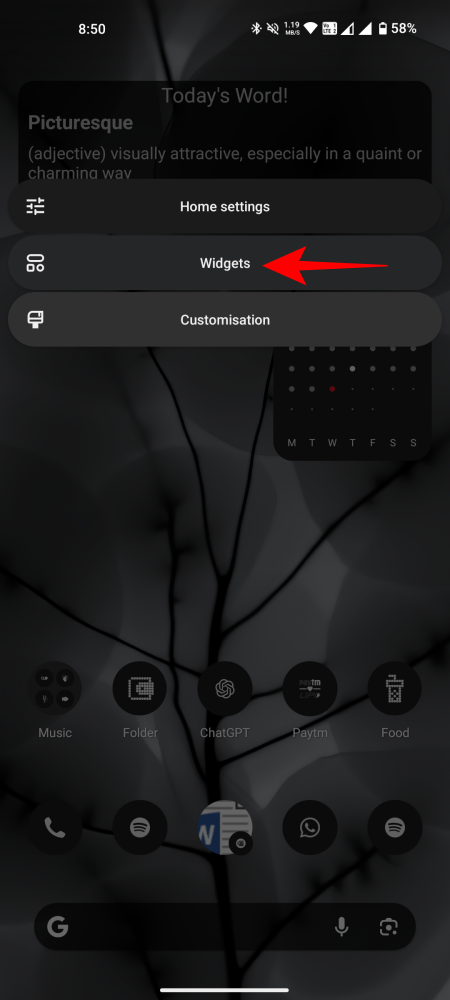
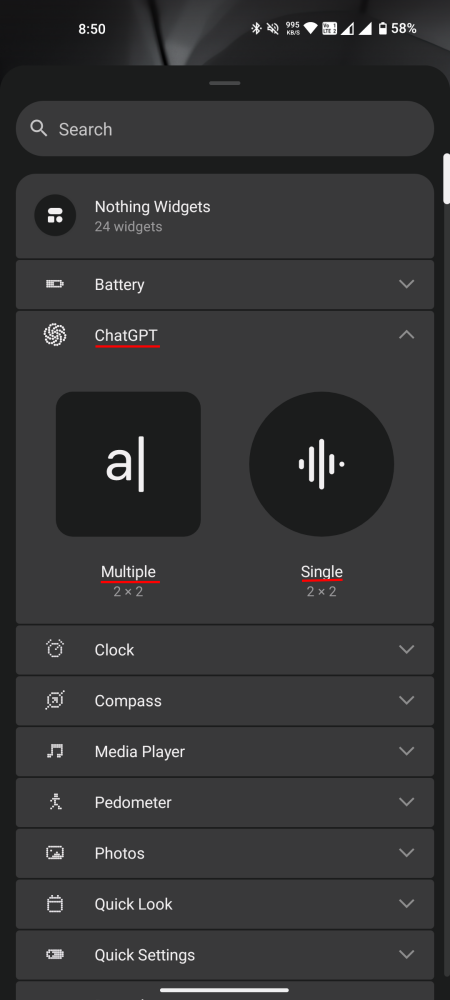
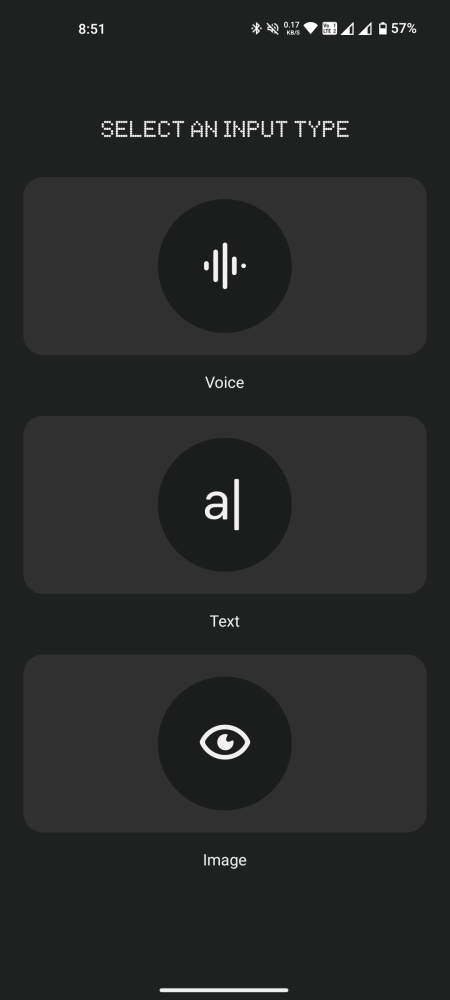
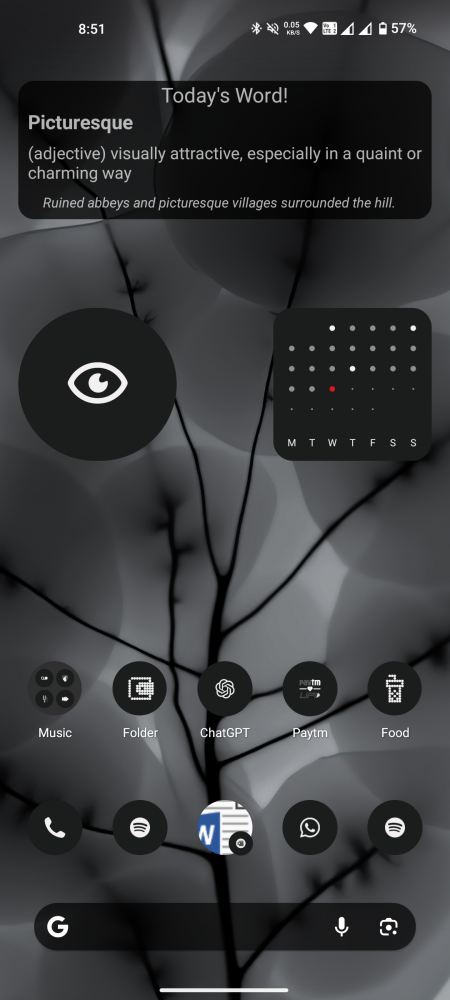
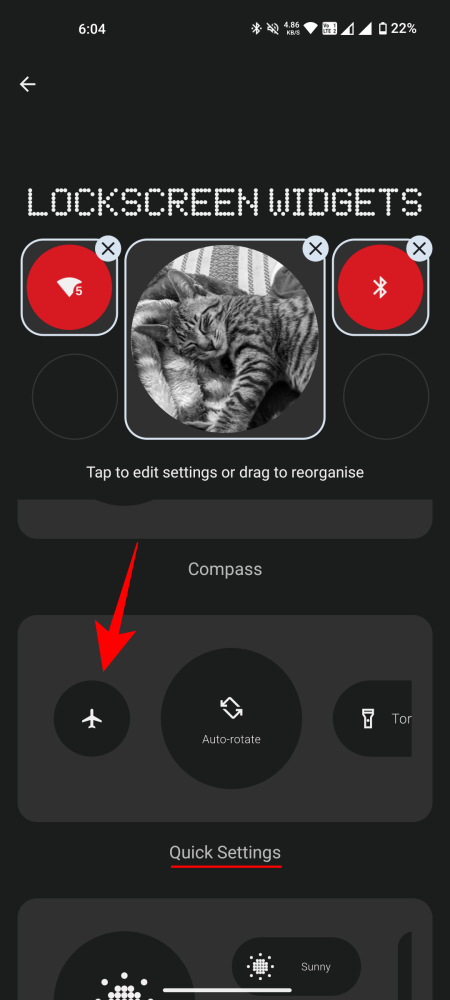
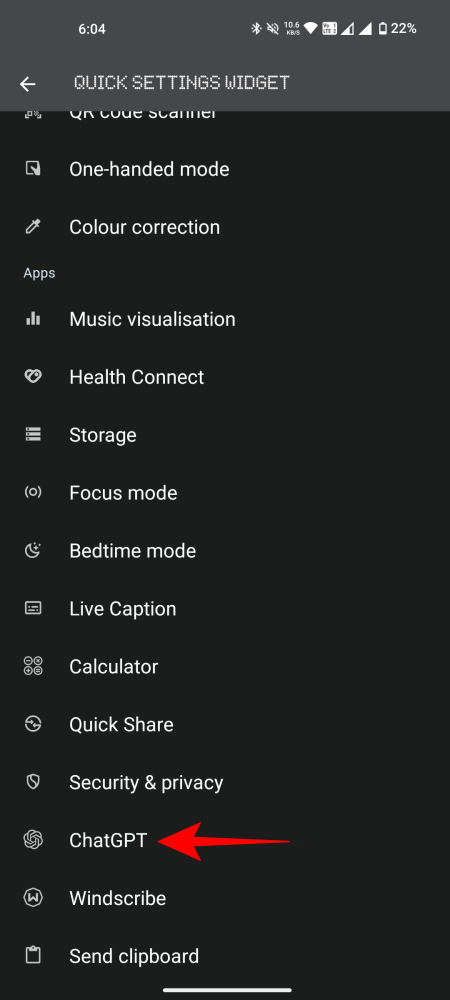
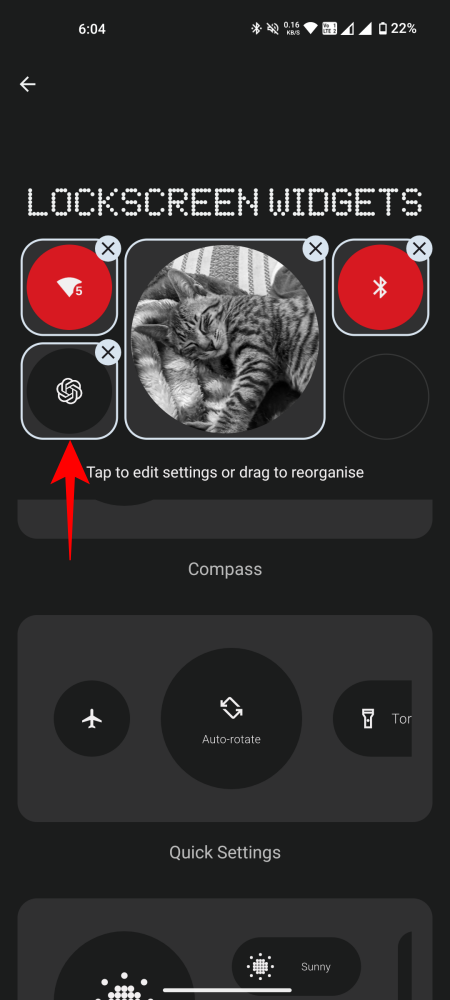
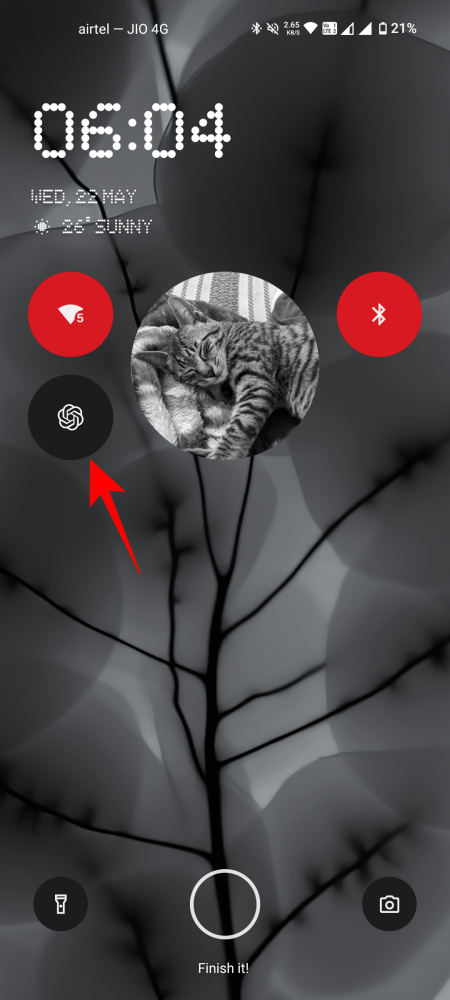
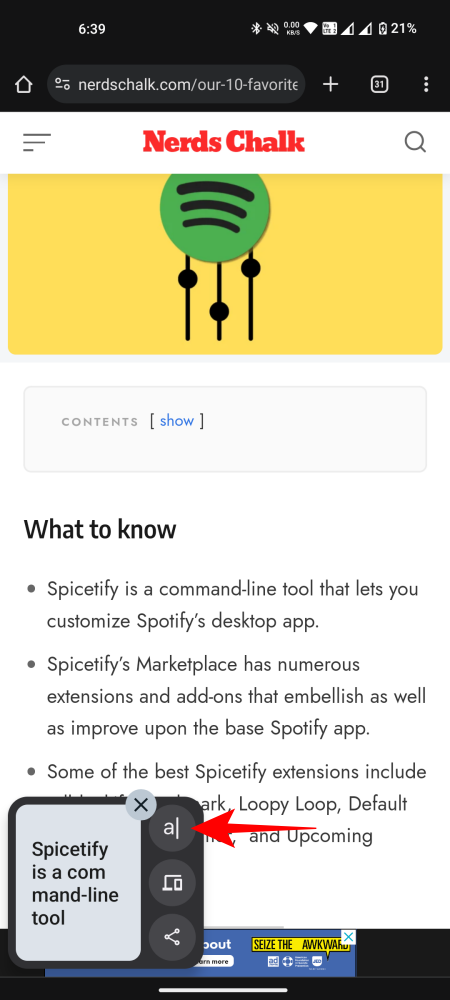
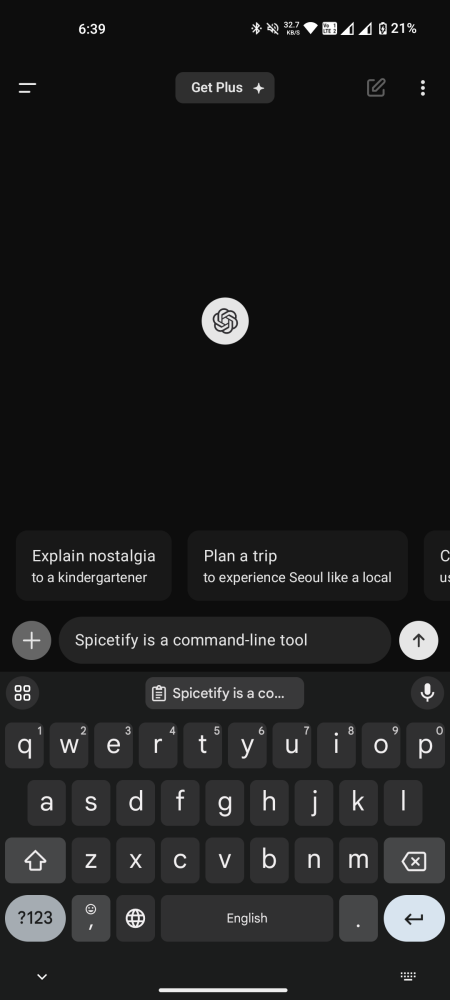
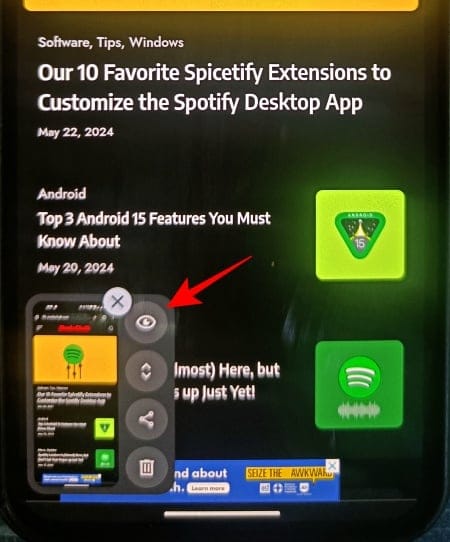
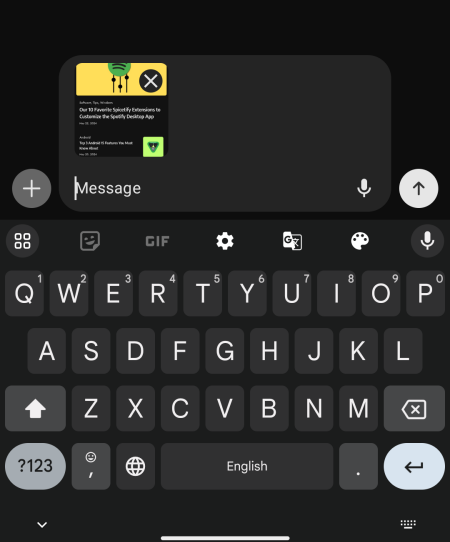



![Solution For Quiz - Where Did the Dragon Hall Deal a Major Blow to the Khitan Navy [Where Winds Meet]](/content/images/2026/01/1-15.png)







Discussion