OnePlus One is receiving the Android 5.0 Lollipop update, with the build no. changing this time around to YNG1TAS17L. Although OnePlus will be rolling out the update to One devices gradually, if you want the YNG1TAS17L update sooner on your device and really do not want to play the wait game, then we’ve come to right place.
We’ve got the build YNG1TAS17L Lollipop update for OnePlus One here, along with the flashing instructions with necessary links to help you get through the installation process. What’s more, the build is already rooted (you’ll need to enable it in developer options), and there’s even support for F2FS file system. Moreover, this will not break OnePlus One’s ability to take OTA updates, so don’t worry about that either.
Pre-rooted OnePlus One YNG1TAS17L Update
Downloads
- ROM file – YNG1TAS17L Update
- Radio file
- F2FS script file (optional)
Instructions
Warning: Warranty may be void of your device if you follow the procedures given on this page. You only are responsible for your device. We won’t be liable if any damage occurs to your device and/or its components.
Important Note: Backup important files stored on your device before proceeding with the steps below, so that in case something goes wrong you’ll have backup of all your important files.
- Transfer the ROM and Radio file to your device’s internal storage and remember the location where you save them.
- You need TWRP recovery for this. Get it from here.
- Boot into Recovery mode.
- Power off your device first.
- Press and hold Power+Volume Up+Volume Down together until you see YU’s logo. That’s it.
- Make a backup. This is optional, but once you’re in TWRP recovery, take a backup of your current ROM. Select Backup, then do a “Swipe to Back Up” on the bottom of the screen. Wait for the backup to finish, it’s a time consuming process.
- Install the ROM now. Go back to the main menu of TWRP recovery and select Install. Navigate to the file where you saved your ROM’s zip file, select it and then do ‘Swipe to Confirm Flash’ on the bottom of the screen. Now wait until the flashing process finishes.
- Install the Radio file too the same way you flashed ROM file.
- Go to back to recovery’s Main menu, select Reboot » select System. First boot will take some time, could be around 10 mins. So, have patience.
- Enable Root access:
- Go to settings – about phone. Tap build no. 7 times to unlock developer options.
- Go back to settings, and now into developer options.
- Select the Root Access checkbox to enable root access for apps that ask for it, and in ADB.
- If need be, open SuperSU app – Settings, and keep the ‘Respect CM root settings’ option unchecked.
Enabling F2FS
Well, you’ll need to do labor work for this. Download the F2FS script file and extract the update-script file from it. Then, Open the ROM’s .zip file and go to META-INF > com > google > android folder and paste it there. Let it overwrite and then close the ROM file.
You can now flash this ROM file like in the guide above, but you’ll also need to flash a compatible kernel that supports F2FS, so be sure to find that first.
That’s it. If you need any help with this, let us know via comments below.


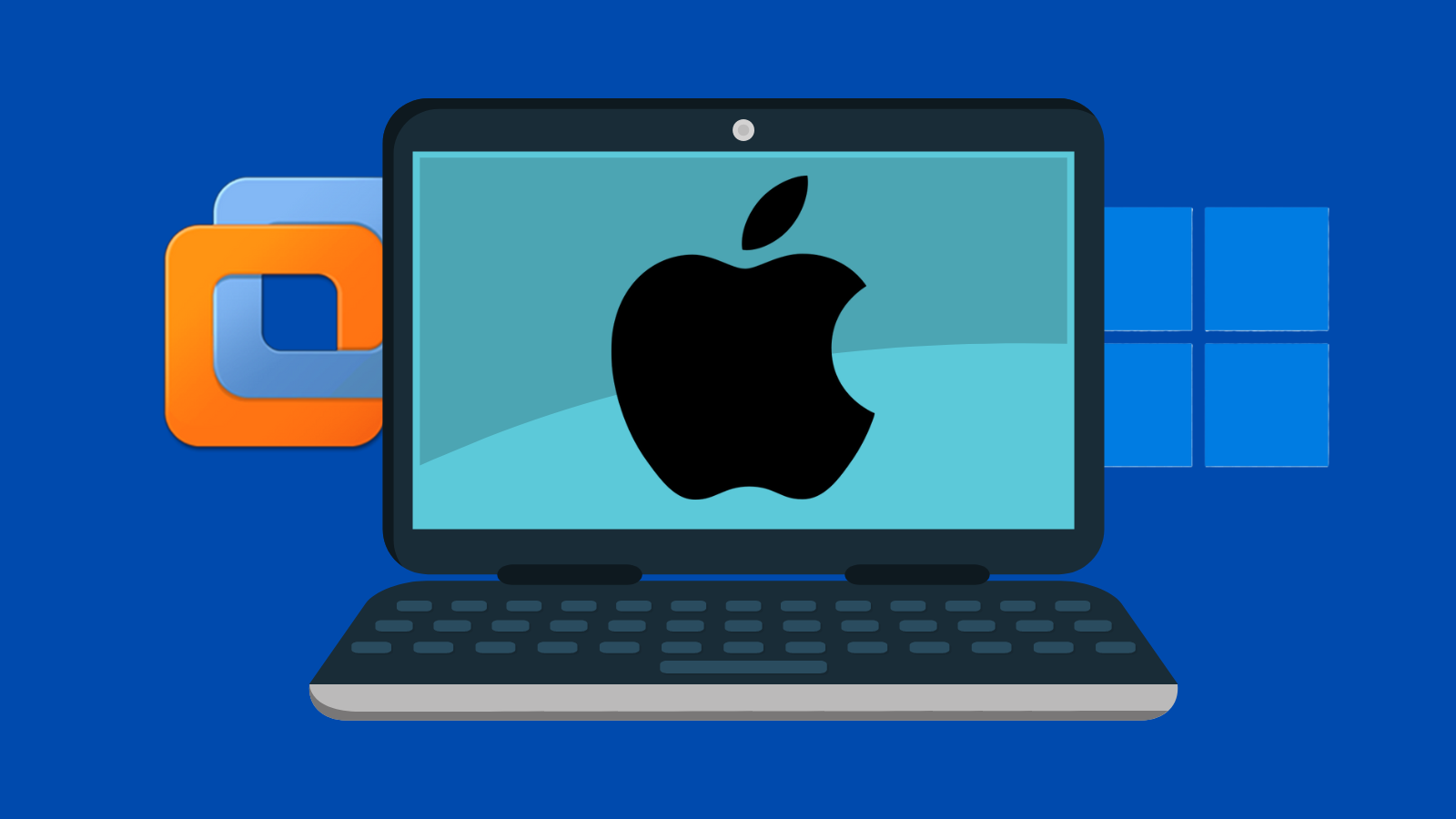

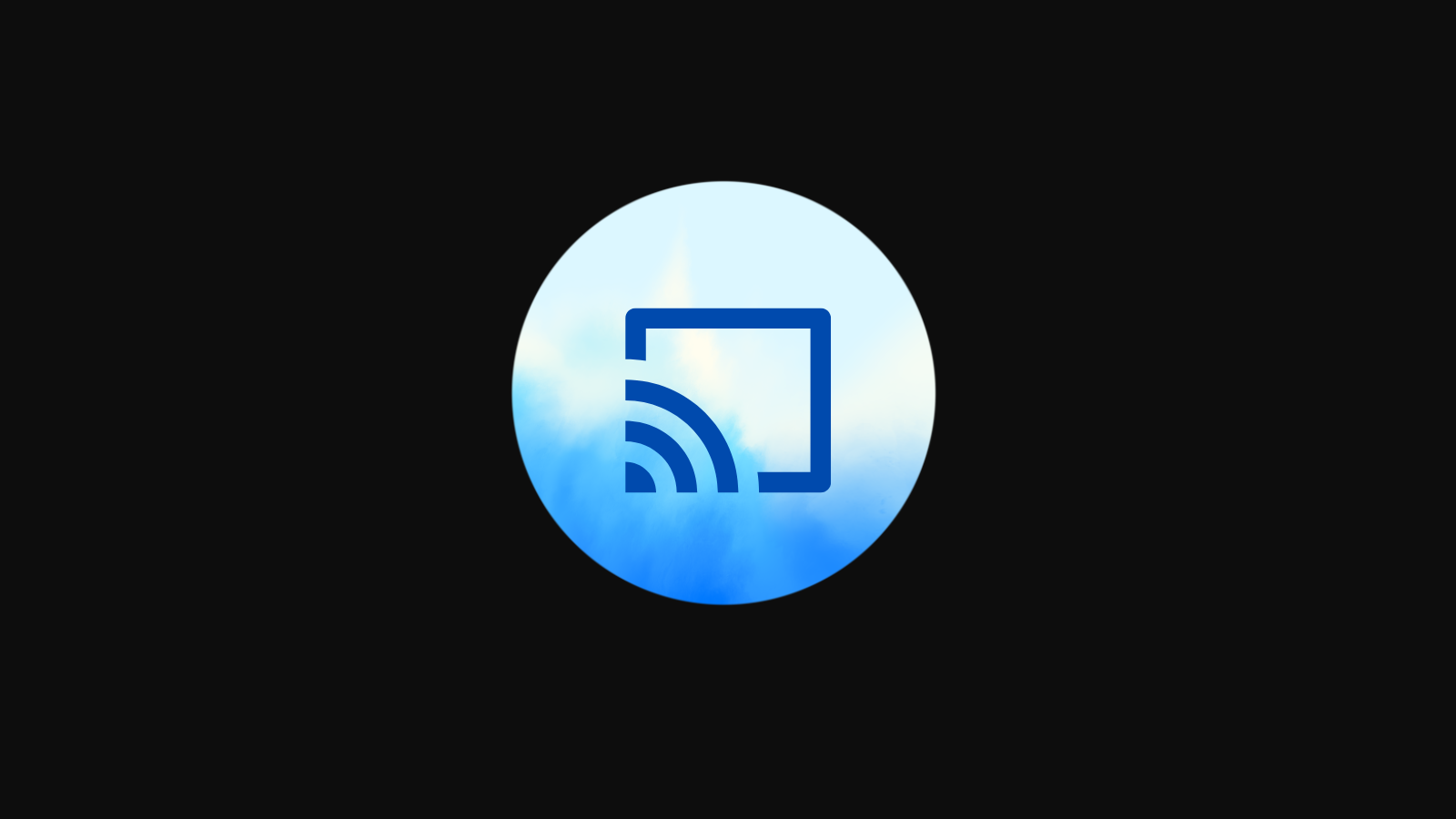


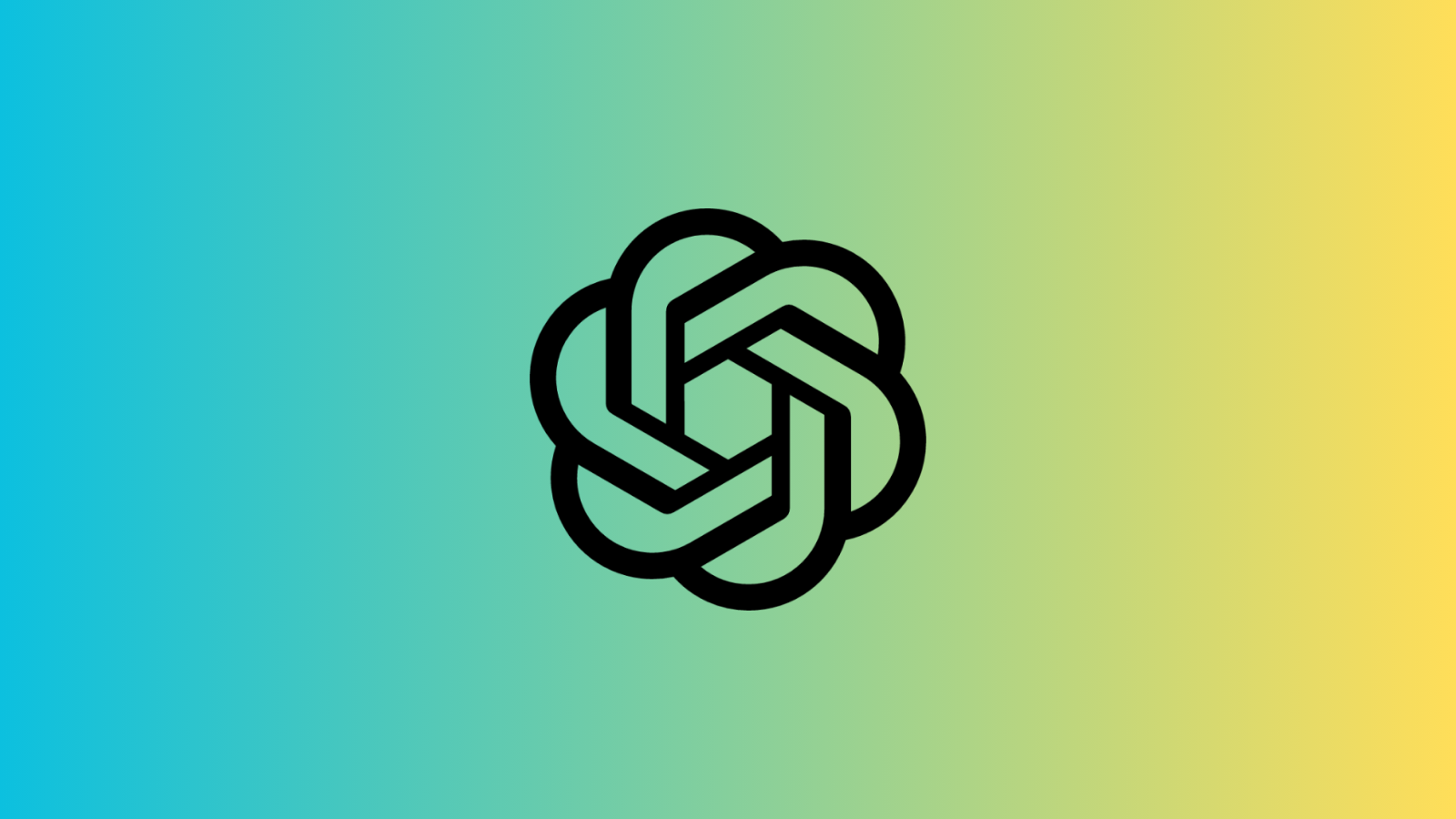




Discussion